Profile pages and list of meetings in user profile
Speed Networking main page
After a user becomes a participant in at least one session, the “Speed Networking“ menu item appears in his profile menu. This item leads user to the speed networking page.
On the page there is a list of sessions that the user is participating in, with each session represented by a session card. The session card consists of:
Type of activity
User’s status in the session (not for exhibitor)
Session name
Session description
Meetings date, time and location
“More details” button – follows user to the session details page.
“Cancel session attendance” button (not for exhibitor)
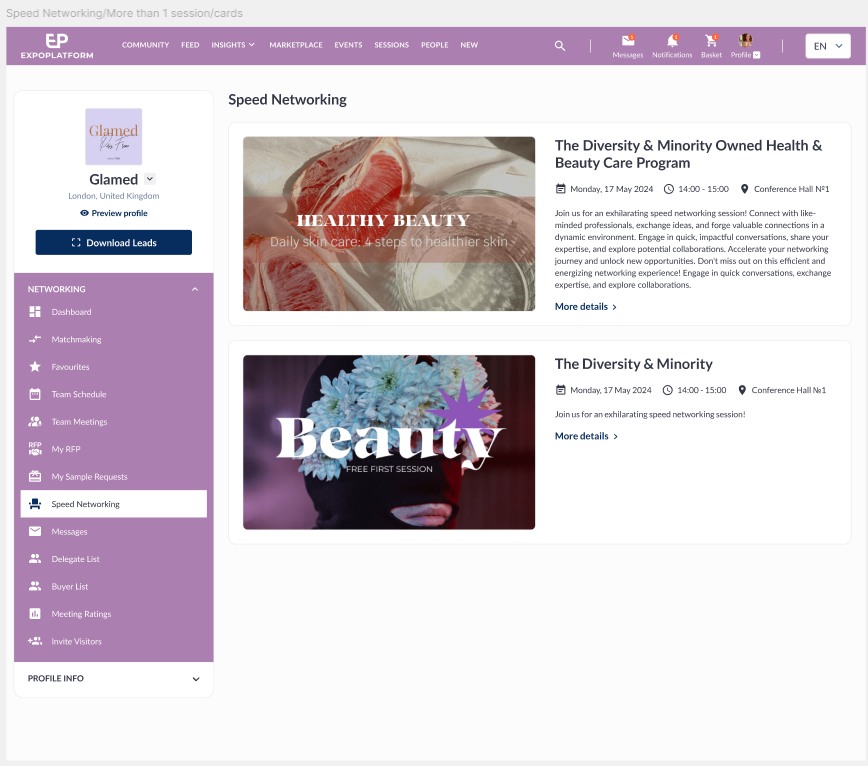
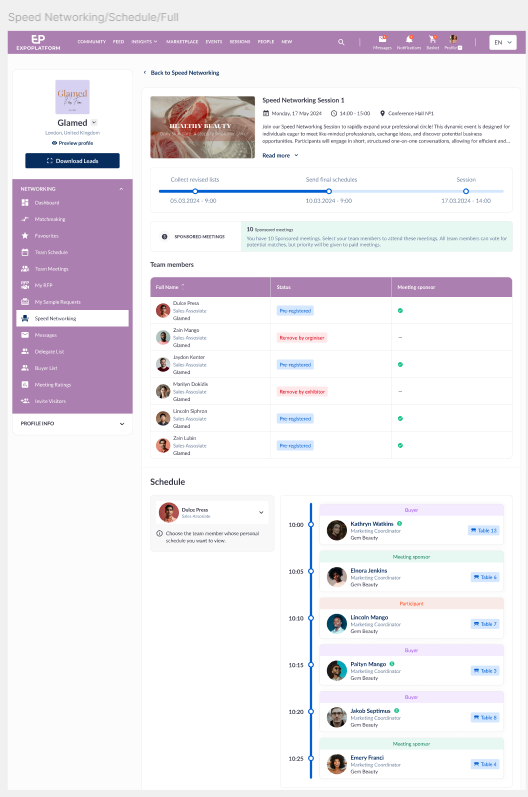
Opt-in Speed Networking session details page
This page differs for diferent Roles, but has these common features:
“Session details” block
The description block shows up to 3 lines of text and the rest can be seen using the “Read more“ button.
The “Cancel session attendance“ button is presented on the card only until the “Voting Ends“ timeline checkpoint is reached. Participation can be restored until the “Voting Ends“ checkpoint is reached.
This block is same for all Roles, except:
exhibitor does not have the Status tag
exhibitor can’t cancel session attendance, so he doesn’t have the “Cancel session attendance“ button
Timeline
The timeline block is identical for all session participants. More details about the timeline can be found here: Dynamic Timeline.
In the admin portal, a second hours timeline will be shown as the event gets closer. On the frontend, the timeline just the Days timeline is shown all the way through the end of the event:
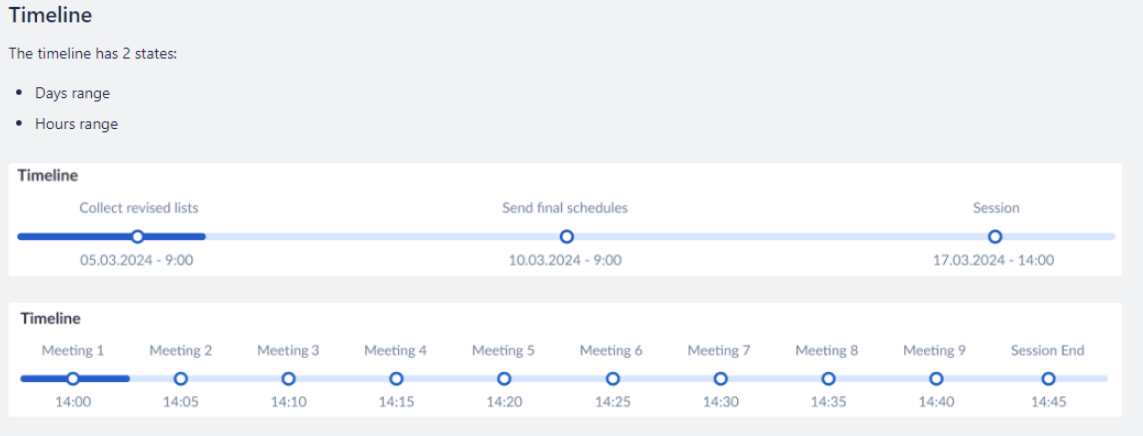
Timeline checkpoints on the frontend are: Voting Ends, Receive Schedule, Session.
“Sponsored meetings limit” block
This block is available for roles:
Exhibitor
Meeting Sponsor
In this block the maximum number of sponsored meetings exhibitor’s team members can have during the speed networking session is shown.
The limit can be set in the admin panel in exhibitor category settings pop-up or on individually in an exhibitor’s profile edit page (Meeting Limits (Opt-in speed networking)).
Text in the blocks varies for Exhibitor and for Meetings Sponsor.
Role indicator
Users of any role have a role indicator on the session details page.
Exhibitors don’t have the indicator.
“Team members” block
This block is available for exhibitors only
See full description at Configuring Meeting Sponsors
“Schedule“ block
As soon as the “Receive Schedule“ checkpoint is reached and schedules have been generated and sent, a schedule appears.
Same block for all roles, except Exhibitor who has the Team Members selector. When there is no selector, schedule is aligned left.
For Buyers, Participants, Meeting Sponsors and Team Members, the schedule is placed in its own tab, adjacent to the Matches list:
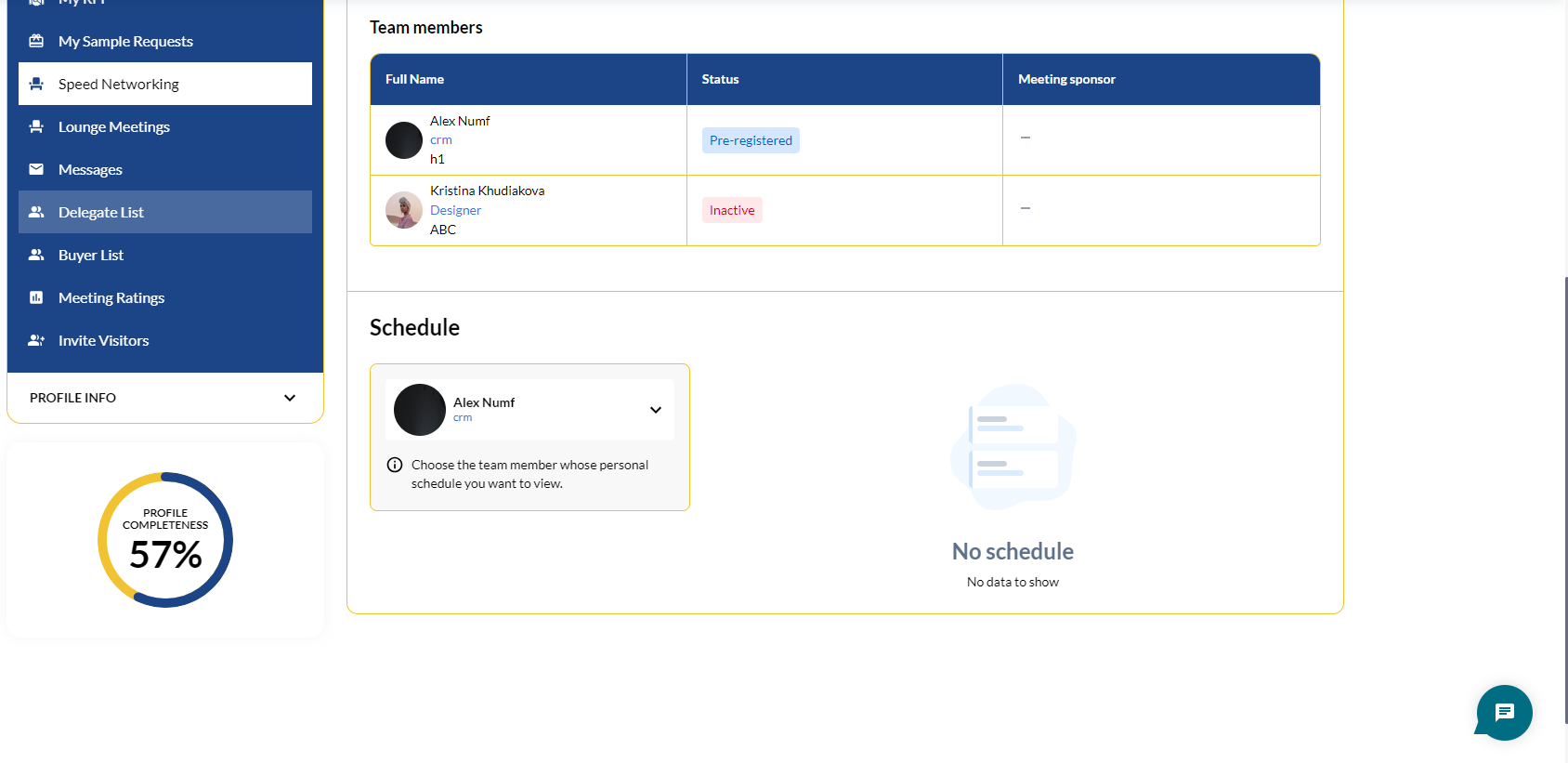
Schedule View for Exhibitors
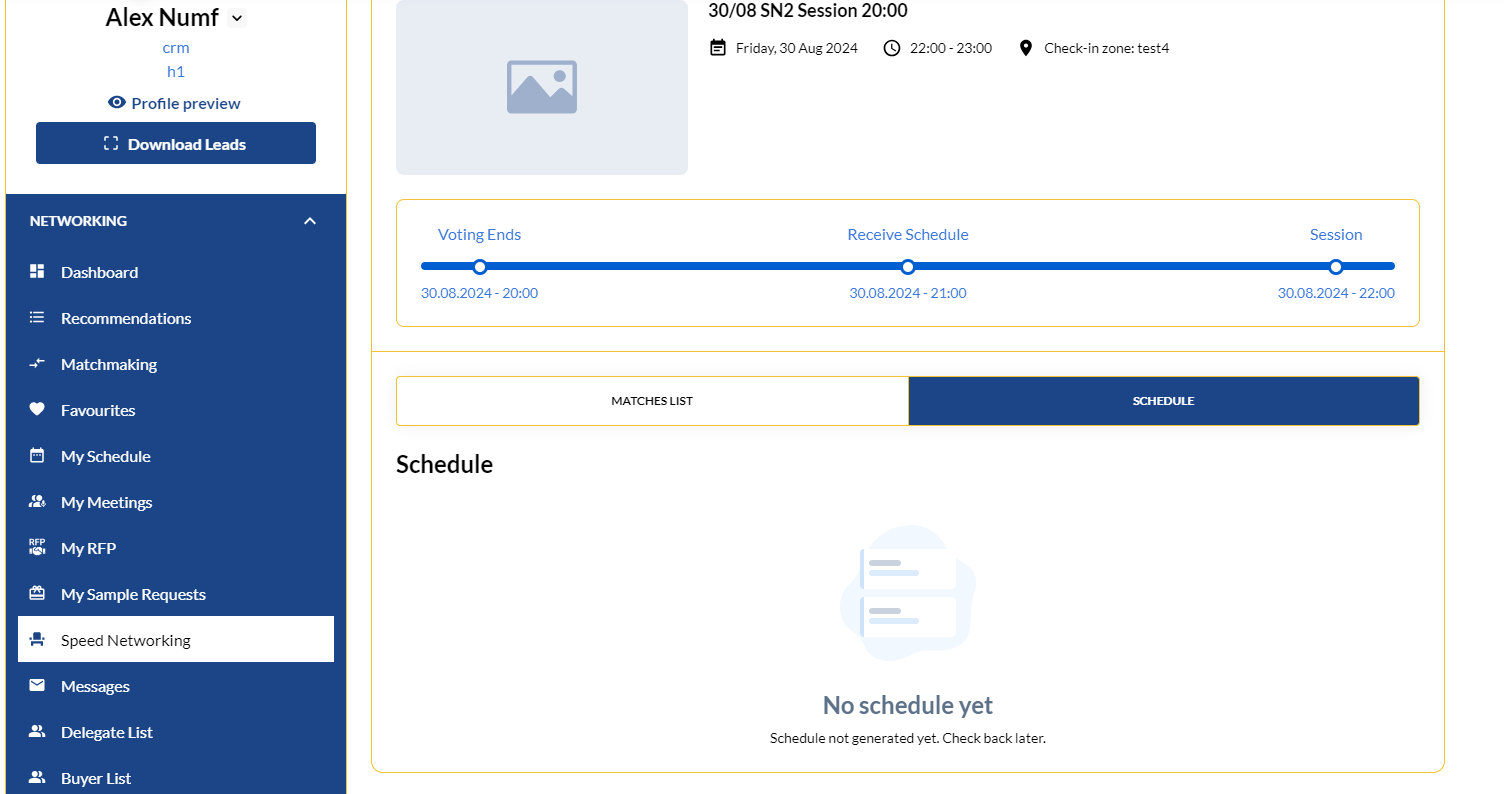
Schedule View for Buyers, Participants, Meeting Sponsors and Team Members
Schedule is a list of meetings in chronological order. Meeting card contains:
Meeting time
User photo, name and surname, Company name, Job title. User name is clickable and leads user to the respective profile page.
Indicator if meeting is Sponsored
User role
Table number
“Matches list” block
Full description is in the Offering users Matchmaking proposals article.
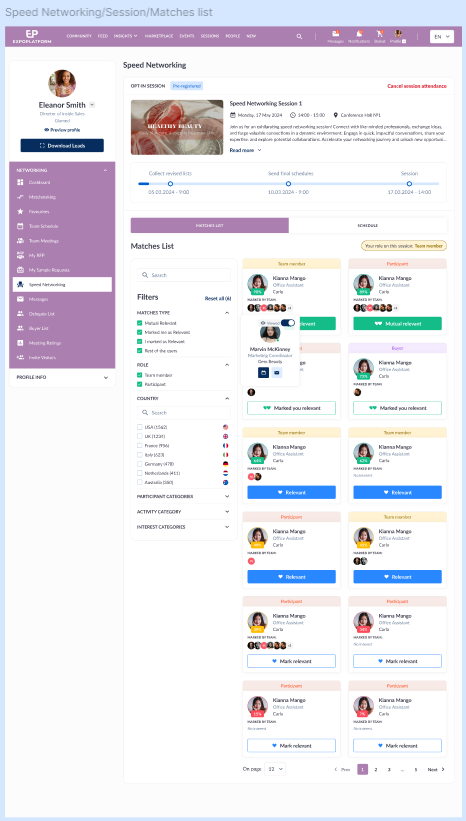
Matches List
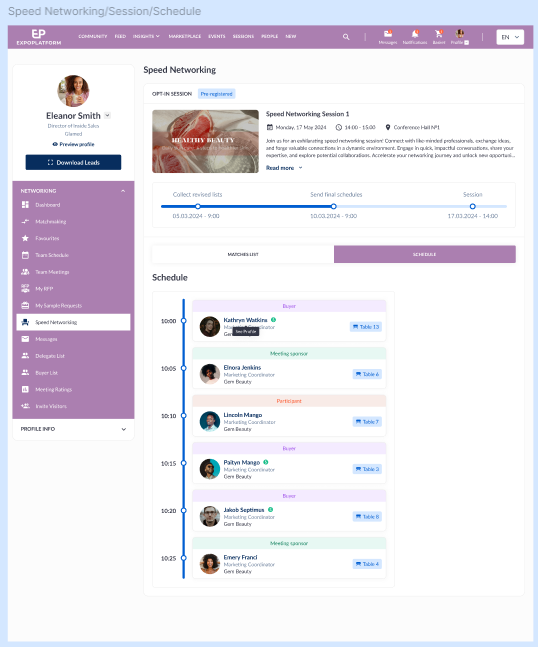
Schedule
