Offering users Matchmaking proposals
Matches list
This block is available for Buyers, Participants, Meeting Sponsors and Team Members on the Opt-in Speed Networking session page on the frontend. It is placed in the neighbour tabs with the Schedule.
The “Matches list“ block is the same for all type of Roles, it differs only in the content.
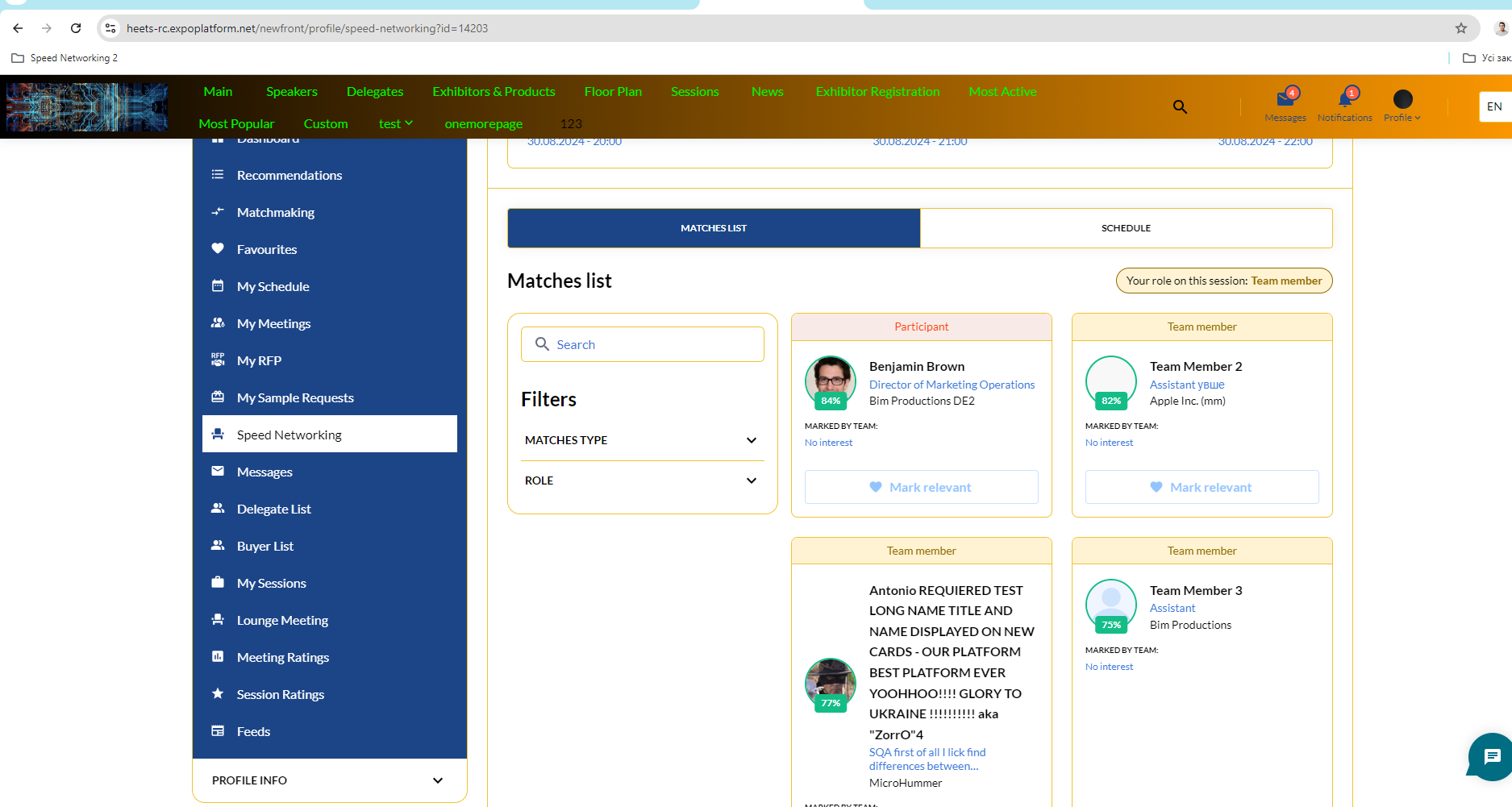
Search and Filters
Search is available for everyone.
Search is performed by user name.
Search applies individually according to each role’s permissions, which are reflected in filter options.
“Matches type” filter is the same for all roles. Options are:
Mutual Relevant
Marked me as Relevant
I marked as Relevant
Rest of the users
“Role“ filter options for Buyers are:
Buyers
Participants
Meeting Sponsors
Team Members
“Role“ filter options for Participants are:
Participants
Team Members (Including Meeting Sponsors but they are not marked so)
“Role“ filter options for Meeting Sponsors are:
Buyers
Participants
Team Members (Including Meeting Sponsors but they are not marked so)
“Role“ filter options for Team Members are:
Participants
Team Members (Including Meeting Sponsors but they are not marked so)
Please note:
In the matches list are all active users of the event.
Search applies individually according to each role’s permissions, which are the same as for filters
Users don’t see those users who they are not allowed to see on the event according to the event permission matrix (the “View profile“ setting, Networking Opt-in settings, etc.)
For Meeting Sponsors on the cards of Buyers there is a mark indicating a Sponsored meeting.
For Buyers on the cards of Meeting Sponsors there is a mark indicating a Sponsored meeting.
List of users
The List of users consists of user cards that are sorted in the order:
Mutual Relevant
Marked me as Relevant
I marked as Relevant
Rest of the users
Inside of these groups, cards are sorted by percentage of match (according to matchmaking).
Ther is a pagination on the page and the “On page“ block.
User card
User card consists of:
User role
User photo
Percentage of match (if != 0). Colour of percentage block varries according to the value of %.
User name and surname (not clickable)
Company name
Job title
Sponsored Meeting mark (for Meeting Sponsors shown on Buyer cards and vice versa)
“Marked by Team” block, visible only for Team Member and Meeting Sponsor roles, filled with photos of Team Members who marked the user as relevant.
On hover on team member’s photo and a pop-up with mini card appears.
Actions in the mini card depend on user's permissions.
If there are more than 6 photos, the rest of the users are put together in “+N“ block, which is not interactive.
Button with status indication
Button with status indication
Possible button statuses:
Relevant:
Relevant (highlighted) – when you have set another user as relevant
Mark relevant (not highlited) – when user card is not relevant yet
Marked you relevant – user who marked me as relevant and I have not marked them
Mutual relevant – when the other user and myself both mark each other as relevant
As soon as the “Voting Ends“ checkpoint has been reached, voting stops:
Button is disabled and blurred with the actual relevance status
The “Rest of the users“ option disappears from the “Matches type“ filter
Users that belonged to the “Rest of the users“ filter option become hidden
On the disabled button the cursor changes and the “Time to vote is over“ tooltip appears
