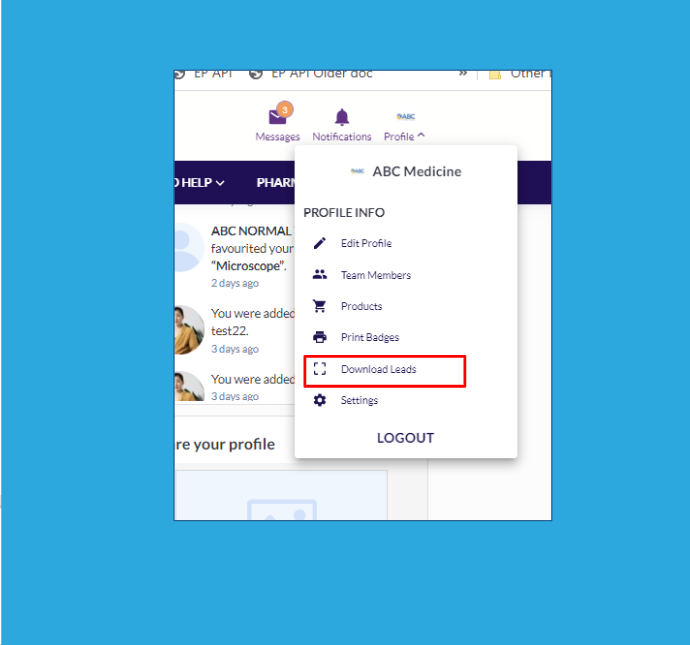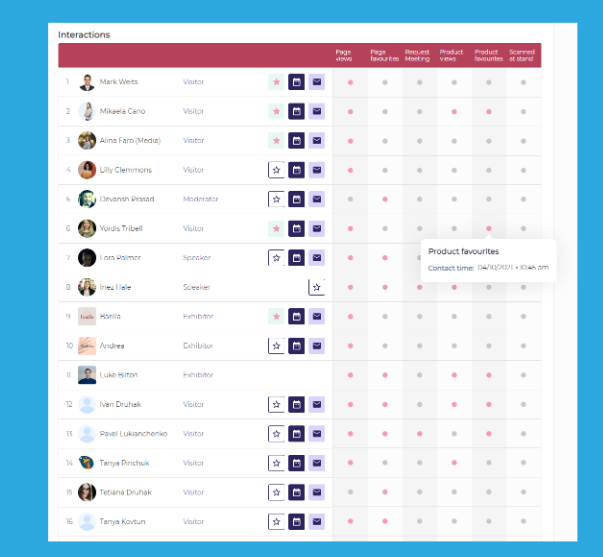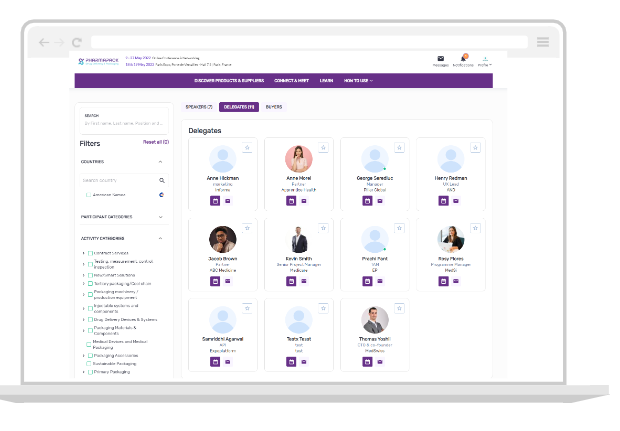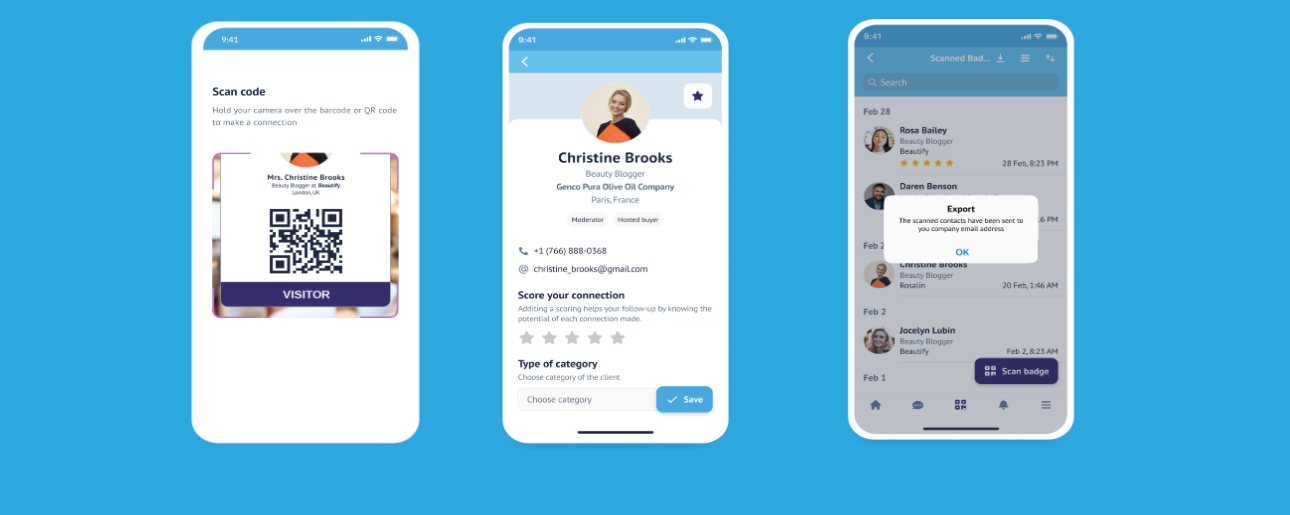A comprehensive guide on Badge Scanning & Lead Retrieval
Lead retrieval involves collecting information from participants during a live event, and this data is subsequently utilized for post-event outreach to create potential new business connections. Specialized tools for lead retrieval link to a database containing the contact information of event attendees, which the attendees supplied during the event registration process. At the event, participants wear badges with QR codes, and exhibitors employ lead retrieval devices to scan these codes. The responsibility of selecting the lead retrieval provider usually falls on the event organizers, who then extend the service to sponsors and exhibitors through licensing arrangements.
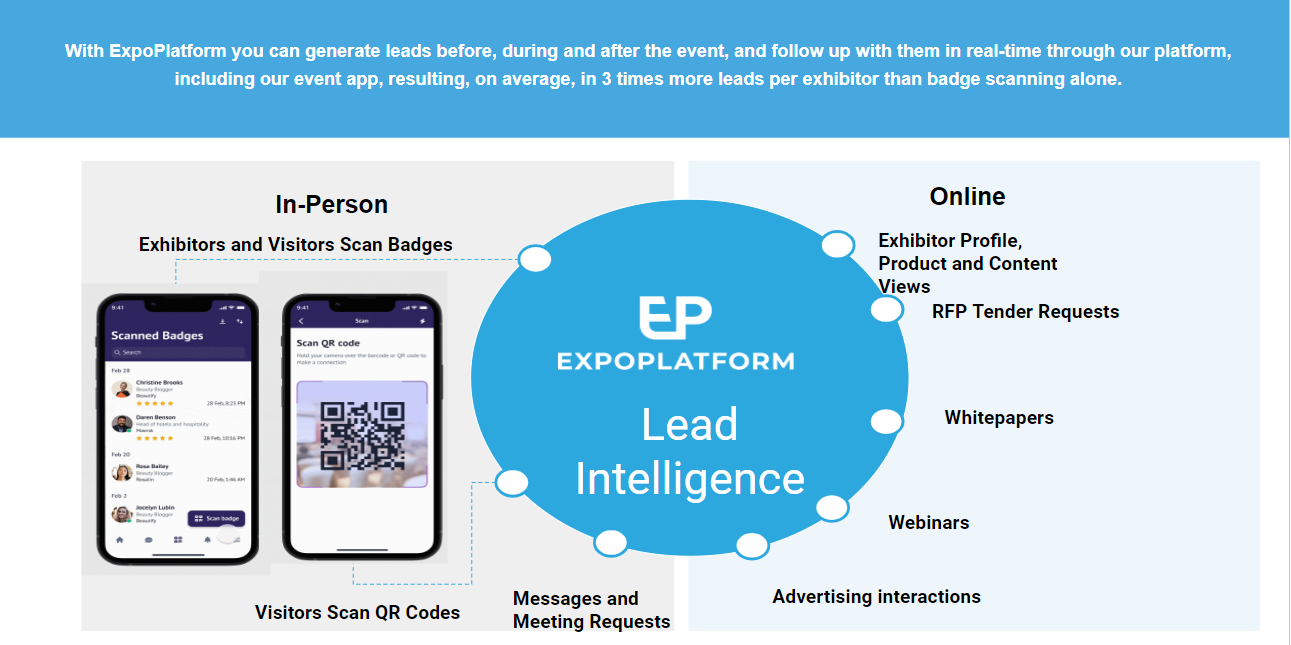
Making the most of Lead Retrieval solutions offered by ExpoPlatform
A short video on Lead Retrieval
Licenses
Devices
Expoplatform currently supports 2 types of badges - Barcode based and QR based.
External QR or barcode comes into the picture when the registration is happening outside ExpoPlatform and organizers want to use the badge from the 3rd party platform to ExpoPlatform.
In such an event, the visitor details tagged to a particular badge on the 3rd party platform are passed to ExpoPlatform in the respective field via external_barcode or external_qr code. The badges on EP are configured using these values. Now, as these values exist in the ExpoPlatform database attached to a record, these values are recognized by the EP mobile application and can be used for scanning and lead generation.
An External Badge QR code should always belong to a single user and cannot be assigned to multiple users.
Here are some of the most frequently asked Scanning and Lead Retrieval questions:
Scanning and Managing leads through the web portal
Scanning and Managing leads through the Mobile App
Maximizing Leads and Success
Leading up to the event consider:
Opening the platform in advance of the physical event so visitors can browse the exhibitor list and set up onsite meetings
Offering exhibitor events
Promoting the mobile app on your home page
Encouraging exhibitors to check their dashboard and engage with leads in advance of the event
Educating exhibitors about the app, making the most of lead retrieval and how to download leads
Onsite considerations:
Displaying QR codes for companies, products, content and people as outlined here
After the event consider:
Using the Request for Proposal and Request for Sample features
Encouraging exhibitors to check their dashboard to continue to engage with leads