How to send Badge to the different user category?
The organiser can plan to batch send the Badge QR/Bard code to visitors or to any specific category of visitor/participants using the Campaign or Email Sender Module under Marketing.
How to send Badge QR/Bar Code using Campaigns
Navigate to campaigns under the Marketing Module
Create an Email template that needs to be sent out as part of the campaign by clicking on Template List → New Template
Draft the email and add the Badge QR Code variable to the email template
Once you have drafted the email, go to Campaigns and click on ‘New Campaign’
Name the campaign, select the email template, and set the date and time for the campaign to be sent
Under Filters Send To select the Visitor/User Categories to which you wish to send QR code
Add Addition Filters if needed and Click on the Save button to Save/Send the Campaign
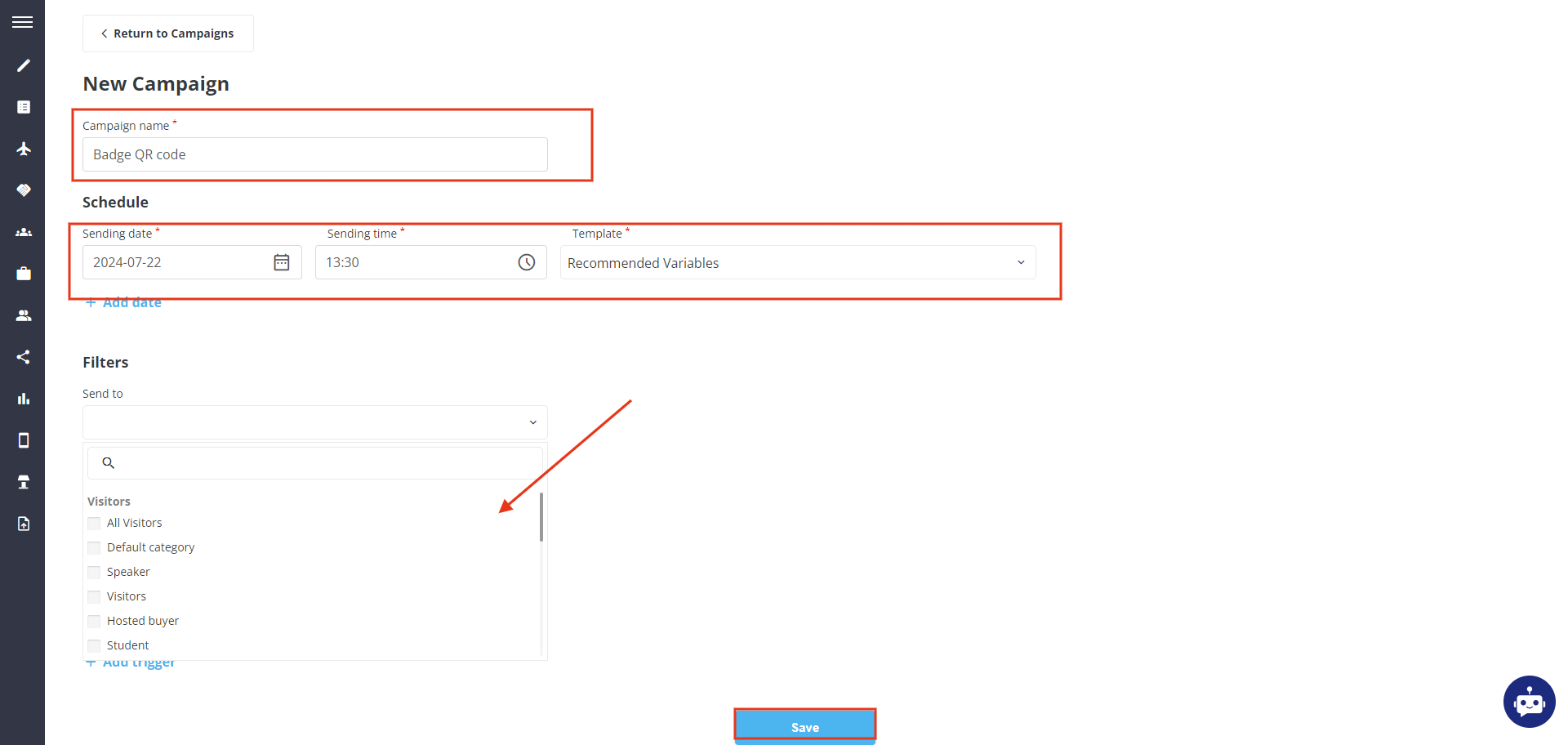
Creating Campaign
To Read More about Campaigns
How to Send Badge QR code using Email Sender
Click on Add New Template, and draft the content that you wish to send to your users.
Add variable Badge QR code to the email draft
Now from the General Email List select the User type to whom you wish to send the email
Then Click on the Send button to send the email
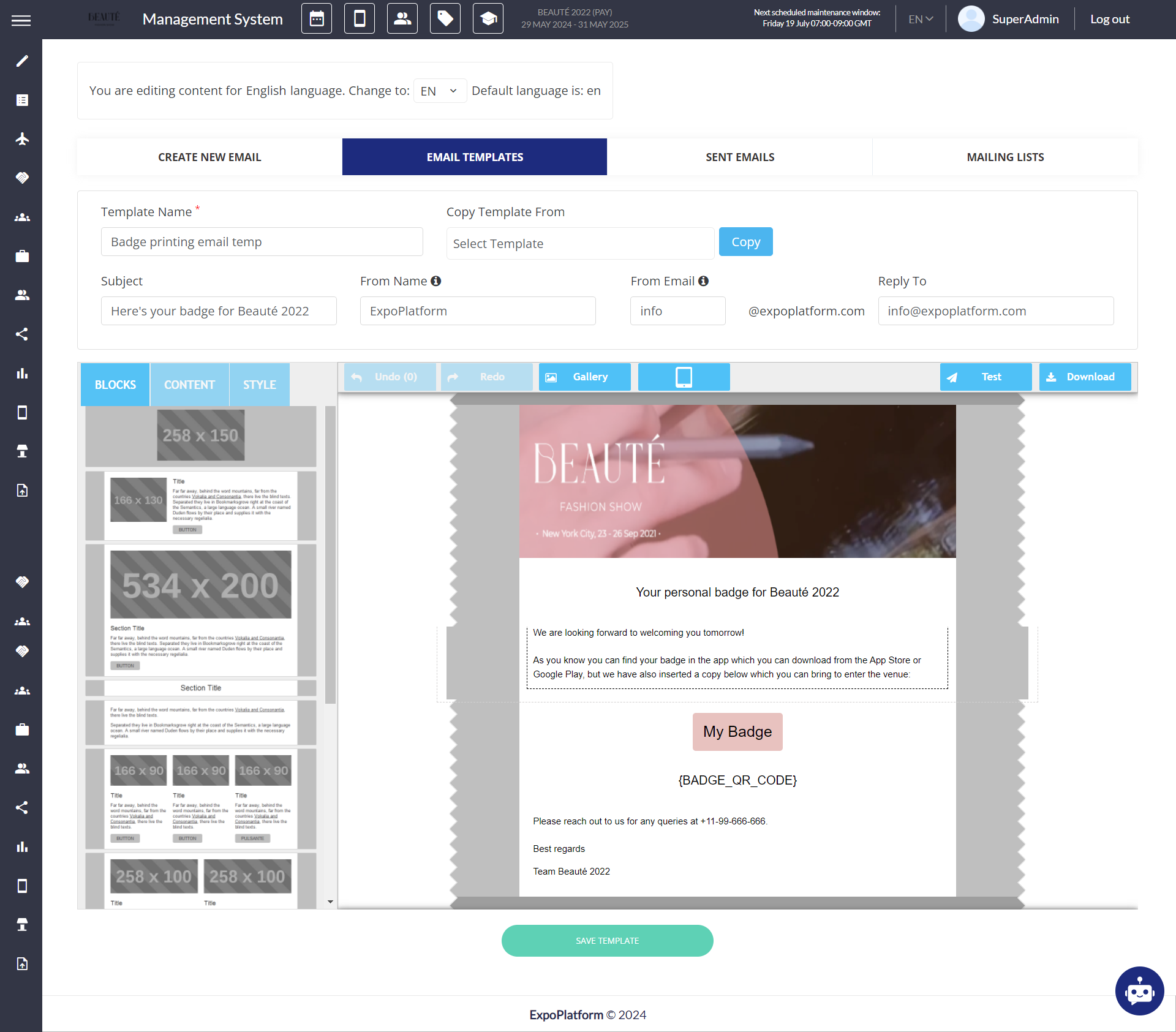
Read More about Email Sender
The email Sender sends the email in real time however Campaigns can be scheduled
The organizer can also send a test email from the top right of the email draft box to preview how the sent email will look.
Similarly, the organiser can send different marketing and engagement email to the users based on their category.
