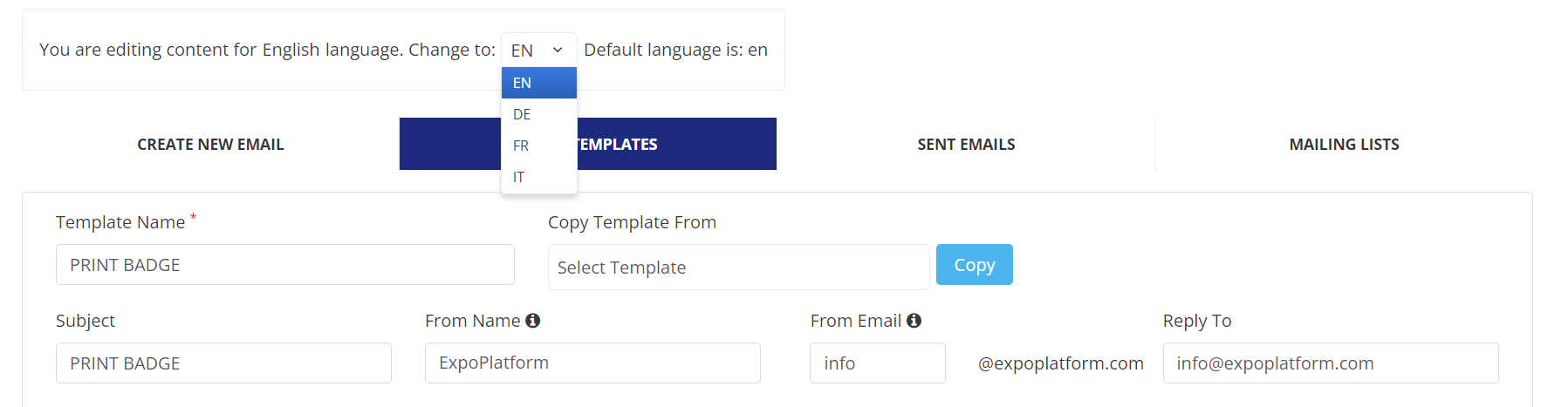Create New Email
After drafting and saving your email template you can now go to the Create New Email tab of Email Sender where you’ll find the following fields:
Choose email templates - to select the email template from the list that is already created in Email Templates tab
Campaign name - for assigning a name to your campaign.
From and Reply To fields: Please check here for details
General email list - for selecting the cohort of the people that will receive email. Emails can be sent to:
A mailing list of users that you have created and added to the Mailing Lists tab
All - meaning all users (including visitors and team members).
All Visitors
All Active Visitors
All in delegate list - users in the delegates list according to the settings set up in admin/delegates
All Exhibitors
All Speakers
All Moderators
Missing print badge - users whose badge was never printed
Send to participants with status
Approved
Active
Inactive
Invited
Approved
Banned (no longer in use)
Blocked (no longer in use)
Uploaded
Send to Visitors group - sending email to users in a specific visitor category
Send to Exhibitors group - sending email to users in a specific exhibitor’s category
Exhibitors Email List
Sending email to only those who are:
Missing Company Info
Missing Logo
Missing Contact Person Missing Accounting Info
Missing Company Address, Tel Number
Missing Log-In On Event
Email Sender emails will be sent in real-time. It does not have a scheduling option as Marketing Campaigns does
If this is a private event ONLY approved accounts will receive an email from the above target visitors group. Any unapproved accounts will not receive the emails.
Marketing Emails can be created in multi-language but it will only work if the user has pre-selected the language preference in the registration form. Otherwise the email will be sent in the default language (EN) only.