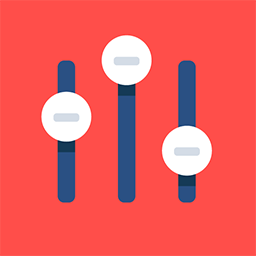App Attendee List
Feature Purpose:
This feature allows event attendees to search, sort, filter, and browse a list of other participants attending the same event, facilitating networking and connection building.
Working with this Feature:
The Participants List feature is accessible through a menu item within the event app. You can enable/disable this feature for the entire app or for specific attendee categories through the App Builder.
.png?inst-v=50338759-b39e-49f2-bc0d-58e1126d8b94)
Here's what you can do on the Participants List page:
Search: Find participants by name (first or last), company, or job title. Search applies only to information displayed in participant profiles.
Filter: Narrow down the participant list based on various criteria configured in the admin panel . Only filters that have participants matching the criteria will be displayed.
Sort: Organize the participant list alphabetically by first name (ascending or descending), last name, company, or job title. Sorting can be changed directly on the Participants List page.
View recommendations: Logged-in users see recommendations for other participants that may be of interest to them. These recommendations are either algorithmically generated matches based on user profiles or random suggestions if no matches exist. The recommendation slider displays participants alphabetically sorted by First Name.
View participant details: Tap on a participant's name to see their profile card, which may include their photo, first name, last name, company name, job title, and a favorite button. The available information depends on which fields the user has filled in and which fields the organiser has decided to make visible.
Interact: Logged-in users can add participants to their favorites list for easy reference by tapping the favorite button on a participant's profile card. They can also chat by clicking on the chat icon and schedule a online or onsite meeting by clicking on the meeting icon.
Additional functionalities:
Banner block: This section displays a rotating banner ad if there is at least one active sponsor/exhibitor for whom an image for the "app exhibitors list" has been added. Clicking the banner opens the exhibitor page or a sponsor's external URL (depending on the sponsorship set up configuration). Banner impressions and clicks can be tracked and viewed in the sponsor statistics section.
Controlling who appears/doesn’t appear:
Under Networking and Matchmaking > Delegate List you can control who appears in the Participant List:
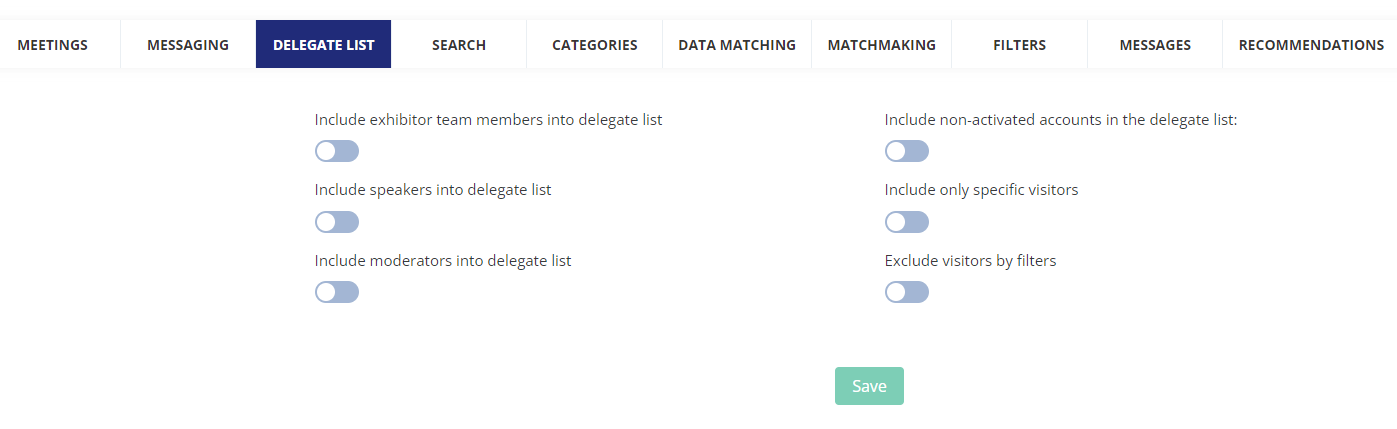
Details of the options are as follows:
If all of the settings are disabled: Only accounts with the following conditions are included in the delegate list:
with status active or approved;
have the role visitor;
are not exhibitors or their team members;
are not speakers;
are not moderators;
Note - if the Buyers module is enabled for the event, buyers will not be included in the delegate list since there will be a separate Buyers List;
If Include exhibitor team members into delegate list is enabled:
exhibitors' team members are included, and team members are shown even if they are speakers/moderators and the corresponding settings are disabled.
applies to roles: visitor, exhibitor
If include speakers into delegate list is enabled:
speakers are included, and speakers are shown even if they are team members or moderators and the corresponding settings are disabled.
applies to roles: visitor, speaker.
If include moderators into delegate list is enabled:
moderators are included, and moderators are shown even if they are team members or speakers and the corresponding settings are disabled.
applies to roles: visitor, moderator.
If Include non-activated accounts in the delegate list is enabled:
those with statuses other than active or approved will also be included
Include only specific visitors is enabled, and at least one category is selected:
only accounts with the selected categories are shown.
if settings for showing team members/speakers/moderators are enabled, the team members/speakers/moderators will be shown in the list regardless of their category
Please note that settings for roles (team members/speakers/moderators) will take precedence over category settings
If Exclude visitors by filters is enabled, and at least one filter is added:
custom restrictions based on account categories or attributes are applied. Restrictions on permission matrix or any other on the admin panel - it will apply to this page regardless of the role.
If Include approved delegates only into delegate list is enabled (only applies to private events):
only accounts with approved status are shown and role is not considered.
Troubleshooting:
If you cannot find a participant you expect to see, ensure their profile settings allow them to be discovered in the participant list
If you see a participant you don’t expect to see, check the above settings to see if this is due to their role
If you don’t see a filter you expect to see, check outside of the filter whether there are any participants with matching criteris since filters will not appear if no participants have data matching the filter criteria.
Please note:
The search function within the app uses a separate algorithm from the Elastic global search on the event website.
On the app, only the current list is searched, search weightings are not applied and an exact keyword match is required to generate a search result.
Favoriting a participant after scanning their badge might bypass permission restrictions.