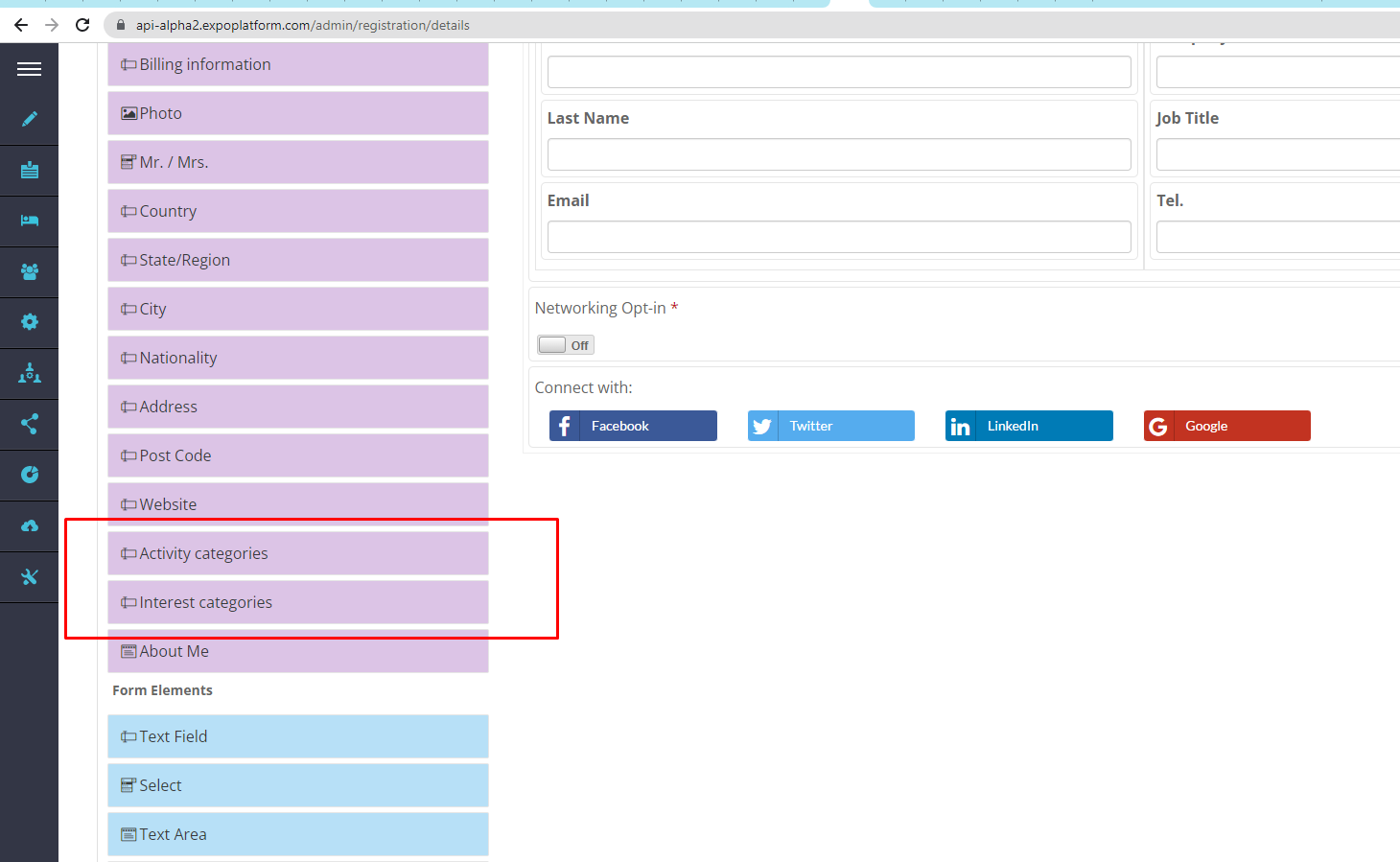Product Categories Setup and Uses
Overview:
Categories are the primary element being used for matchmaking and recommendations on the platform.
They are used across an entire environment (global categories) and can be selected for a specific event (local categories). In addition use during registration, categories also users to refine and search for potential matches within the system.
The list is built under Networking & Matchmaking=>Categories.
Exhibitor Use:
At /admin/categorisation/general there is a setting that allows the organizer to define the default number of product categories for brands and for products.
Each exhibitor has a category level limit of product categories for products as well as an exhibitor-level limit of product categories for products and brands.
Exhibitor can select product categories for himself, for his product and for his brand.
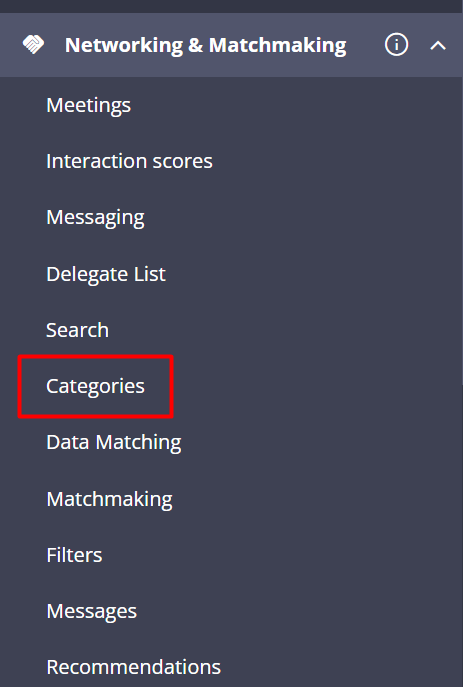
Matchmaking Use
This is a common list used by both exhibitors and participants, albeit named differently for both:
Activity categories - These categories define what exhibitors or visitors do or their specific roles or activities. It describes their participation or involvement at the event.
Interest categories - These categories define what exhibitors or visitors are seeking or interested in. It reflects their preferences or what they are looking for at the event.
Matchmaking works by connecting "interest" categories to "activity" categories for exhibitors and visitors.
The system recommends objects to you that best match your current interests, which can change over time, based on your interactions within the platform
Items to which categories can be attache
Categories can be added to the following items within the platform:
Exhibitor Profiles
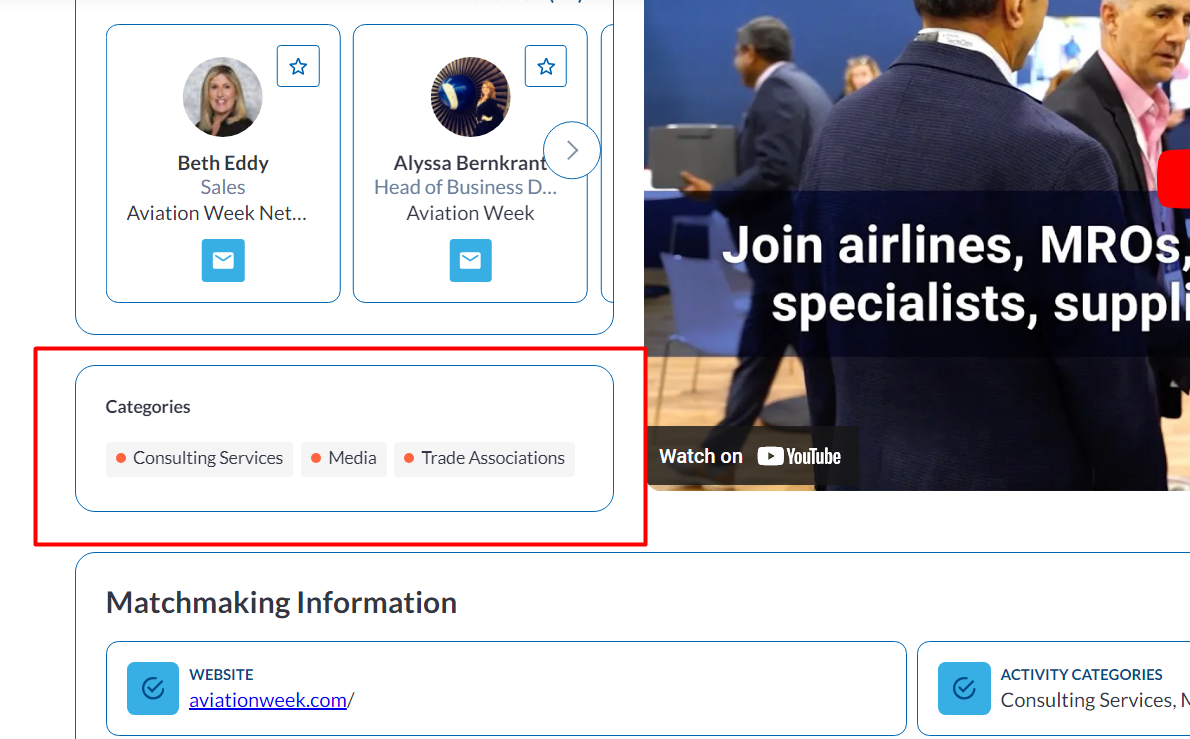
Participant Profiles
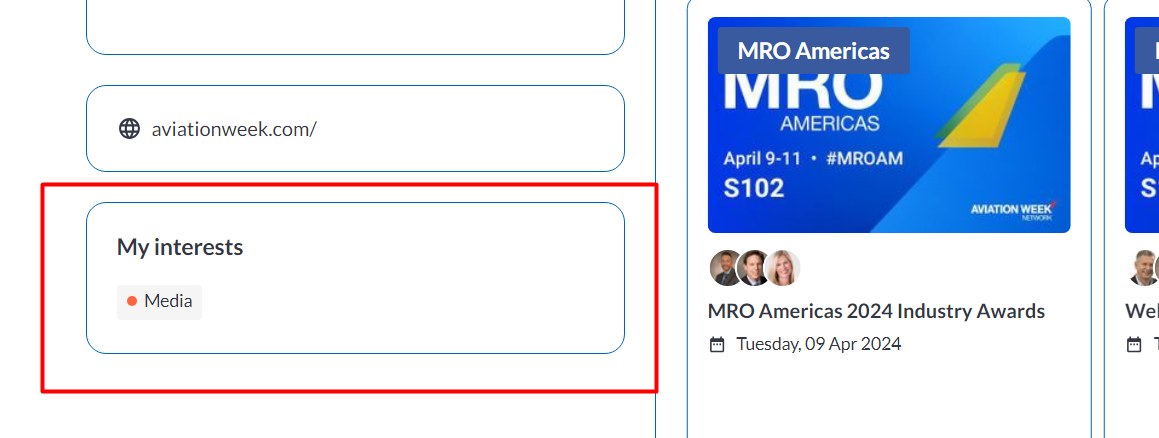
Products
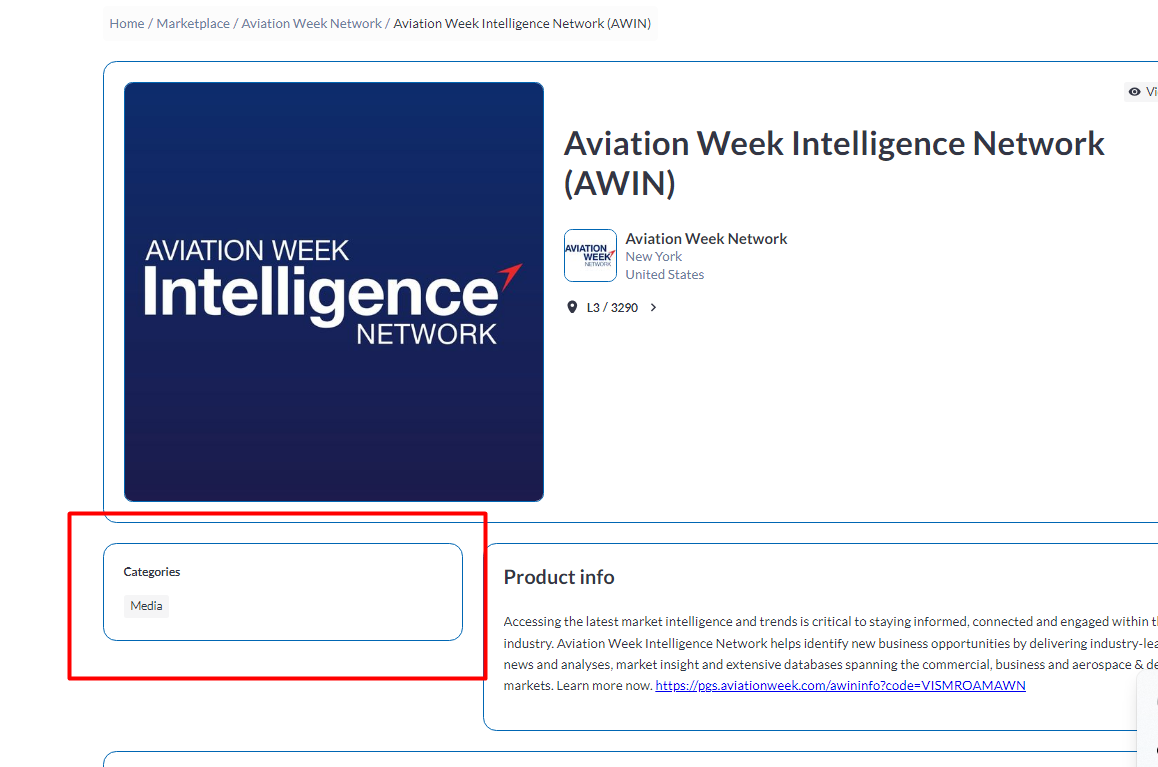
Sessions
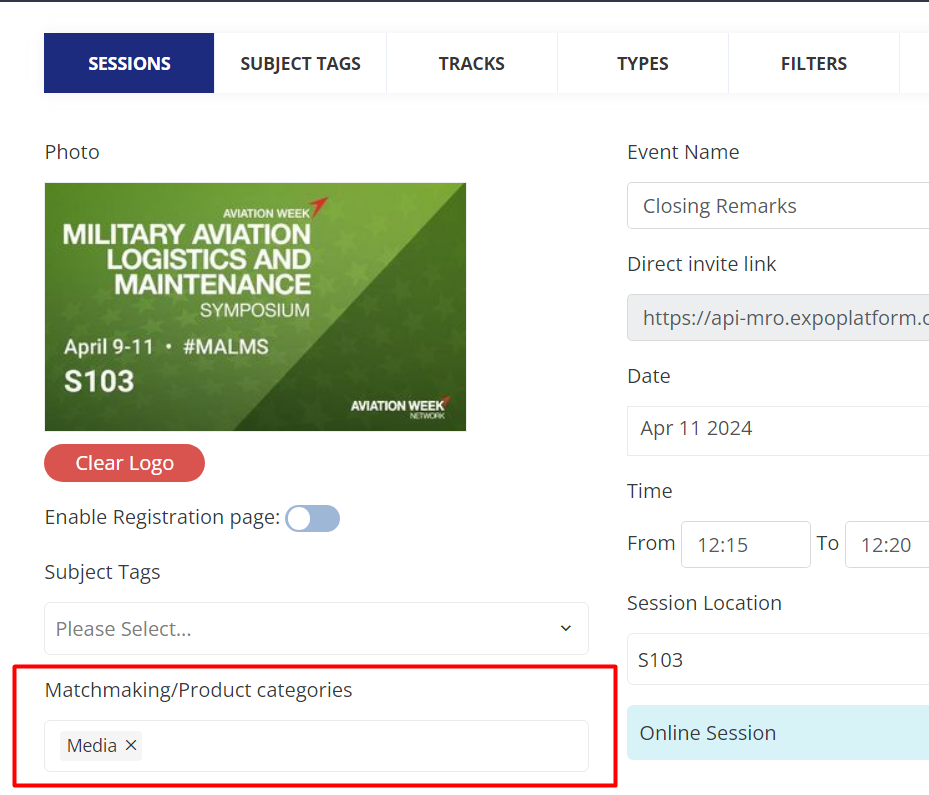
News
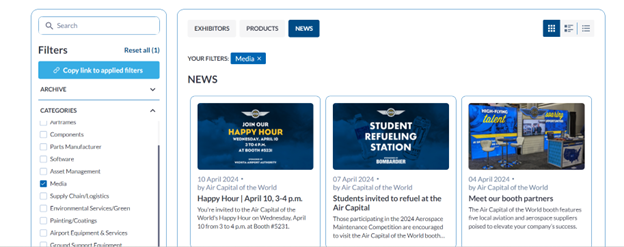
Categories Setup
Setup is done under Networking & Matchmaking=>Categories
The page has multiple features:
Selectable parent category(switched off by default)
My filters
Global categories
Default Max number
Local categories
Import/Export
Manual creation
Global and Local categories
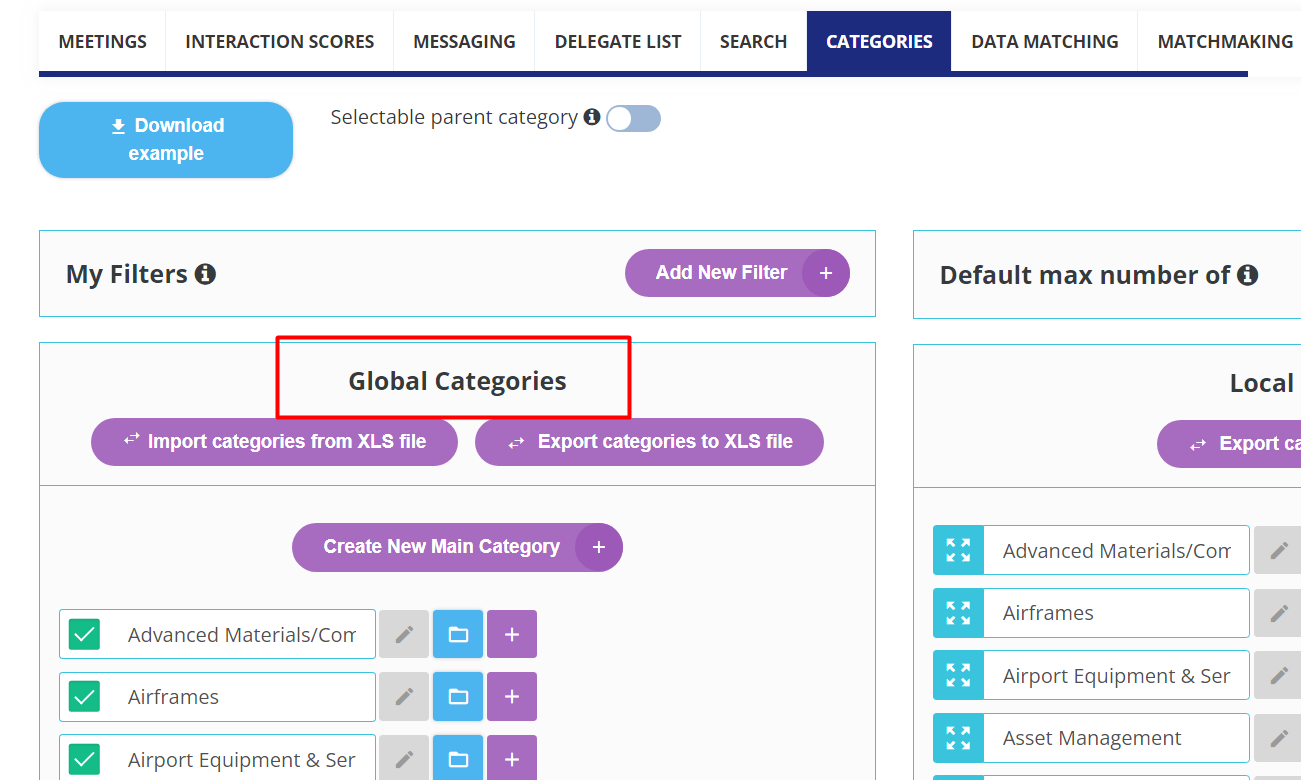
They can be setup via:
File upload (using file template available)
Manually
There are 3 options available next to each category- If you go left to right,
The first option is used to edit the category name.
The second option helps you to view the child of the parent category
The third option is used to add a new child to the parent category. For example- in the below image "Advanced Materials" is the parent category for Level 2.1 and for level 2.2
You can have multiple levels of categories
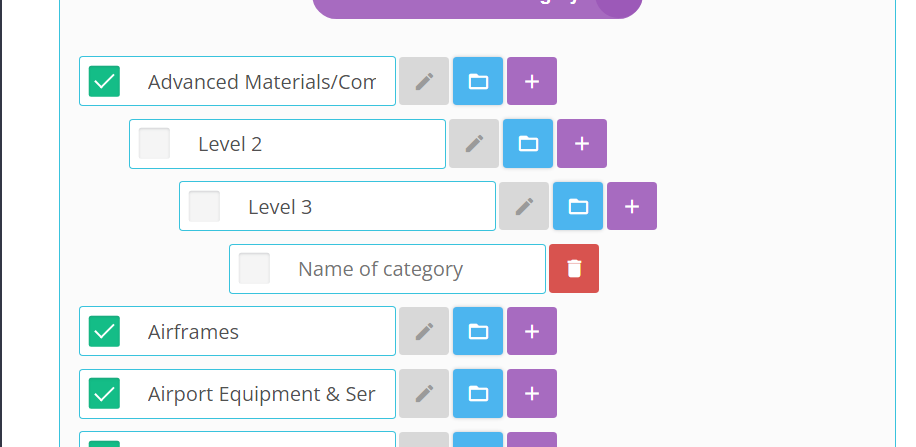
And you can select which items will be used in this particular event under local categories by checking the box next to the global category
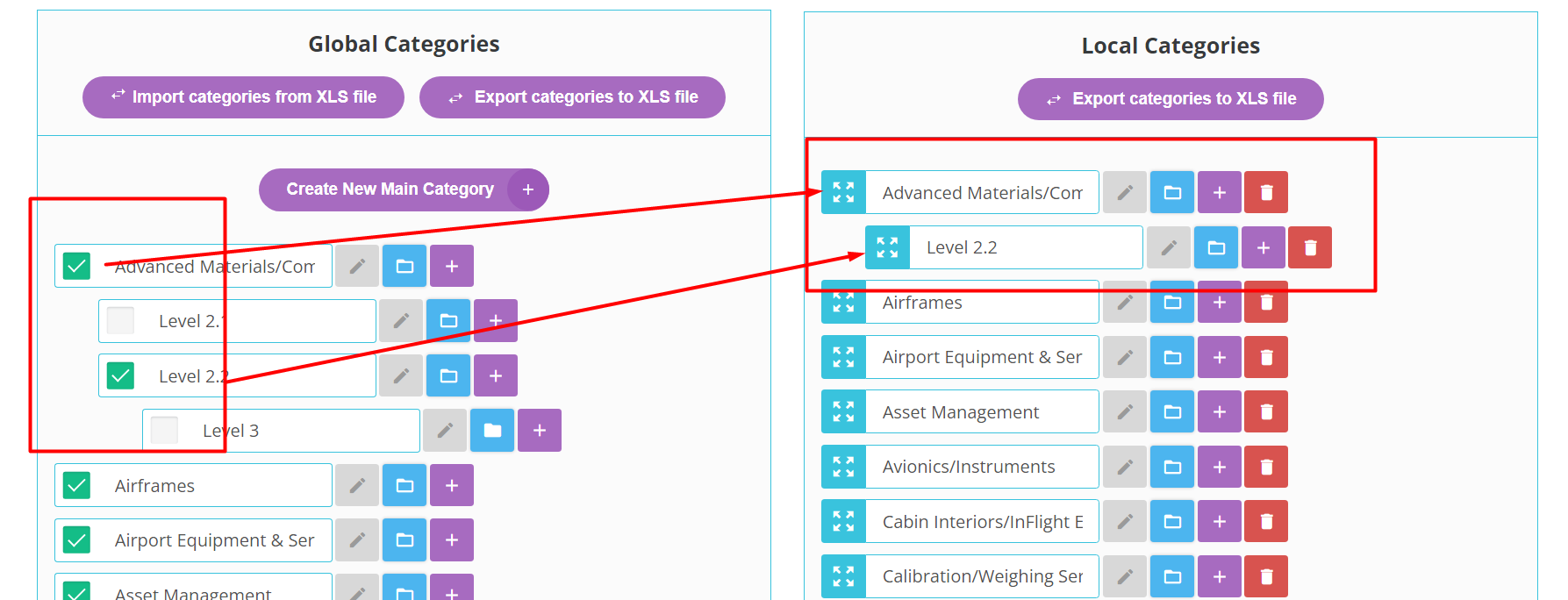
Under local categories, you can re-order the list by using the drag&drop feature. This same order will then be mirrored on the frontend.
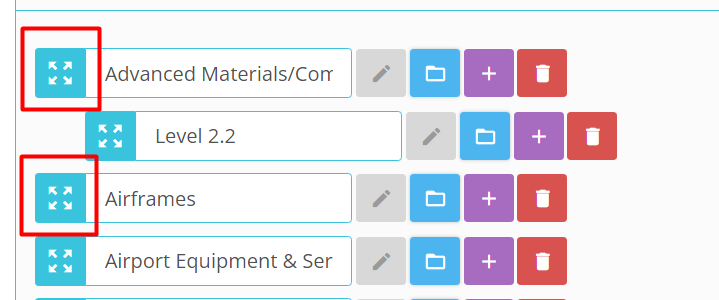
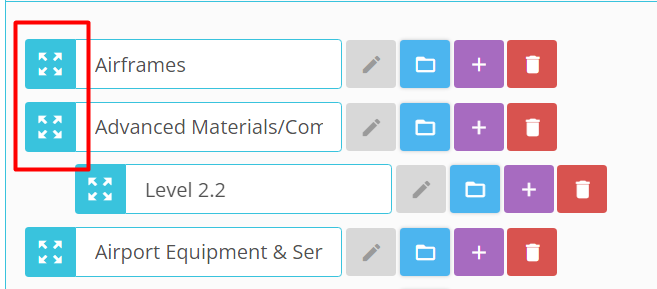
2. Selectable parent category
When turned on, whenever a product category is selected, the parent category is automatically pulled as well. This setting shows a significant number of categories displayed, both frontend and backend in the Exhibitor’s profile.
.png?inst-v=a0abbb23-b467-4e38-8a4e-5889ca62e2b8)
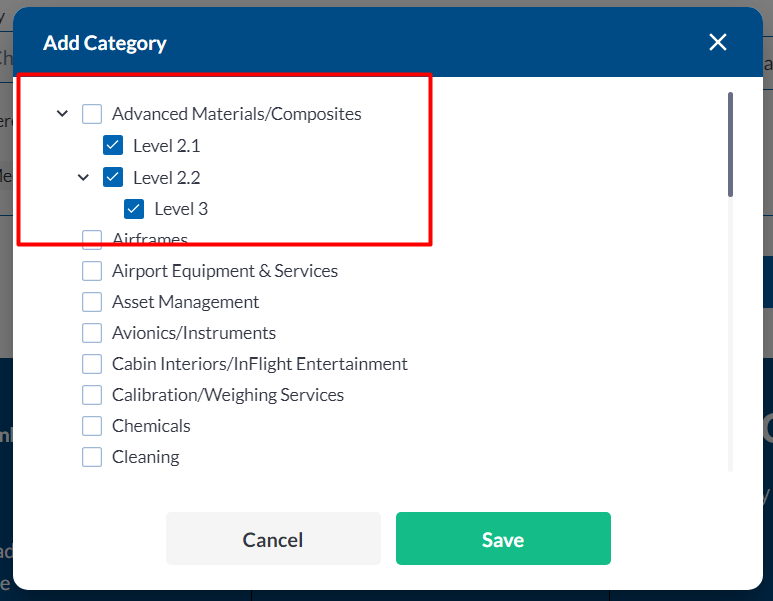
If this option is off, only subcategories can be selected(when different levels are available
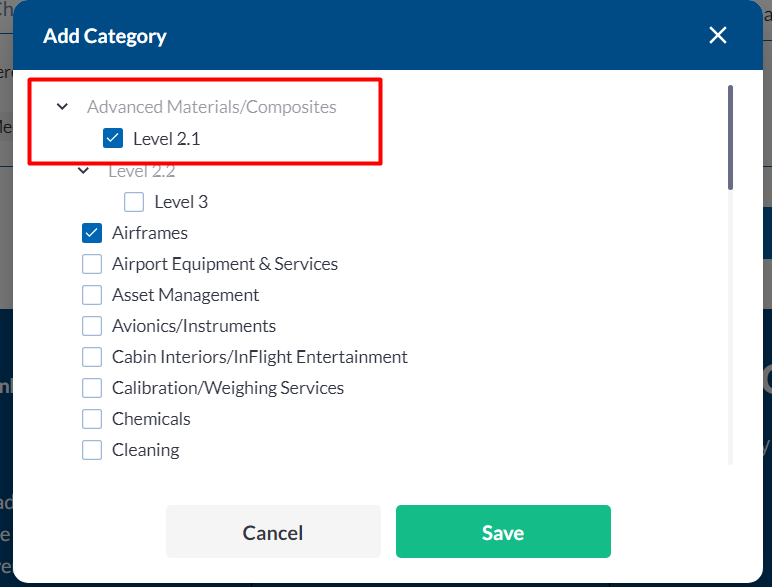
When “Selectable parent category“ toggle is turned off, the “Bulk selection of sub-category“ checkbox is hidden and no auto selection of the sub-tier option occurs
You can also use the Bulk selection option: selecting Level 1(Advanced materials) will also automatically choose the sub level options as well(L2.1, L2.2, L3, etc)
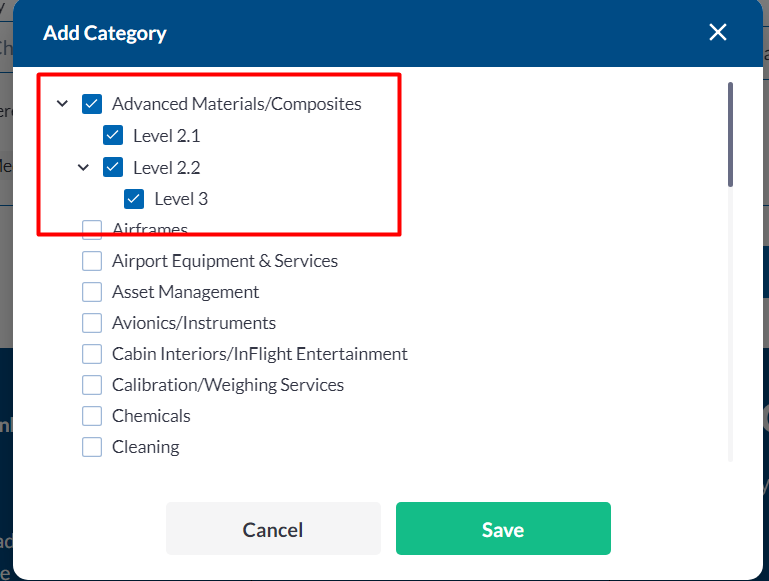
Here is a summary table of the above options:
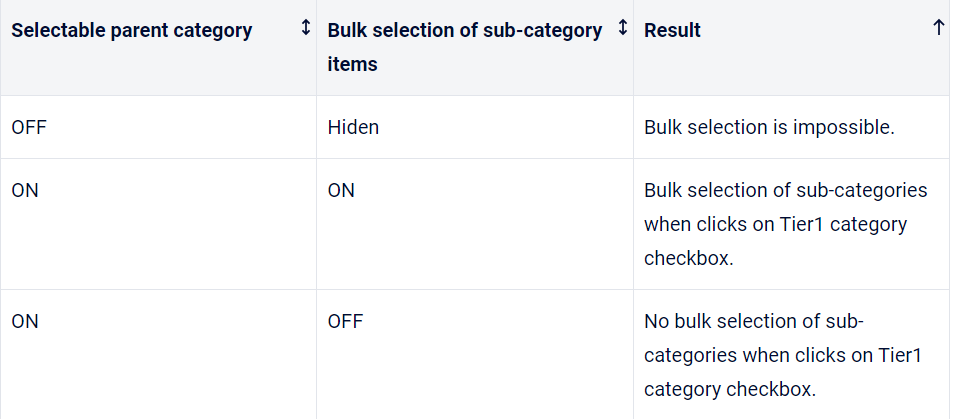
3. Filters
This option allows the organizer to create custom filters for the search pages based on the event category tree allowing more unified filters for the end users.
To add custom filters Click Add New Filter → Select filters based on the local event category tree and Save. It creates custom filters on the Search Page on the event website.
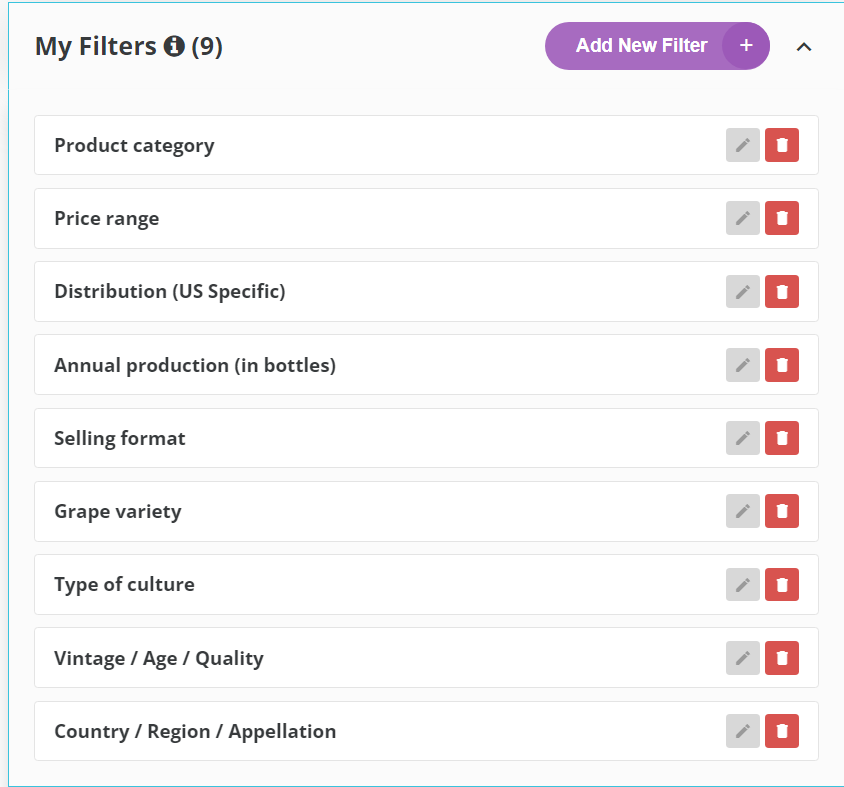
You can create/edit filters by using the check boxes next to the categories in the global section
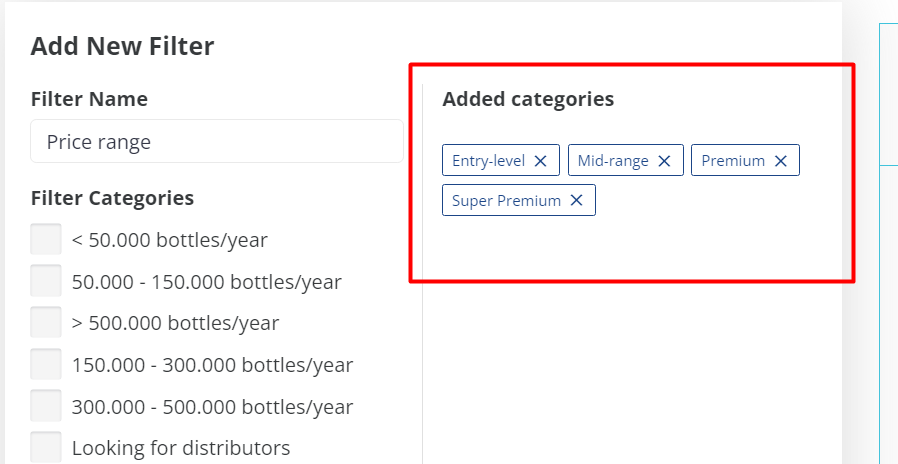
The filters are then used on the front end to add additional functionality to the exhibitor search page:
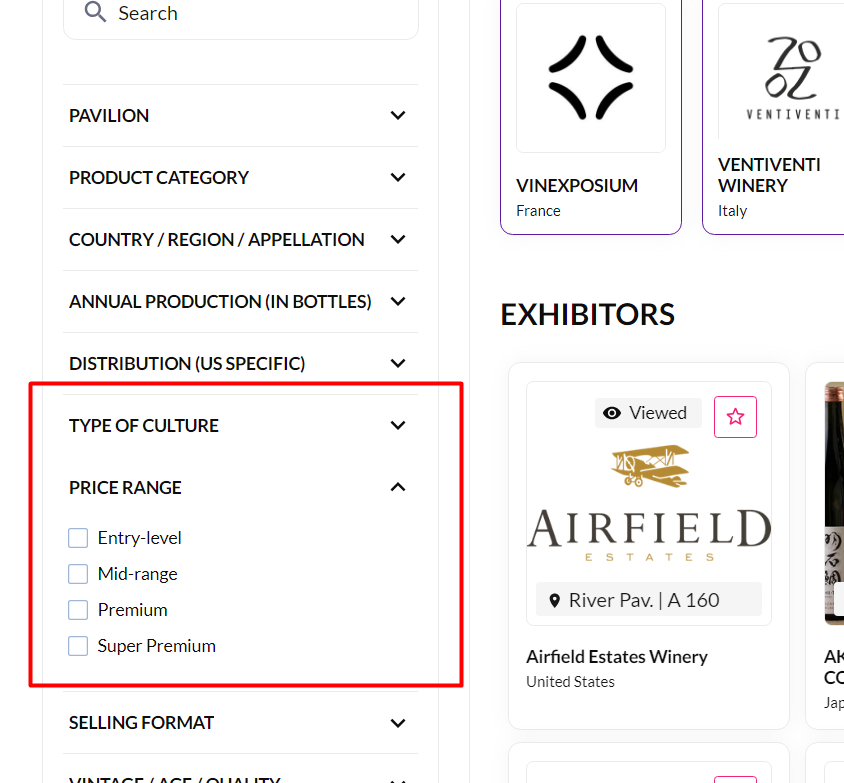
4. Max number of categories
You can set a limit on the number of product categories that can be selected by exhibitors/visitors while creating a new product, setting up the exhibitor profile or adding product categories for brand and activity category selection by a visitor.
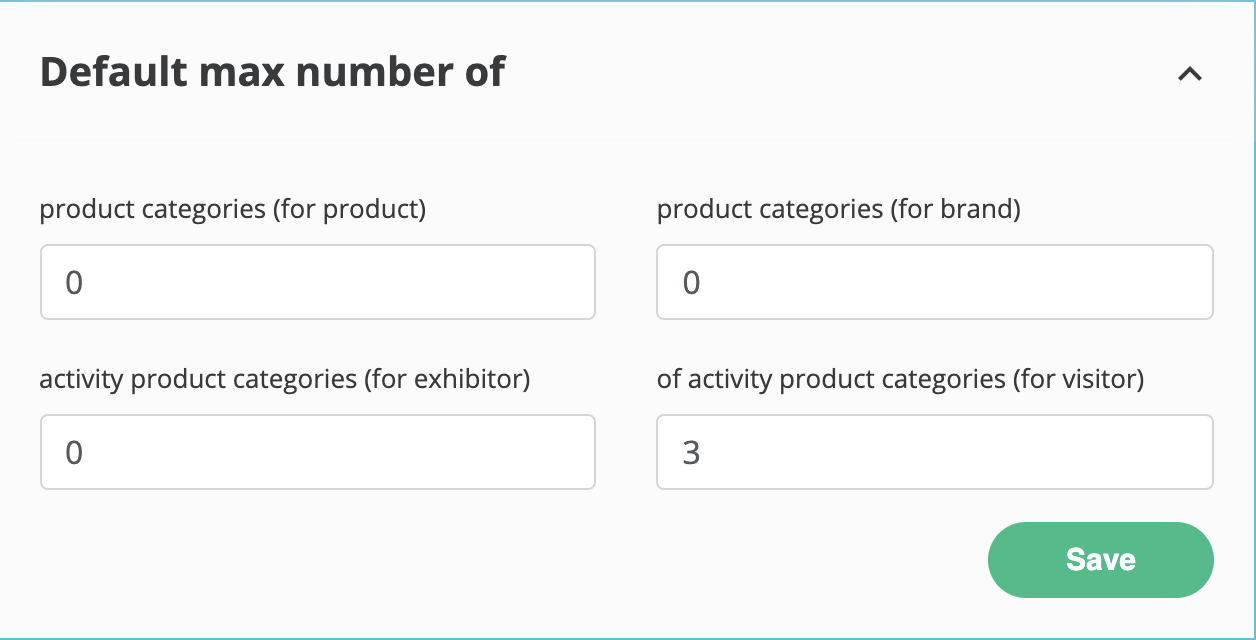
Troubleshooting:
You can also add categories to the system using the global database. The Database option is present on the admin panel before you enter into your specific event. Database-> Categories.
Here you will find options to export and import categories through an excel sheet and also create new categories on that page only.
This is the only location within the platform where you can delete global categories
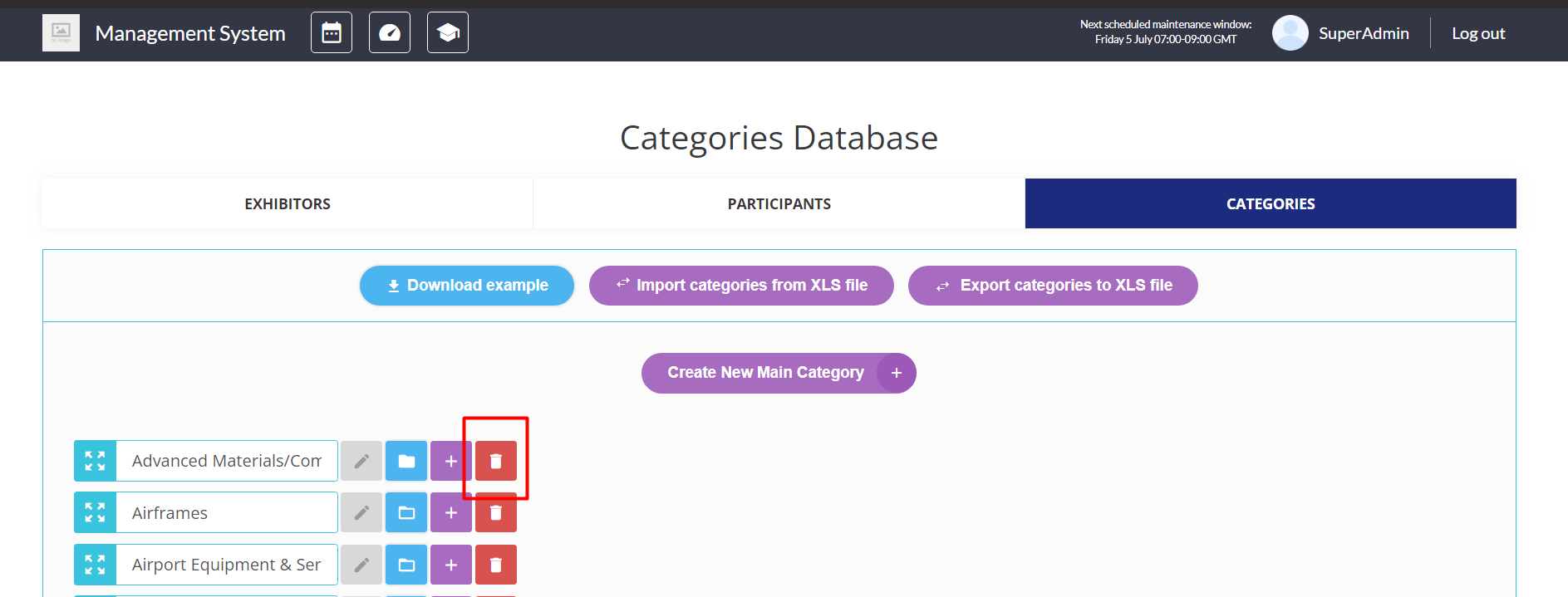
Multilingual event:
You can manage several languages for the product categories by selecting in the drop-down menu which language needs to be used to create or update categories:
.png?inst-v=a0abbb23-b467-4e38-8a4e-5889ca62e2b8)
You can also use the import the product categories in multiple languages:
.png?inst-v=a0abbb23-b467-4e38-8a4e-5889ca62e2b8)
Frontend Setup
To apply the setting on frontend, organiser needs to add the Interest Category/Activity Category field on both the visitor and exhibitor registration pipeline from Admin Panel → Registration Settings → Exhibitor/Visitor