Visitor Dashboard
Once the visitor has registered for the event after filling all the necessary details in the registration form and activating the account using the activation link. The user lands on the Dashboard which shows the overall statistic of his profile.
It includes all the stats related to the Number of Potential Matches, Meetings, Profile Completeness, Pages Marked Favourite or Page Views, depending on the profile activity of the visitor.
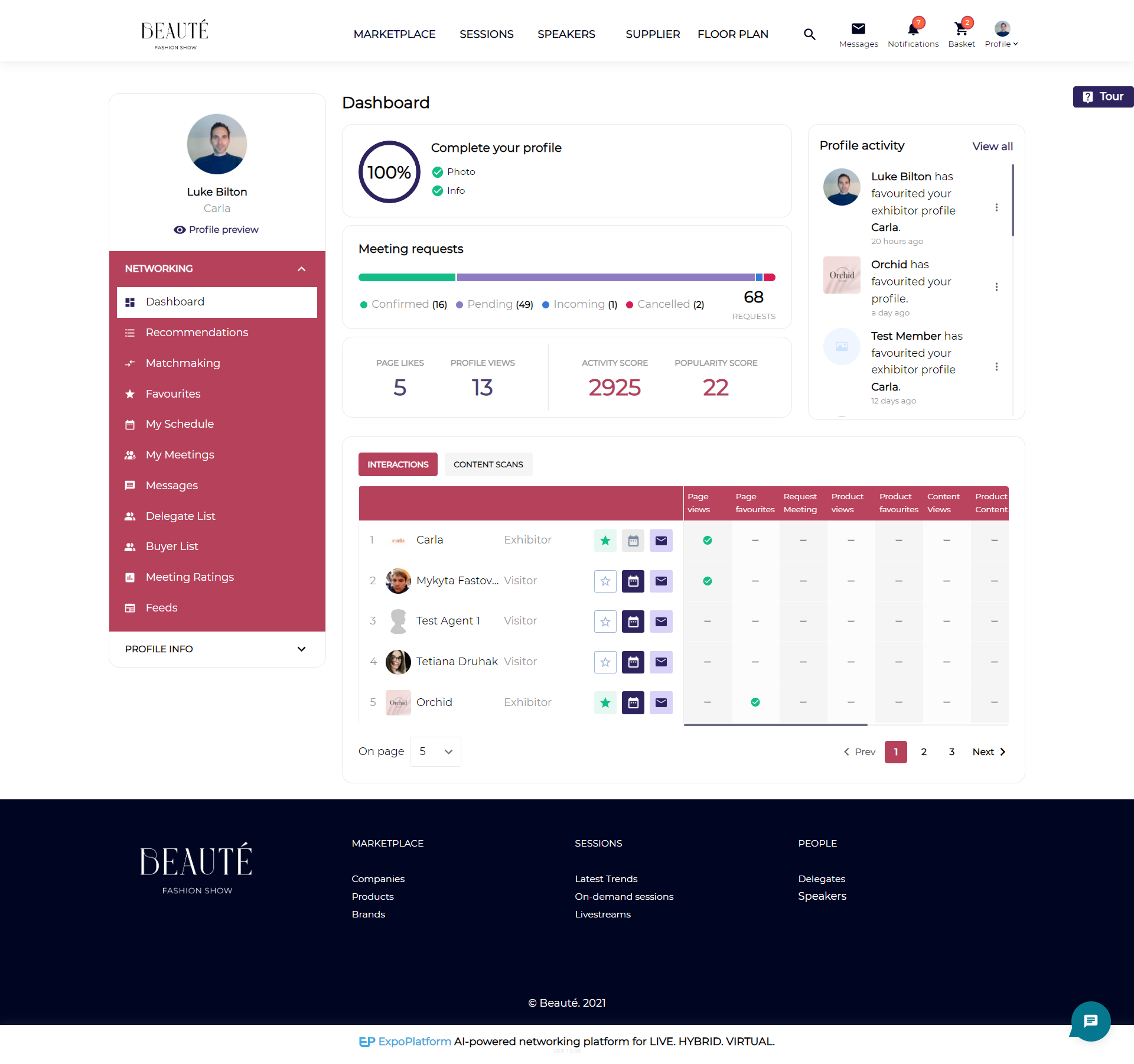
Dashboard Page
Also, the user has the option to log out from the profile from the top right of the screen.
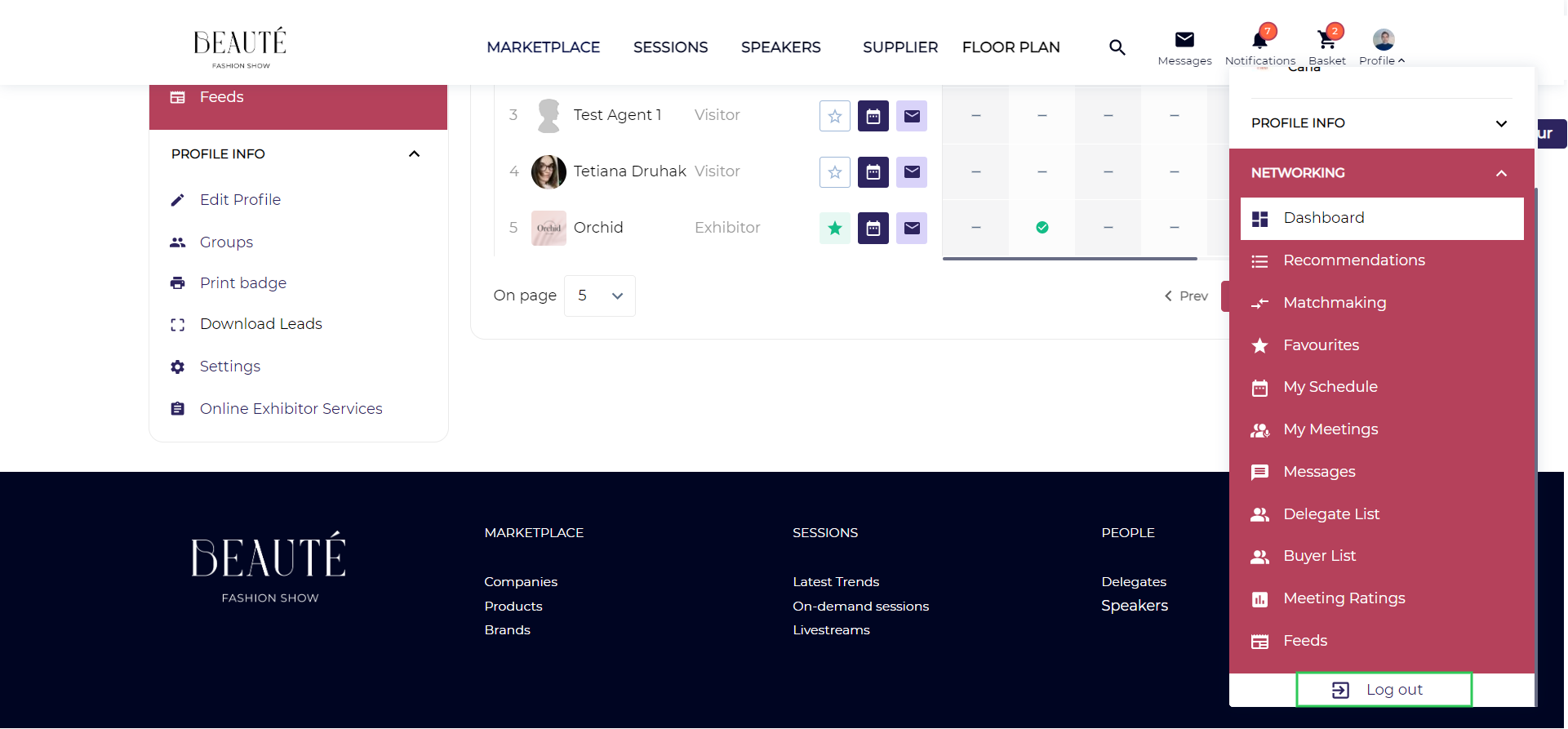
Menu Panel on Top Right
The left sidebar includes the options below features:
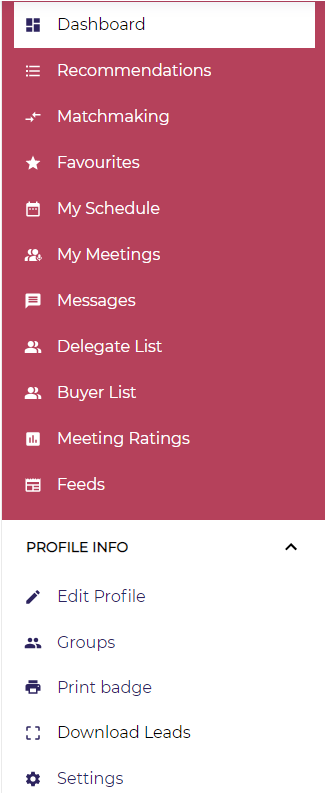
Recommendations are generated according to the user's profile and the interest categories they have chosen. The system suggests objects or profiles to users, and these recommendations can be found in the "Recommendation" tab on the website.
Recommendation is only for visitor and Team Member, it is not applicable to the exhibitor profile
Matchmaking: The matching algorithm is initialised using registration data. It learns over time based on user behaviour - interactions between users. - It uses information from peer interests and behaviour that influences match make for the user. For more information on matchmaking visit Matchmaking.
Upon clicking the matchmaking tab, you will see a list of all the users who have been matched, along with the corresponding match percentage. Users have the option to designate any of these match-made profiles as favourites, send meeting or message requests, or mark a profile as not relevant.
Participant card on Matchmaking tab includes participant's company name, if this field is filled by the participants in their profile
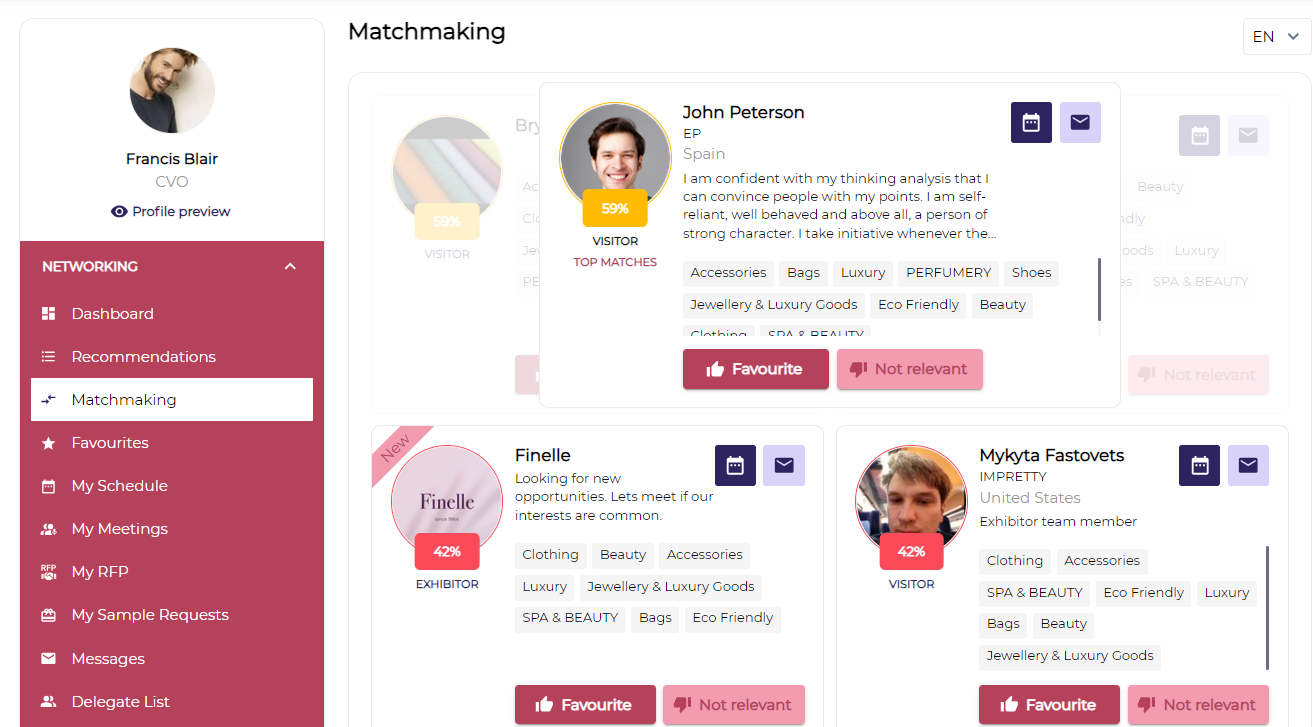
Match Made Profile
Favourite: It lists all the profile/object favourites by the user.
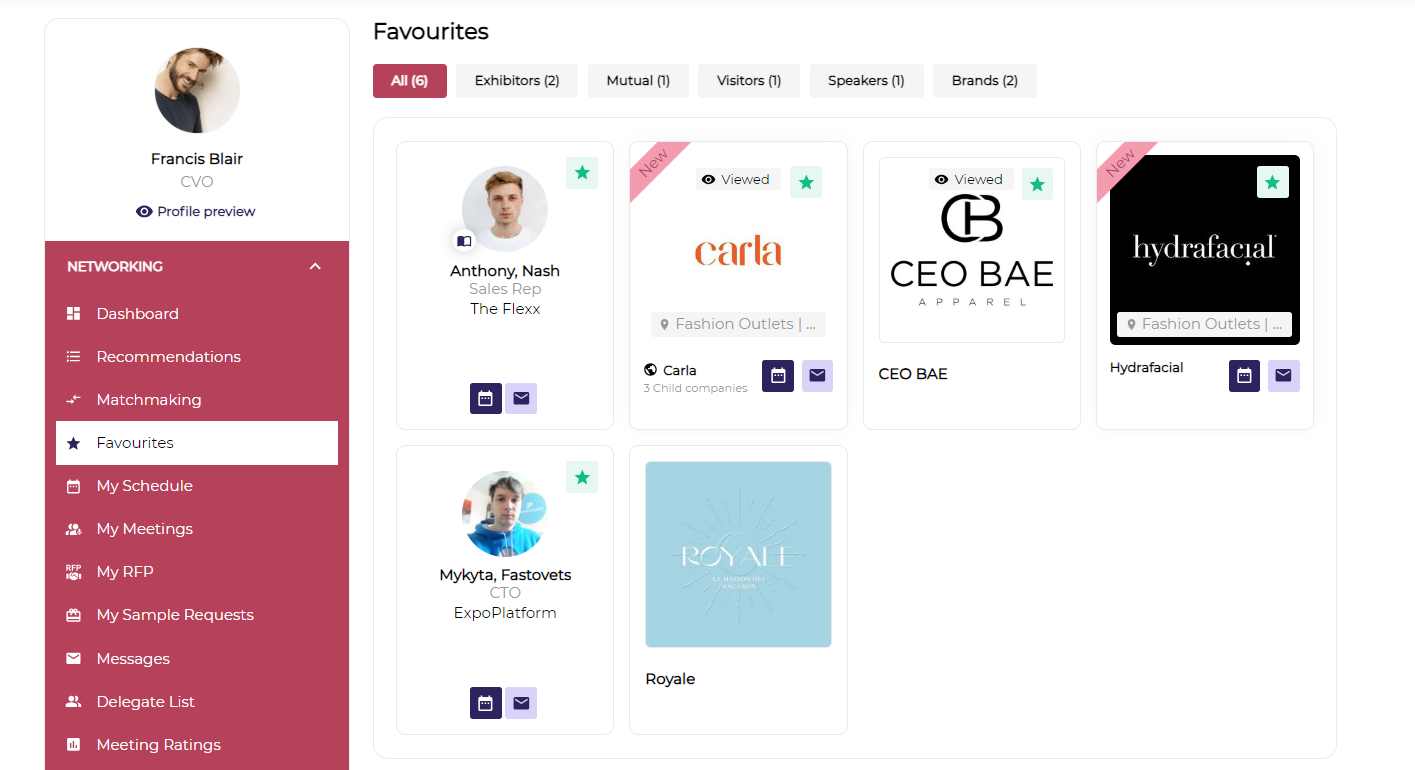
Favourite Tab
My Schedule: The tab lists the details of all the scheduled activities for that user, it includes all the optional and blocked activities of that user. They can filter out their scheduled activities based on the date and the advance filter available on the scheduled page. They can also download their schedule in xls and pdf format for their reference
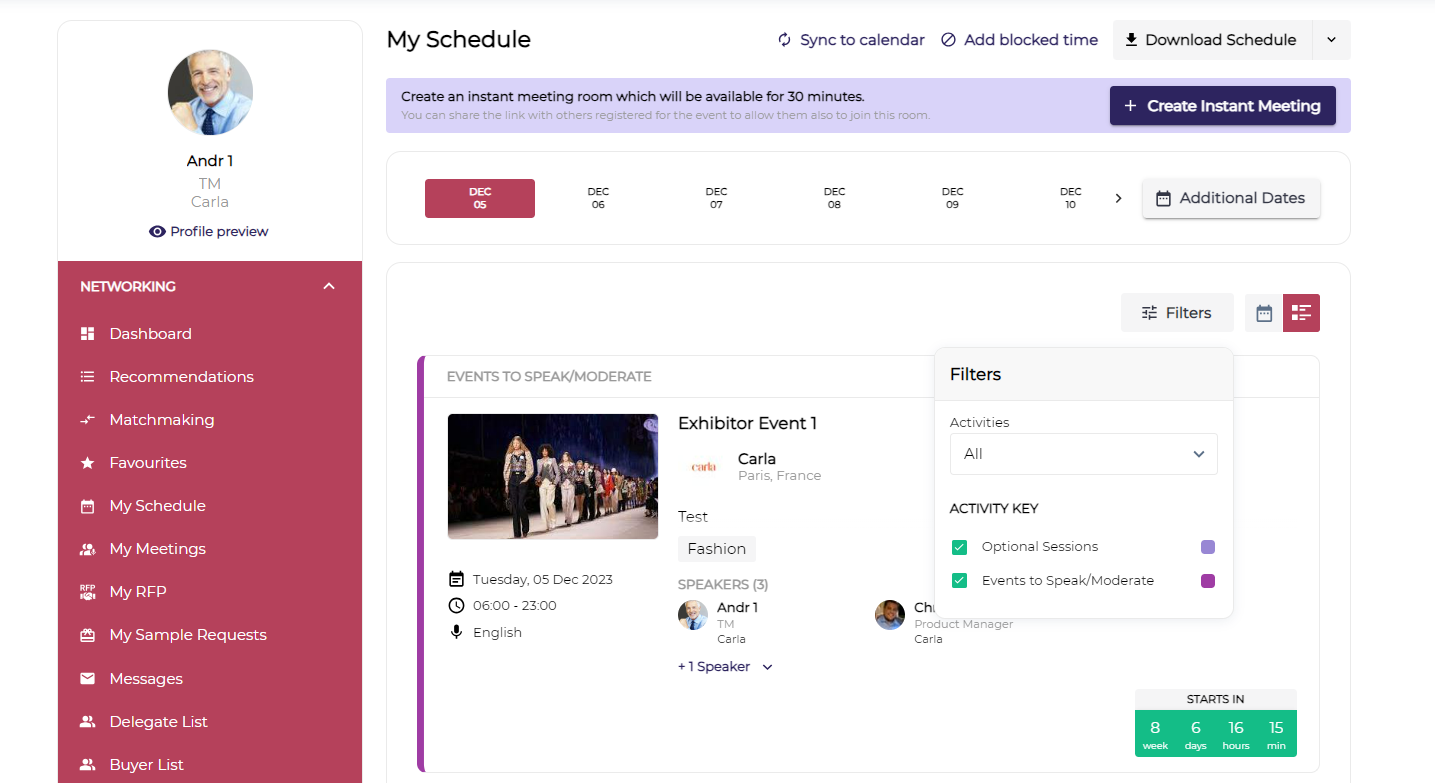
My Schedule Page
My Meetings: This tab list all the meeting schedule by the user, the meetings can be filtered based on Dates, All Meetings, Incoming, Pending, Confirmed and Cancelled Meetings
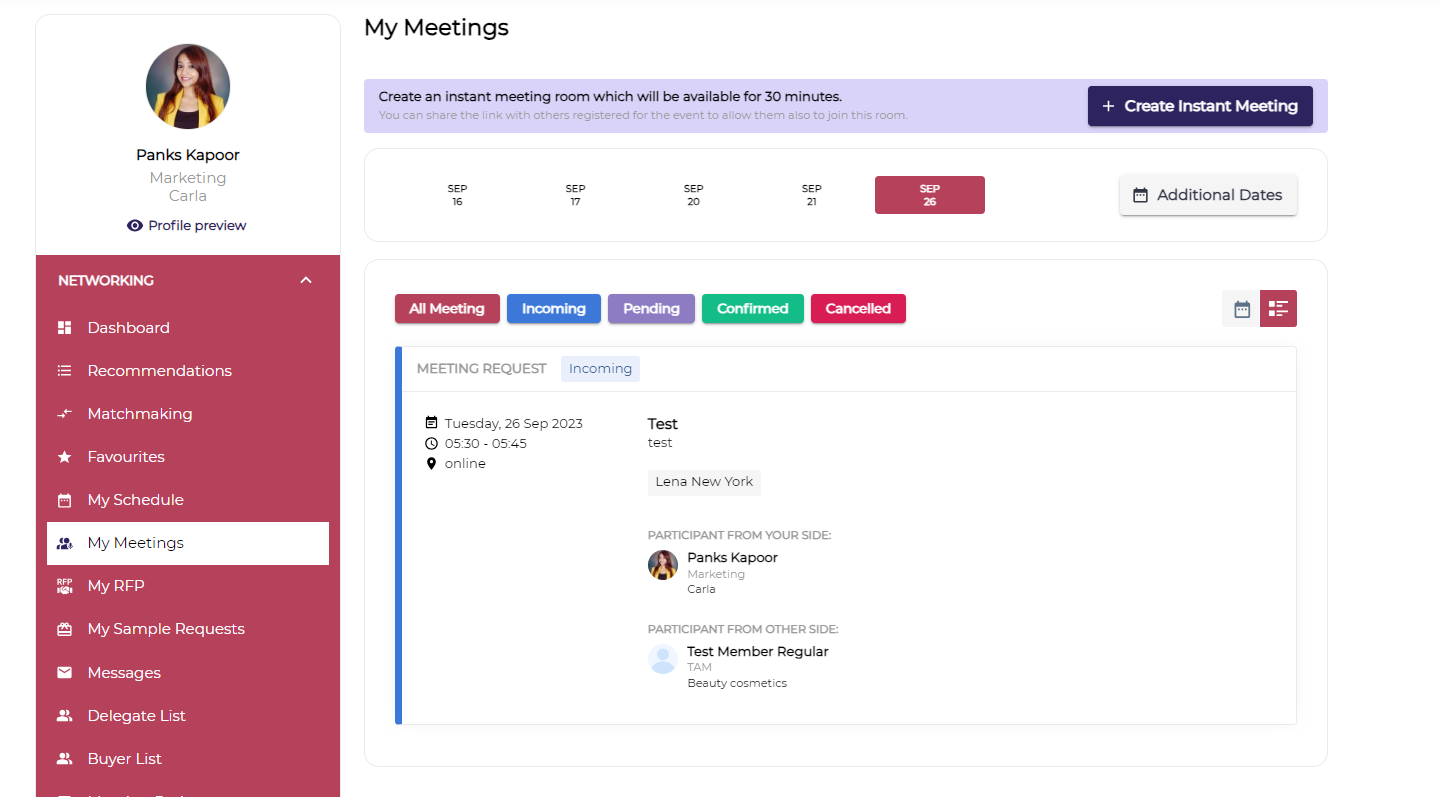
My Meetings Page
Messages: This tab lists all your messages/chat. Users can also create group chats with the profiles favourites by them
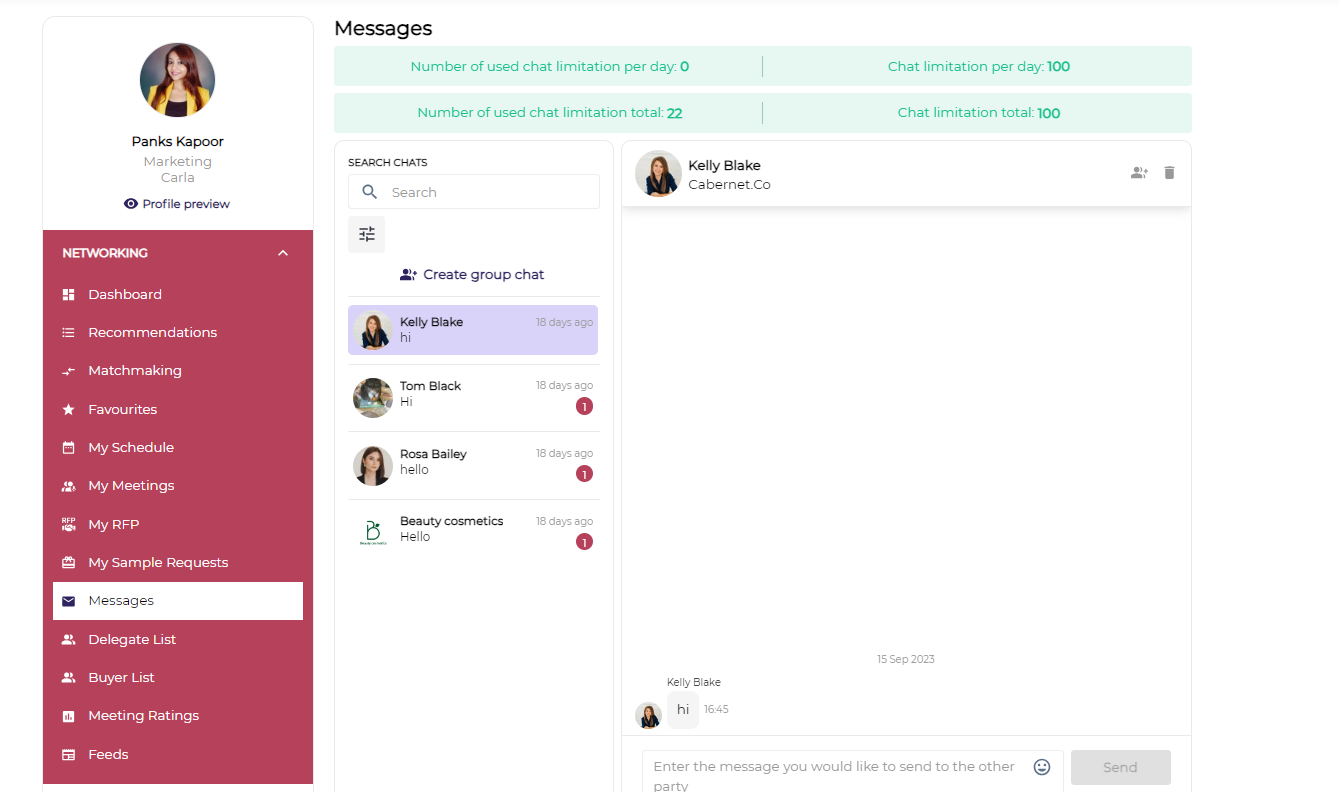
Messages
Edit Profile Info: This enables the user to build their profile by adding all the information asked in the registration pipeline.
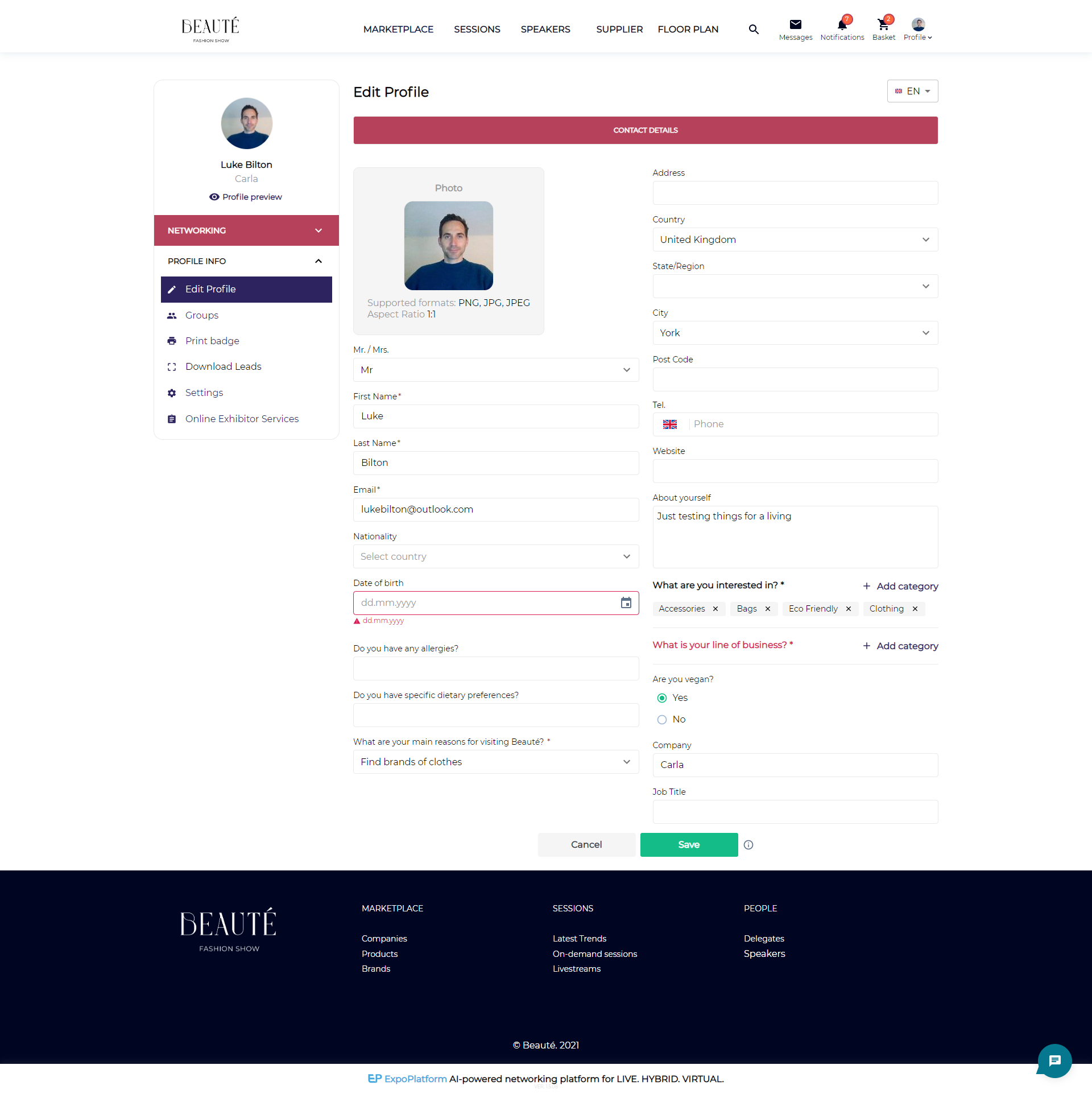
Edit profile page
Print Badge: The user has the ability to Print their Badge from the tab
Settings: This section enables the user to manage Language preferences, Change Passwords, Download QR code, Delete their account and Manage Connect Settings
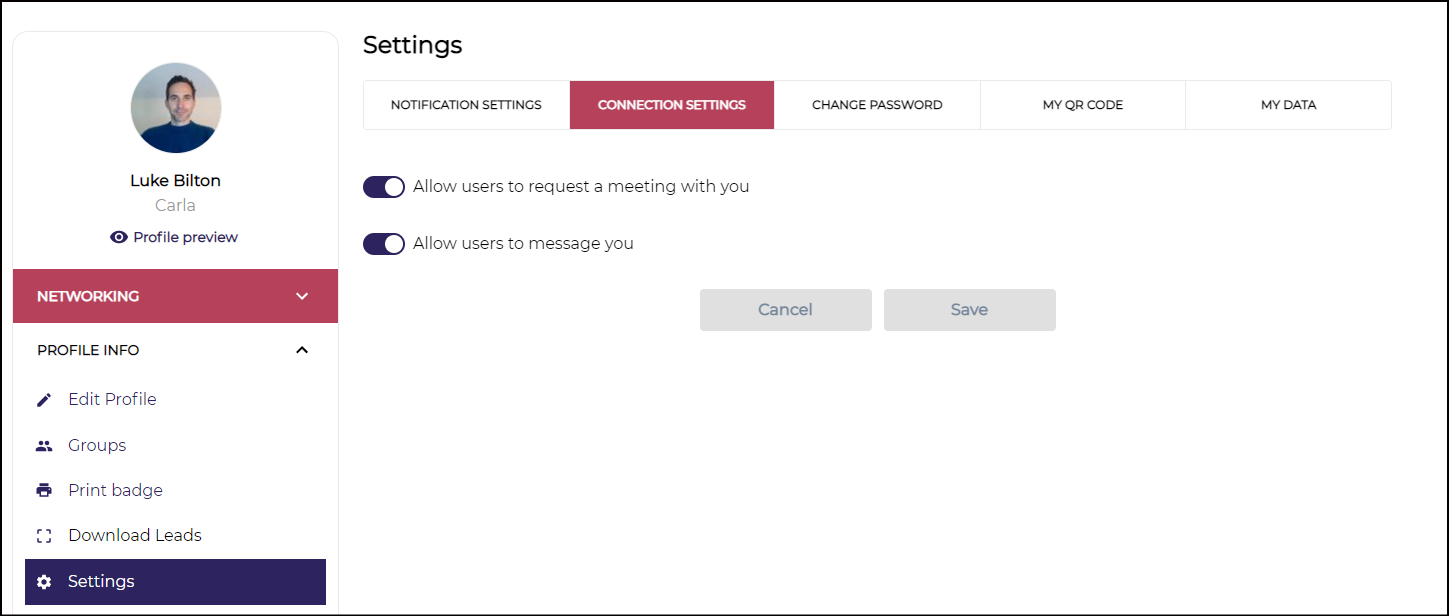
General Profile Setings
