How Admin Team Member can set up Exhibitor Profile
Below is the help guide for Team members added to the Admin role to set up their web profile.
Admin Team members can also edit and manage the profile of the exhibitor by navigating to the company profile. Click on My Profile → Company Name to navigate to the company profile.
Admin Team members can edit all the information about the company profile, like basic company details, upload the company logo, add a company overview, select product categories for matchmaking and add additional team members and products to the company profile. In short, they can build the whole company profile. Building Exhibitor profile
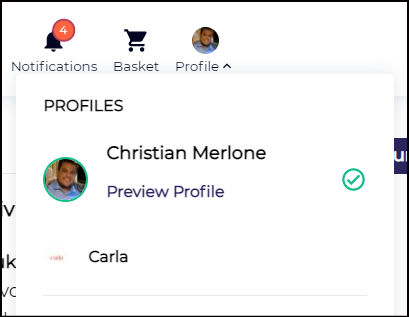
Favourites: This section shows the exhibitors, products, speakers or another visitor profile that you have marked as favourite while browsing through their profiles. You can mark an exhibitor profile or product as a favourite by clicking on the star icon at the top of their profile.

My Schedule: It shows the entire schedule of the team member like the meetings, session and event booked by him with their current status
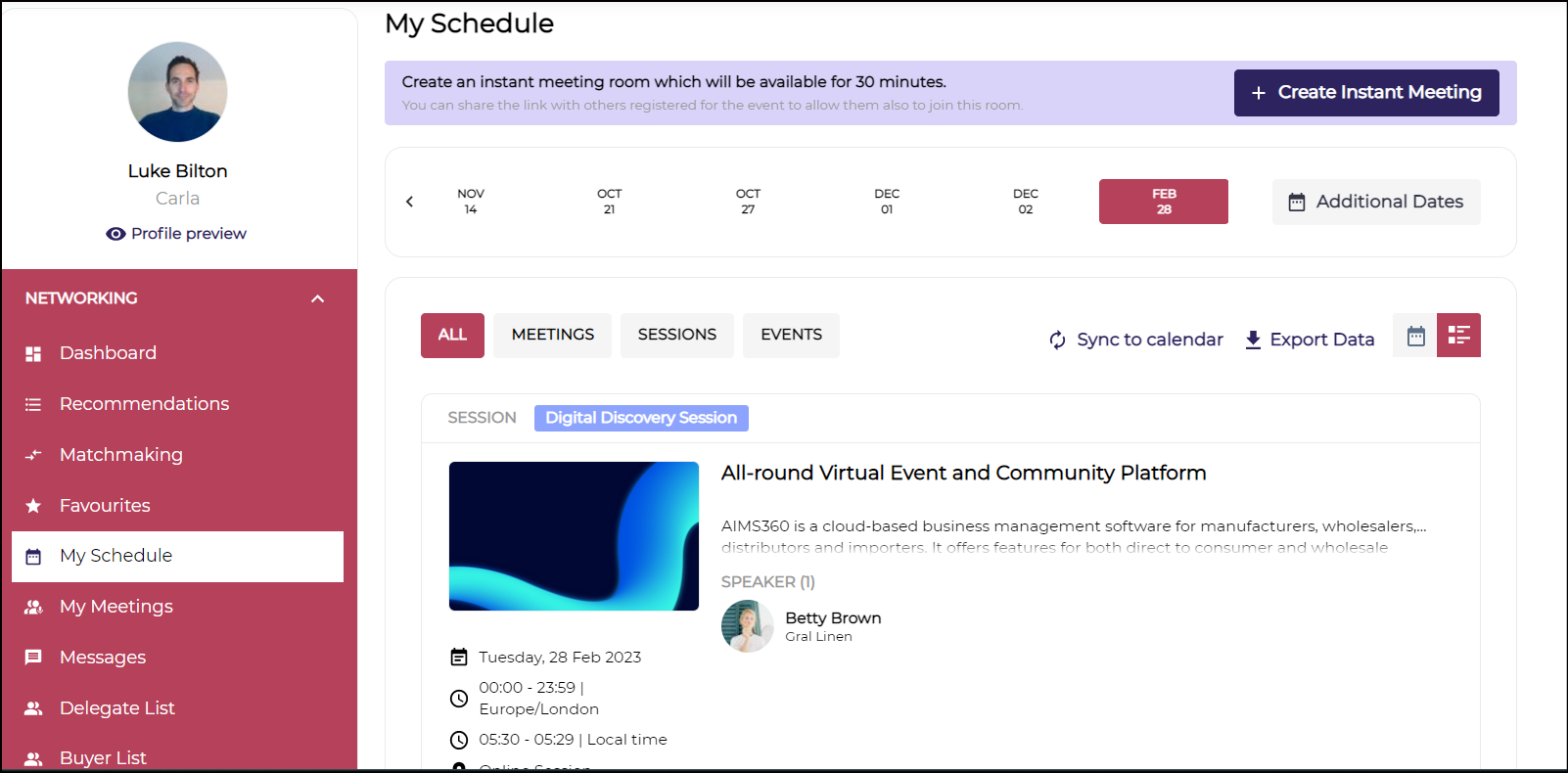
My Meetings: It includes all the meeting details booked by thee team member along with the current status of all the meetings.
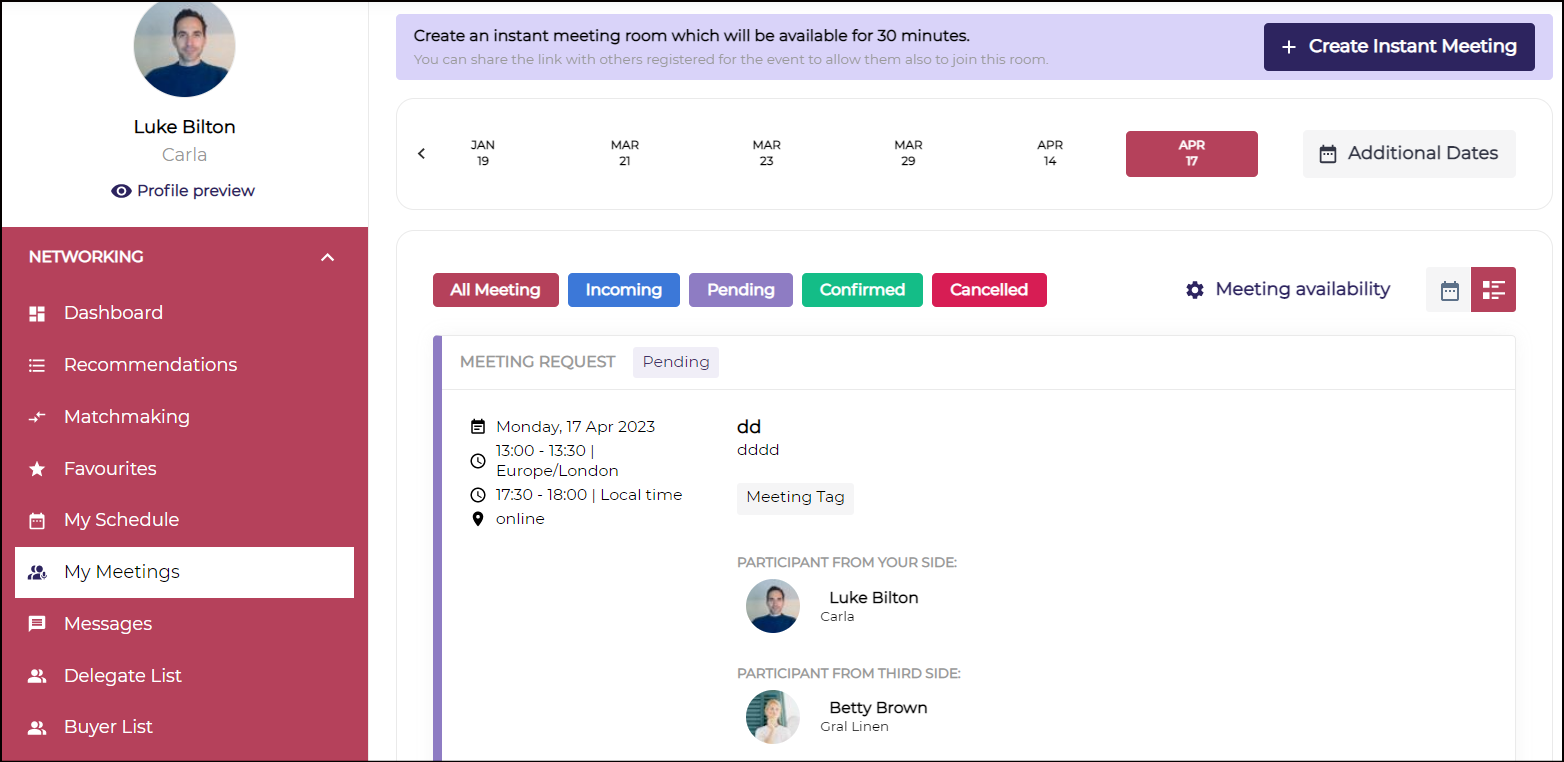
Messages: This section allows the team member to send and receive messages. It also shows the chat history.
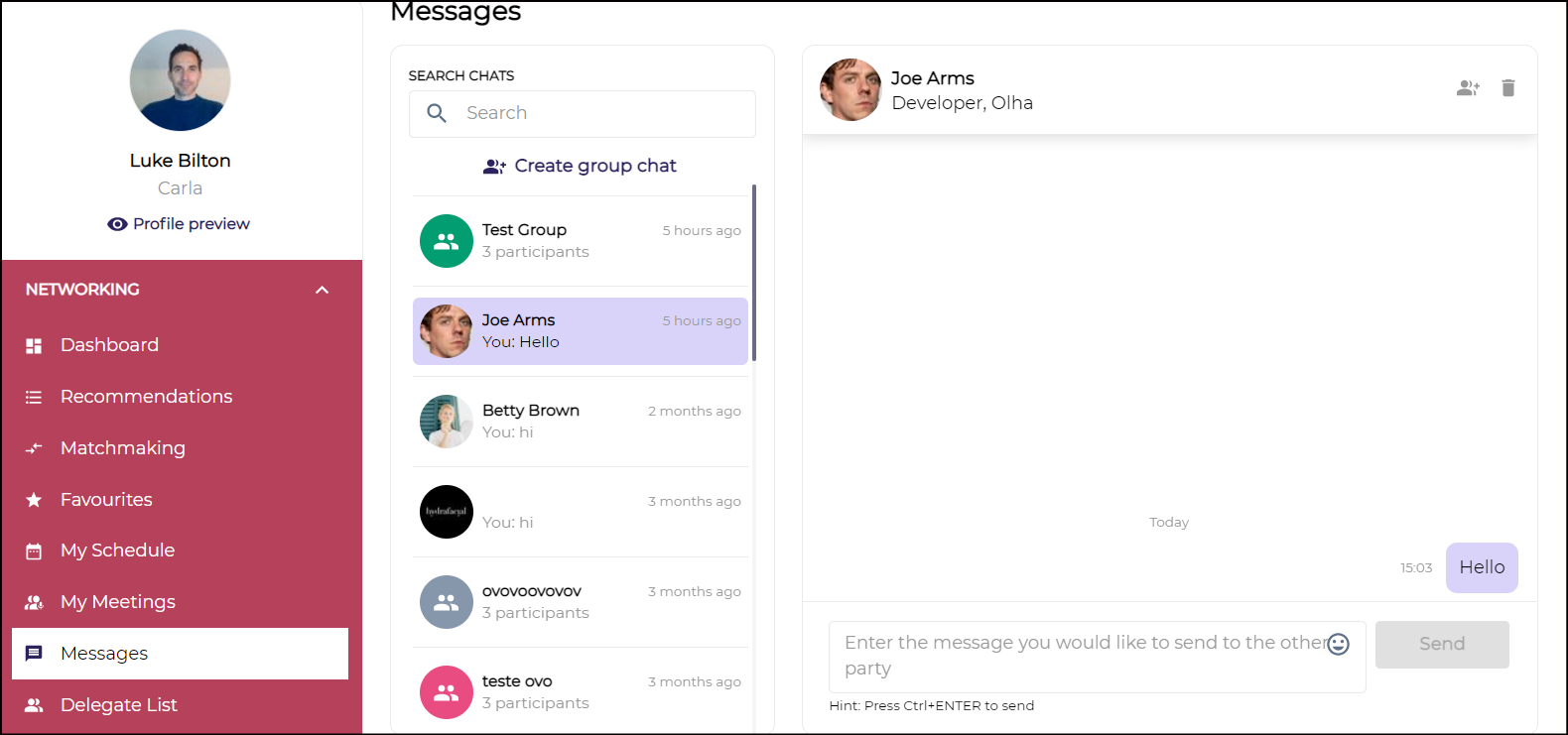
Meeting Ratings: This section allows the team member to rate all the meetings in which he has participated.
Click on the Rate button on the extreme right, and a pop-up message will show where you can rate your experience and can share your feedback.
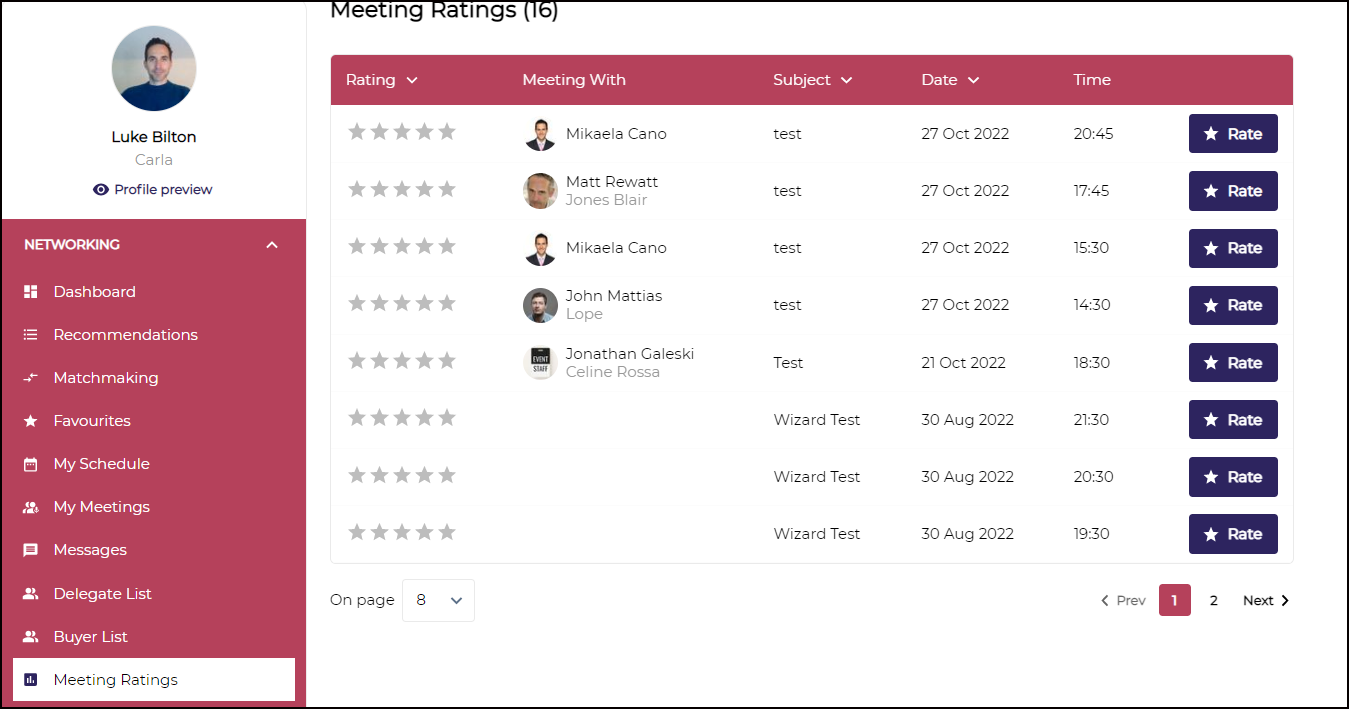
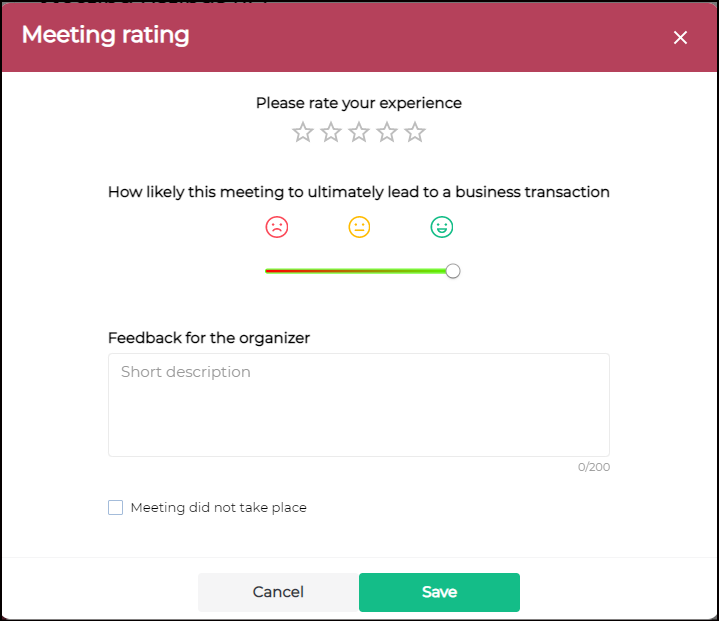
In case, the user clicks on “Meeting did not take place” the stars will be deactivated automatically.
