Sent Emails
Overview:
This tab is for viewing stats of a campaign that has already been sent. The top of the page offers filters and the bottom of the page shows all previously sent campaigns.
The filters at the top are the same filters that we have for Create New Email and additionally, we have 2 more filters here:
Sort by Date to sort in the order from the oldest campaign to the earliest
Sort by Template for picking a specific template and showing the results for that template only
The filters in the top panel and these 2 additional filters all work the AND rule. For example if the selections “All visitors” and “template Hello” are made, the results will be for campaigns with the template Hello that were sent to All visitors.
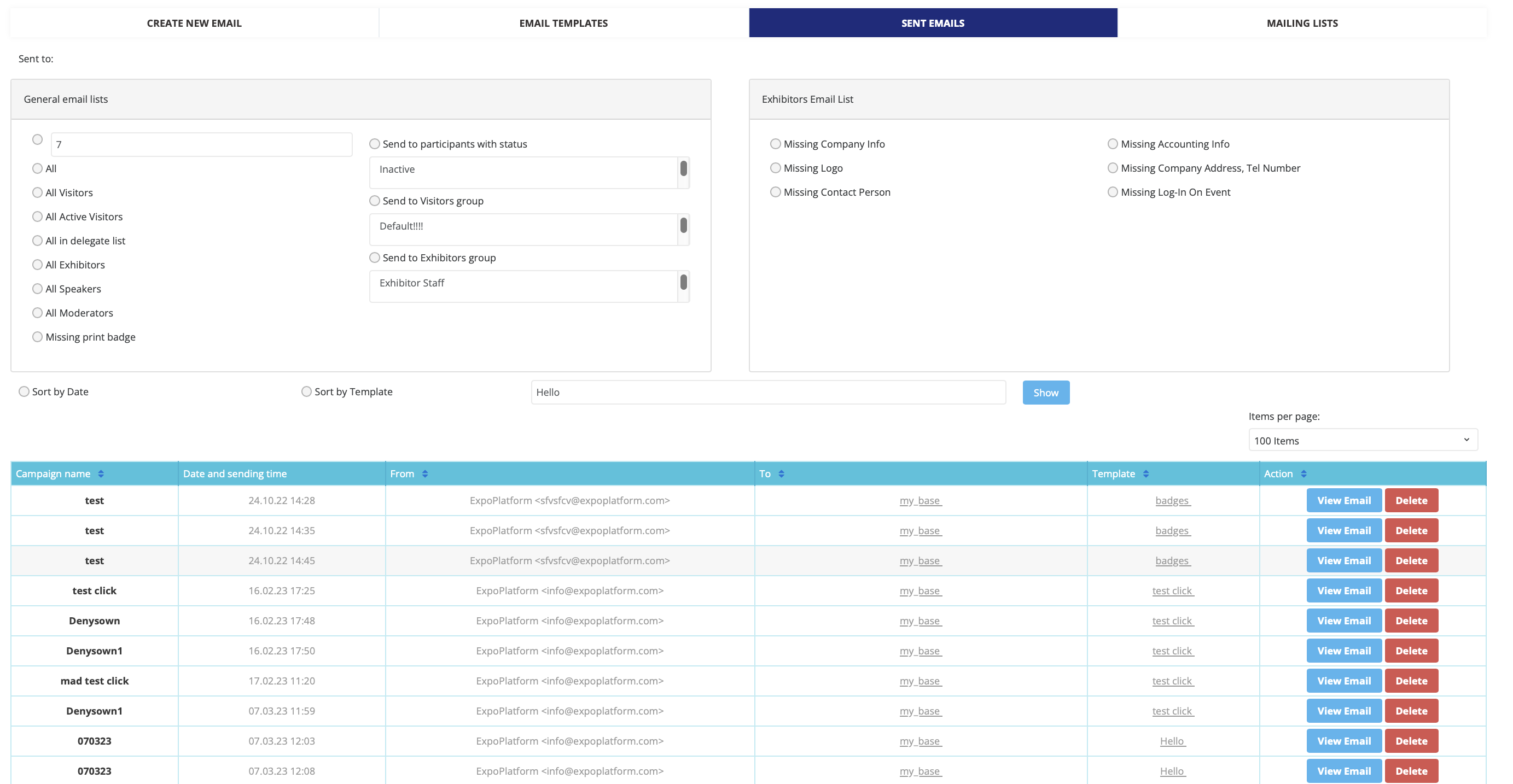
Pagination Section
Previous/Next Navigation:
Previous: A button to navigate to the previous page (inactive if on the first page).
Page Number: Displays the current page number. Allows switching to another page.
Next: A button to navigate to the next page.
Items Per Page Dropdown:
A dropdown menu allowing users to select the number of rows displayed per page.
Table Header
Campaign Name:
Displays the name of the email campaign. Includes sorting functionality.
Date and Sending Time:
Shows the date and time the campaign was sent. Includes sorting functionality.
From:
Indicates the sender’s email address. Includes sorting functionality.
To:
Displays recipient information. Includes sorting functionality.
Template:
Lists the name of the email template used for the campaign. Includes sorting functionality.
Action:
Has 2 buttons - View email (for showing the template used for the campaign) and Delete.
Campaign stats

Header Section:
Campaign Name: Displays the name of the email campaign.
Status: Indicates the campaign’s completion status. Can be: Completed, In Progress, Generating. Sender List
Emails: Shows the total number of emails sent in this campaign.
Metrics Overview:
Sent Status: Displays the percentage and number of emails successfully sent.
Opened: Shows the percentage and number of emails opened by recipients.
Clicks: Indicates the percentage and number of emails that resulted in link clicks.
Date and sending time:
Provides the date and time when the campaign was initiated.
From and To Information:
From: Shows the sender’s email address.
To: a cohort of users to whom the email was sent (i.e. what filter the admin used in the Create New Email tab for setting up the campaign
Sent Emails Table:
ID: Unique identifier for each email recipient.
Name: The name of the email recipient.
Email: The email address of the recipient.
Status: The current status of the email for each recipient.
Error: Details of any issues encountered during email delivery.
Time: The time each email was processed.
Buttons:
Export to XLS: Allows users to export the data table to an Excel file.
Back to All Emails: Navigates back to the list of all email campaigns.
