Schedule view of generated meetings
Session Details Page:
When the session card on the general Speed Networking page is clicked, the user will be taken to the session details page, that contain 3 tabs:
Pre-Registered List
Schedule (https://expoplatform.atlassian.net/wiki/pages/resumedraft.action?draftId=809959457)
Tables (Table view of generated meetings)
The session details page consists of:
“Back to speed networking” button that redirects the user to the general Speed Networking page.
Page heading with current session name
“Session settings“ button that opens the session settings page on the General settings step.
User can use the stepper to navigate between settings steps. Session settings can be changed only before the “Collect revised lists“ checkpoint is reached.
Dynamic timeline with counters
Main container (which is different for each tab)
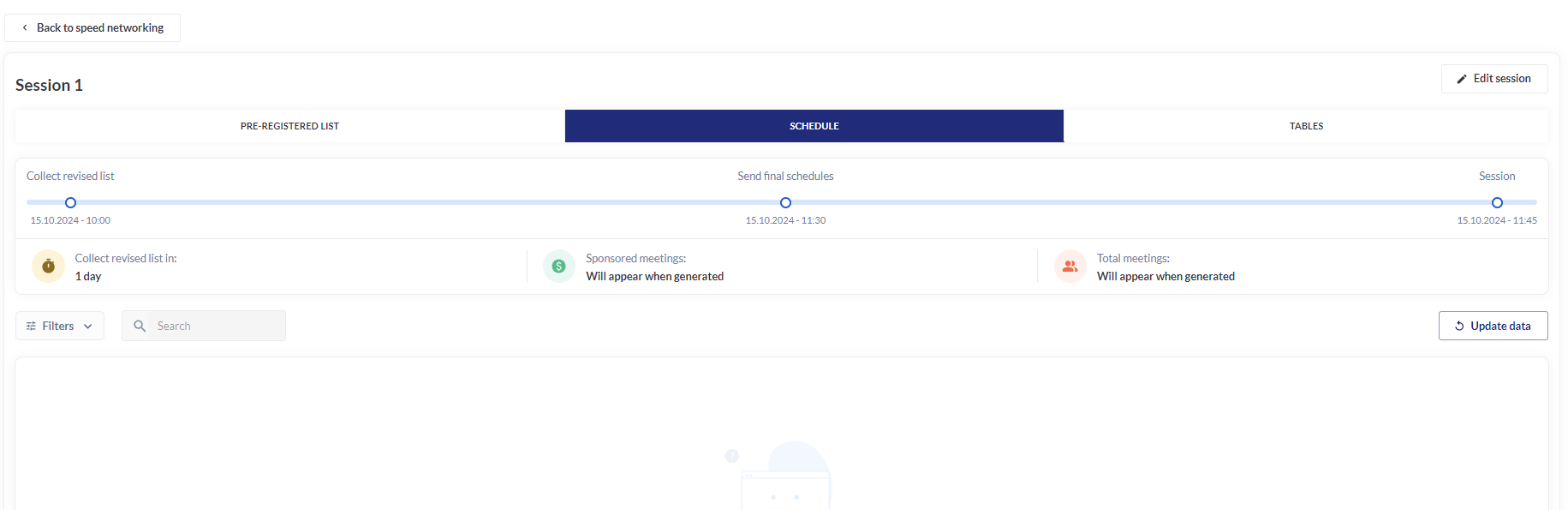
“Schedule“ tab of the session details page:
Filters
When the user clicks on the “Filters” button, a list of default filters “Category“, “Role“ and “Status“ will appear.
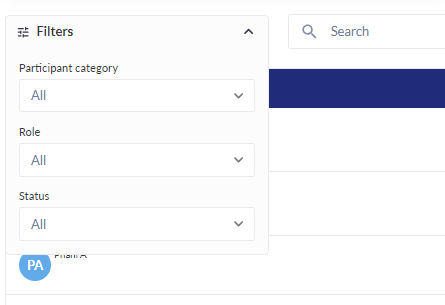
Search field
Search can be used to search by name, company, job title
Search works automatically after every change of the entered request
Searching and filtering apply only to Participants column
Schedule table
User role tag is presented on every user card.
The indication of Sponsored Meeting appears on user cards when the meeting is between users of Meeting Sponsor and Buyer roles.
The table tag is interactive: on hover it shows a tooltip with the text “See all meetings for this table“ and on click, user is redirected to the “Tables“ tag with respective table focused and highlited.
Data in the table appears after the “Collect revised list“ checkpoint has been reached.
“Update data“ button
This button updates all data on the page without page reload.
