Participation conditions
Creating the session:
Opt In session can be created in the admin panel at /admin/speedNetworking.
When user clicks the “Create session“ button on the “Opt-in“ session type card, then an opt-in session setup page opens.
Opt-in session setup has 2 steps that are displayed as a line at the top of the page:
General (Organiser Setup of Pre-matched (Opt-in) Speed Networking Session )
Participation Conditions
Step 2: Pre-registration conditions:
On the “Participation conditions“ step the organiser can set up the questions that will define whether or not a particular user will participate in this session.“ The conditions settings section has 2 groups of settings:
Participants conditions
Exhibitors conditions
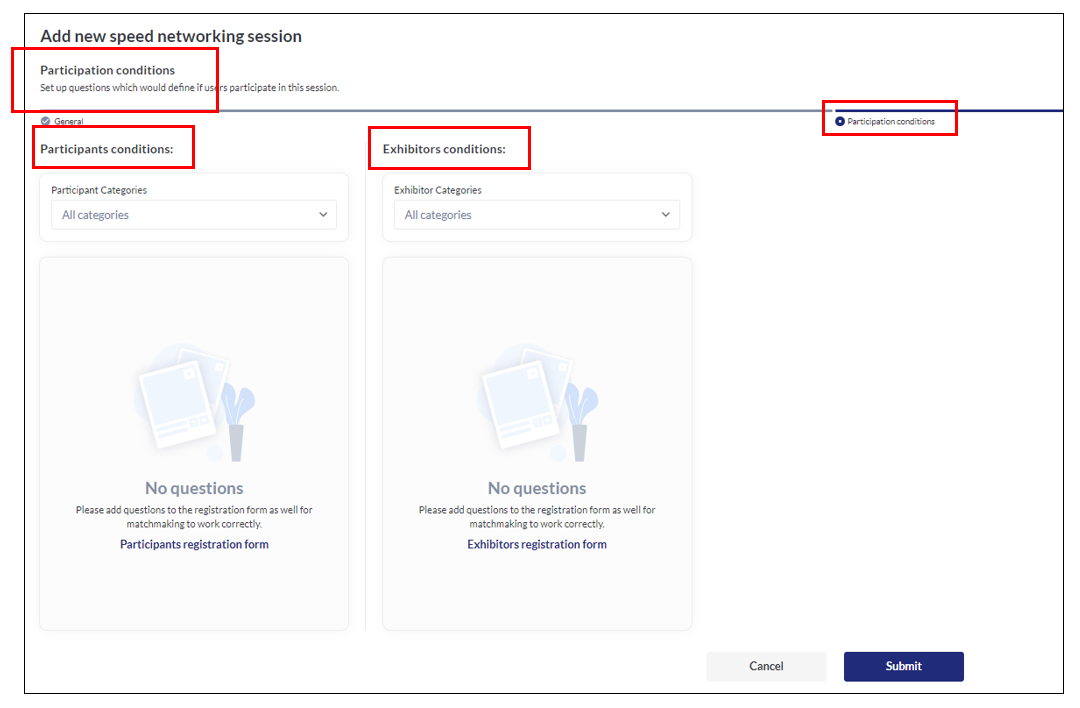
Each group has a multiselect dropdown field, where the organiser can specify participant and exhibitor categories that will participate in this session. Options of the select field are all categories on the event plus the “All categories“ option, which should is set by default. This option can’t be selected together with other options.
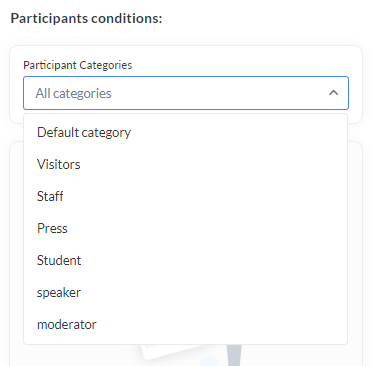
Below the categories selection fields, the fields that have been marked in the registration form builder with the “Use for Speed Networking“ checkbox checked. If there are no such fields, then this placeholder is shown:
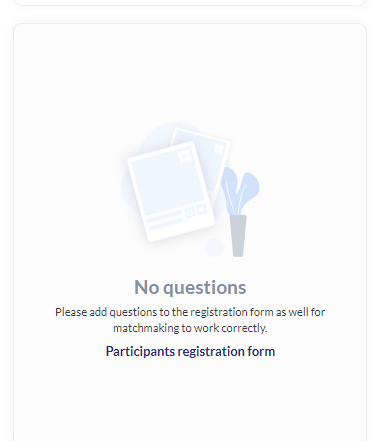
For the fields that are shown, answers can be selected that meet the requirements of event/session organiser. All fields can also be left unselected and in this case, all users of the selected categories will be added to this session.
To be involved in the session a registrant needs to give at least one answer that has been set as a participation condition. (Or be part of a selected category if answers have not been selected by the organiser).
The “Use for Speed Networking“ checkbox in the registration form builder is available for
Exhibitor form:
Country
Activity categories
Interest categories
Select
Radio group
Checkbox group
Checkbox
Mr. / Mrs.
Language Preference
Participant form:
Mr. / Mrs.
Country
Networking Opt-in
Activity categories
Interest categories
Language Preference
Select
Radio group
Checkbox group
Checkbox
