Organiser Setup of Pre-matched (Opt-in) Speed Networking Session
Creating the session:
Opt In session can be created in the admin panel at /admin/speedNetworking.
When user clicks the “Create session“ button on the “Opt-in“ session type card, then an opt-in session setup page opens.
Opt-in session setup has 2 steps that are displayed as a line at the top of the page:
General
Participation Conditions (Participation conditions)
Step 1: General Settings:
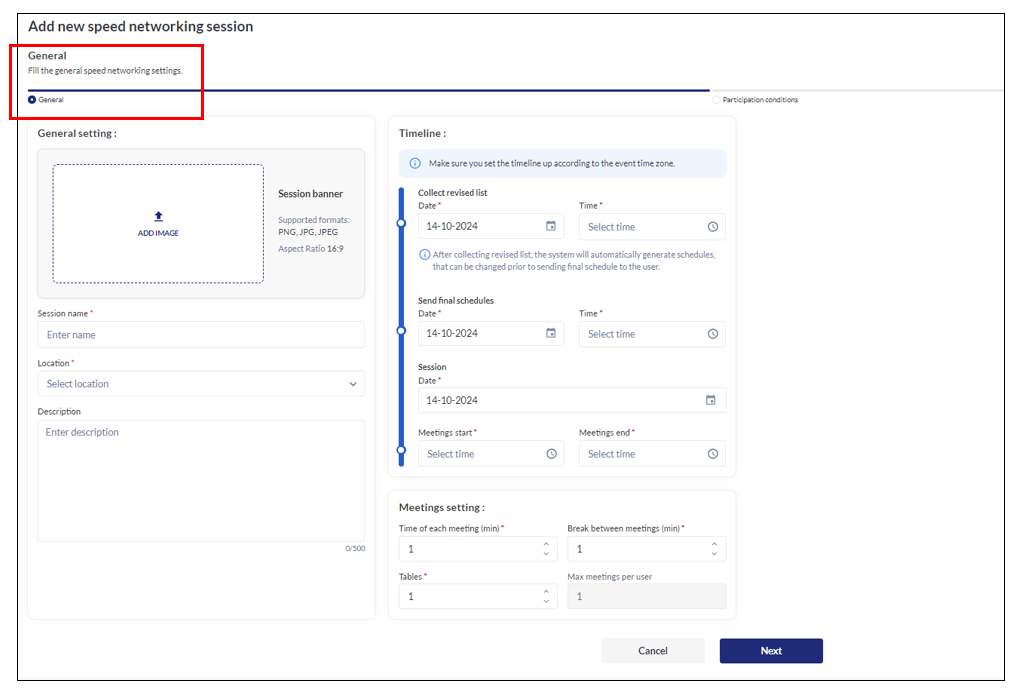
Initially the session creation page has the title “Add new speed networking session“. When editing, title changes to the Session name.
General and Conditions settings can be changed until the “Collect revised list“ checkpoint is reached.
On the “General“ step under the page title a step name “General“ with the text “Fill the general speed networking settings.“ displays.
“General“ settings has 3 group of settings:
General settings
Timeline
Meetings setting
General settings contains:
“Session banner” upload field with supported formats and aspect ratio mentioned
“Session name” input field (required)
“Location” select dropdown (required), options are locations from the floorplan marked as “Check-in zone“
“Description“ input field
Timeline settings contains:
Warning about event time should be used for setup
“Collect revised list“ date picker (required)
“Collect revised list“ time picker (required)
Text “After collecting revised list, the system will automatically generate schedules, that can be changed prior to sending final schedule to the user.”
“Send final schedules“ date picker (required)
“Send final schedules“ time picker (required)
“Session“ date picker (required)
“Meetings start“ time picker (required)
“Meetings end“ time picker (required)
It is not possible to set any of those dates and times in the past. Every next time and date setting should be later than the previous one.
Meetings setting contains fields:
“Time of each meeting (min)” numeric input field (required)
“Break between meetings (min)“ numeric input field (required)
“Tables” numeric input field (required)
“Max meetings per user:” (calculated value, read only)
Calculation of “Max meetings per user“ performs according to values of fields: “Duration of each meeting“, “Break between meetings“, “First meeting starts at:“ and “Last Meeting ends at:“.
So, to get “Max meetings per user“ value the system first needs to calculate:
“Last Meeting ends at:“ – “First meeting starts at:“ = Meetings duration
N x “Duration of each meeting“ + (N-1) x “Break between meetings“ ≤ Meetings duration
N – max number of meetings possible to conduct in the set meeting duration.
In the bottom part of the “General“ step screen there are buttons “Cancel“ and “Next“.
When user clicks the “Next“ button, then user will be forwarded to the “Conditions“ session setup step. User will be forwarded only if all required fields are filled, if not the required field validation will show the errors near each respective fields.
When user clicks the “Cancel“ button, a warning pop-up will appear.
When user clicks “No“ in the pop-up, the pop-up should be closed and user can procced the session creation.
When user clicks “Yes“ in the pop-up, the pop-up will close and the session creation page will close without saving the session or any changes, and the user will be redirected to the main Speed Networking page.
