Participant Categories
Feature Purpose:
Enables administrators to organize participants into customizable categories with tailored permissions, visibility, visibility rules, and role assignments (e.g., Buyer).
Key functionalities include:
Automatically assigning uncategorized participants to a Default Category (configurable and pinned to the top).
Configuring confirmation codes, frontend visibility, email notifications, and role-based access (e.g., Buyer role).
Hiding specific features (e.g., matchmaking, attendee lists) for selected categories.
Setting meeting/chat limits, autoconfirm meetings, and assigning custom rating forms.
Working with this Feature:
Setup
Navigate to /admin/registration/categories in the admin panel- Registration Settings → Visitor → Participant categories
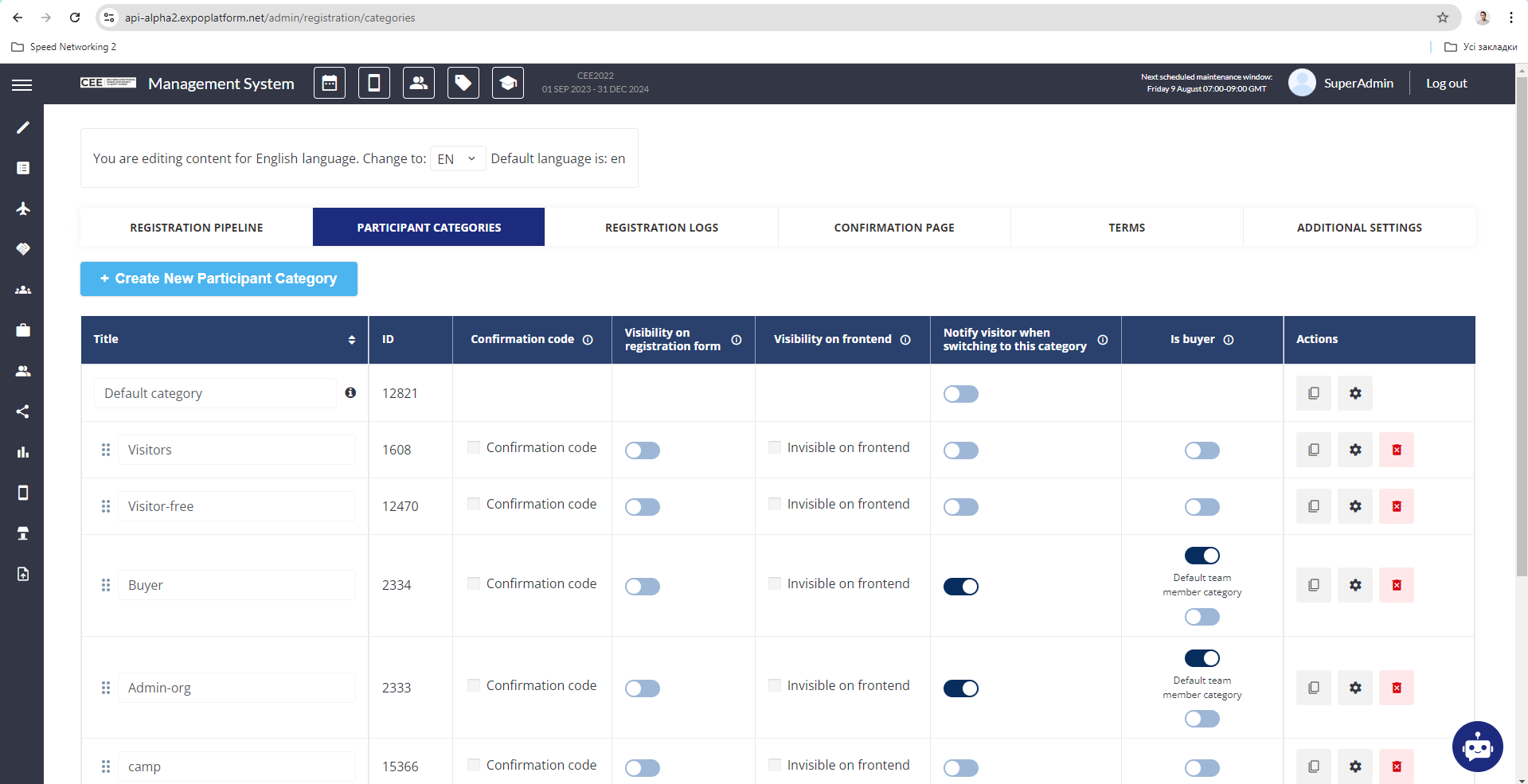
Default Category
Purpose: Uncategorized participants inherit this category’s properties.
Rename: Edit the category name directly.
Position: Always pinned to the top; cannot be reordered.
Adding/Managing Categories
Create: Click + Create New Participant Category → new category appears at the top of the list → click Save to activate.
Reorder: Drag and drop categories (except Default).
Clone/Delete: Use Clone or Delete buttons in the Actions column. Deletion is instant and irreversible.
Confirmation Code
Enable the Confirmation Code checkbox → enter a code. Participants must enter this code to select the category during registration.
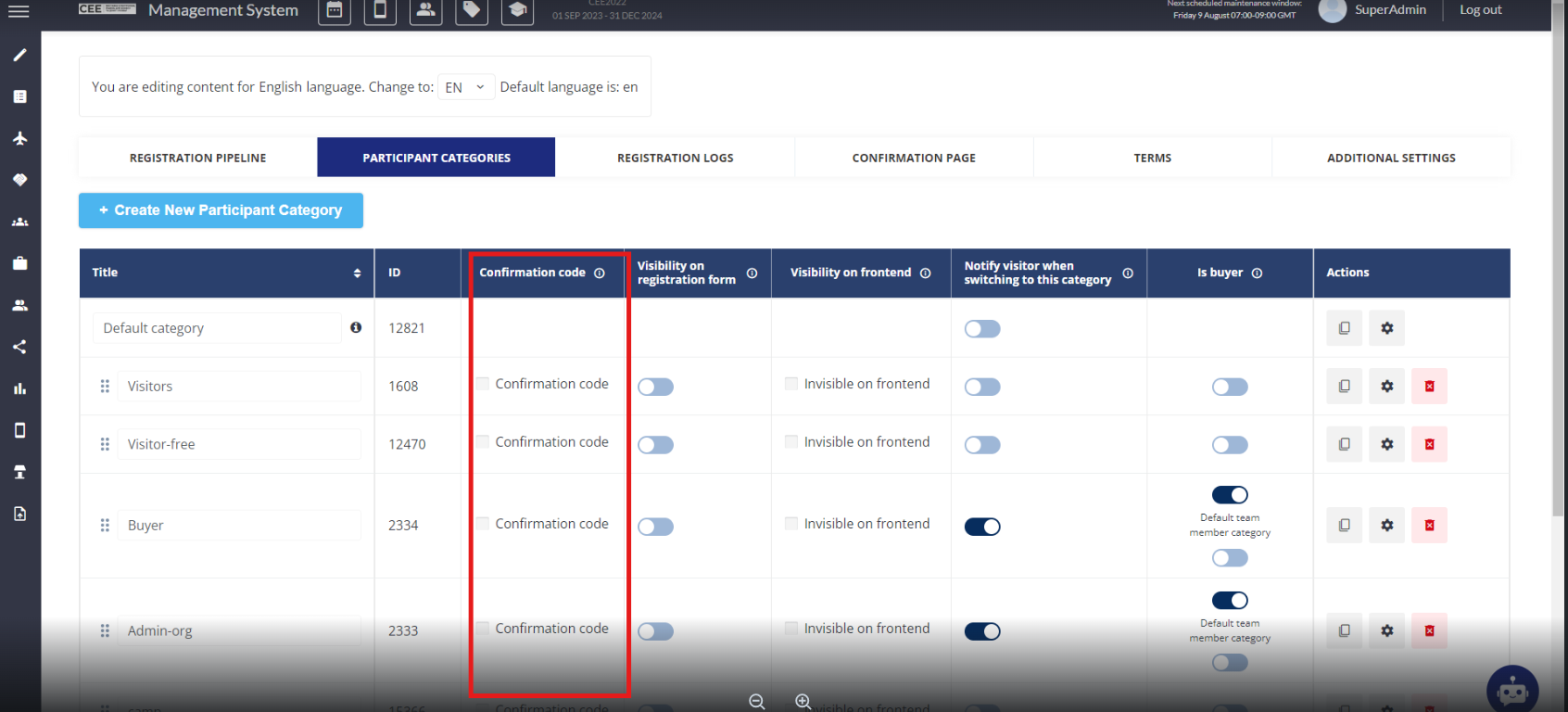
Visibility Settings
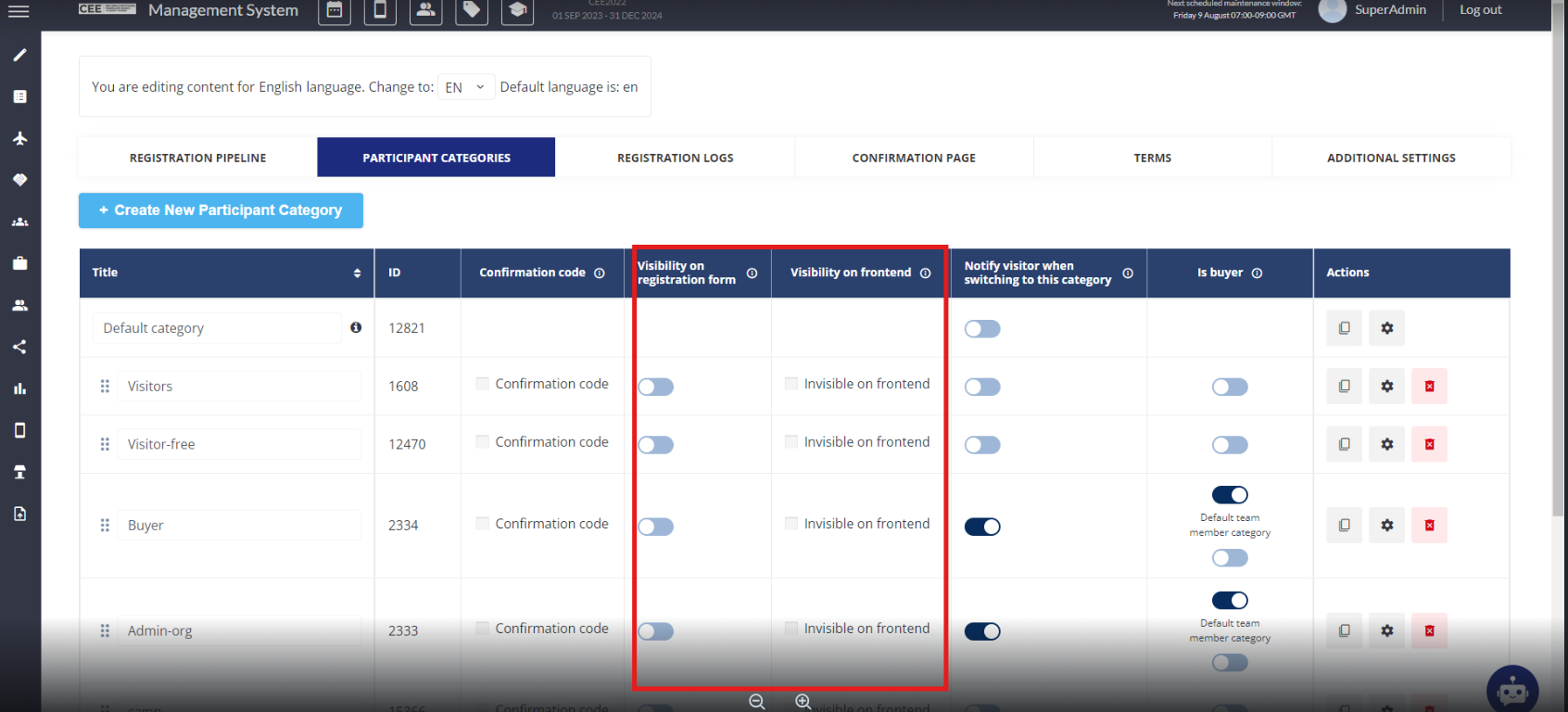
Registration Form: Toggle to hide the category from being selected on the registration form.
Frontend:
Invisible on Frontend: Hides the category everywhere except badges (if Do not hide in badges is checked).
Direct Link Access: Participants see “Access Denied” if trying to view hidden pages (e.g., delegates list).
Notifications
Enable Notify visitor when switching to this category to send an email (template editable at
/admin/emails/index/visitor_switch_category).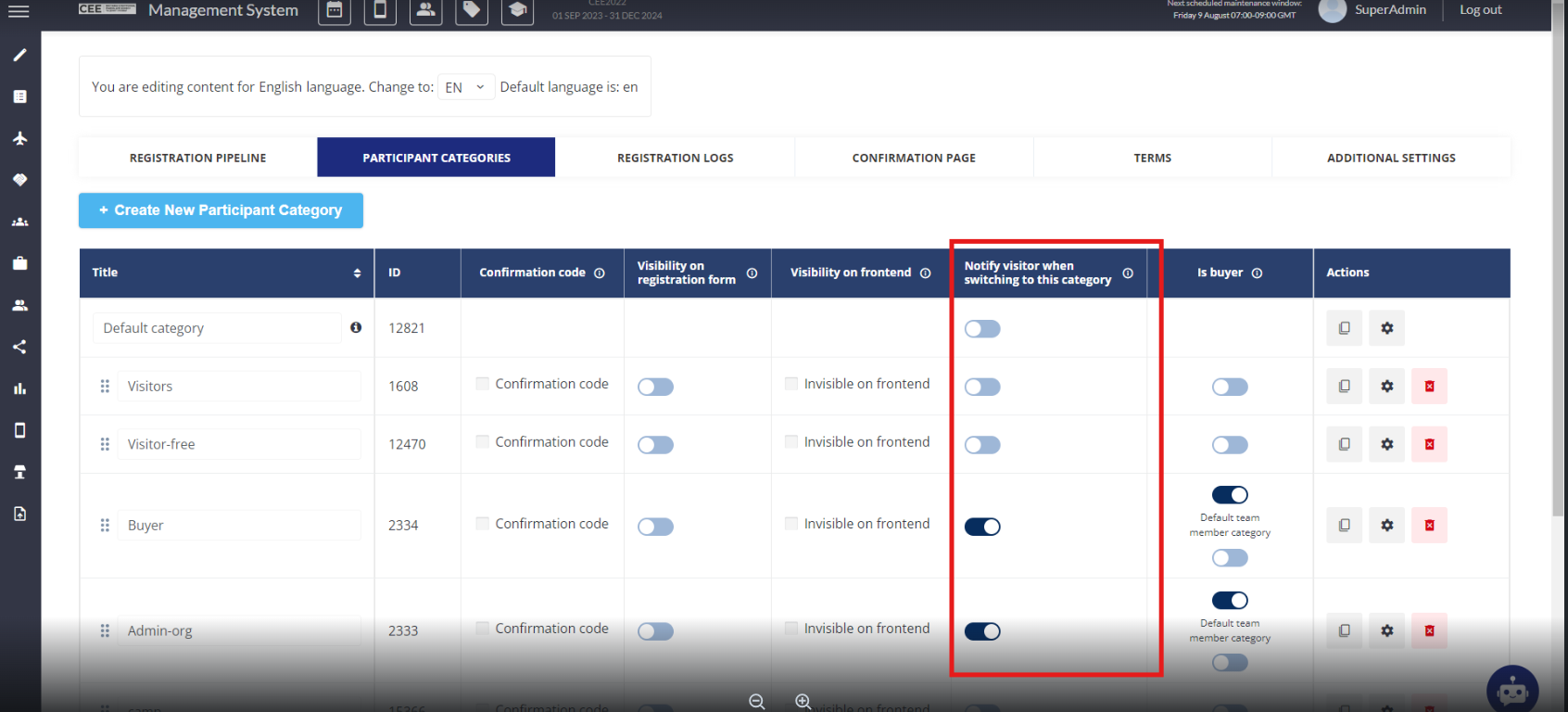
Assign as Buyer
Toggle Is Buyer → participants assigned to this category gain Buyer role.
Default Team Member Category: When enabled, new team members (created by organizers/exhibitors) are assigned this category.
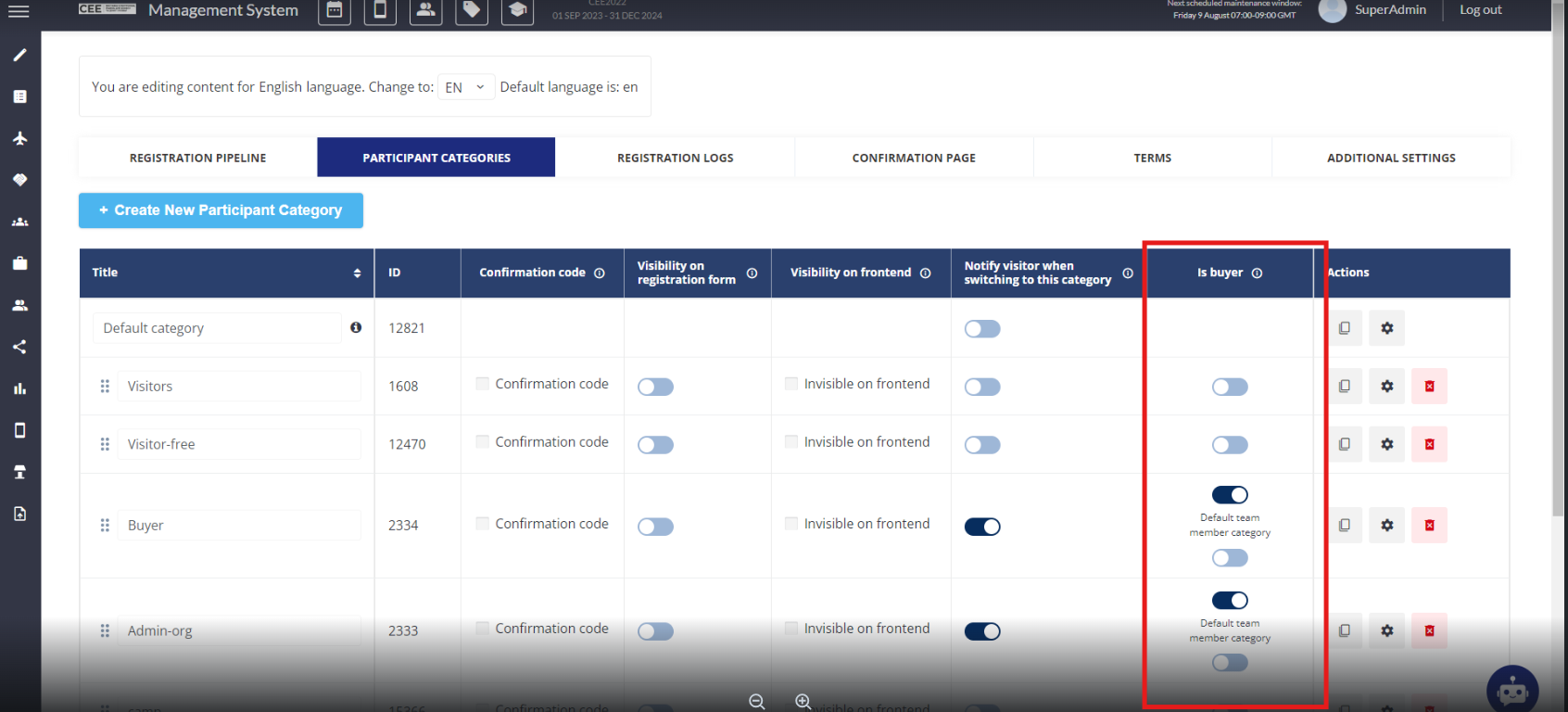
Additional settings:
To add rules for a specific category click on the gear icon on the side of the category name:
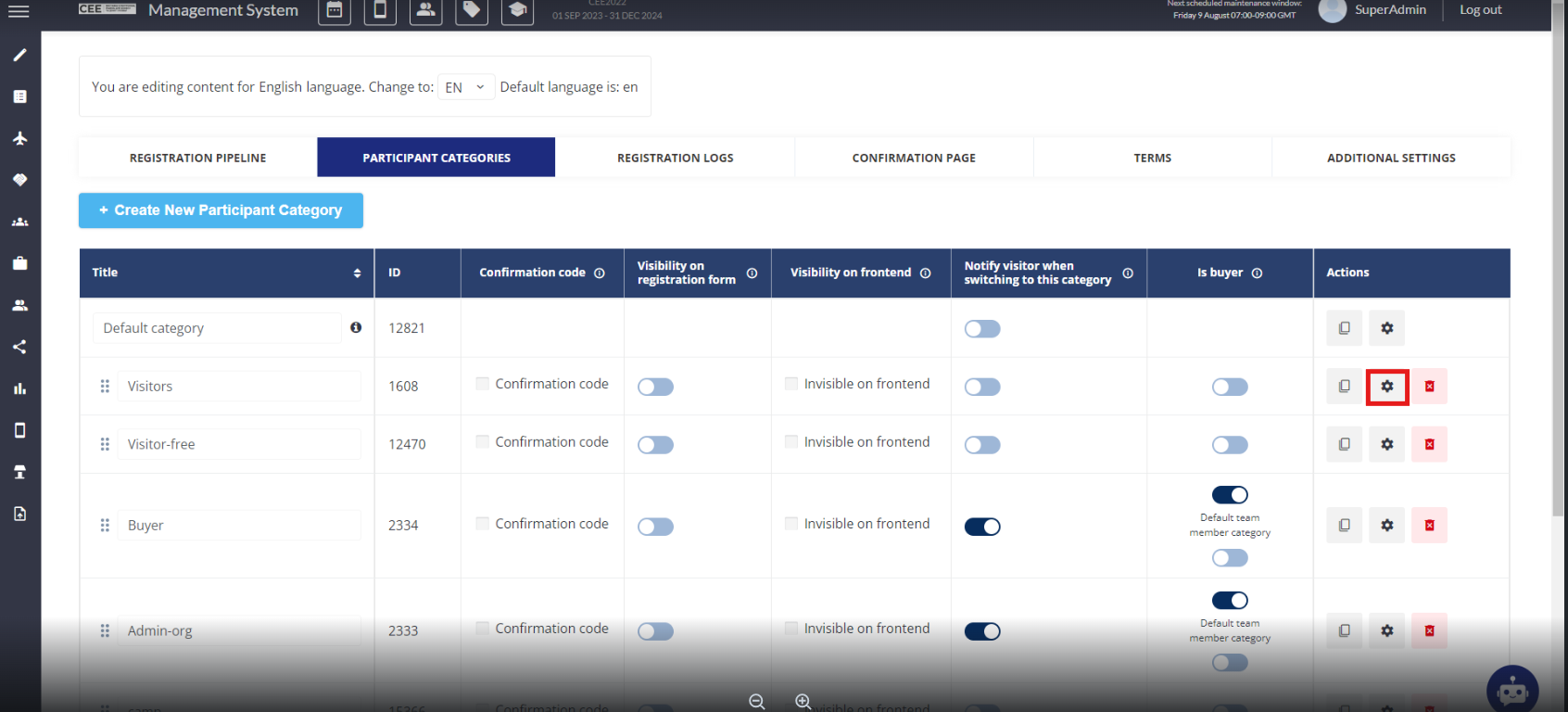
Please note - if a participant is moved from one category to another this may have a number of impacts, due to the differences in category settings between the participant’s original category and the new category being assigned to them. When a participant’s category is changed, we have this pop-up warning in place as a reminder.
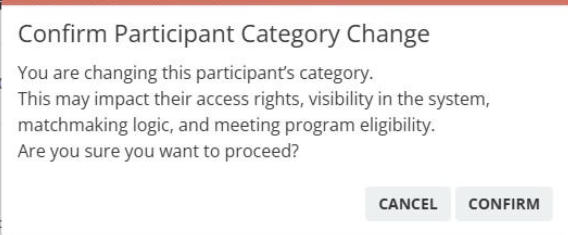
Icons
Upload an icon to display on participant cards.
Web frontend only; not supported in mobile app
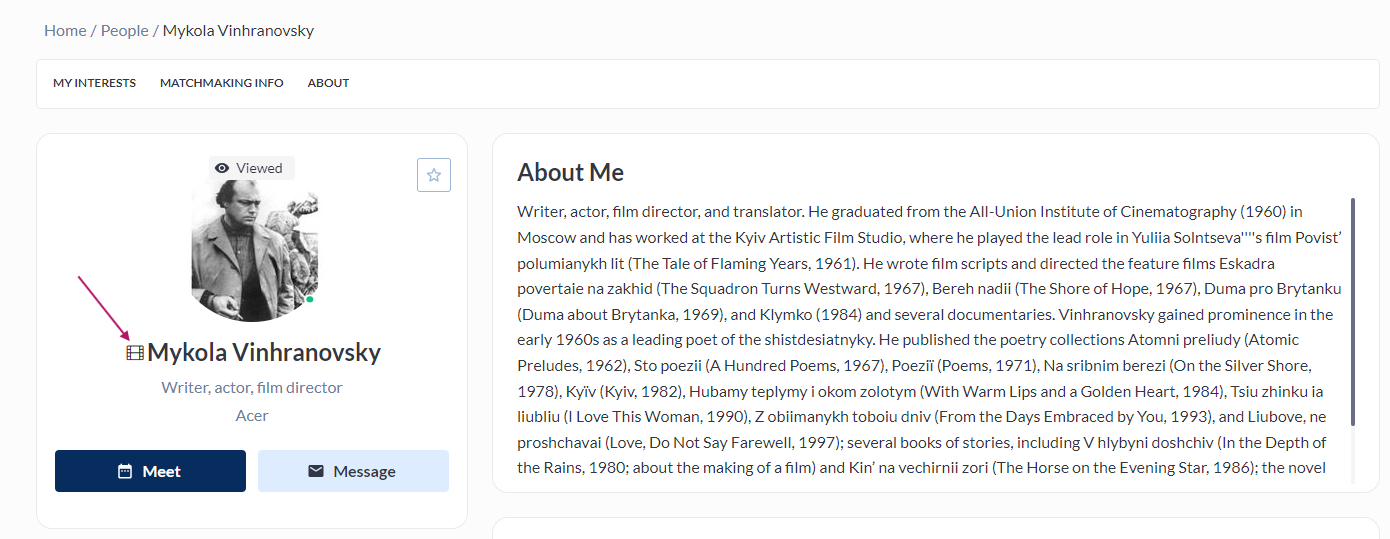
Hide Features
Matchmaking: Hide the “Matchmaking” menu item.
Attendee List: Hide “Delegates list” menu item and
/newfront/participantstab.
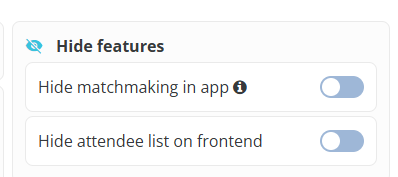
Configure Limits
Meetings/Chats: Set participant-specific limits (Please check the Meeting Limits and Message Limits articles for more detailed information about each of these work).
Meeting Options
Meetings Autoconfirm: Automatically confirm meetings created by users in this category.
When enabled, the “Pending“ meetings filter option will be hidden for users of this category. If the setting is enabled after user of this category already created Pending meetings, the “Pending“ meetings filter option will be visible until all of those meetings become confirmed or cancelled.
Do not confuse this setting with the general “Meetings autoconfirm“ setting at /admin/appointments.
Meetings Minimal Requirements: Turn toggle on to define the minimal required number of confirmed meetings users of this category should appoint. By default this toggle is OFF.
When the toggle is ON, an input field with label “Required number in total“ will appear. Number needs to be different than 0.
Table Meetings: Enable/disable participation in table meetings for the category.
Custom Meeting Rating Form: Assign a form (created at
/admin/forms/list) to collect feedback from category users.
Troubleshooting:
Accidental Deletion: Categories are deleted instantly—there is no confirmation pop-up. If restoration is needed this will require a development task
Default Category Position: Cannot be moved; ensure it’s renamed instead of creating a new default.
Visibility Conflicts: If a category is hidden but still appears:
Check Do not hide in badges or conflicting role permissions.
Pending Meetings: Enabling Meetings Autoconfirm hides the “Pending” filter, but existing pending meetings remain visible until resolved.
Icons Not Displaying: Confirm icons are uploaded and check mobile vs. web frontend limitations.
Access Denied Errors: Ensure Hide Attendee List isn’t blocking direct links.
Autoconfirm Settings: Verify whether the category-specific or general (
/admin/appointments) setting is causing conflicts.
