Meeting Limits
Feature Purpose:
The "Exhibitor Category Meeting Limits" feature is designed to manage and control the number of meetings exhibitors can schedule. This ensures a fair distribution of meeting opportunities across exhibitor categories and provides a monetisation opportunity to organisers. Limits apply to both onsite a (offline) and online meetings, providing flexibility and customization for different event types.
Limits can be applied for participants as well, if desired.
Working with this Feature:
Limits can be set by clicking the gear icon next to the category for which you wish to set limits. This is done under Registration Settings > Exhibitor (or Visitor if setting for visitors) > Categories
Meeting limits can be set for every participant and exhibitor category, including default categories.
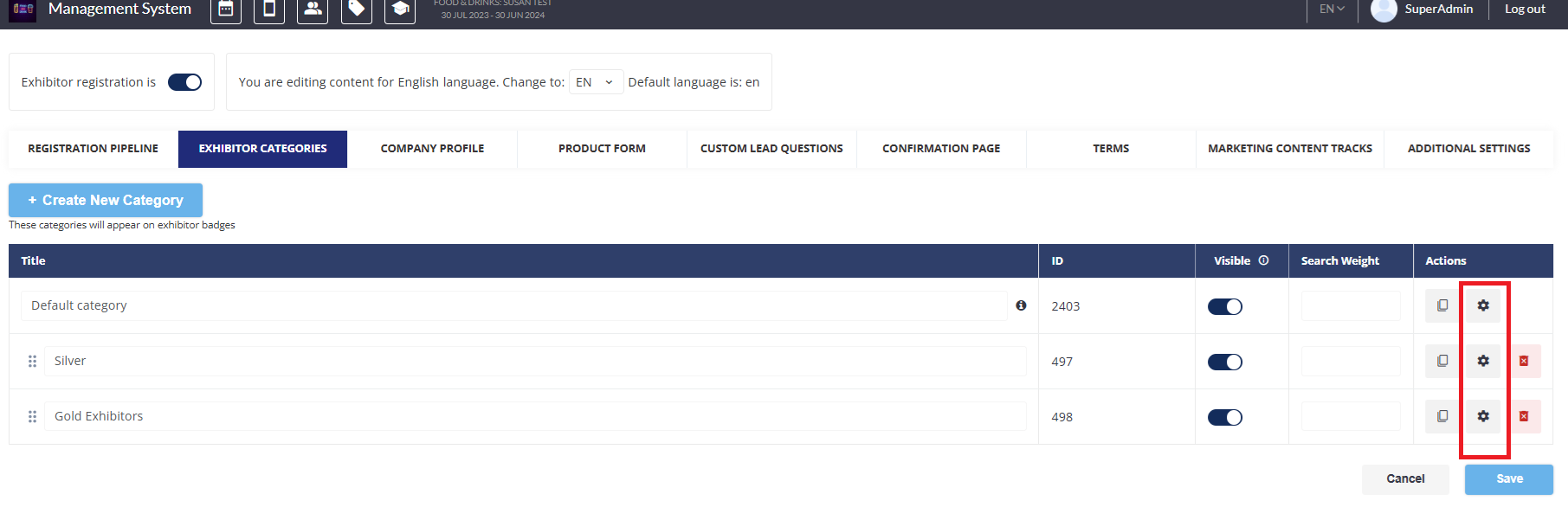
Onsite/offline meetings
Daily pending requests limit
Defines how many pending meetings a user of this category can have simultaneously per day. “0“ means no allowance. Limit is ignored while autoconfirmation is enabled.
Daily confirmations limit
Defines how many meetings can be confirmed by a user of this category per day. “0“ means no allowance.
Total pending requests limit
Defines how many pending meetings a user of this category can have simultaneously in total. “0“ means no allowance. Limit is ignored while autoconfirmation is enabled.
Total confirmations limit
Defines how many meetings can be confirmed by a user of this category in total. “0“ means no allowance.
Online meetings
Daily pending requests limit
Defines how many pending meetings a user of this category can have simultaneously per day. “0“ means no allowance. Limit is ignored while autoconfirmation is enabled.
Daily confirmations limit
Defines how many meetings can be confirmed by a user of this category per day. “0“ means no allowance.
Total pending requests limit
Defines how many pending meetings a user of this category can have simultaneously in total. “0“ means no allowance. Limit is ignored while autoconfirmation is enabled.
Total confirmations limit
Defines how many meetings can be confirmed by a user of this category in total. “0“ means no allowance.
When one or some meeting participants have reached their confirmations limit, then an error message is shown - "Some users you are requesting a meeting with have exceeded the online confirmation limit." or "Some users you are requesting a meeting with have exceeded the offline confirmation limit." , depending on the meeting type, and the meeting request button (or “Next step“ button) is disabled.
Important! Table meetings have the same limits logic as regular offline/onsite meetings.
Participant category meeting limits
Onsite/offline meetings
Daily pending requests limit
Defines how many pending meetings a user of this category can have simultaneously per day. “0“ means no allowance. Limit is ignored while autoconfirmation is enabled.
Daily confirmations limit
Defines how many meetings can be confirmed by a user of this category per day. “0“ means no allowance.
Total pending requests limit
Defines how many pending meetings a user of this category can have simultaneously in total. “0“ means no allowance. Limit is ignored while autoconfirmation is enabled.
Total confirmations limit
Defines how many meetings can be confirmed by a user of this category in total. “0“ means no allowance.
Online meetings
Daily pending requests limit
Defines how many pending meetings a user of this category can have simultaneously per day. “0“ means no allowance. Limit is ignored while autoconfirmation is enabled.
Daily confirmations limit
Defines how many meetings can be confirmed by a user of this category per day. “0“ means no allowance.
Total pending requests limit
Defines how many pending meetings a user of this category can have simultaneously in total. “0“ means no allowance. Limit is ignored while autoconfirmation is enabled.
Total confirmations limit
Defines how many meetings can be confirmed by a user of this category in total. “0“ means no allowance.
Impact of autoconfirm:
When autoconfirm is turned on:
Pending limits are not factored in for any meeting side.
Confirmations limits are counted for the side of meeting receiver.
During reschedule of pending meeting – category limits will not be applied.
During reschedule of confirmed meeting – category limits will not be applied.
When autoconfirm is turned off:
Pending limits are counted for the side of meeting initiation.
Confirmations limits are counted for the side of meeting receiver.
During reschedule of pending meeting – category limits will not be applied.
During reschedule of confirmed meeting – category limits will not be applied.
Troubleshooting:
Common issues that might arise include:
Exceeded Limits: Ensure exhibitors are aware of their category limits and check if autoconfirmation settings are correctly configured.
Error Messages: Verify the error message appears correctly when limits are exceeded and ensure the system properly disables the meeting request or "Next step" button.
