How can a speaker log in to ExpoPlatform?
When the speaker is added to the event directly from the Admin Panel → Management → Session → Speaker. The system sends out a Speaker Registration email which can be configured under Registration Settings → Registration Email →Speaker Registration.
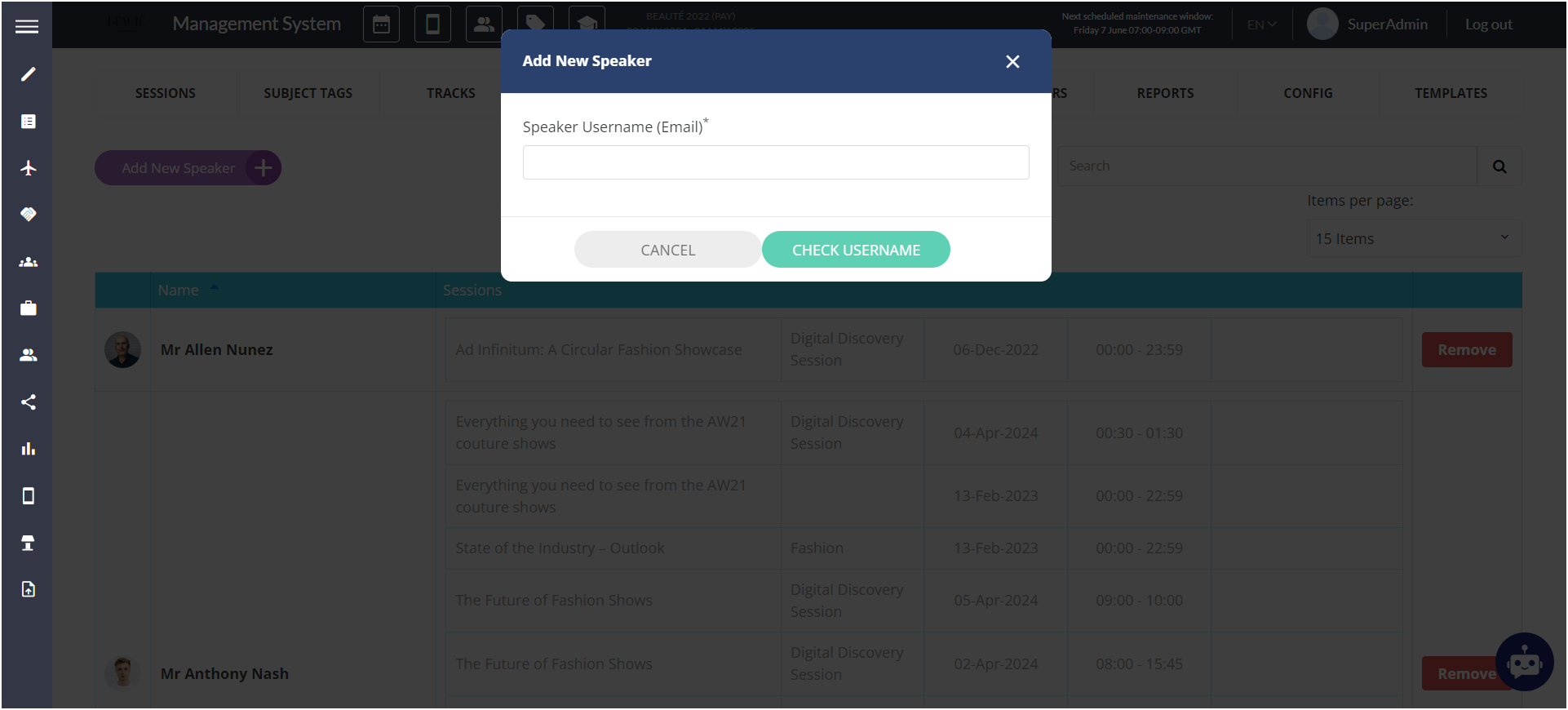
Adding a Speaker
The speaker added by the above process are always added with an Active Status
The speaker registration email should be drafted in a way that gives them the correct information on how to login to the platform.
It is recommended to include the below variables while drafting the Speaker Registration Email
First Name, Last Name
Speaker Login
Password
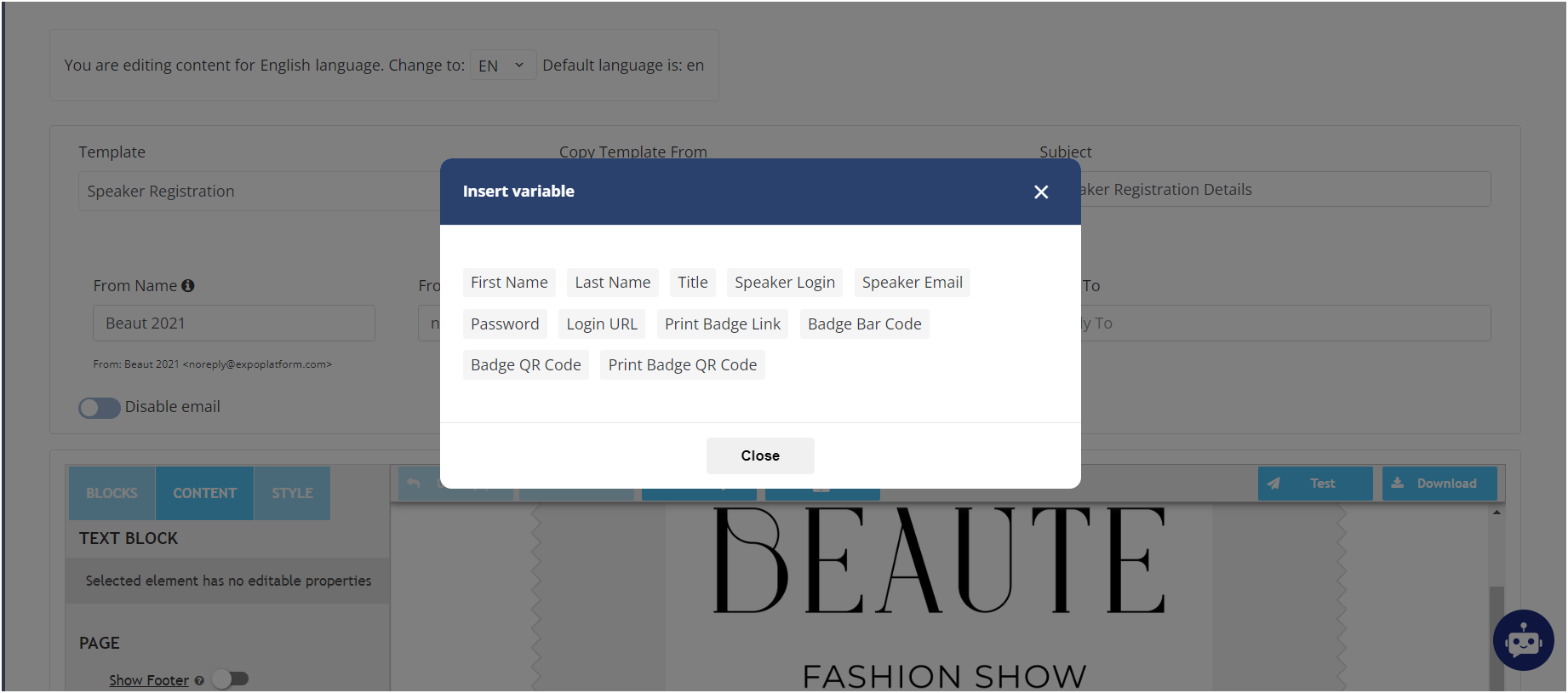
Speaker registration email sent when speaker is directly added to admin panel
Organisers can also include the Badge QR code and Print Badge QR code variable if they want to share the badge details through this email.
Speaker Import
If the speaker data is imported to the event using the Visitor Import functionality, the system sends out the Visitor Registration email drafted under Registration Settings → Registration Email → Visitor Registration.
Read More on How to Import Speakers to the event: Participants Import
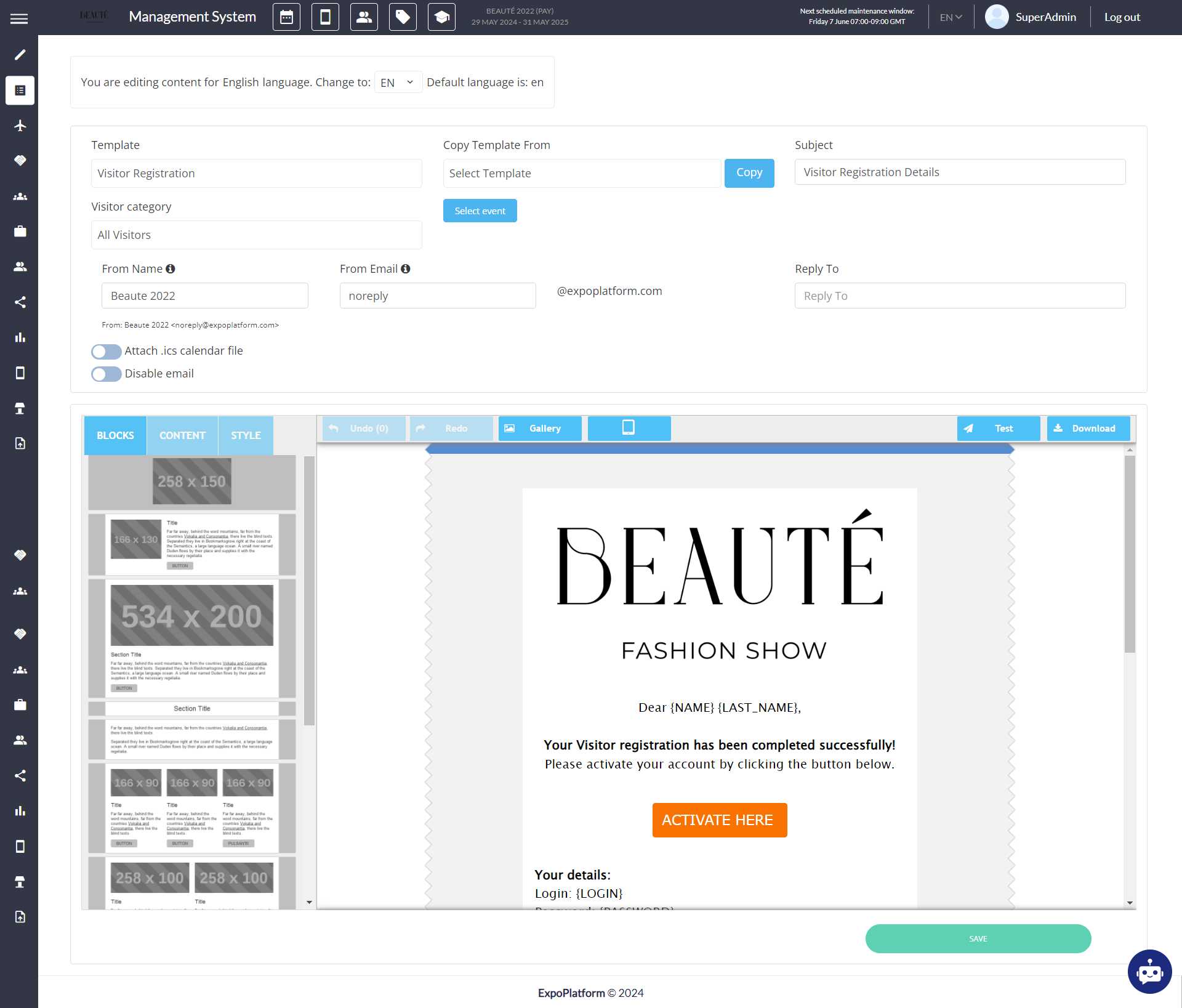
Visitor Registration email draft sent when speakers are uploaded via Import Functionality
