Guide for Completing ExpoFP Integration - General Settings
To ensure smooth integration with ExpoFP, it's crucial to correctly configure three fields within the Management System > 'General Settings' > ExpoFP: "Event ID," "Event," and "API Token." This guide will assist you in locating the necessary information for each field.

To begin, log in to your account on https://expofp.com/ and proceed to the Event Dashboard.
Event ID: The Event ID is displayed on the ExpoFP Dashboard page, you can check it in the URL as the image example below:
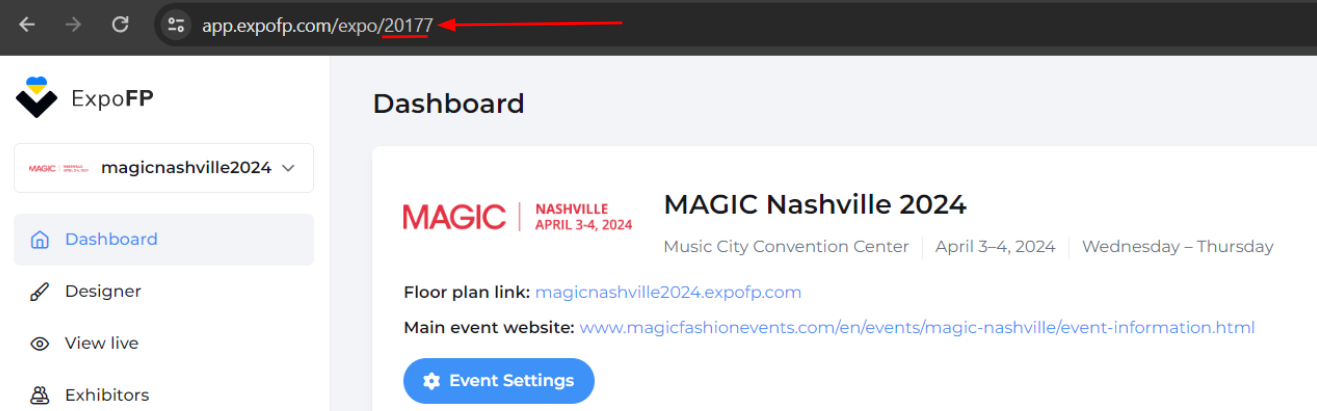
Event: Copy the event name from the "Floor plan link" field to the first dot "."
Note: Please ensure that you do not copy the entire URL. Exclude ".expofp.com".
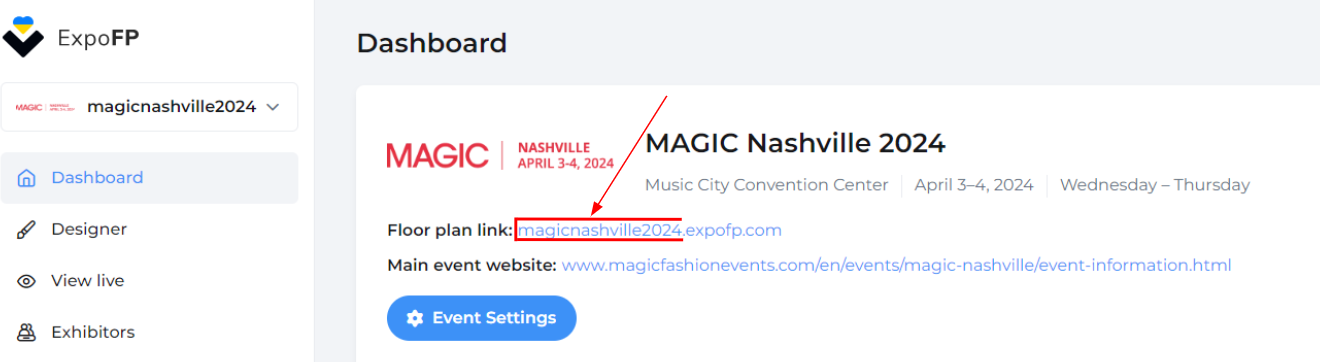
API Token: You can access the API Token information by navigating to the ExpoFP Dashboard, then follow these steps:
Go to "Account" → Select "Profile" → click on "API Token" → Click on "Show" to reveal the token. Finally, copy the token and paste it into the ExpoPlatform General Settings.
.png?inst-v=50b77b40-352e-4329-b81f-4a93a670db53)
In the example below, you can see how the three fields are completed on ExpoPlatform General Settings:

