Integration with ExpoFP Floorplan
This article covers all the information that an organizer needs to know while integrating with ExpoFP.
ExpoPlatform now has a native integration with ExpoFP Floor Plan solution.
Admin Panel Settings
To enable the integration go to Event Setup → Settings → Enable toggle for ExpoFP integration → Add Event Id and Event Name.
Event Id and Event Name will be taken from ExpoFP Admin login, your TAM can help you in filling this details for you.

Admin Panel setting
Remember to disable other floorplan integrations/external floorplan
Order:0 can be assigned to stand on ExpoFP designer tool to make only the parent company name visible on stand
Go to ExpoFP → Click Exhibitors → Assign Order:0 as tag
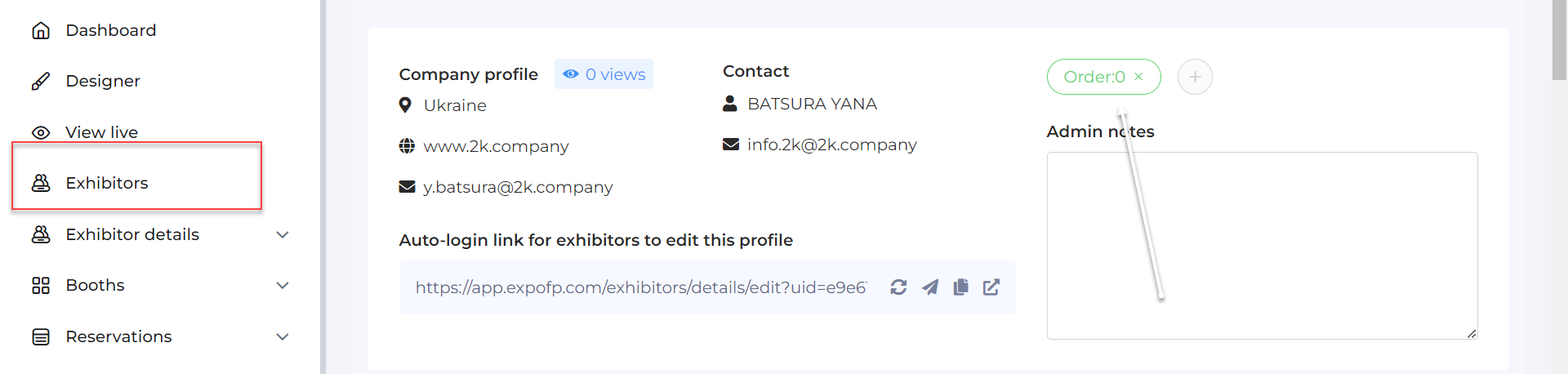
The account manager needs to provide the ExpoFP team with an export that includes exhibitor names, stand IDs, and hall IDs. This is necessary to ensure that the exhibitor names are mapped (for displaying) to the stands on the floorplan.
Without mapping: Only Stand ID will be displayed
With mapping: Exhibitor Name + Stand ID
Requirements:
The organizer needs to provide the floor plan data in the below format to the ExpoFP team to create the sync between ExpoPlatform and ExpoFP floor plan
Events with more than 250 booths: floor plan file format should be AutoCAD/DWG
Events with less than 250 booths: we can accept PDF / PNG / DXF / SVG file formats
Ensure that Stand Numbers are unique on expoplatform and expoFP; in case of identical names, append "-1," "-2," etc.
For instance:Stand: 85423
Stand: 85423-1
Stand: 85423-2
The lead time for floor plan creation is 2 weeks
Once the floor plan is created on ExpoFP it will be auto-synced/updated on the ExpoPlatform Floor Plan page (/newfront/floorplan)
How ExpoFP Floor Plan works on Frontend (Web & App)
WEB | APP |
|---|---|
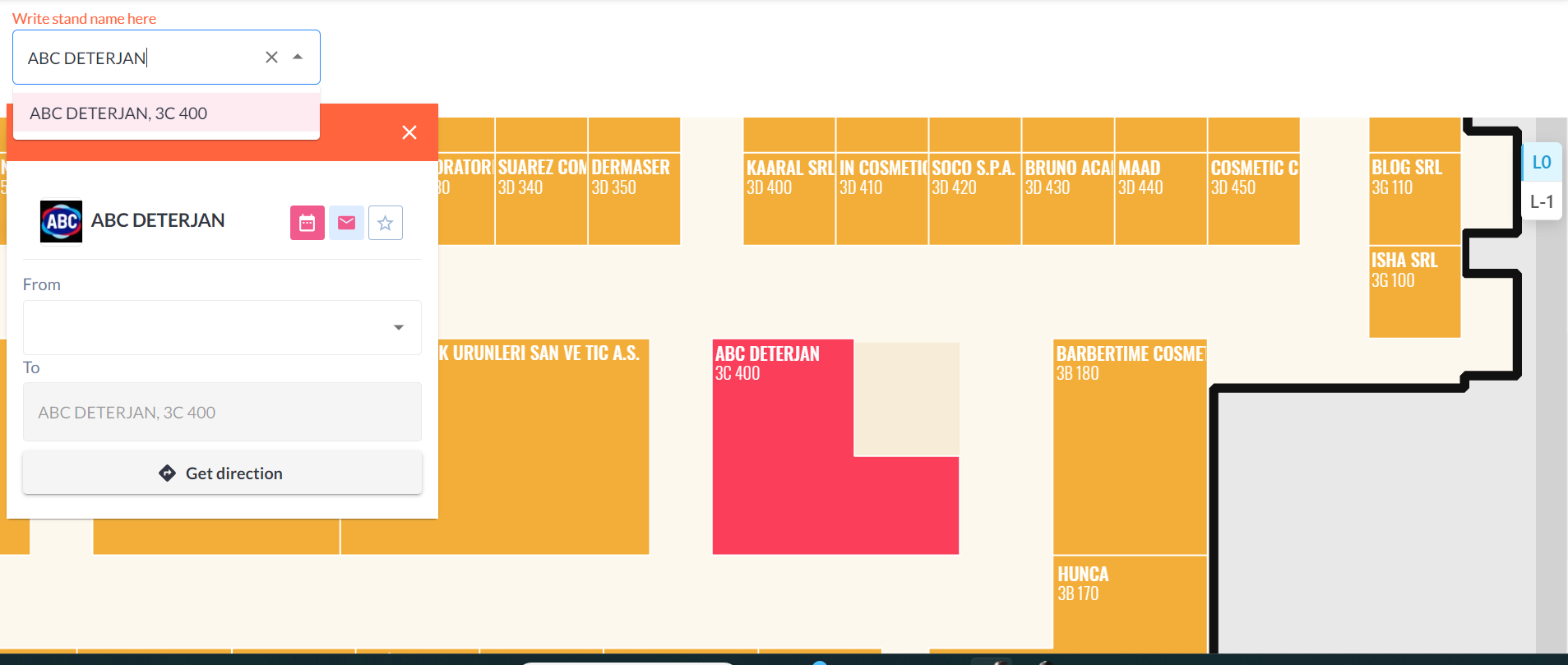 |
Stand numbers are tied to exhibitor profiles and exhibitors can be searched by both Stand Number and Exhibitor Name |
NOTE: When we click on an exhibitor name/stand number of the map, we call the ExpoFP API method - onDetails(details: Details?) and only accept ‘Stand Number’ in the response field from ExpoFP and all other external vendors we integrate with. Correct data sent: Name = Stand number 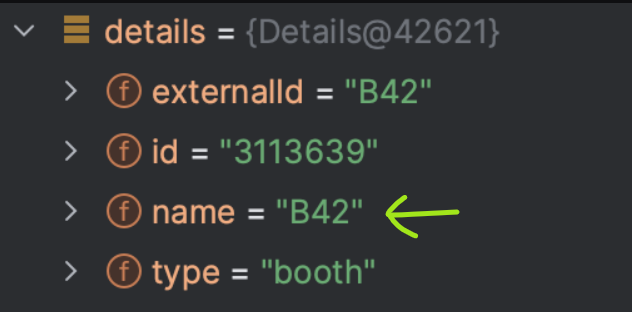 Incorrect data sent: Name = Exhibitor Name 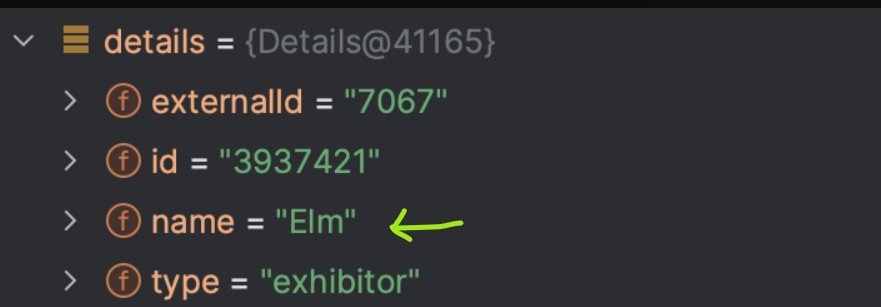 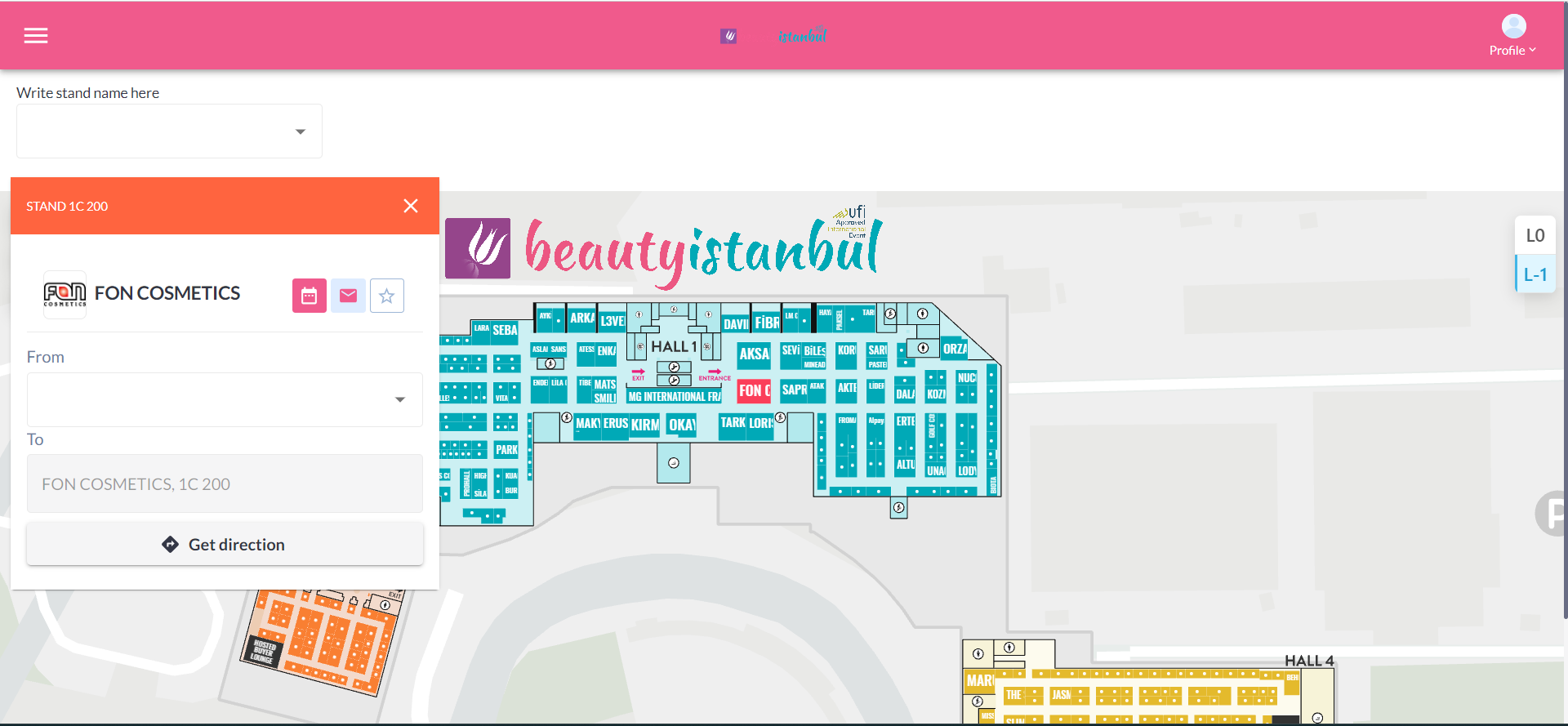 |
NOTE: When we click on an exhibitor name/stand number of the map, we call the ExpoFP API method - onDetails(details: Details?) and only accept ‘Stand Number’ in the response field from ExpoFP and all other external vendors we integrate with. |
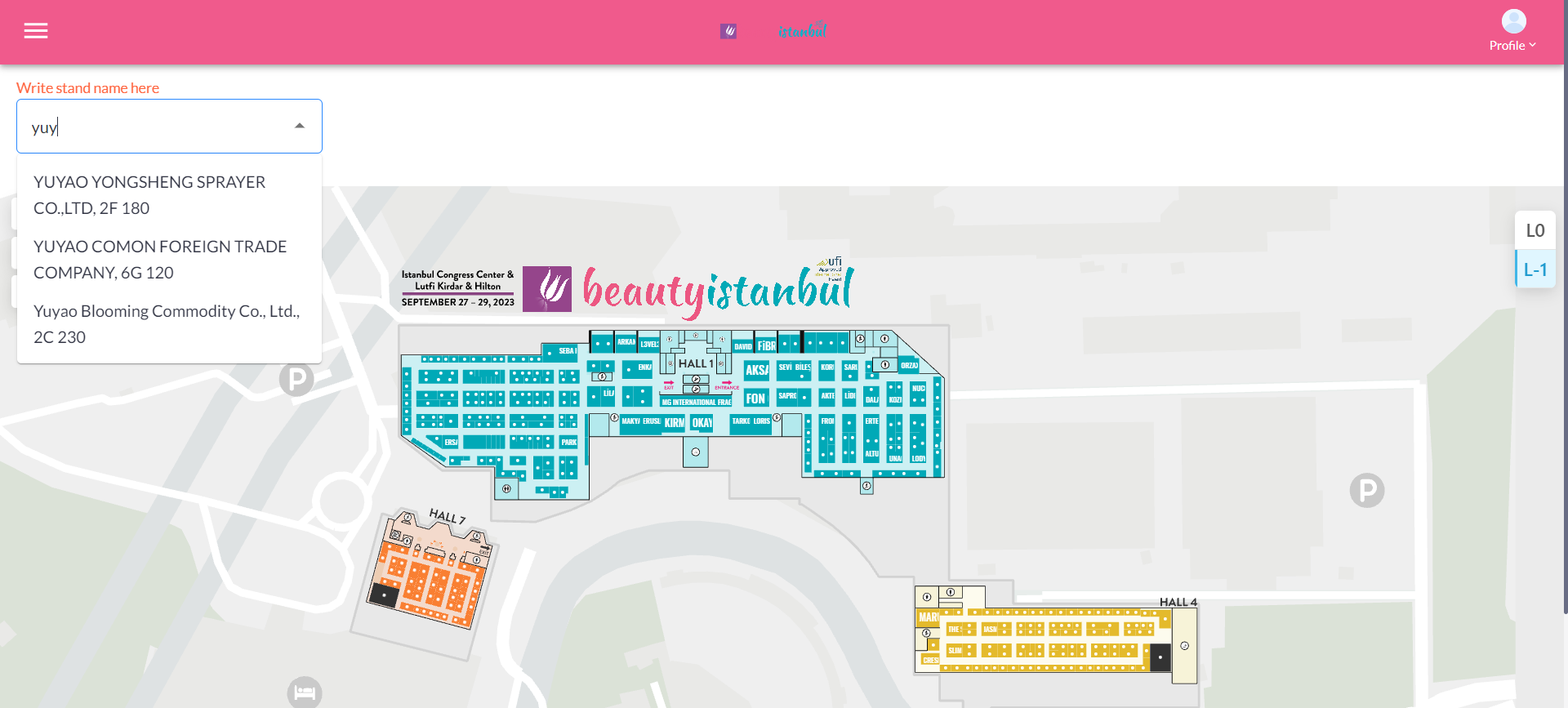 |
Keywords entered on the search bar, display the list of exhibitors tied to that keyword. |
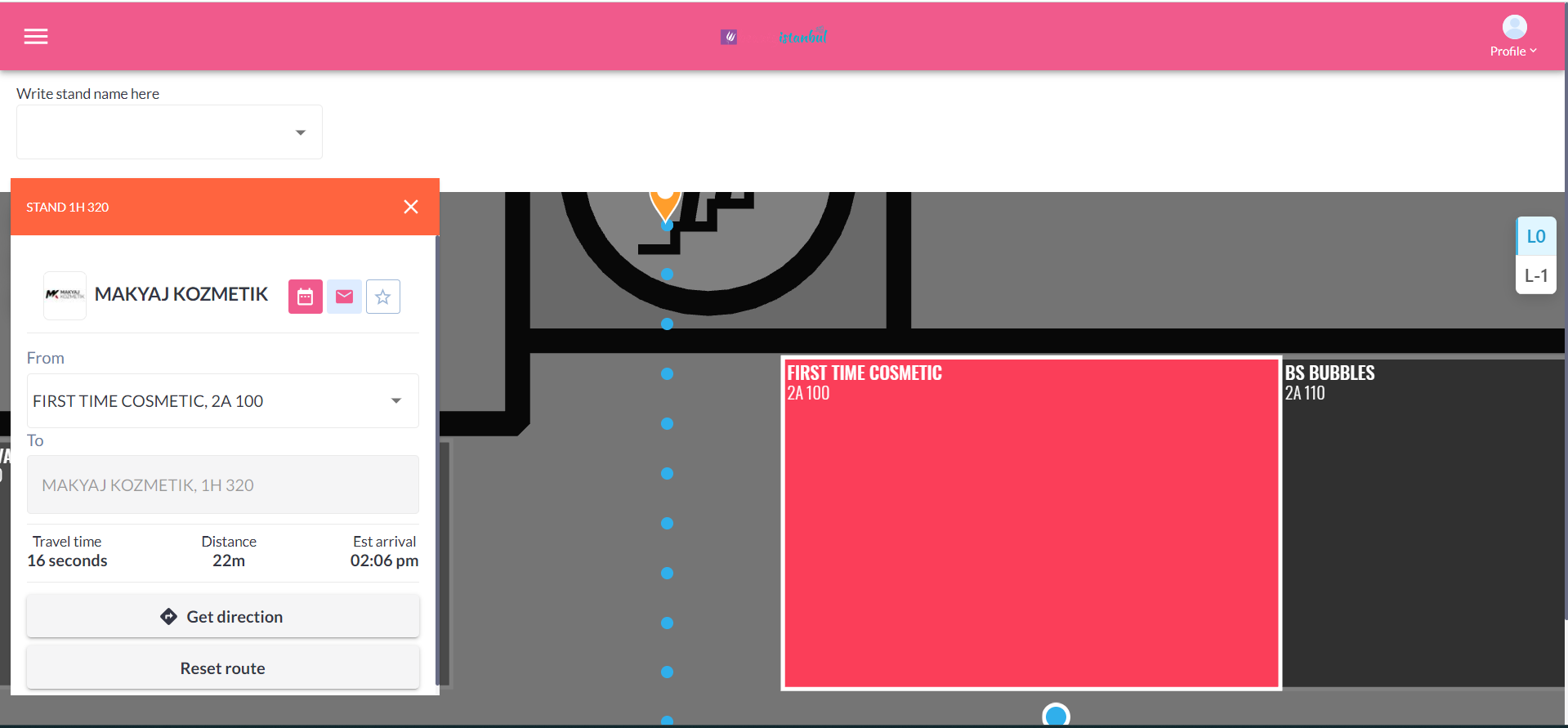 |
If the user clicks on get directions between 2 stands, it shows the travel time, distance between the 2 stands and the estimated arrival time There isn’t search function for ‘get direction’ pop up. To determine your current location on the floorplan, you'll need to physically indicate your position by clicking on the plan itself. 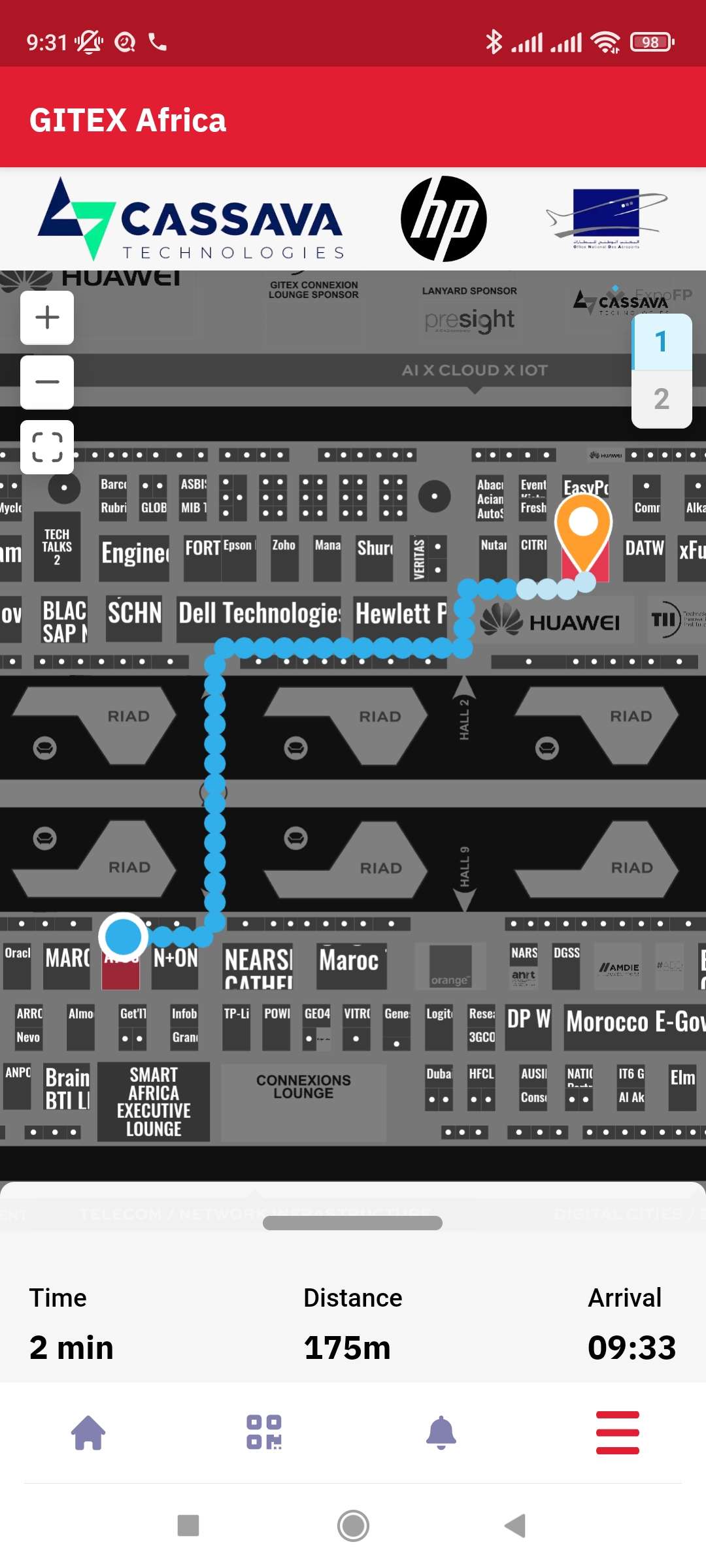 |
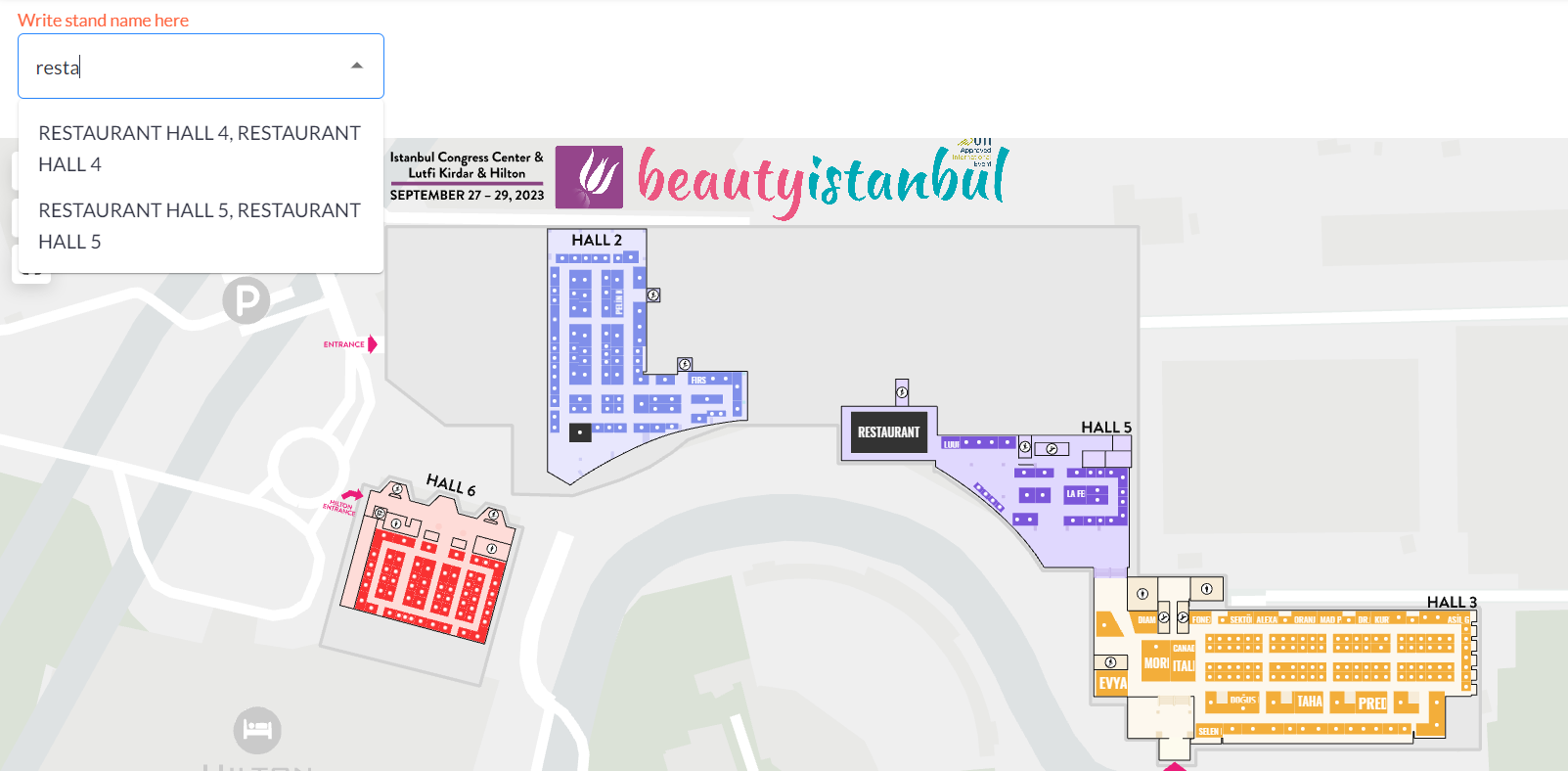 Custom Locations (Stands) must exist both /admin/floorplan & ExpoFP side to establish integration connection. |
|
|
If the user clicks on any stand on the floor plan, the exhibitor details tied to that stand will be displayed, and if the user clicks on the exhibitor name, the user will be directed to the exhibitor profile on ExpoPlatform. |
To setup go to Management → Floorplan → Add Session Location as stands & mark as conference room. Session doesn’t include exhibitor events and their location |
The session doesn’t include exhibitor events and their location |
|
|
If changes are made or a file is imported while someone is using the floor plan design tool, the save will overwrite alterations (import, booth changes) made after opening and before the saving of the design tool, the tool it’s not synchronous.
To update exhibitor information, the ExpoFP ID parameter is needed for overwriting.
