Exhibitor Event Approval
Overview:
To manage approval of events submitted by exhibitors, organisers have 2 options. They can choose to review and manually approve/reject each exhibitor event or they can choose to enable the auto-approve setting.
Option 1: Setting up auto-approval
Auto-approval can be configured based on specific settings, including:
Exhibitor Category Settings
Exhibitor Event Type Settings
Exhibitor Personal Settings
If the “Auto-approve Events” toggle is enabled, exhibitor-created events will automatically gain approved status, including after edits. If the toggle is off, events remain in “Waiting for Approval” status until reviewed by an admin.
To enable auto-approval for an exhibitor category:
Step 1: Navigate to Registration Settings → Exhibitor → Exhibitor Category
Step 2: Click on the settings/gear button for the exhibitor category for which you wish to enable auto-approval for exhibitor events
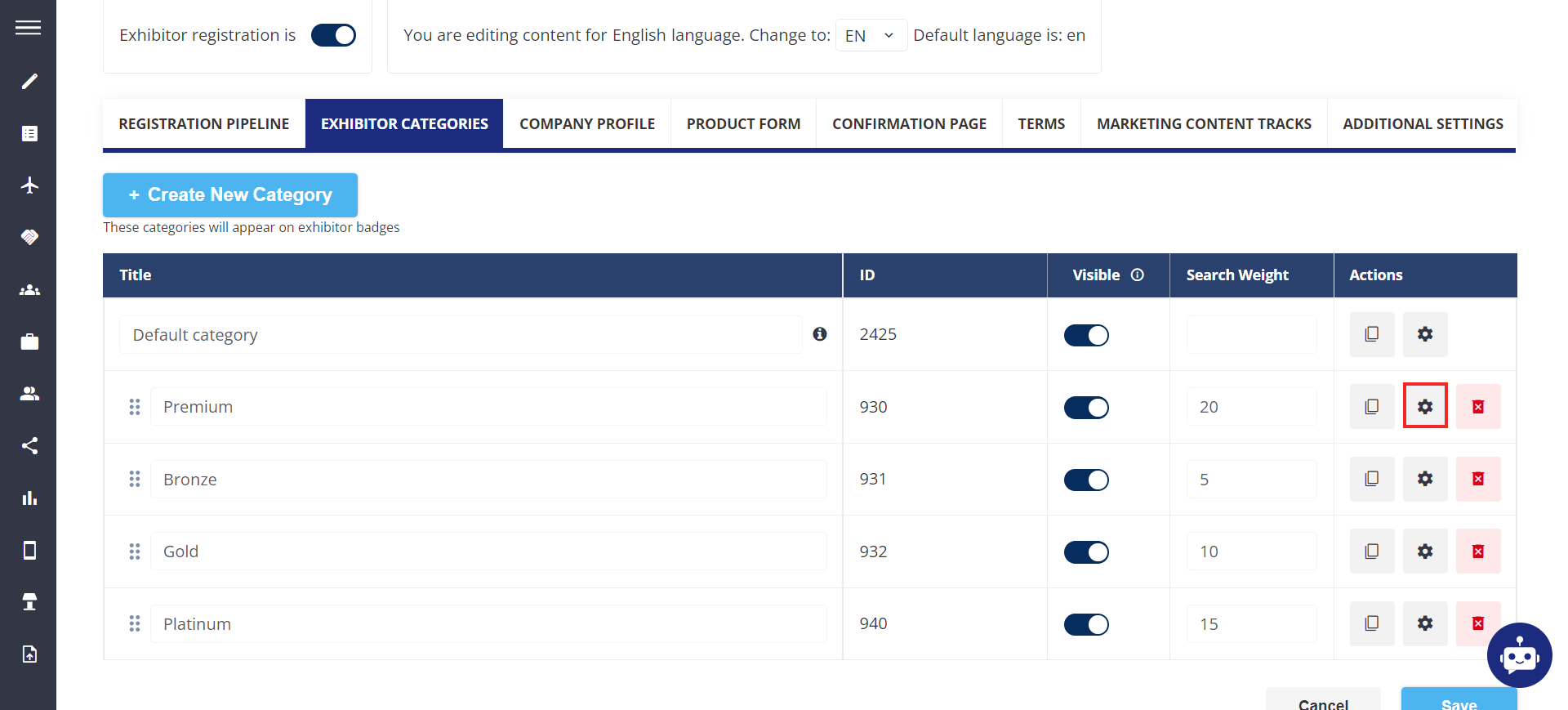
Step 3: Enable the toggles Exhibitor Event and Auto Approve then click on Save.
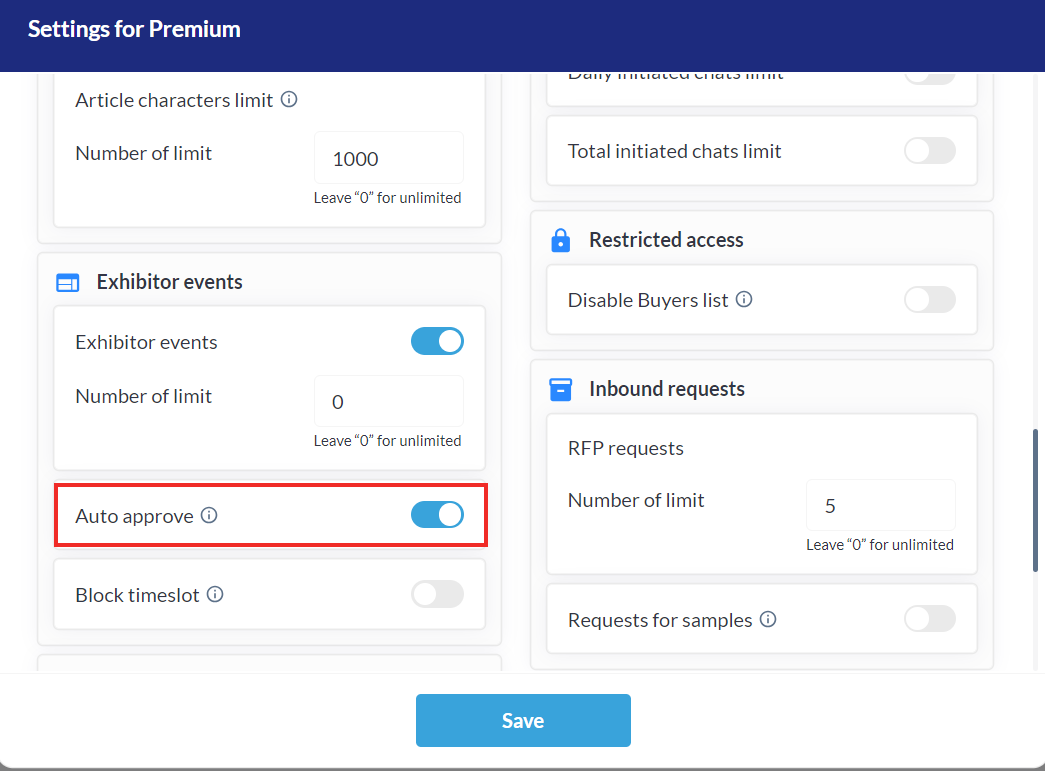
Step 4: Click on the Save button on the Exhibitor Category page
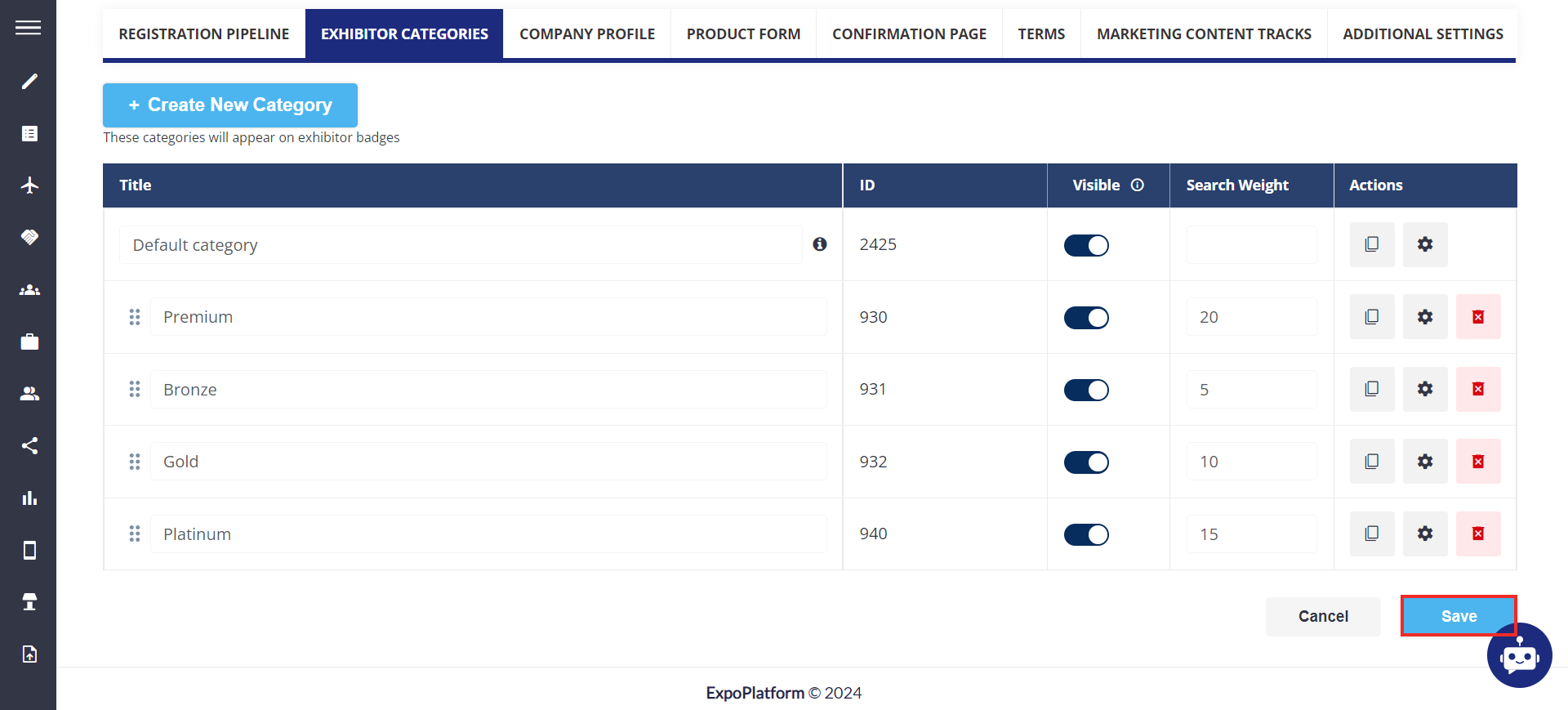
To enable auto-approval for an individual event type:
Navigate to Management → Session → Types, click on the gear icon to access the setting pop up and turn on auto-approval for that type
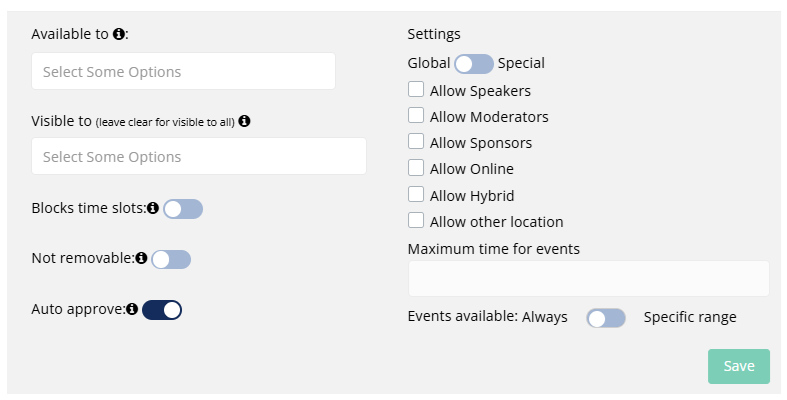
To learn more about the other options shown please review the Exhibitor Event Restriction Settings article
To enable auto-approval for an individual exhibitor:
Step 1: Navigate to Management → Exhibitor → Click on the exhibitor name for which you wish to enable Auto-Approval for Exhibitor Events
Step 2: Enable the toggle for the auto-approve on the exhibitor edit page and click on the save button at the bottom of the page to save changes.
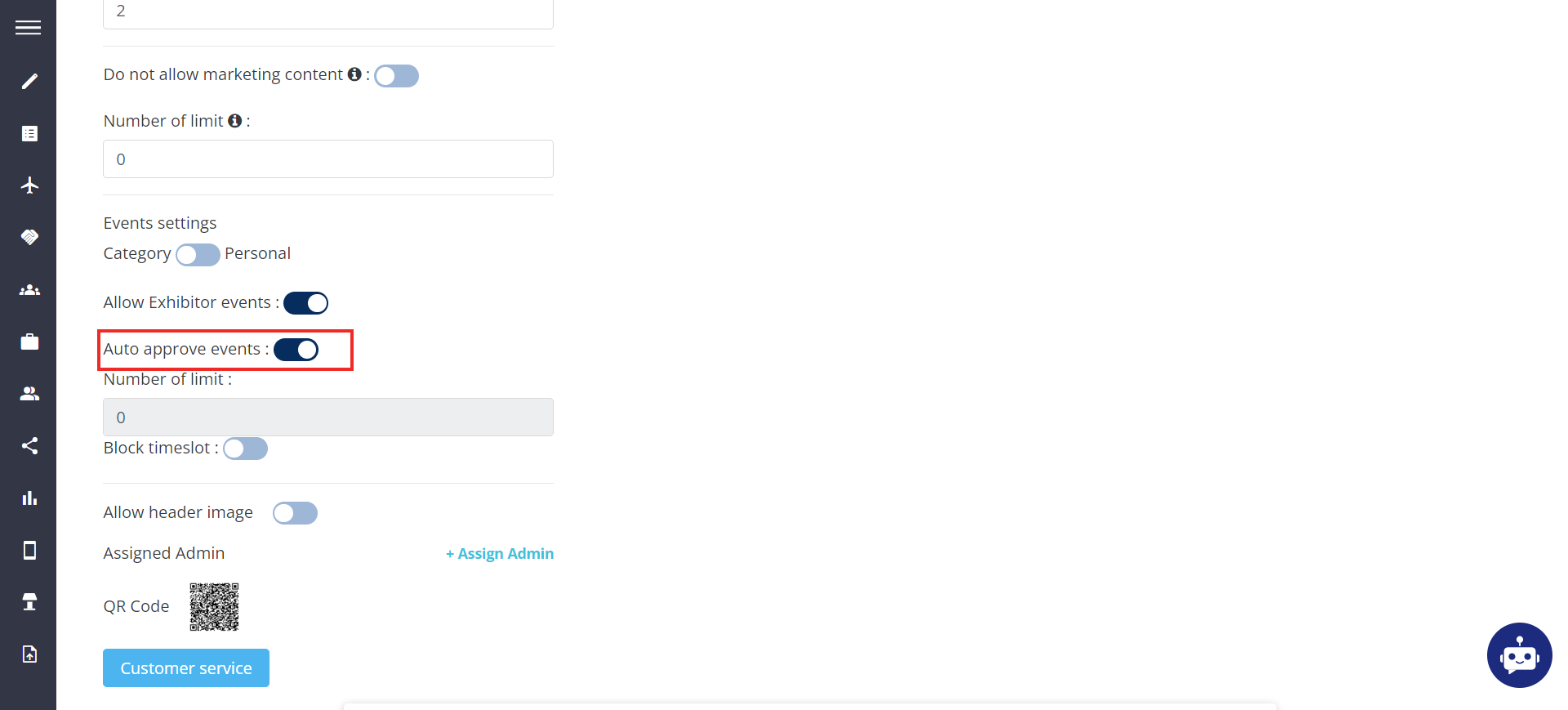
Option 2: Manual review and approval/rejection
Organisers also have the option to manually approve or reject events added by exhibitors. This is done on the Management > Sessions page by clicking into that particular event and using the buttons provided - :
Approve – Grants approval of the event
Reject – Denies approval, allowing the exhibitor to edit and resubmit
Reject for Security Concern – Denies approval and also prevents exhibitors from making changes and then resubmitting the event. Therefore, this status is final and cannot be changed later.
Save Without Approval – Saves changes while keeping the event in “Waiting for Approval” status, pending further review.
Approve and Save – Approves and saves the event with all recent updates.
Please note: When an exhibitor makes edits to an already approved event (if auto approve is not turned on), the updates must go through a re-approval process. Admins have the choice to then approve or reject these changes, ensuring content quality and security. No changes are visible to end-users until they have been fully approved by the organizer.
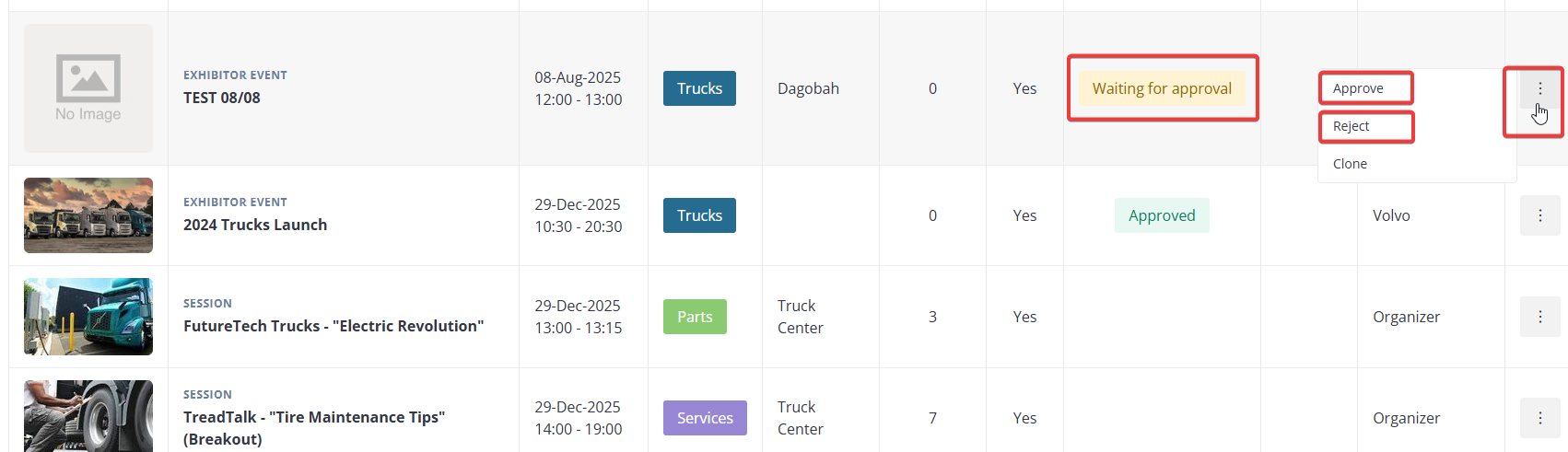

After clicking on the Session itself, these options are at the bottom of the screen
Once the organiser marks any event as Rejected for Security Concern, they get an option to select the reason for rejecting the event because of security reasons. End-users also have the option to report any already approved events. End-users who have reported the event will be notified about the rejection of the event under the bell icon.
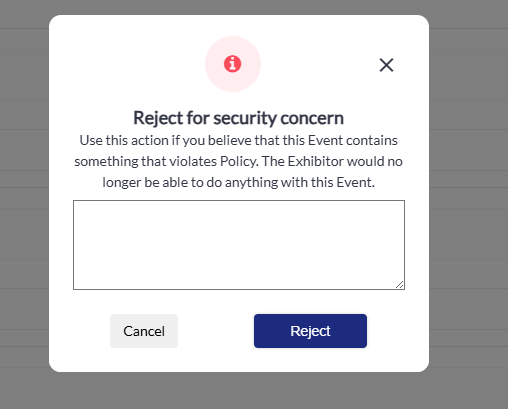
To enable Reject for security concerns, navigate to Management → Sessions → Config and enable the toggle “Offensive Content Report”
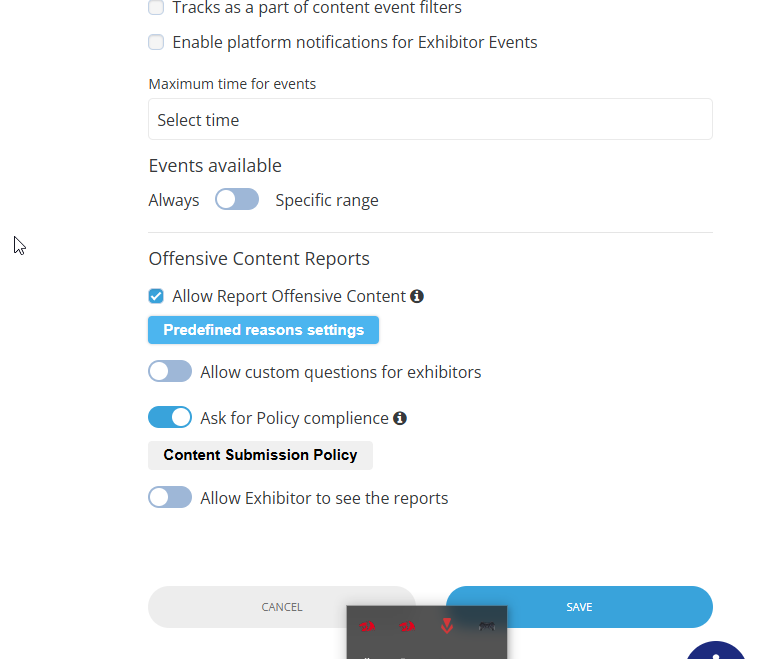
This setting enables the organiser to mark events rejected due to security concerns and also allows end-users to report any events that have already been approved.
Several other options will then be visible:
a. Allow Report Offensive Content – toggle determines whether users have the option to report offensive content directly on the frontend for approved Exhibitor Events.
b. Predefined reasons settings: Allows organizer to create, modify, or remove a list of preset reasons for marking an event as offensive content. Organiser can click on the pencil icon to edit the existing field or can click on add more to add more options to the pre-defined list
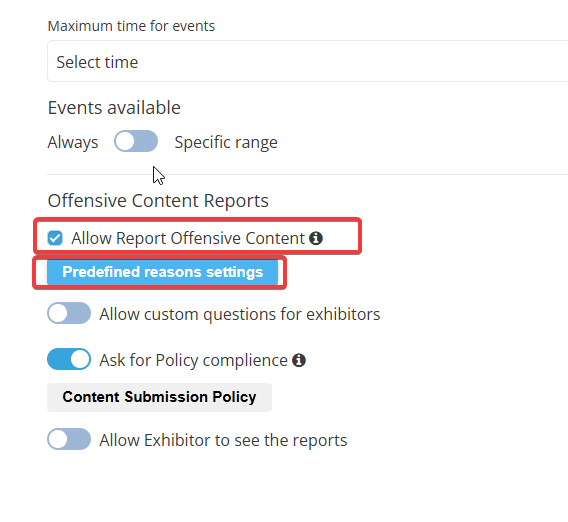
c. Ask for Policy compliance: Organisers can add a compliance policy that exhibitors must agree to when submitting their event. If enabled it is a mandatory field that exhibitor must check while adding their event.
d. Content Submission Policy: Opens a text box where the organiser can add their compliance policy for exhibitor events.
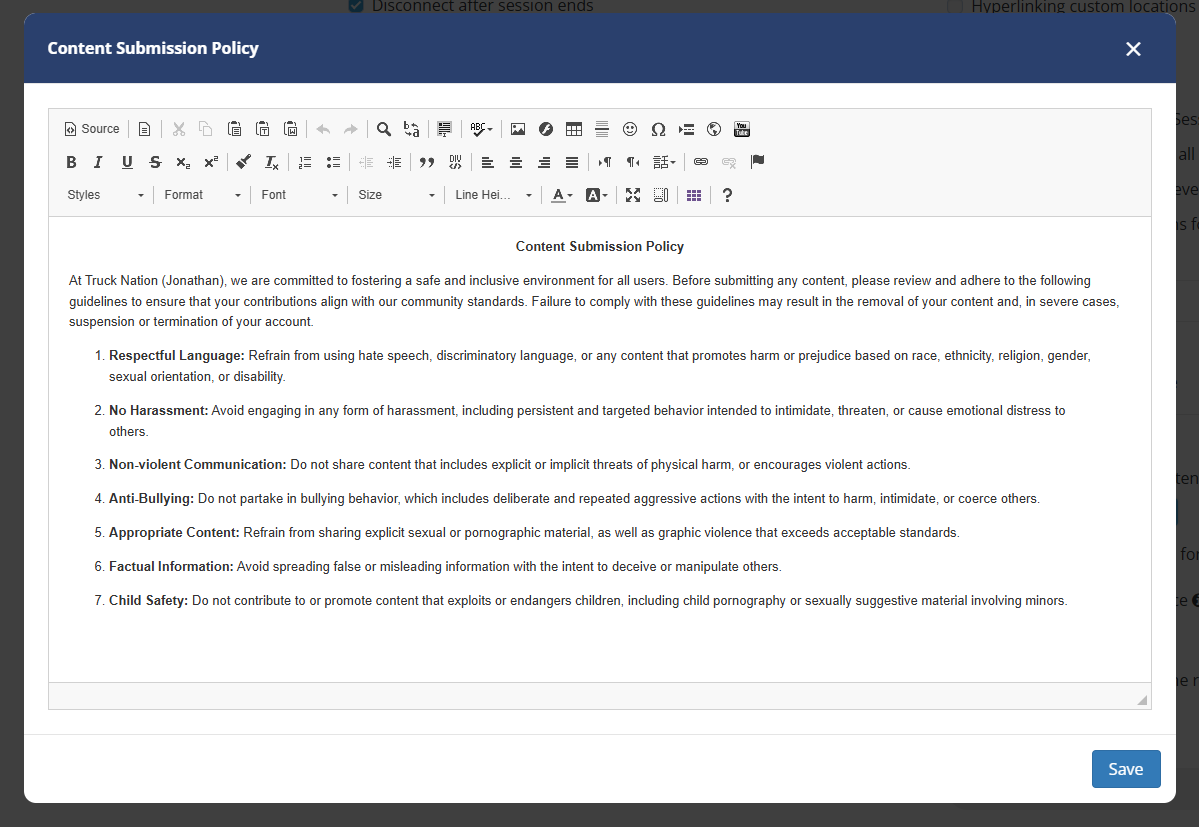
e. Allow Exhibitors to see reports – If the toggle is turned on, exhibitors can view the number of users who have reported their event. The exhibitor will receive a notification under the bell icon in their profile and can view the detailed report. The detailed reports accessible to exhibitors do not include personal details of users who have reported the event nor do exhibitors have the option to download report.s This ensures controlled access to reported information.
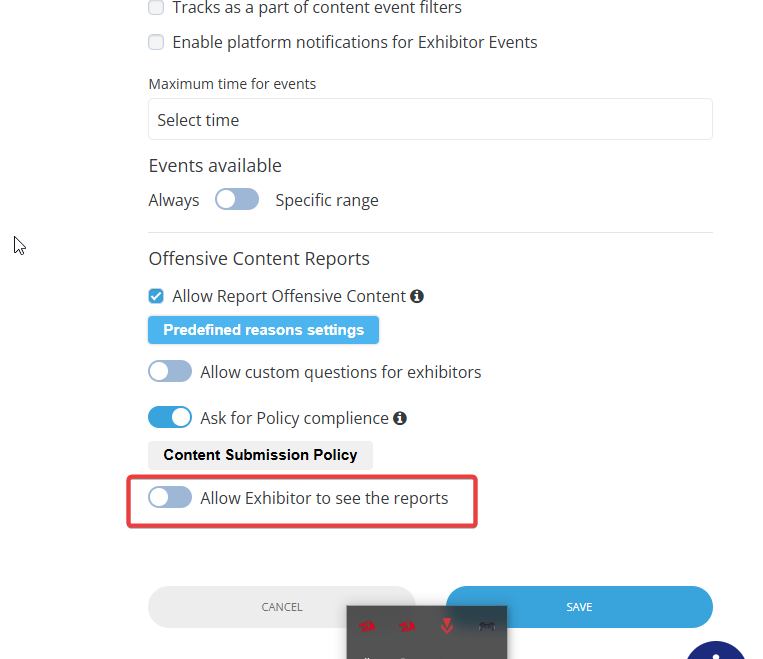
Once these settings are enabled users on the frontend can report the already approved events added by the exhibitor and the organiser will be able to view the reported/flagged events under the report column on the session page (/admin/events).
The Actions column offers the following actions for the organiser
If the event is Pending for approval, the organiser has the option to Approve, Reject or Reject for security concerns
If the event is already Rejected for Security Reasons, then the organiser has the option to either View Report or Clone
Related Email Template
A new template is added to Session → Email Template that notifies the organiser when any event is reported by the end user.
This email flies in every 15 minutes showing the details of all the users who have reported the event in those 15 minutes. If no report is submitted within 15 minutes, no email flies in.
The flow of reviewing Report
When the organiser clicks on the link added to the email the organiser is prompted to log in to the admin panel and then he is redirected to the exhibitor event and the report detail pops up. The reported data can be downloaded in the XLS file.
Event Reported- Organiser Notification
The report contains the following fields, Name, Job Title, Company Name, Reason for Report and Timestamp.
Ability for the Organiser to set questions for the Exhibitor for Event Security Concerns
The organizer has the option to add custom questions to exhibitor events which the exhibitor must answer when submitting their event from their frontend profile. This can be set up under Management → Session → Session Config → Exhibitor Events → Enable Allow Custom Questions for Exhibitor Events
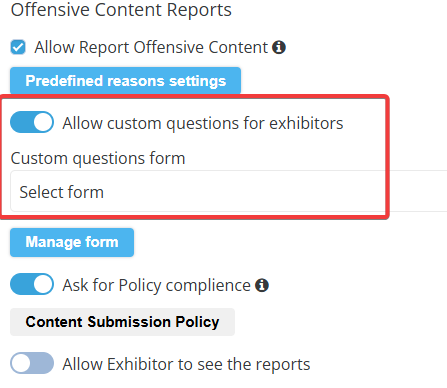
The answers to these questions are visible in Read Only format to the organiser on the admin panel on the exhibitor event edit page
Exhibitor View: When the Exhibitor clicks on Add Exhibitor Events, they will see these questions at the bottom of the create exhibitor event page. They must also agree to the Policy by checking a box and clicking a button to view the Policy on a separate page before submitting.
Session Export Report
The session export report has two related columns.
Exhibitor event status - shows the status of the exhibitor event including the status Rejected for security concern
Offensive content reports - This column will quantify the number of times a session has been reported for offensive content by users.
