Email Templates
On the Email Templates tab (under Marketing > Email Sender), you can view all previously created templates or create a new template.
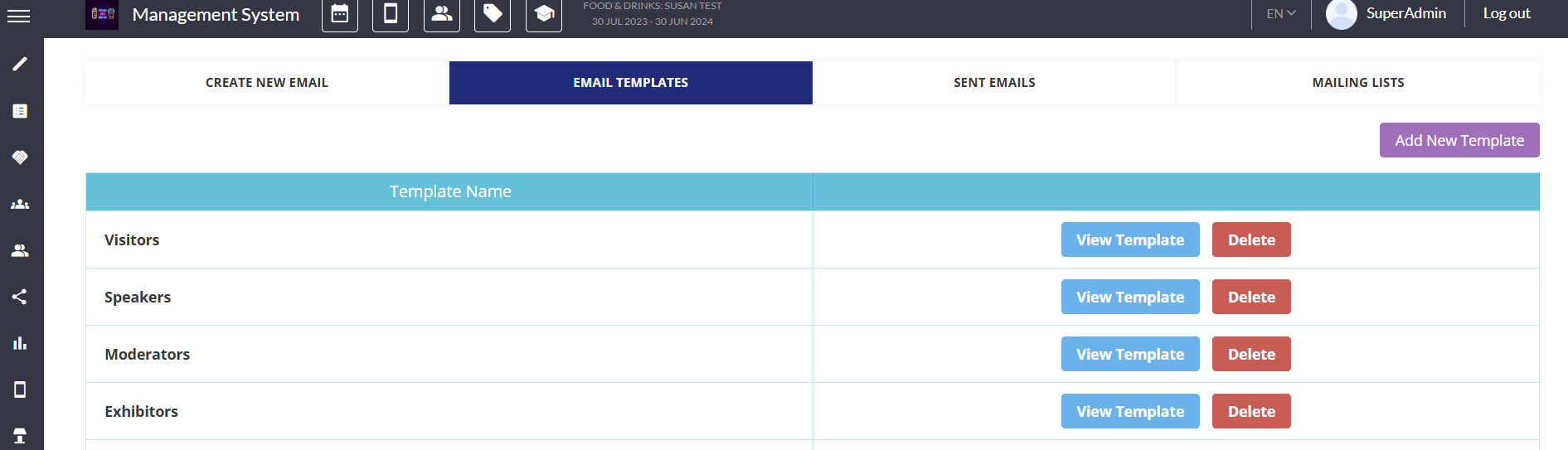
To create a new template, click on Add New Template, and draft the email that you wish to send to your users. Our usual email builder is used for creating the template.
Variables that can be included in the email template
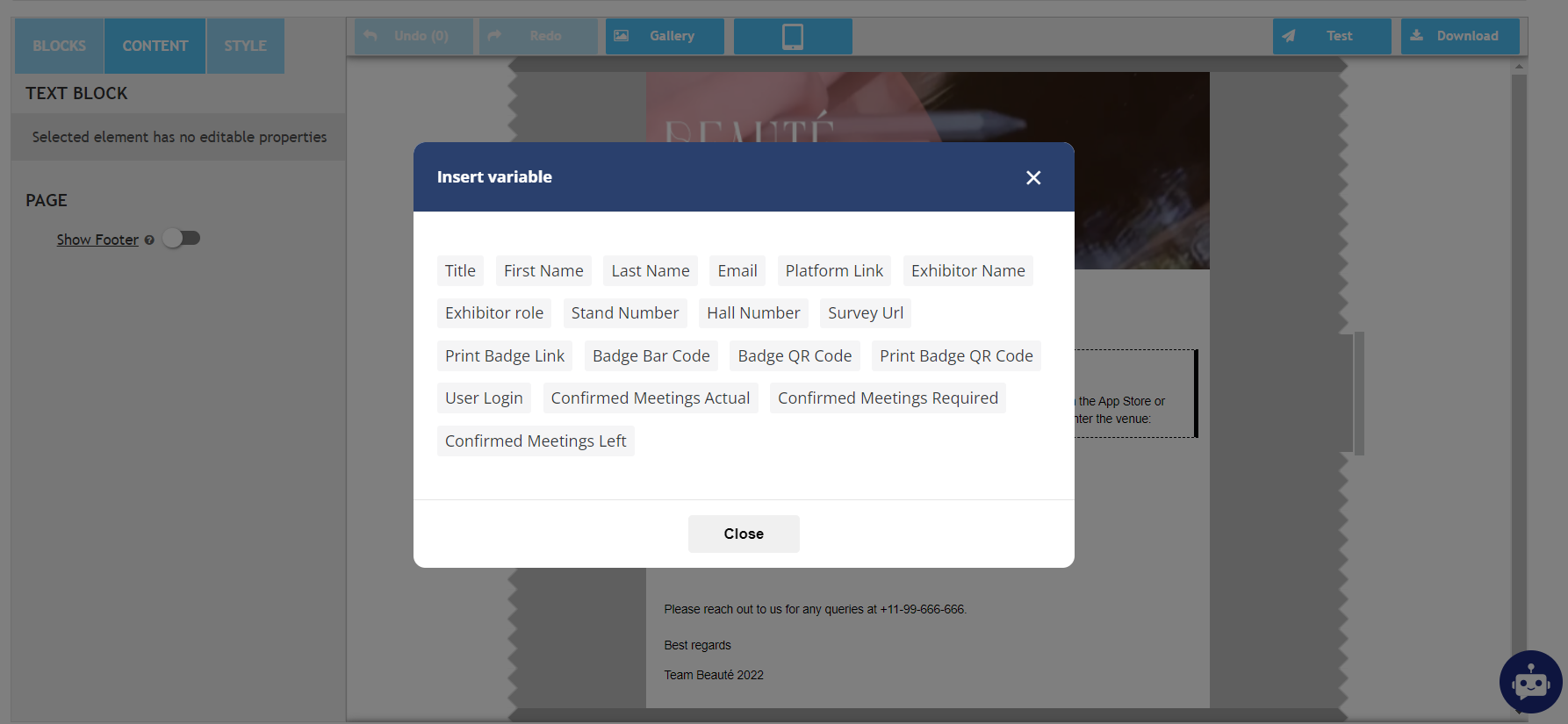
Title: Job position of the user
First Name
Last Name
Platform Link: This variable will redirect the user to the event where they can log in and access event details
Exhibitor Role: If included in the email, will display the role assigned to the team member (Admin role and regular Team member)
Exhibitor name - the exhibitor to whom the email is sent.
Stand Number - Stand number of the exhibitor-receiver of the email.
Hall Number - Hall Number of the exhibitor-receiver of the email.
Print Badge Link: Redirects the user to the print badge option on the front end where they can print their badge
Bar/QR Code: If included in the email will show the badge QR/Bar code based on which type of badge is enabled for the event
User Login: Displays the username for the user
Print Badge QR code: Displays only the user’s QR code in the email.
Activation Link: If included in the email, redirects the user to their profile and allows them to activate their profile.
Confirmed Meeting Actual Count: This variable will show the count of the meetings already scheduled and confirmed
Confirmed Meetings Required: This variable will show the count of confirmed meetings the user should have for his profile
Confirmed Meetings Left: This variable will show the count of meeting that are still left to be scheduled
