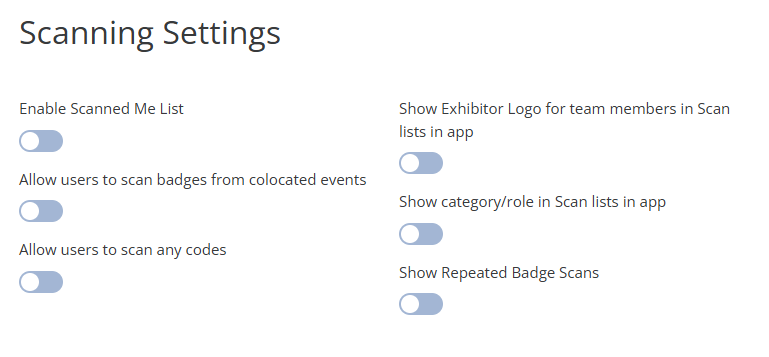Basic Configuration for Organisers
Overview
This configuration panel provides comprehensive settings that allow organisers to customize how leads are captured, what data is shared, and how scanning works within the mobile application.
Organizers can customize lead capture conditions by toggling specific actions on or off. When enabled, the selected user actions will be recorded as leads. This settings page can be found under Networking & Matchmaking > Contact Sharing.
In addition, on this same settings page, organizers can manage whether private data should be shared as part of the lead information in the lead report.
It is the best and most common practice that the lead’s private information is only visible when a meeting takes place, an on-demand session is watched, and the QR code is scanned.
Leads reports that are generated using the parameters set on this setting page can then later be downloaded by exhibitors and their team members from the front end by navigating to PROFILE INFO and selecting either Download Leads or Scanned Me.
What Should Count as a Lead?
This section defines the actions that will be recorded as leads for exhibitors. Each toggle determines if a specific interaction should be marked as a lead. Here’s a summary of each option:
Had a meeting.
The user (participant or exhibitor) is counted as a lead if he/she attended a meeting. Additional control is provided by the Include all meeting statuses toggle, which determines the types of meetings included in the lead reports. (This setting is located further down on the page in the What Data Should be Shared section).
Favorited profile
The user (participant or exhibitor) is counted as a lead if he/she favorited the other user’s profile.
Viewed profile
The user (participant or exhibitor) is counted as a lead if he/she viewed the other user’s profile.
Favorited product
The user (participant or exhibitor) is counted as a lead if he/she favorited the exhibitor’s products.
Favorited session
If this toggle is enabled, when a participant adds an exhibitor’s session (e.g., a breakout or livestream session) to their schedule, the exhibitor will receive the participant’s details as a lead.
Watch On-demand/Online sponsored session
Allows organizers to capture leads from watching exhibitor’s on-demand or online sponsored sessions. Includes an additional setting called On-demand lead generation time (displayed in What Data Should be Shared? part), which defines the minimum time a user must watch a video for the lead to be captured. If the user doesn’t meet this requirement, no lead will be generated.
Downloaded/Previewed Content
When enabled, participants who download or preview marketing content added by an exhibitor will be counted as leads.
Scanned QR Code (Visitor/Exhibitor/Product Content)
When any of the Scan QR code toggles are enabled, participants who scan that type of code will be counted as leads for the associated exhibitor.
NOTE - While there is a Scanning Settings section further down on the Contact Sharing page, badge scans are leads by default so there is no setting for whether or not a badge scan should count as a lead.
Since generating a lead from a badge scan is default behaviour, even if all of the Scan toggles are off, the Download Leads file or export will still include leads from badge scans.
It is also important to note that the Visitor QR code referenced on the Contact Sharing page is completely independent of the QR code on their badge. You can learn more about Visitor QR codes in this article
Booked an exhibitor event
Allows exhibitors to capture leads when participants add the exhibitor event to their schedule

What Data Should be Shared?
This section controls the visibility of visitor data shared. Enabling or disabling these toggles determines what type of private information (like email, phone, etc.) will be hidden. Here’s a summary of the key settings:
Hide Private Info for All Contacts: Hides private for info all users on the event that are in the leads file. When the option Hide private info (Email, Phone, Address, PostCode) for all contacts is enabled, the following details will be excluded from the leads report:
Email
Phone
Address
Post Code
Hide private info for specific users: Hide private info for those users who are leads as a result of their completing a specific action on the frontend. The settings in this group are the following:
Hide private info for meetings
Hide private info for favorited
Hide private info for profile viewed
Hide private info for on-demand
Hide private info for favorited product
Hide private info for favorited session
Hide private info for booked event
Include All Meeting Statuses: When the Include all meeting statuses toggle is ON, the leads report will include leads from meetings with any status, such as:
Pending
Confirmed
Incoming
Cancelled
Additionally:
The column Reason in the report will remain labeled as “Meeting” for all meeting statuses.
Leads from meetings with different statuses (but the same participants) will not be duplicated.
Toggle Behavior:
The Include all meeting statuses toggle will only be visible when the Had a meeting toggle is ON.
If the Had a meeting toggle is ON but Include all meeting statuses is OFF, the report will only include leads from confirmed meetings (current behavior).
If both Had a meeting and Include all meeting statuses are ON, leads from all meeting statuses (Pending, Confirmed, Incoming, Cancelled, and Deleted) will be included in the report.
When the Had a meeting toggle is OFF, the Include all meeting statuses toggle will automatically be considered OFF, and no meeting-related leads will appear in the report files.
On-Demand Lead Generation Time: Sets a time (in seconds) to qualify an on-demand view as a lead.
Meeting Rating Notes: The ‘Meeting Rating Notes’ toggle controls the inclusion of qualitative feedback related to meeting ratings in the leads export file. When this toggle is turned on, the leads export will contain a new column labeled ‘Meeting Rating Notes’, providing additional context and feedback on each meeting’s rating. By default, this toggle is set to Off, meaning the column will not be included in the export unless explicitly activated.
Hide private info (Email, Phone, Address, PostCode) for all contacts
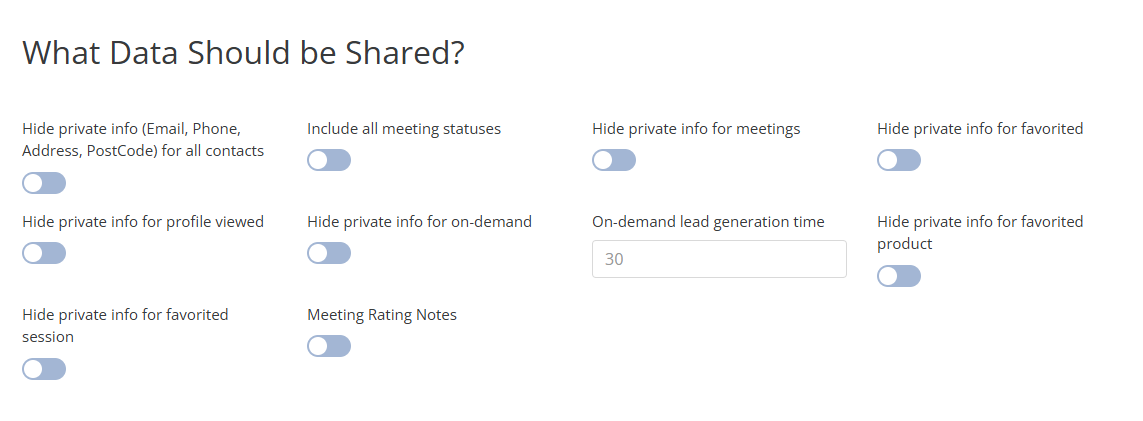
Scanning Settings
These settings control how QR code scanning behaves within the app and what details are displayed in scan lists.
Enable Scanned Me List: Enabling this toggle will include the list of users who have scanned my badge and details about each user. Related to mobile app only.
Show Exhibitor Logo for Team Members in Scan Lists in App: When this setting is activated, the team member’s display picture in the scanned list on the app will feature the exhibitor logo.
Show Category/Role in Scan Lists in App: Enabling this setting will display the user’s role or category under which they are registered for the event in the scan list on the app.
Allow Users to Scan Badges from Co-located Events: If this setting is enabled, visitors will be able to scan the badge of any ExpoPlatform user within the same ExpoPlatform database/environment using the in-app scanner. These scans will be saved and stored in the “My Scans” in the same way as scans from the current event, but with an indication on the card mentioning that the scan is from a different event.
Allow Users to Scan Any Codes: When this setting is enabled, users can scan third-party badges unrelated to the event or platform. In such cases, only the badge code and timestamp will be recorded in the lead download report- no other details will be captured.
Show Repeated Badge Scans: If this toggle is turned ON, reports will include duplicate badge scans. If you encounter discrepancies in badge scan reports, it is recommended to check this setting.