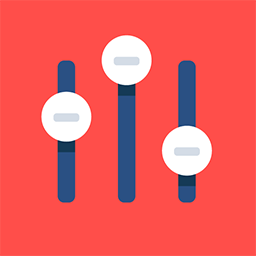App Buyers List
Feature Purpose:
This feature allows team members to search, sort, filter, and browse a list of Buyers attending the event, facilitating networking and connection building.
Working with this feature:
How to enable?
App Builder → Features
After enabling the Buyers List feature is accessible through a menu item within the event app. You can enable/disable this feature for the entire app or for specific Buyer categories through the App Builder.
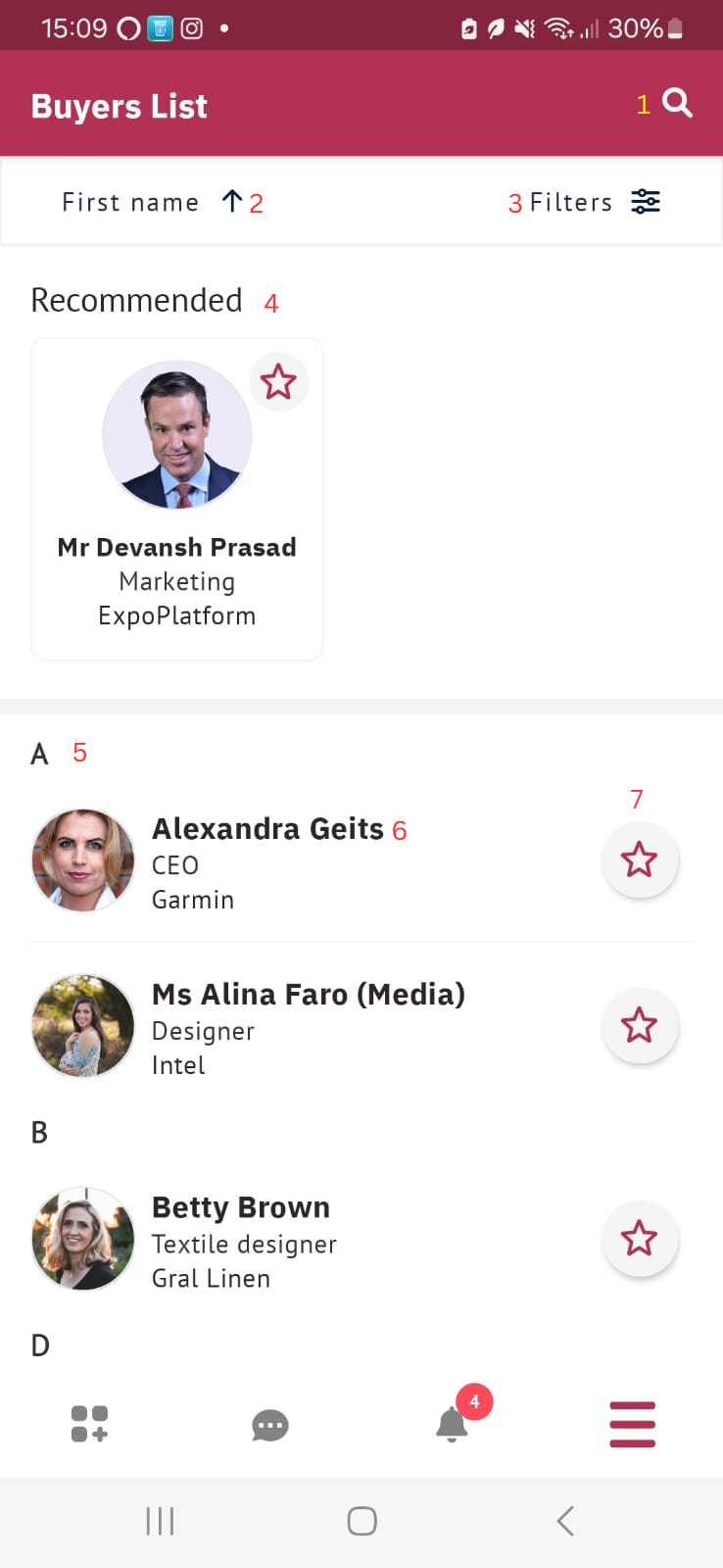
Here's what you can do on the Buyers List page:
Search: Find Buyers by name (first or last), company, or job title. Search applies only to information displayed in buyer profiles.
Filter: Narrow down the buyer list based on various criteria configured in the admin panel . Only filters that have Buyers matching the criteria will be displayed.
Sort: Organize the buyer list alphabetically by first name (ascending or descending), last name, company, or job title. Sorting can be changed directly on the Buyers List page.
View recommendations: Logged-in users see recommendations for buyers that may be of interest to them. These recommendations are either algorithmically generated matches based on user profiles or random suggestions if no matches exist. The recommendation slider displays buyers alphabetically sorted by First Name.
View buyer details: Tap on a buyer's name to see their profile card, which may include their photo, first name, last name, company name, job title, and a favorite button. The available information depends on which fields the user has filled in and which fields the organiser has decided to make visible.
Interact: Logged-in users can add Buyers to their favorites list for easy reference by tapping the favorite button on a buyer's profile card.
Buyer list is only visible to Team Members
Additional functionalities:
Banner block: This section displays a rotating banner ad if there is at least one active sponsor/exhibitor for whom an image for the "app exhibitors list" has been added. Clicking the banner opens the exhibitor page or a sponsor's external URL (depending on the sponsorship set up configuration). Banner
impressions and clicks can be tracked and viewed in the sponsor statistics section.
Troubleshooting:
If you cannot see the buyer list → Please check if you’re logged in as a Team member.
If you see a buyer you don’t expect to see, check their profile to see their role.
If you don’t see a filter you expect to see, check outside of the filter whether there are any Buyers with matching criteria since filters will not appear if no Buyers have data matching the filter criteria.
Please note:
The search function within the app uses a separate algorithm from the Elastic global search on the event website.
On the app, only the current list is searched, search weightings are not applied and an exact keyword match is required to generate a search result.
Favoriting a Buyer after scanning their badge might bypass permission restrictions.