Schedule Overview: Mobile App
We've now introduced the new Schedule page on the mobile application as well. The updated schedule container page will consist of the below features
Filters
Three-dots(top right)
Date picker
Activities type selection
Schedule calendar view.
Filters: When the user clicks on the Filter button, a drawer with filters appears. The list of filters is divided into two groups: “Diary activities” and “Optional activities“. Both of them have a set of possible items.
i) Diary Activities include all the activities that block users' time like confirmed meetings, Sessions to Speak/Moderate, block time, Events to Speak/Moderate, Events to attend(that blocks users time)
ii) Optional Activities include activities that do not block user time like pending and incoming meetings, optional sessions and optional events
By default all items in the filter tab are already selected.
Pending and Incoming meetings will be placed in Diary activities, in case the setting in Admin panel-Networking&Matchmaking-Meeting “Block time slots for pending meetings” is applied.
The filter list exclusively display items that are included in a user's overall schedule. If a user does not have certain items in their schedule, those items will not be visible to them in the filters.
Every item on the Filter tab can be custom colour and can also be renamed. These settings can be modified from the Admin Panel under the "General → Settings"
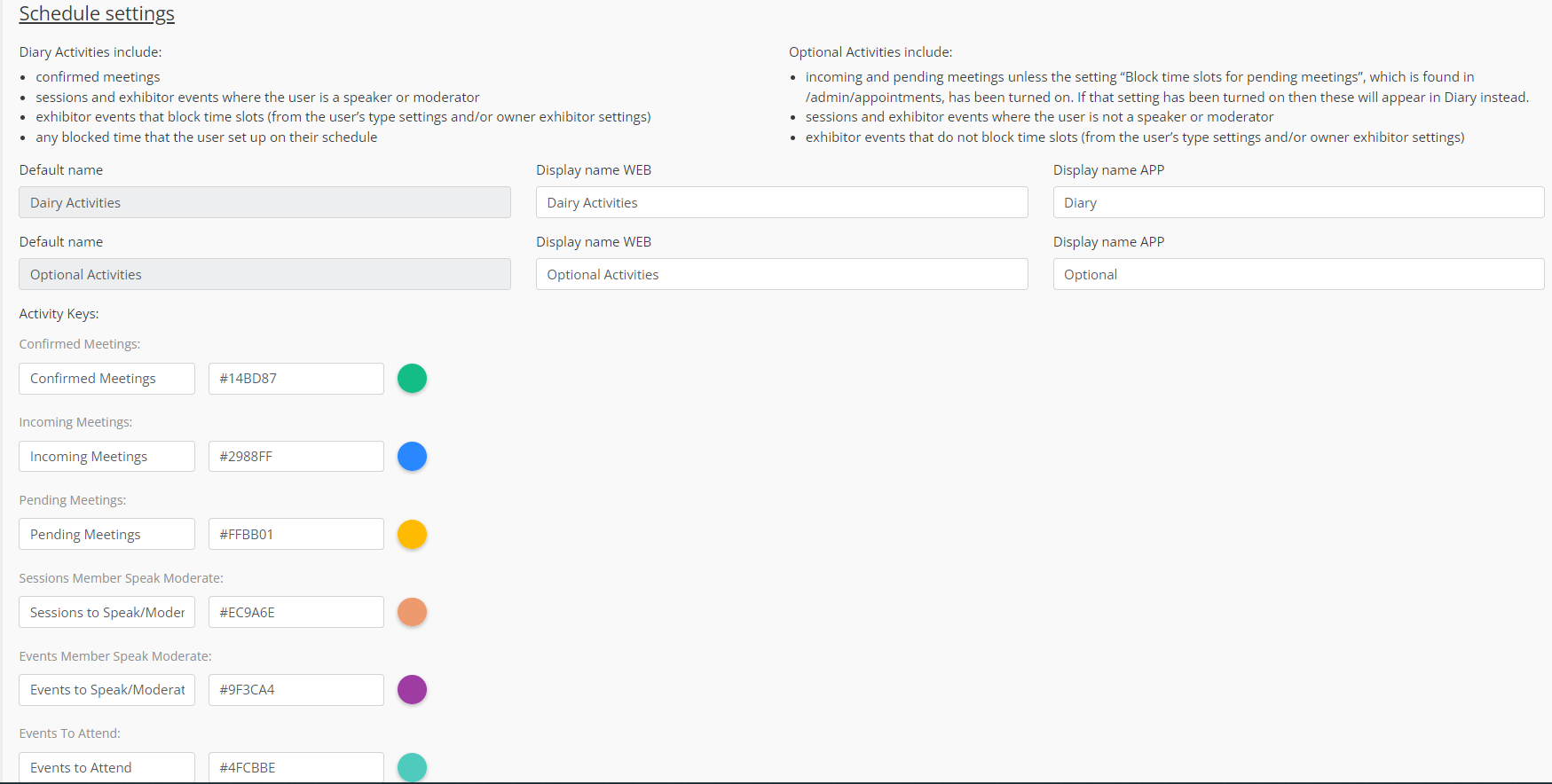
Three-dots(top right): By clicking on this button there will be a dropdown menu that shows items:
Download Schedule: This feature enables users to download their event schedules. In the admin panel, organizers can create the template for this email on the /admin/emails page, and this email will be sent to users when they download the schedule from the event application.
Sync calendar: This setting allows to sync the event calendar with Google or Outlook Calendar
Date Picker: It will show all the event dates set in the Admin panel at /admin/general/edit plus the dates outside the event schedule where the current user has events scheduled.
Every date that has scheduled activities is marked with a dot indicator. This indicator is displayed dynamically whenever a date contains at least one event.
Activities type selection: All the schedule items would be grouped into single column with the ability to filter by All, Diary or Optional items.
No diary events will overlap with each other except for one where the blocked exhibitor event time is changed later and it overlaps with the user-confirmed meeting
The height of the event card will depend on the duration of the event
Schedule Calendar View: User can switch between Calendar and List View in his schedule, by clicking on the ( = ) on the top right of the app screen
Get your existing app updated to use new schedule overview in the event app.
