Request a Sample Product
This Feature helps the end user both visitor and supplier to request a sample of a product from the supplier which can be collected from the event venue or any other location added by the organizer in the Sample Event
Note: Product Sample can be requested by both Visitor and Supplier
Steps to Request a Sample Products
Login with your visitor/company profile credentials and Click on Exhibitor & Product/Marketplace Page
Go to the Product Page and turn on the toggle With Sample or select the filter Sample Available At from the left sidebar, it would list all the products for which the Sample is available at the event
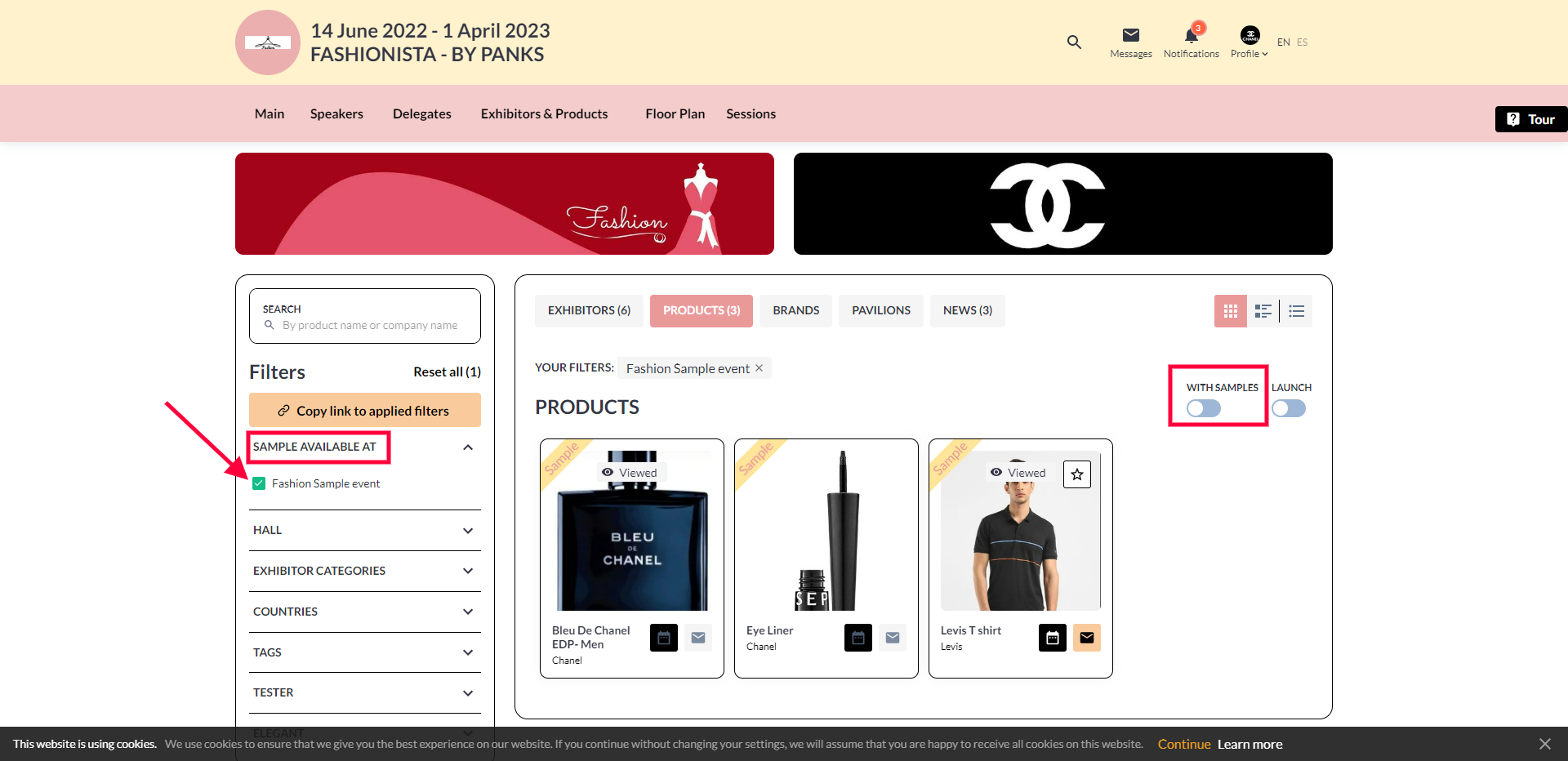
How to Request for Product Sample
3. Click on the Product for which you want to request the Sample
4. Click on Request Sample Button and the page will show the details like Pick Up Date, Pick up Venue and Product Name, The user can also add additional information that he wants to share with the Supplier
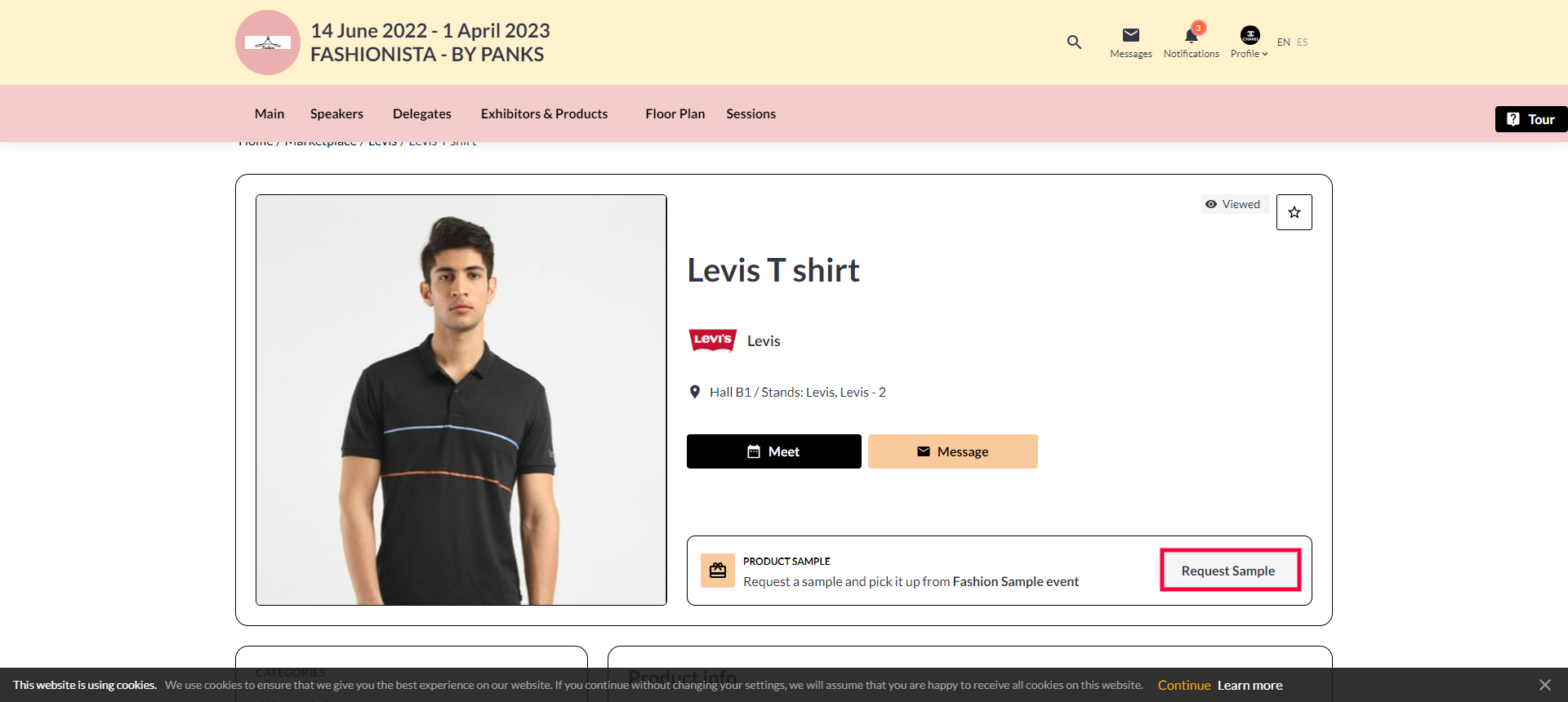
Product Page
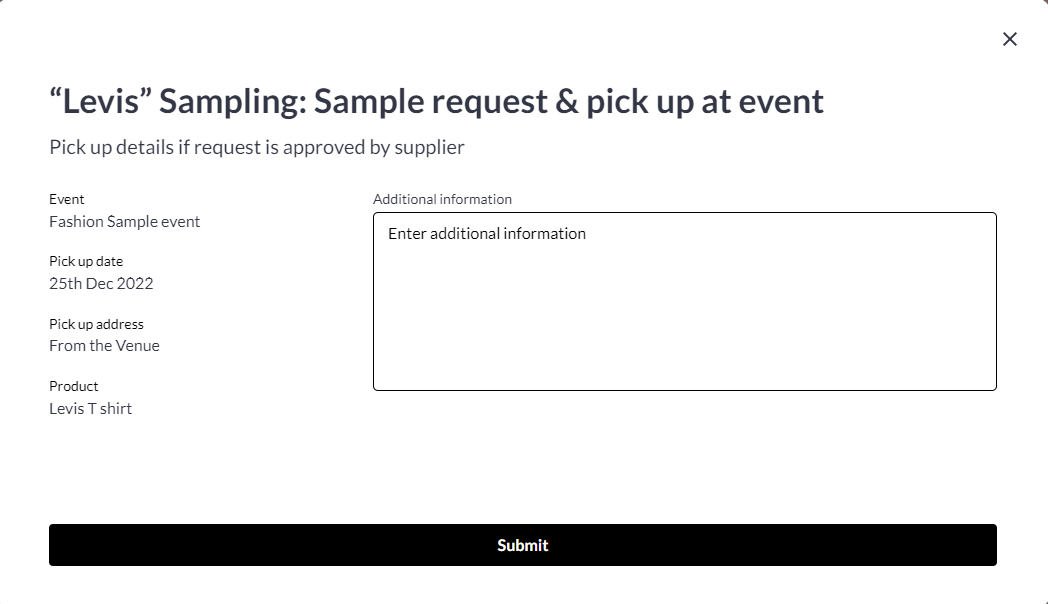
Requesting for a Product Sample
5. Once the user clicks on Submit Button the request is sent to the supplier and the below message appears on the screen
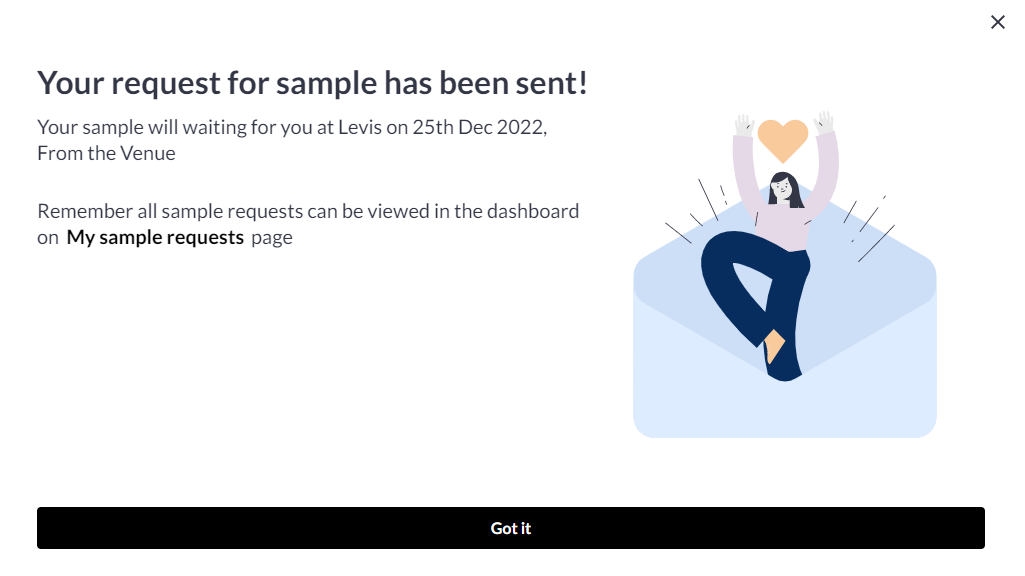
Request sent
Supplier POV
Once the product sample request is initiated the exhibitors will be notified through both an email and a system notification about the request received.
By clicking on either the notification or the link provided in the email, the supplier will be directed to the "My Sample Request" page on the Networking section. This page displays a comprehensive list of all the received and requested RFS (Request for Samples).
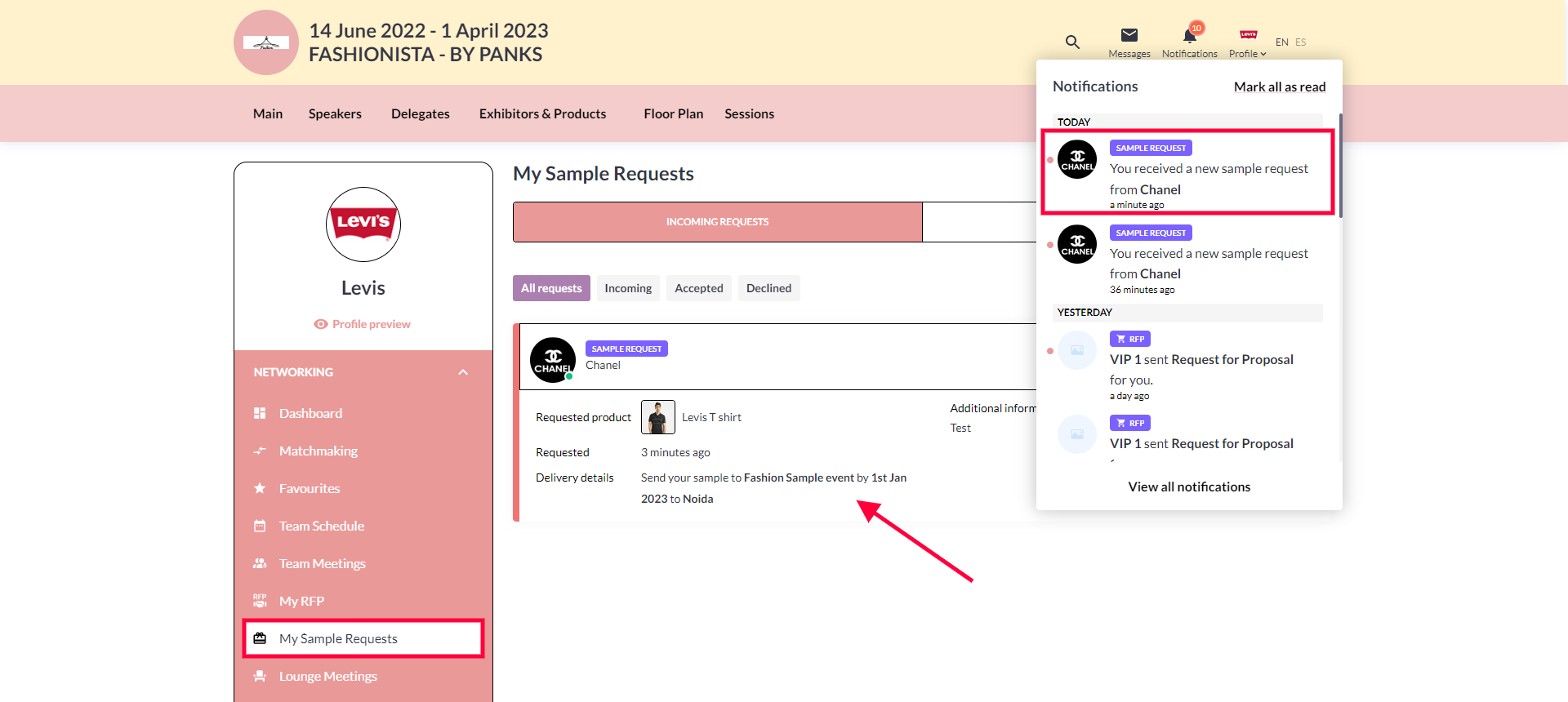
My Sample Request page
Exhibitors have the option to both initiate and receive sample requests.
Exhibitors have the capability to request a meeting or send a message to the user once they have accepted a sample request.
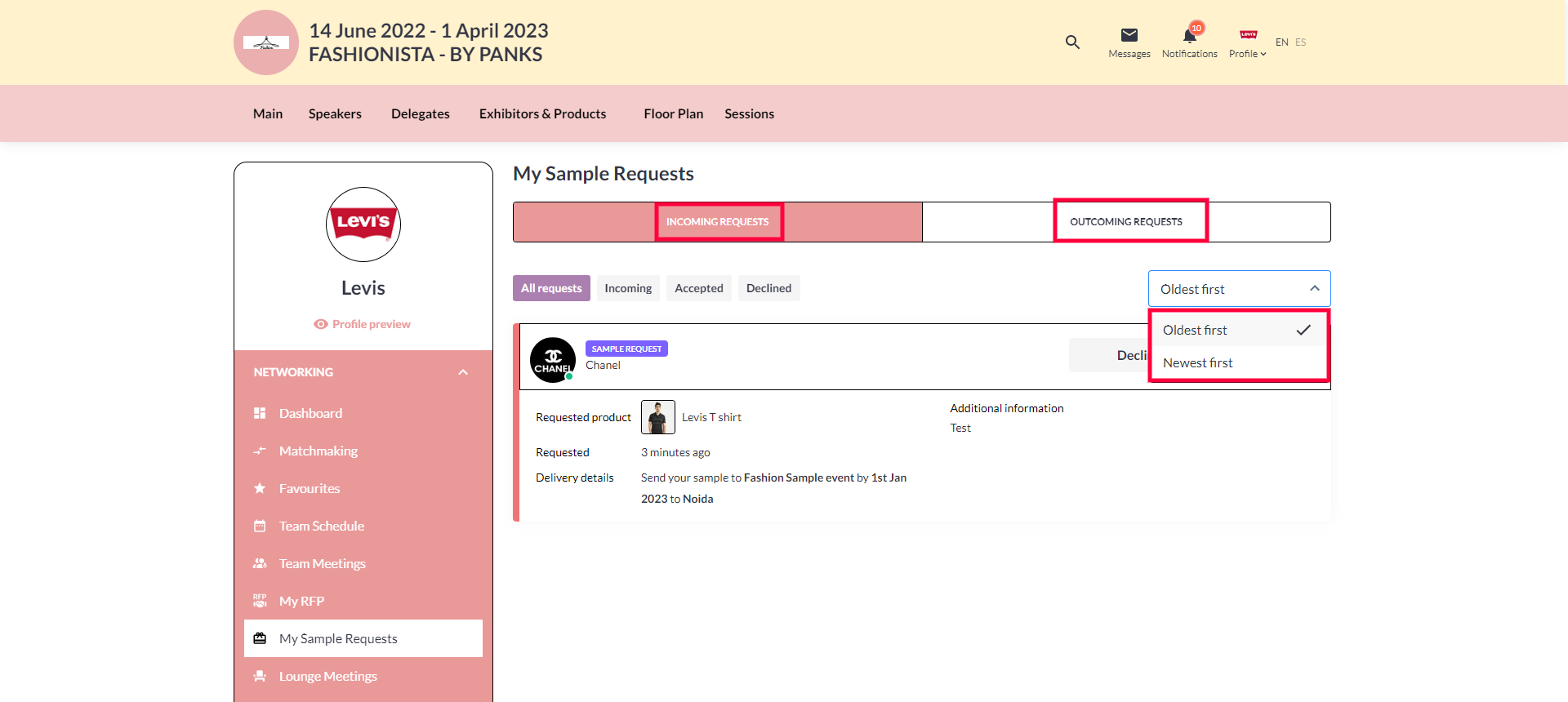
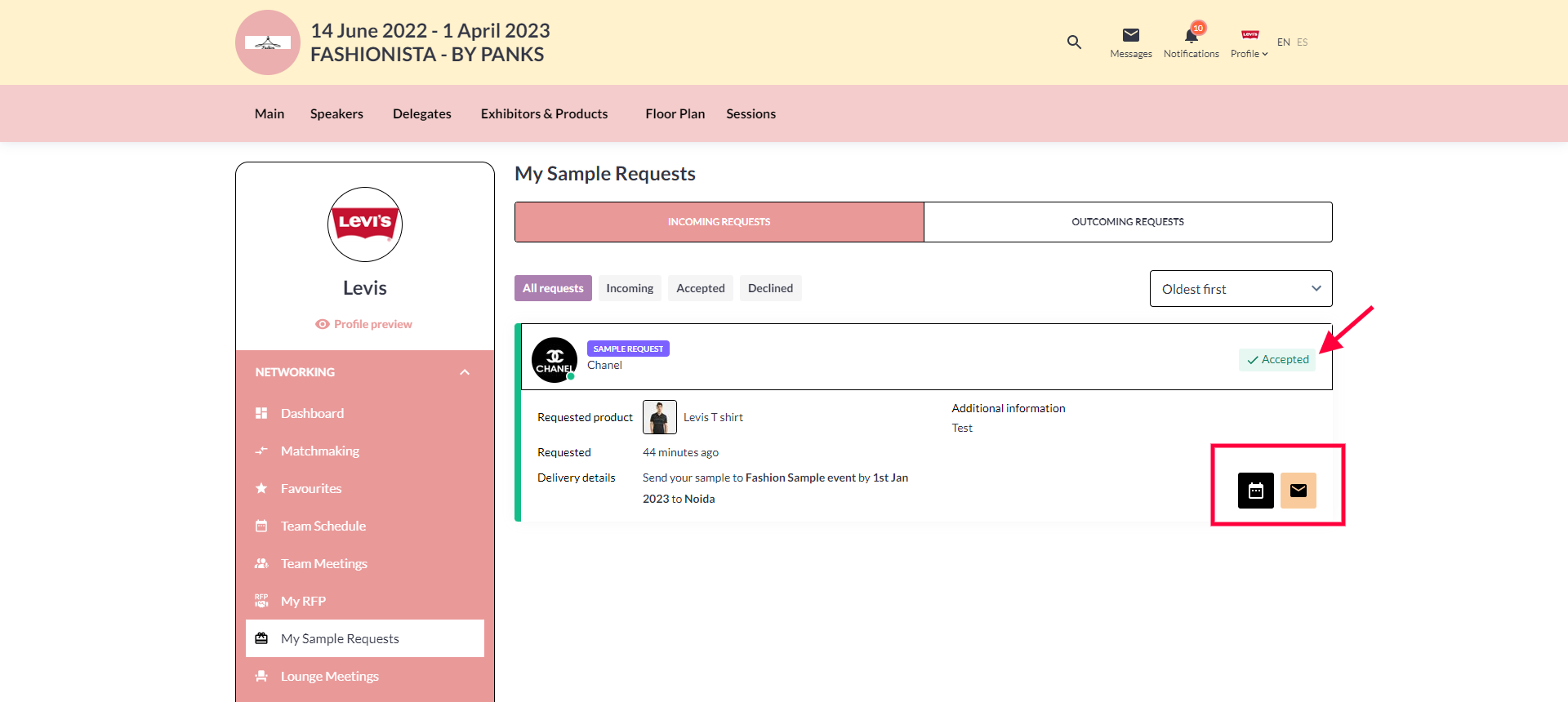
Initiator POV
The user (initiator) can view all the requests they have initiated under the Networking→My Sample Request. This page lists the details of all the samples requested along with the status of all their requests, such as Pending, Accepted, and Declined.
Upon the Supplier's acceptance or decline of the sample request, the Initiator will receive an email and notification informing them of the action taken by the Supplier.
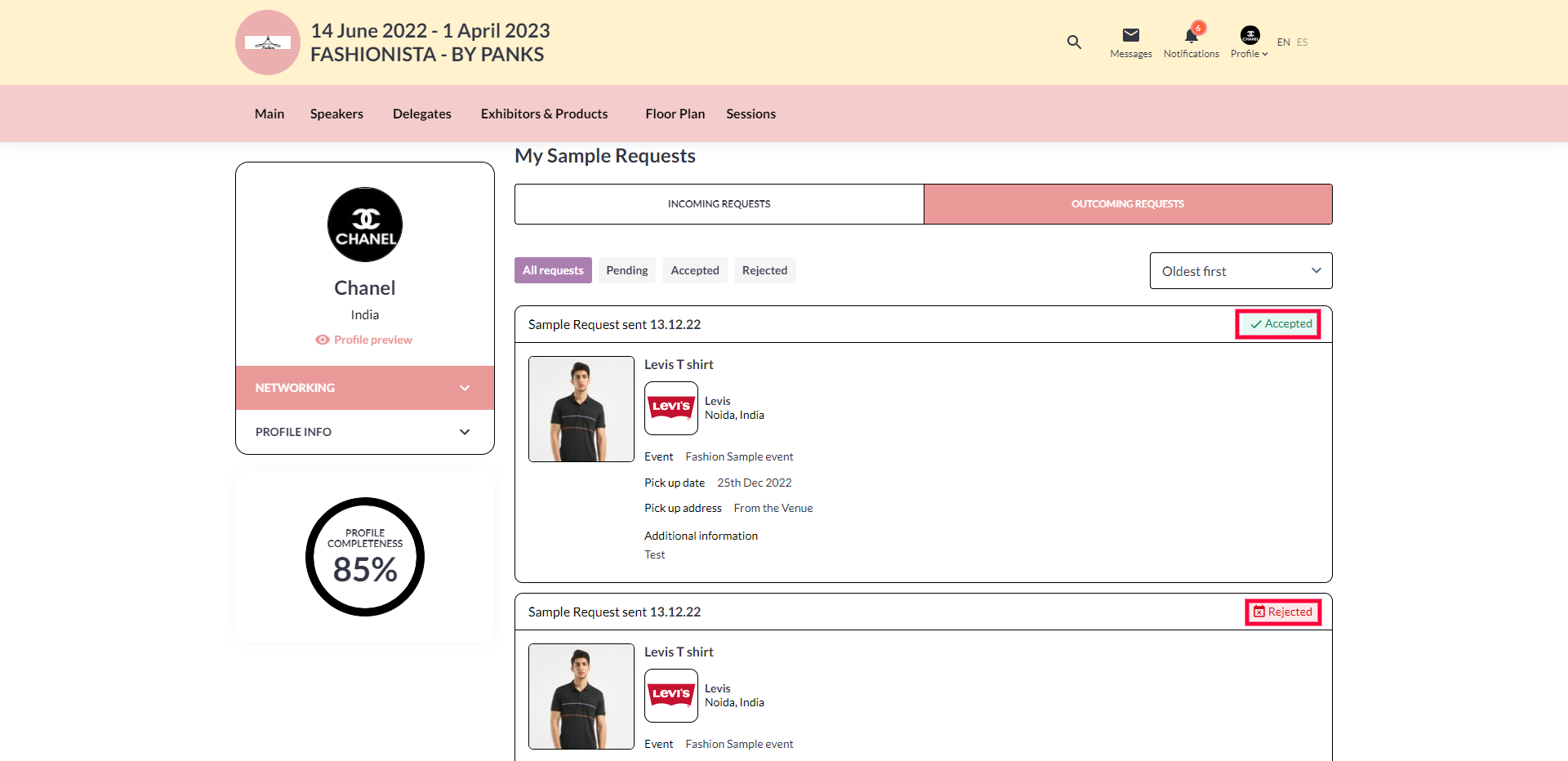
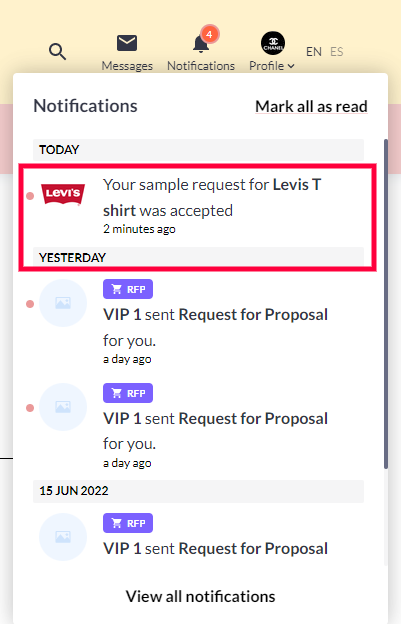
Notification Tab
