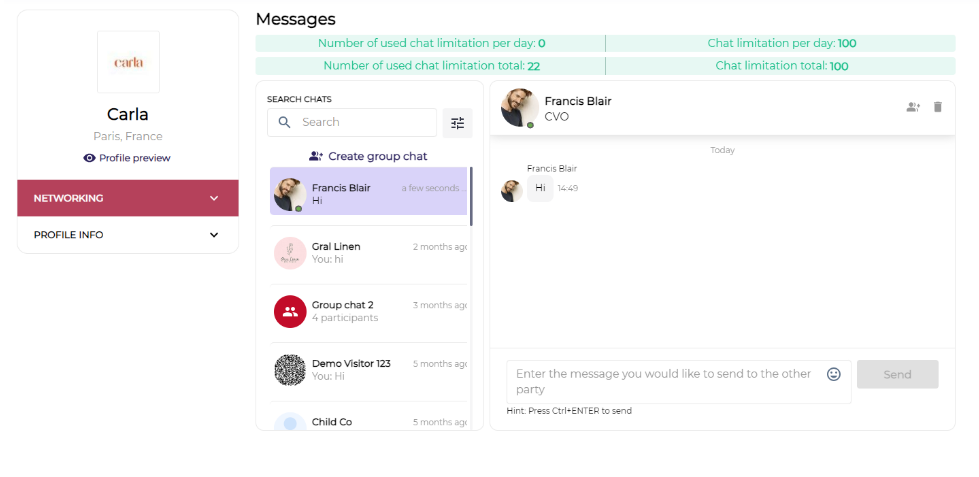Messaging
This is an article explaining how to send and receive messages.
Exhibitors can send messages to other exhibitors or visitors to network with each other before the event. They can click on the message button on the Exhibitor/Visitor profile which opens the below chat window and where they can type a message and send by clicking on the button.
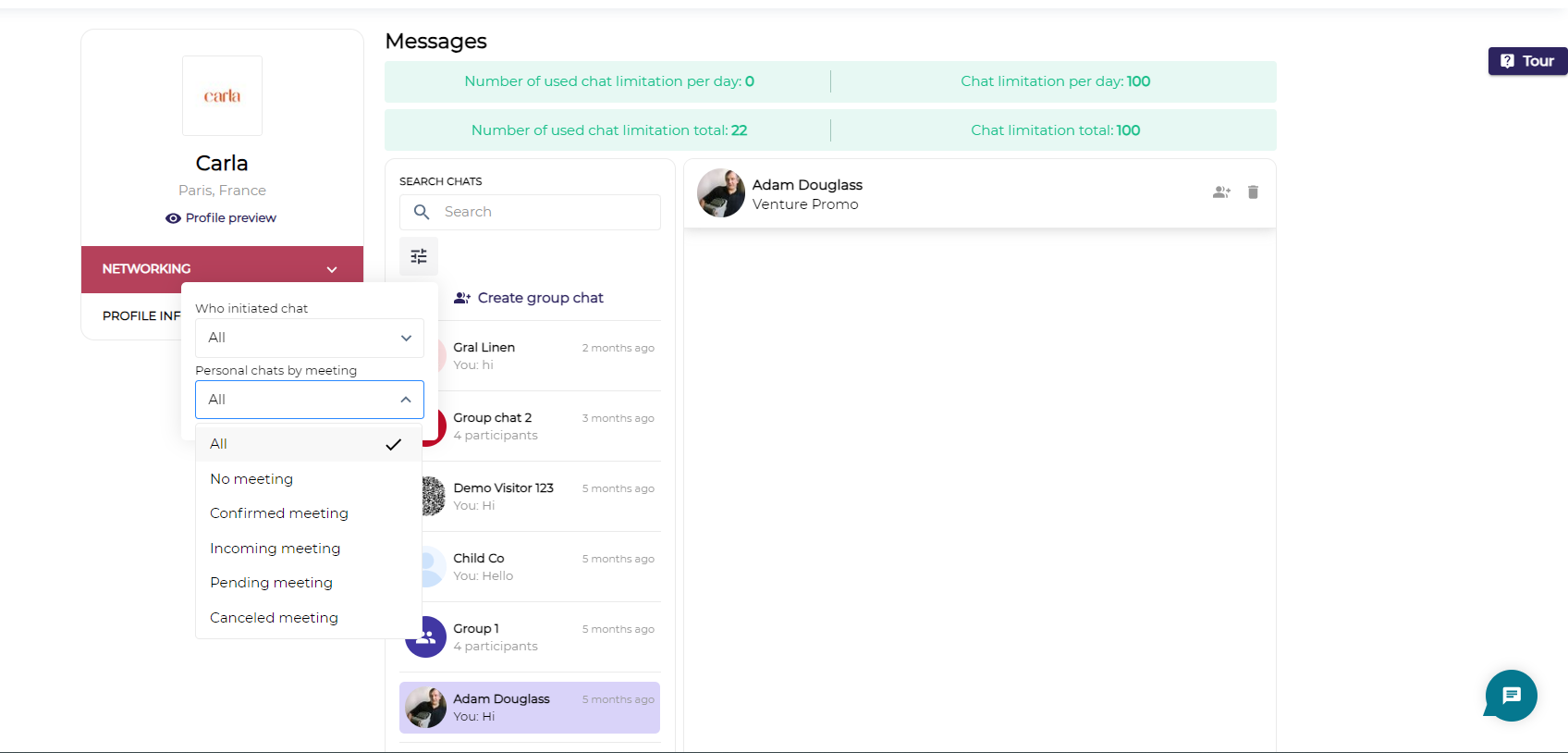
Message Tab
We have filters on the message tab on the user's profile. There will be 2 filters/selectors
Who initiated the chat: Filter chats based on All, Initiated by him or Received
Personal Chat by Meeting: Filters chats based on meeting status between two sides.
If "Meetings autoconfirm" option is set to On: Incoming meeting and Pending meeting options within the "Personal Chats by Meeting" selector is hidden
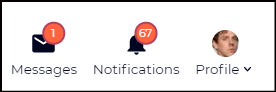
Quick action buttons
The following are some salient features of the messaging application:
Group Chat: You can also add the participants to a group chat by clicking on “Create group chat”. Choose the participants whom you wish to add to the group conversation by the tick box & then click on the Add button.
Only Favourited users can be added to the group chat.
Exhibitor company will be able to add their TM to the group chat
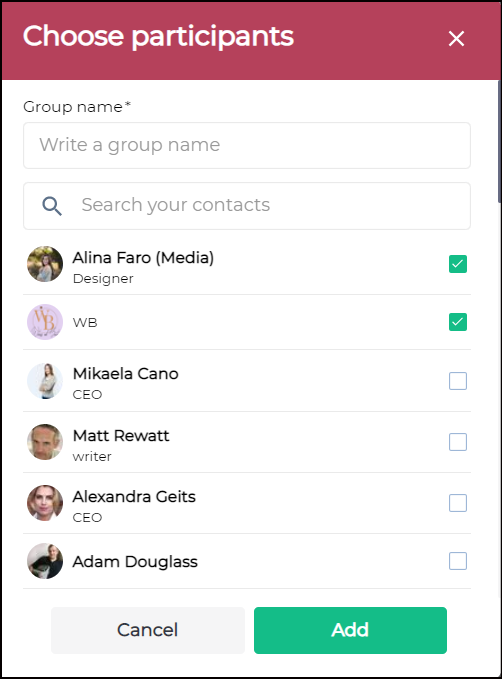
How to add a Favourite Profile to a Group chat
Online Indicator: When users open the messenger, they will see the green dot in front of the person who is online at that instant as shown below. This enables you to determine whether the individual you're messaging is currently online or not.