How to join Online Meetings
This article explains how the user can join the online meetings schedule in his profile
Some or all of your meetings can take place online. Joining your online meeting is easy, and requires no installations or external software. The meeting can be joined from a desktop or mobile. The online meeting rooms support video, audio, screen sharing, and live chat.
You can enter an online meeting room up to ten minutes prior to the scheduled meeting time. To determine the start time of your online meeting, you can visit "My Schedule" and locate the specific meeting.
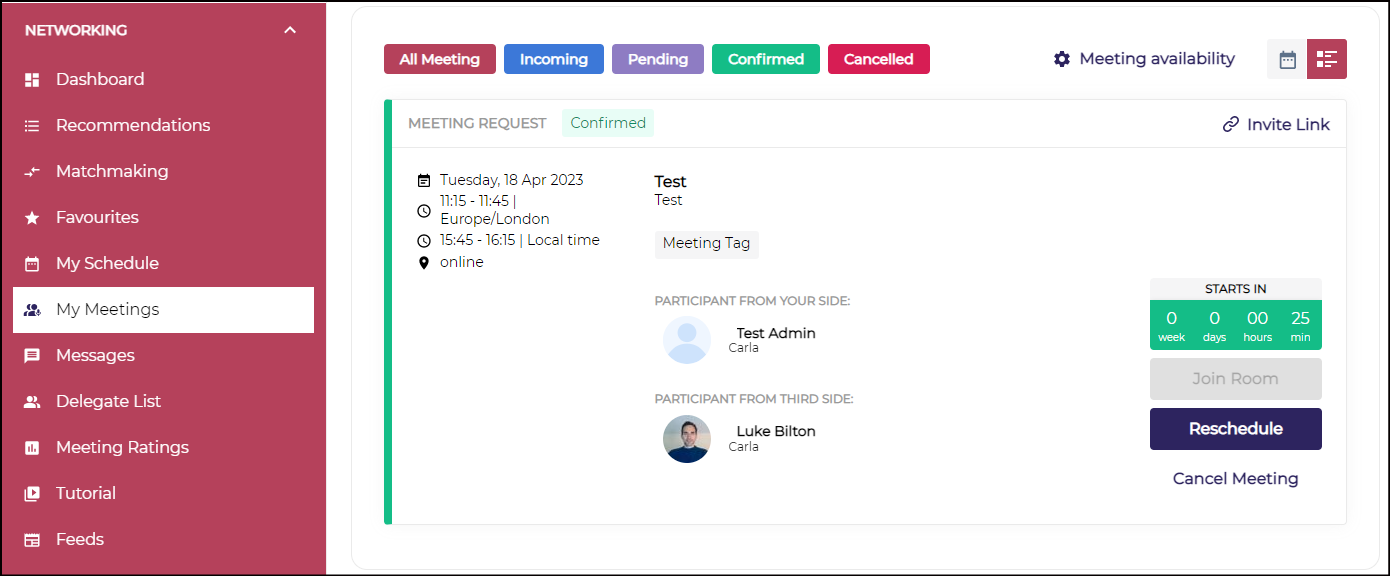
My Schedule Page
If the meeting has not yet started, you will see a countdown timer (weeks, days, hours, minutes) until the meeting begins. The Join Room button remains disabled and gets enabled only ten minutes before the meeting start time. Click Join Room to connect to your meeting room.
Finally, if an online meeting is currently running, you will see a message in your profile regarding this:

You can join the meeting room through notification as well.
Once you've clicked the Join button from anywhere, you will be taken to the next screen for a quick permission check of your microphone and camera. You can click on the Ⓘ icon on the upper left corner of the screen to do a quick troubleshooting.
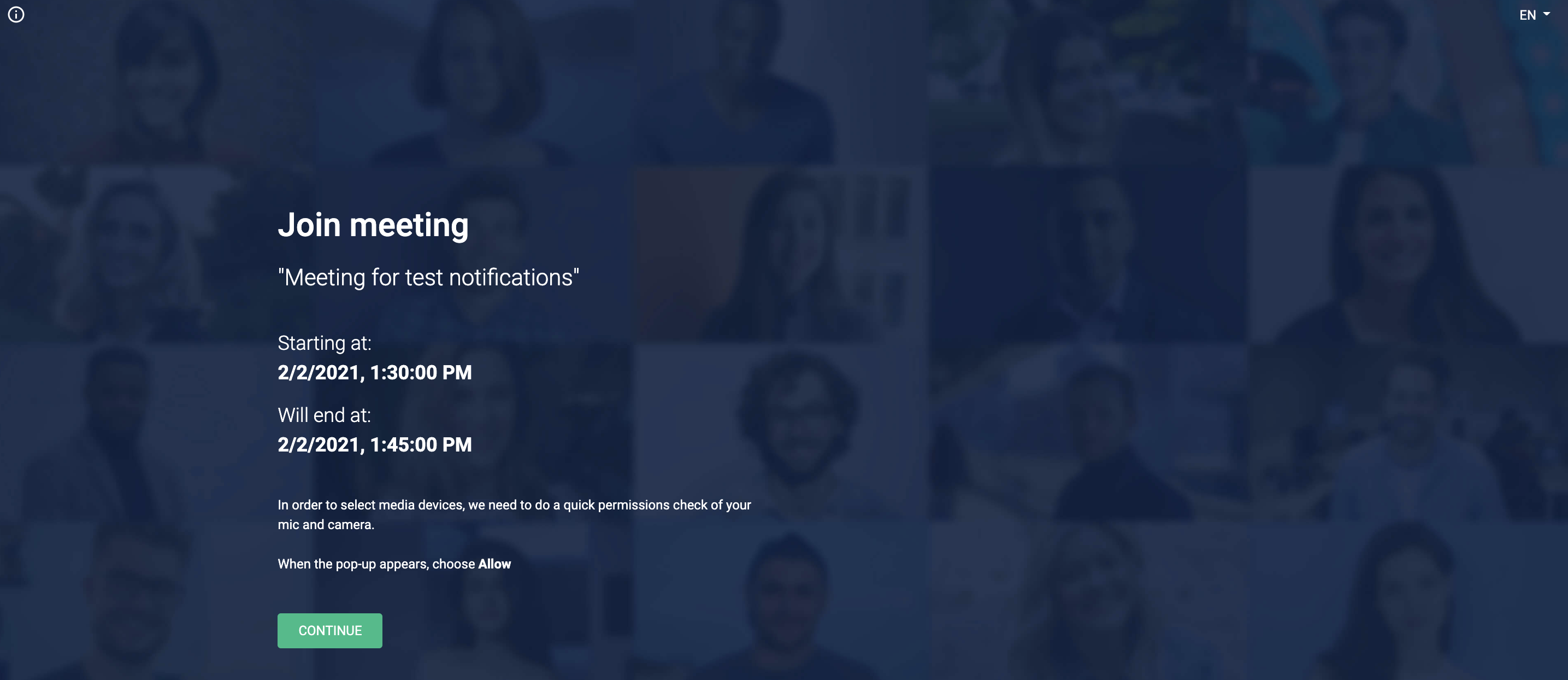
Join Meeting Page
Next, you will see the staging screen where you can test your audio and video devices as shown below:
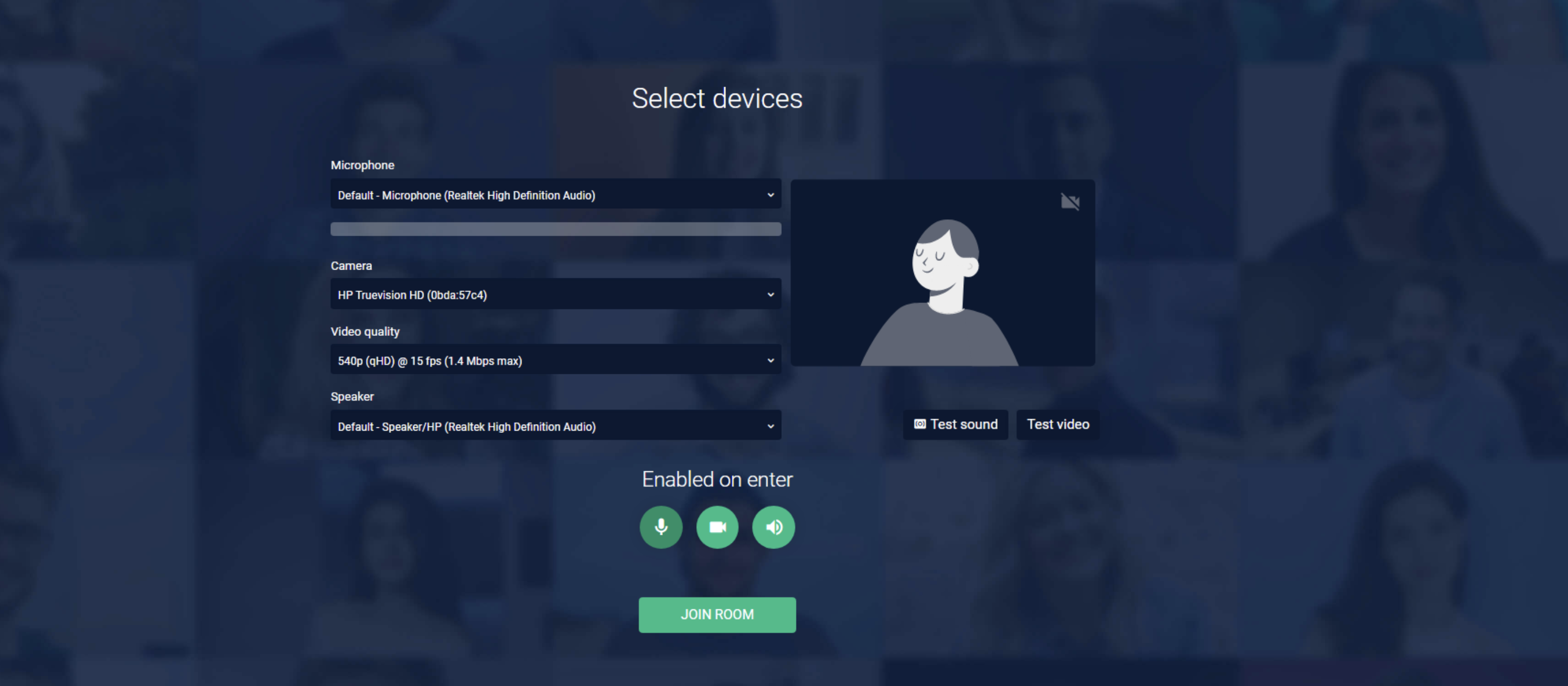
Upon confirming, you will enter the virtual meeting room.
Participants won't be able to join after the meeting time has ended.
When all participants have departed, the meeting room will automatically close after 5 minutes, so don't worry if your meeting runs a bit long; you won't be kicked out!
