How to send RFP?
With the help of this function, buyers/participants can send Requests for Proposals (RFP) to a large number of suppliers/exhibitors, greatly boosting the value that the community or event generates.
Currently, RPF is only available for Participants/buyers
Steps to send RFP to the Supplier
Log in with your Participant/buyer account and click on Exhibitors & Products/Marketplace, on the bottom left you will see “Start Product Finder”
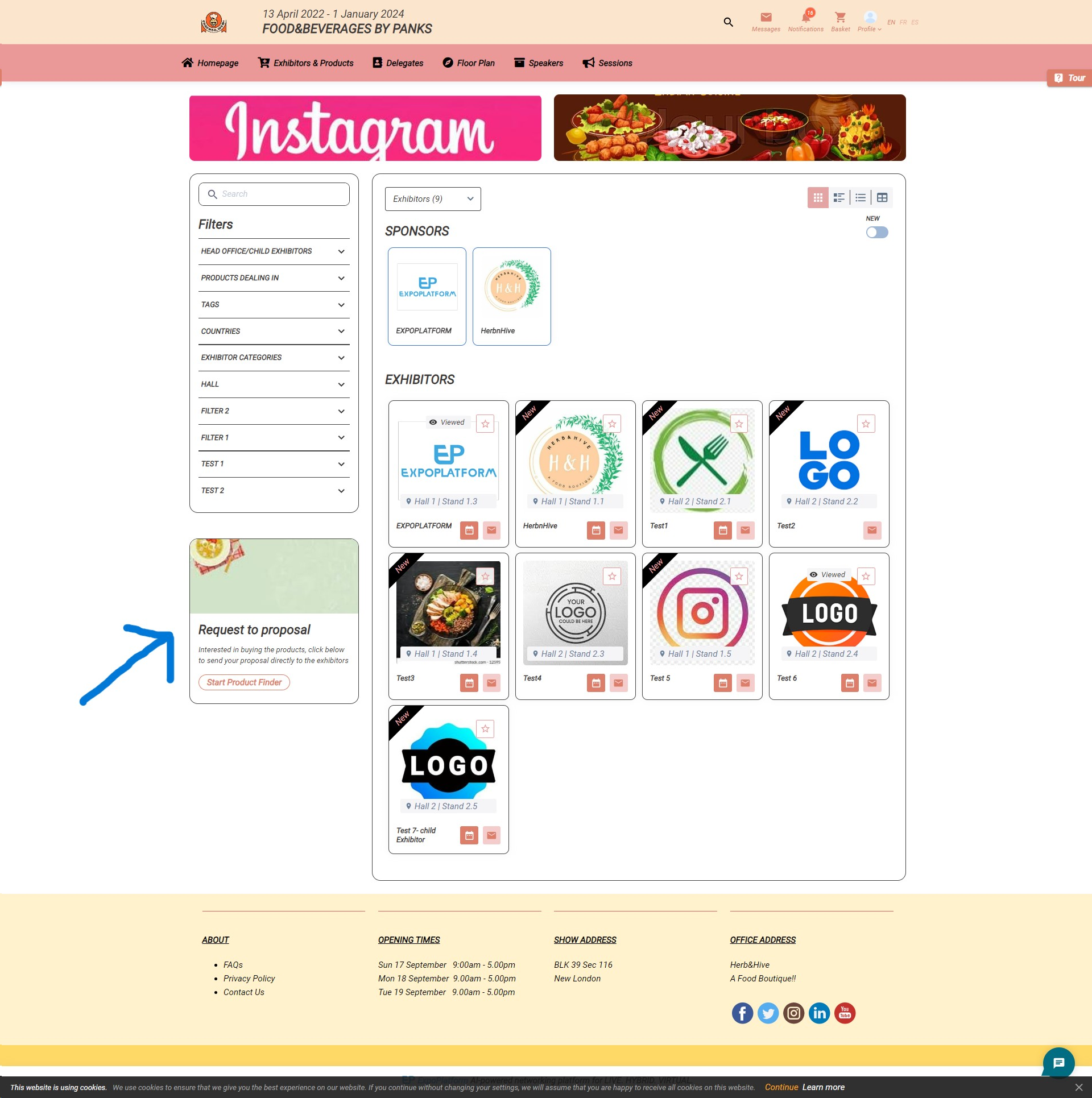
Marketplace Page
Click on Start Product Finder, it will open a new page
User has the option to select multiple categories for which they want to send the Request for Proposal to the suppliers
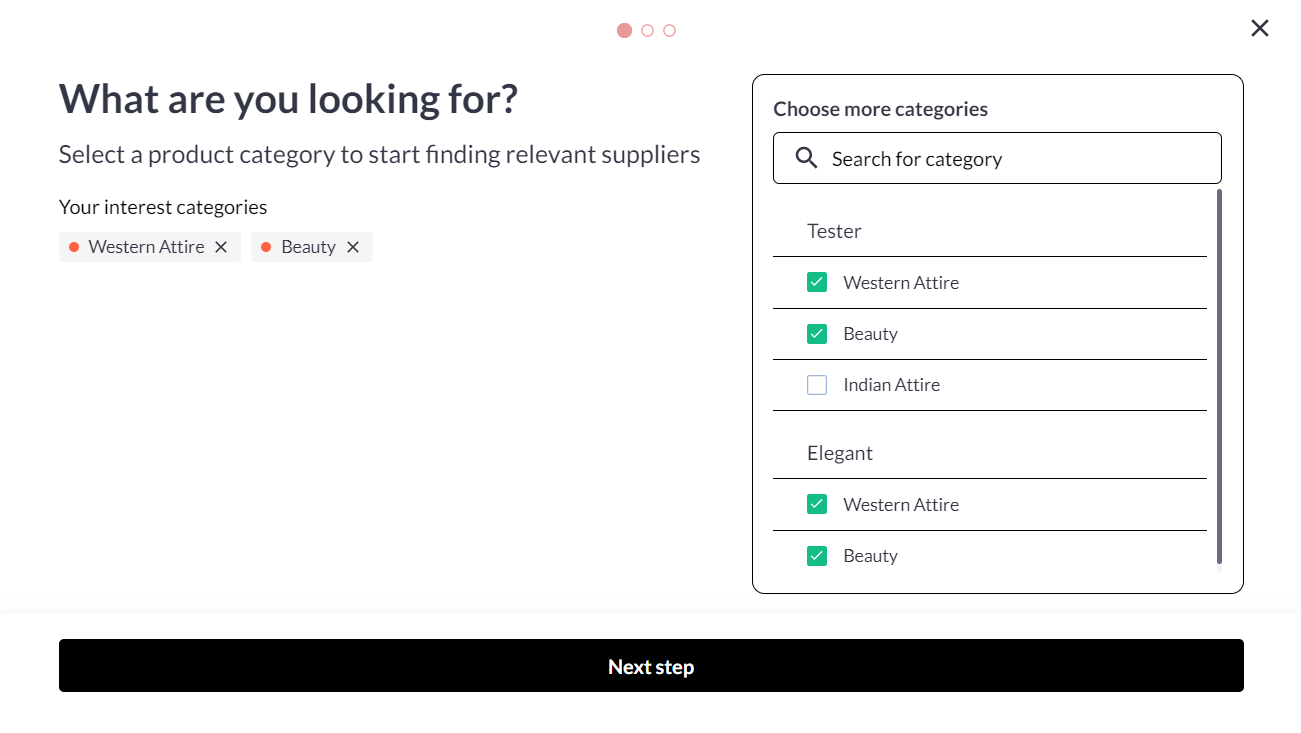
After selecting the categories, all the suppliers/exhibitors who are tagged with the selected categories will be auto-selected
.png?inst-v=a0abbb23-b467-4e38-8a4e-5889ca62e2b8)
Now users can either Clear All Selections and then select the exhibitor to whom user want to send the request or unselect the exhibitor to whom user do not want to send the request
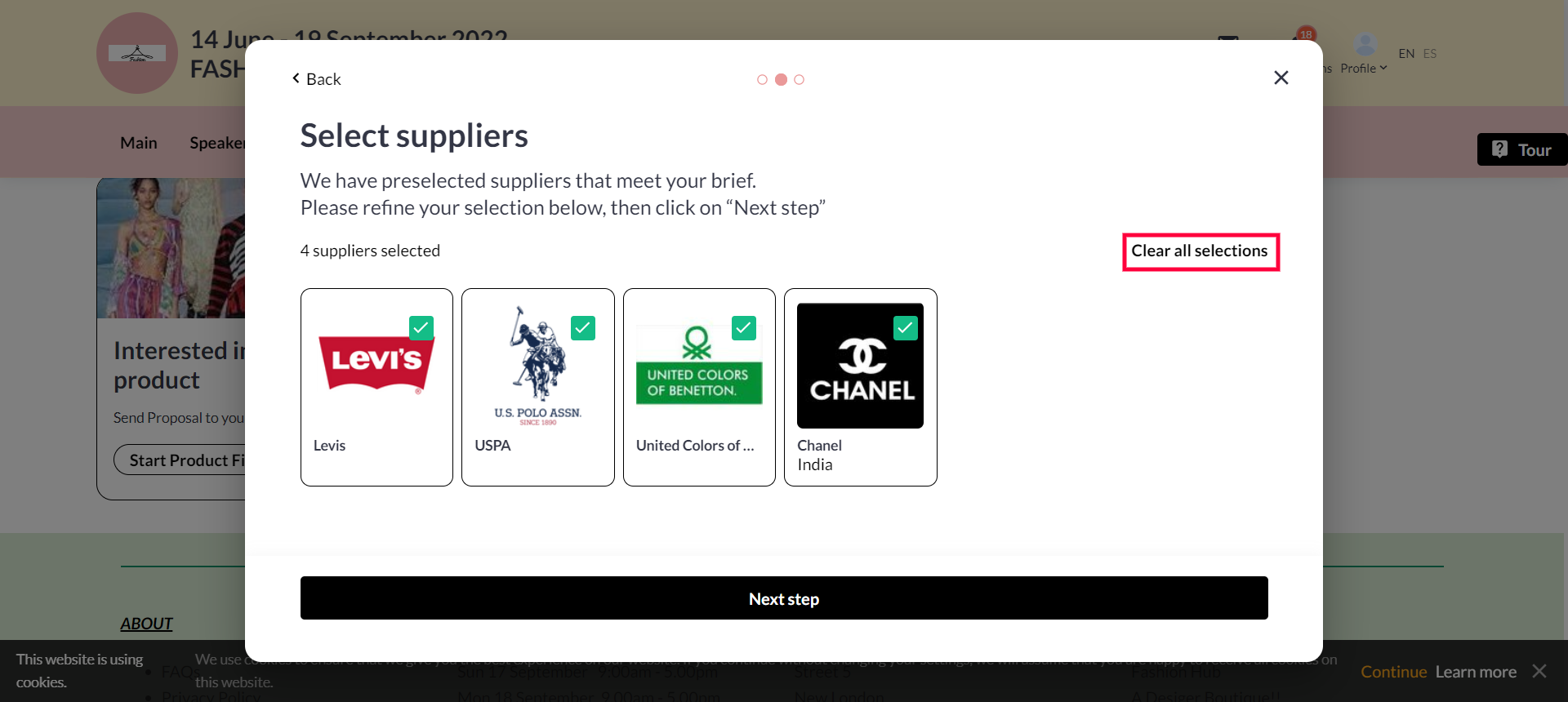
After this step, the user will only left with those suppliers/exhibitors selected to which he wants to send the request
Click on NEXT STEP to fill in more details about your request, like the Quantity required, Budget, Delivery Deadline, Country and also user can also add additional information/comments for the suppliers.
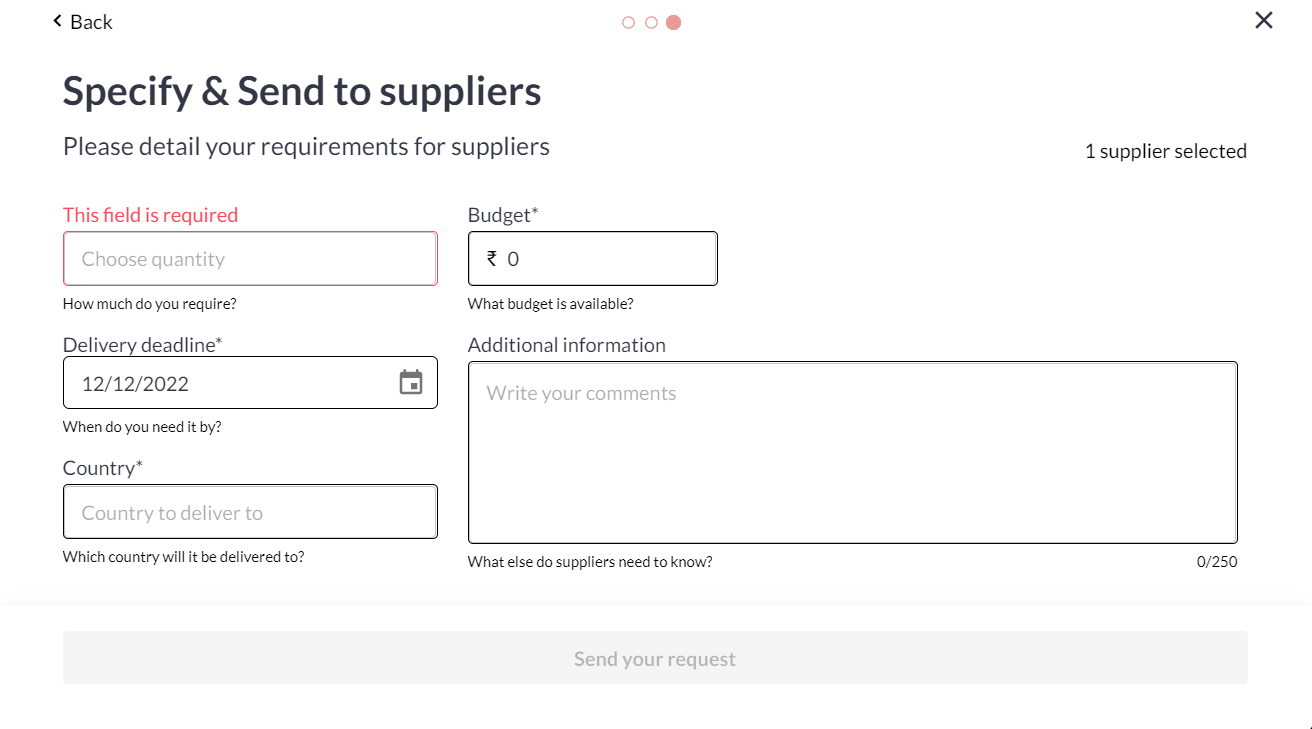
Once the user fills in all the details, click on Send Your Request to send the request to the supplier.
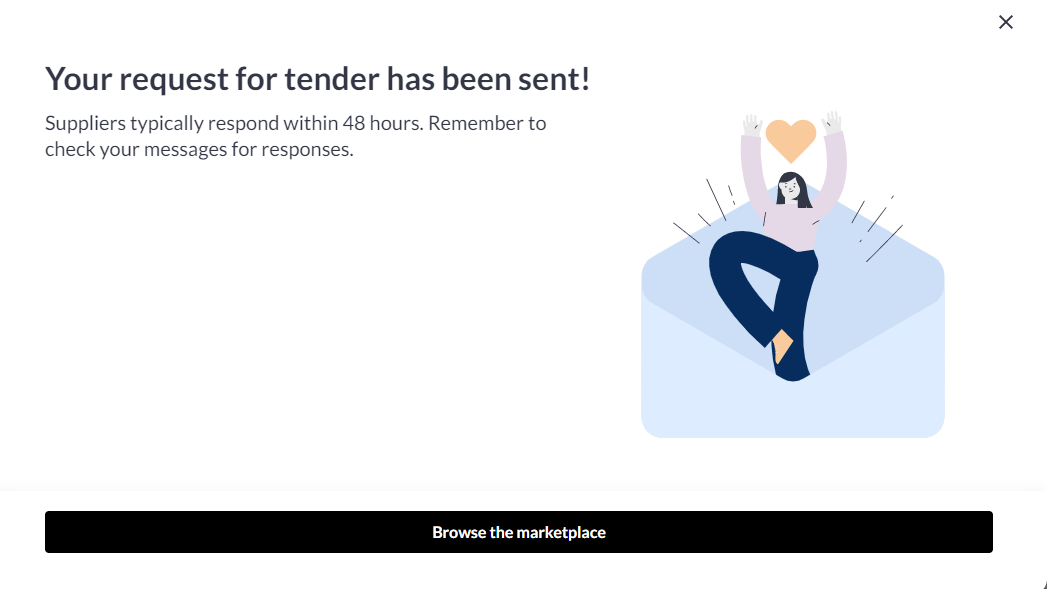
Supplier POV
Exhibitors will receive a notification and an email. By clicking on the notification or the link in the email, the supplier will be redirected to the My RFP page under Networking where it lists all the RFPs received.
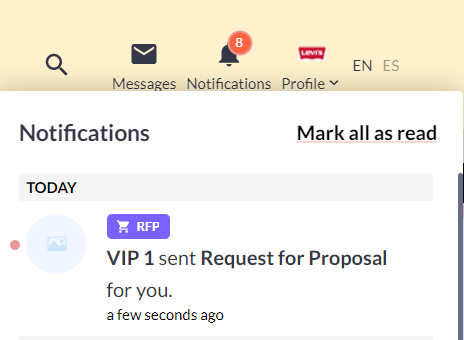
Exhibitors can either Accept or Decline the RFP. They can also filter the view by “Oldest first” or “Newest first”. And can also request the meeting or send a message to that user after accepting the RFP request
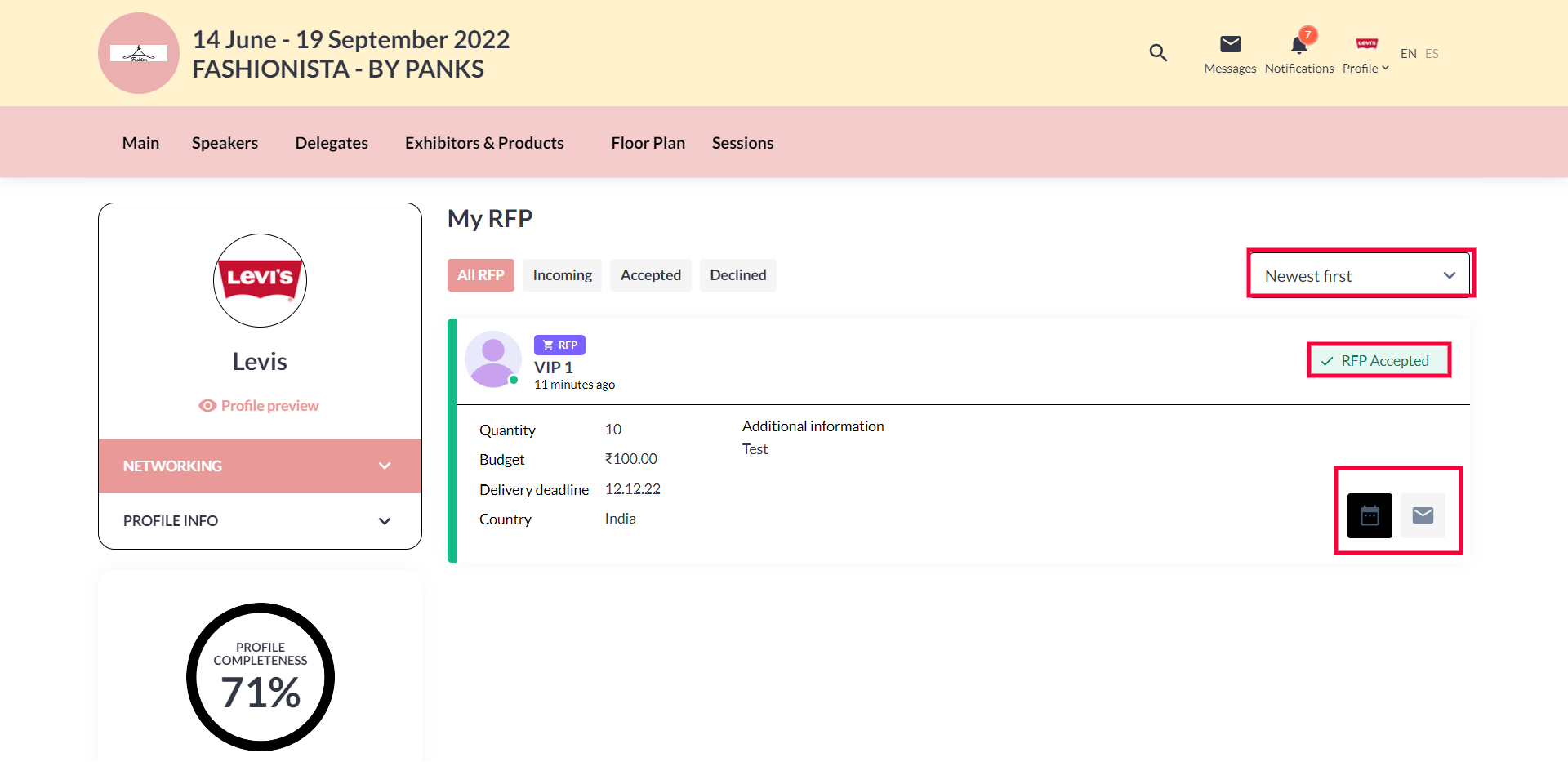
Buyers POV
The user(initiator) can also see all the requests sent under Networking >> My RFP, this page will show the status of all your requests like Pending, Accepted and Declined.
If the user clicks on More Details it will list all the exhibitor names to whom the request is sent with their status. Also, the user gets a notification if his request is Accepted or Declined.
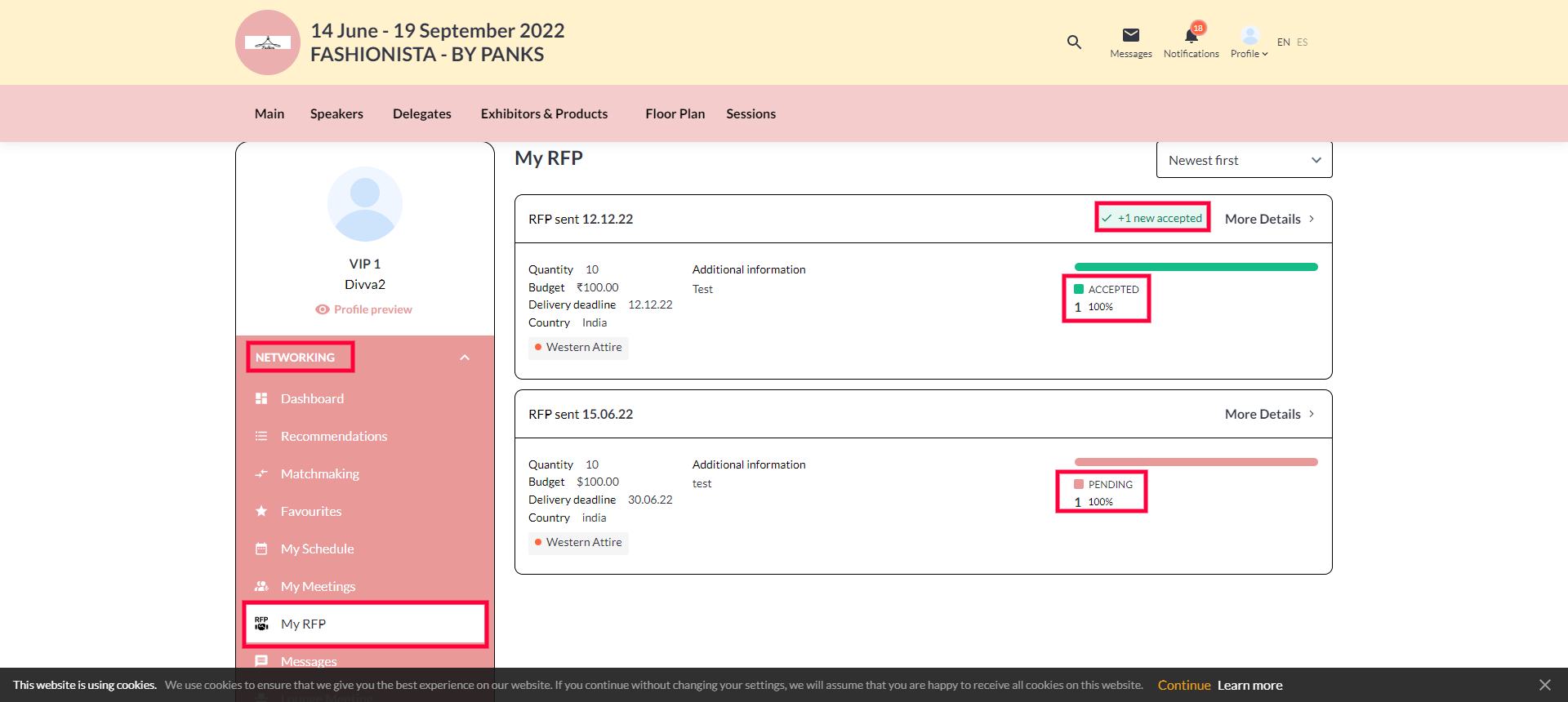
My RFP
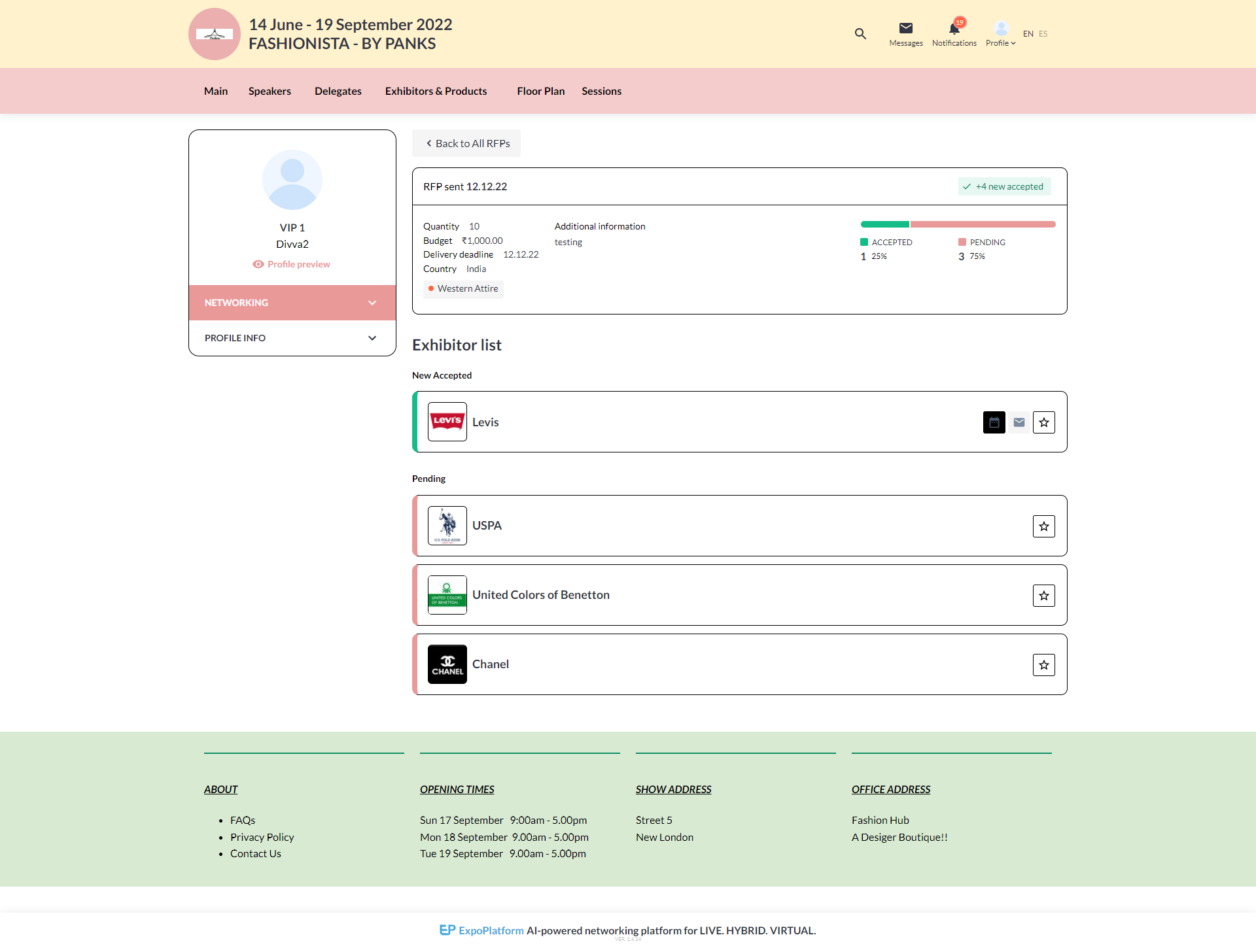
RFP Accepted
