How to Scan Badge Using Mobile App
To scan the badge using a mobile app, navigate to the Scanned Badges option in the mobile app.
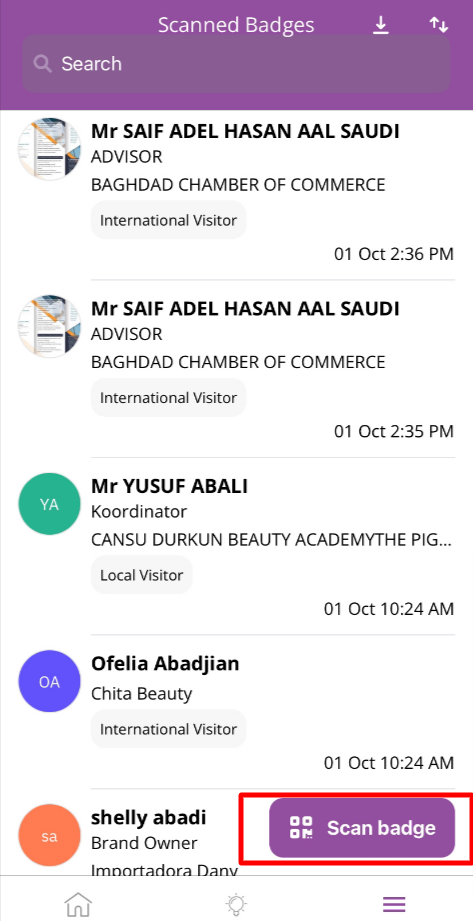
Scan Badge Page
After selecting the “Scan Badge” option it will open the camera which you can use to scan the badges.
Team member when scans a badge, they will get the option to rate the lead and add notes as well.
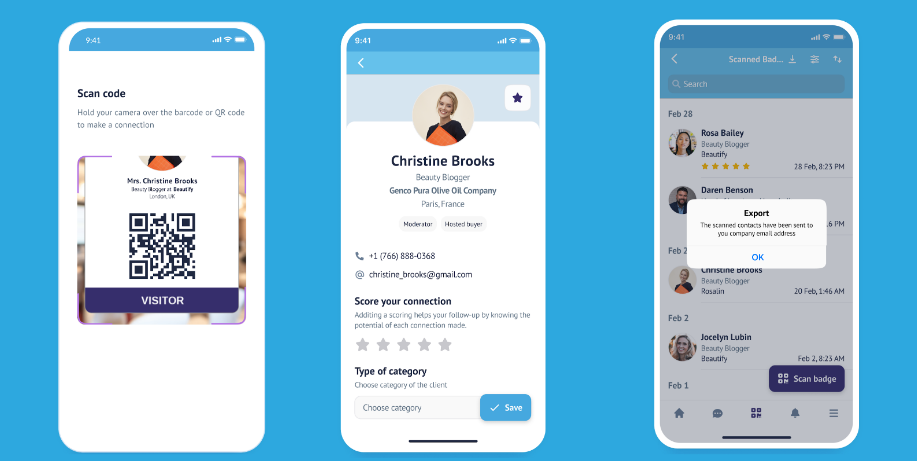
Scan by Team Member/Exhibitor
Click on the save button and all the information will be stored. Later users can export this information from the mobile application or the web portal using the download lead option.
Visitors don’t have the option to take notes and rate the lead while scanning the badge. They can only save the details of the users and can download the lead file from web only
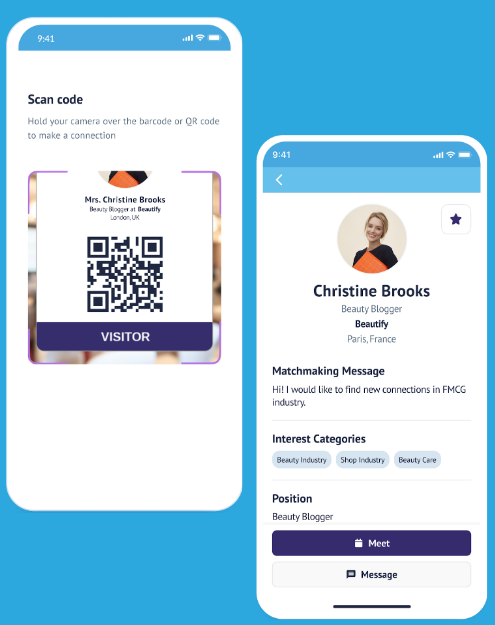
Scan by Visitor Profile
If participant forgets to click on the “Save” button then also the information of the lead will be stored with the name and time stamp.
User Name and Company name both are clickable and will redirect to the public profile of the user and company on Scan Badge Page
If the app doesn’t have an internet connection - The information will be stored and you will notice an error with the text “Unable to verify scan. Your application was offline during the scan.“
If there is no user - It will display the error with the text “User not found in event database“
