Exhibitor & Product Page: Mobile App
Exhibitor catalogue/search:
Users can access a comprehensive exhibitor profile and interact with both the exhibitors and their products. The app allows users to send messages and meeting requests directly through the platform and also provides the option to mark exhibitor profiles and their products as favourites.
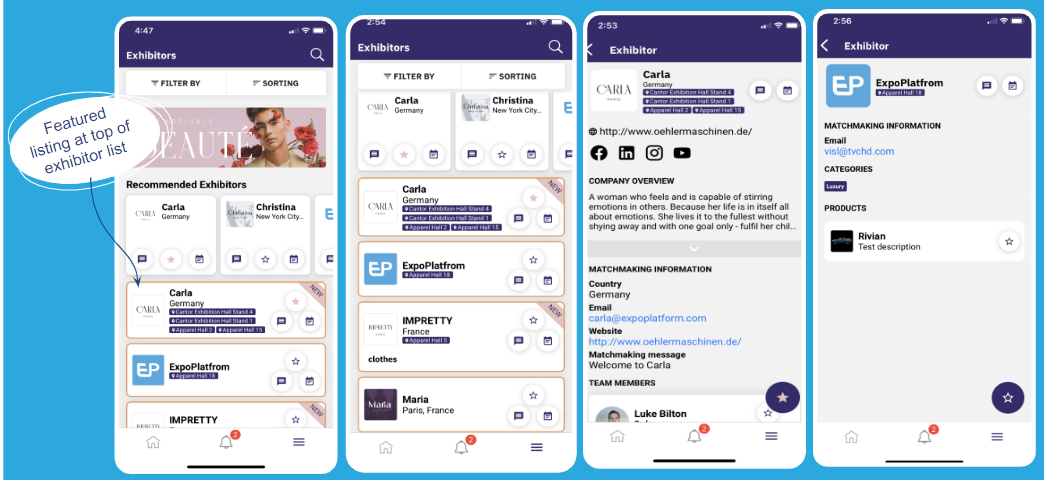
Step to view and interact with Exhibitor Profile
To access the exhibitor information, you have a couple of options. You can either navigate to the burger menu or click on "Exhibitor List" on the homepage.
Once you're on the Exhibitor List or Page, you'll see a selection of recommended exhibitors. By clicking on a recommended exhibitor, you'll be redirected to their exhibitor profile within the app.
Exhibitors with different border colors are the featured ones.
To access more details or view an exhibitor's profile, simply click on the exhibitor's name.
If you wish to request a meeting or send messages to the exhibitor, you can do so by clicking on the respective "Meet" and "Message" icons.
Users can designate any exhibitor as a favourite by simply clicking on the star icon.
For your convenience, you can sort the exhibitor list either in ascending (A-Z) or descending (Z-A) order based on your preferences.
To further refine your search, you can utilize the "Filter" option located at the top of the app screen.
Click on the "Filter" option, and then select the desired categories and options that meet your specific criteria to narrow down the results.
Product catalogues: On this page, you'll find a catalogue of all the products added to the event. Users can designate any product as a favourite by selecting the star icon, and to access the product's details, they can simply click on the respective product. Sponsored or featured products are easily identifiable as they are marked with a distinct border at the top of the list.
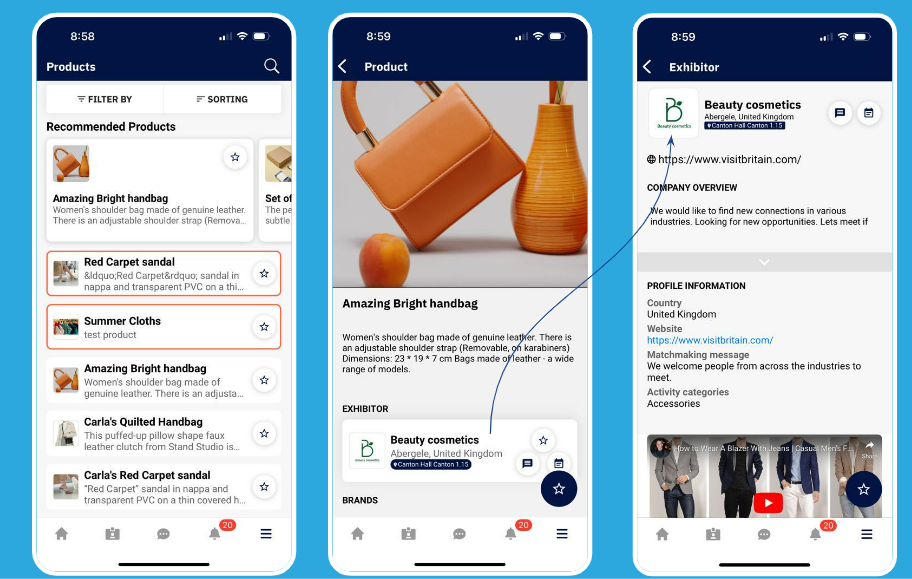
Step to view Exhibitor Profile
To access the product information, you have a couple of options. You can either navigate to the burger menu or click on "Product List" if available on the homepage.
Once you're on the Product List or Page, you'll see a selection of recommended products. By clicking on a recommended product, you'll be redirected to the product page within the app.
Products with different border colours are the featured ones.
To access more details or view a product, simply click on that product.
Users can designate any product as a favourite by simply clicking on the star icon.
Users also have the option to request a meeting or send a message with the exhibitor directly from the product page.
For your convenience, you can sort the product list either in ascending (A-Z) or descending (Z-A) order based on your preferences.
To further refine your search, you can utilize the "Filter" option located at the top of the app screen.
Click on the "Filter" option, and then select the desired categories and options that meet your specific criteria to narrow down the results.
Please Note - In mobile app, we have different search engine, so we cannot compare exactly with global search of exhibitors with website.
