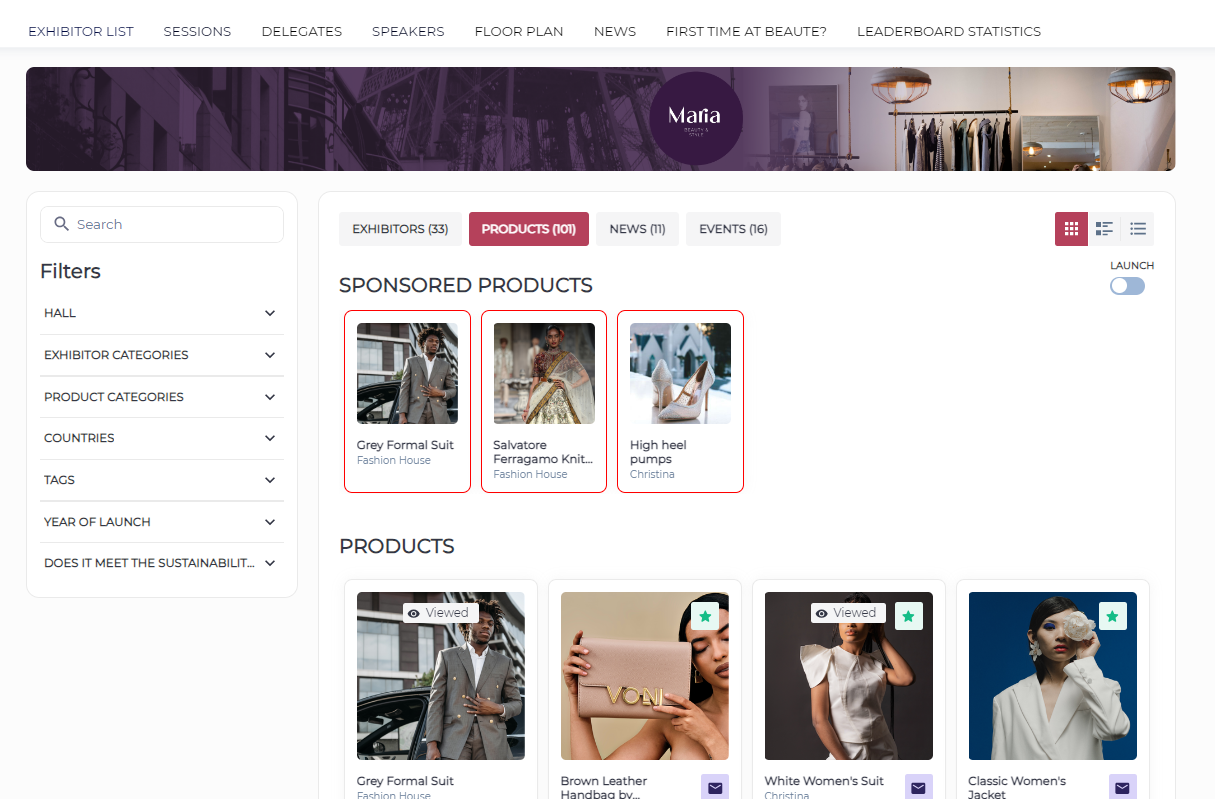Adding and Managing Products
As an exhibitor, you can showcase your products to those who visit your online profile. Adding products to your exhibitor profile greatly increases the likelihood of being reached out from interested buyers. Follow this guide to manage your product catalogue.
Step 1: Login using your username and password (either as a team member with admin privileges or as the main exhibitor account)
Step 2: Go to Profile Info → Products → Add Product
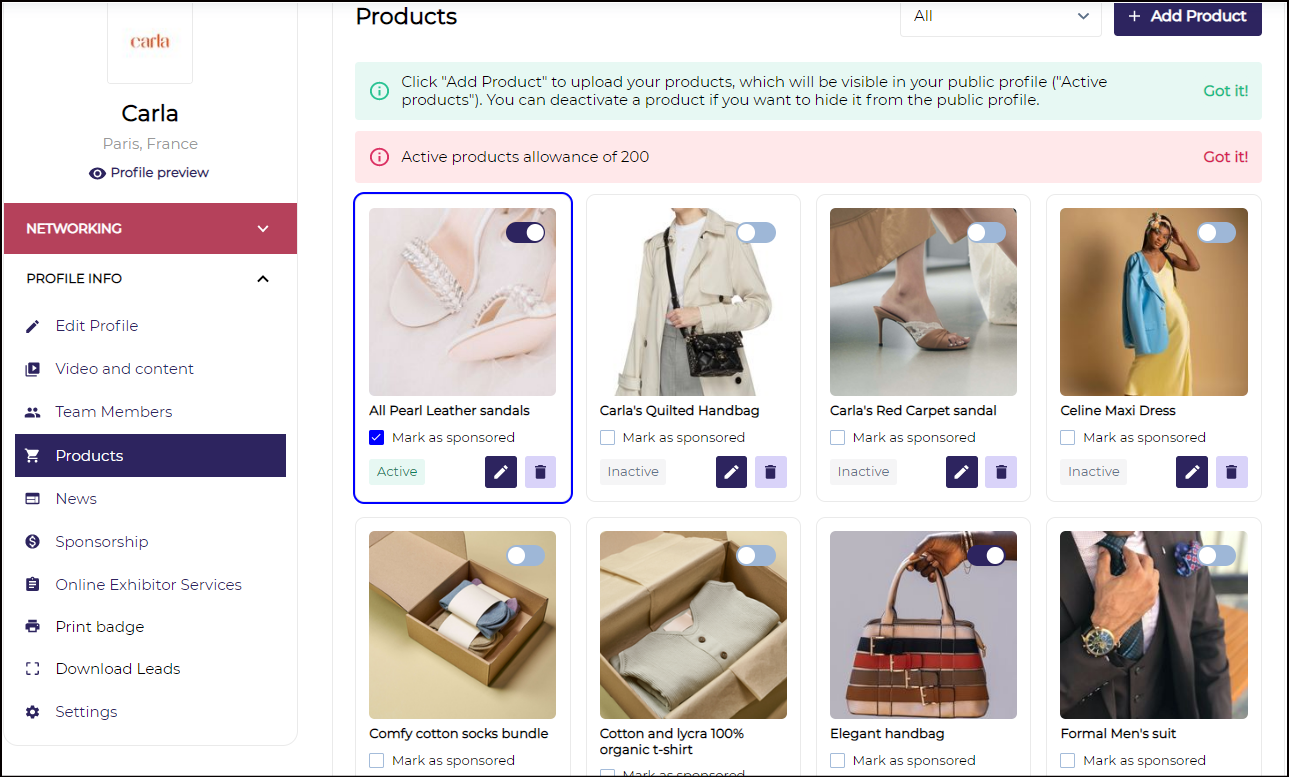
Add Product Page
Step 3: Enter all the information related to the product like Product Name, Description, Product Image, Product Categories etc.
You can upload up to 10 images and select which photo should be the main one by clicking the check mark when hovering over an image
Product Brands (optional) Select the "Brands" to which the Product is associated. Brands are selected from all globally available brands and may be shared across exhibitors and their products.
Video or embeddable object: Organizer can choose to add either Embed Code, or Upload (video only). Paste the embed code you wish to show on the product page. Alternatively, select Upload and upload your video in mp4 format.
We also have a tooltip for the embed code
Exhibitor also has the option of downloading their product QR code from the Edit Product page, if this QR code is scanned using the event app or mobile camera it take the user to the product page on the website
Update a Product: Exhibitors can also update the existing product by clicking on the pencil icon at the bottom of each product
Exhibitors can assign Team Members to the product and in this case exhibitor can share the limit on number of chats and meetings with that team member.

Adding a Product
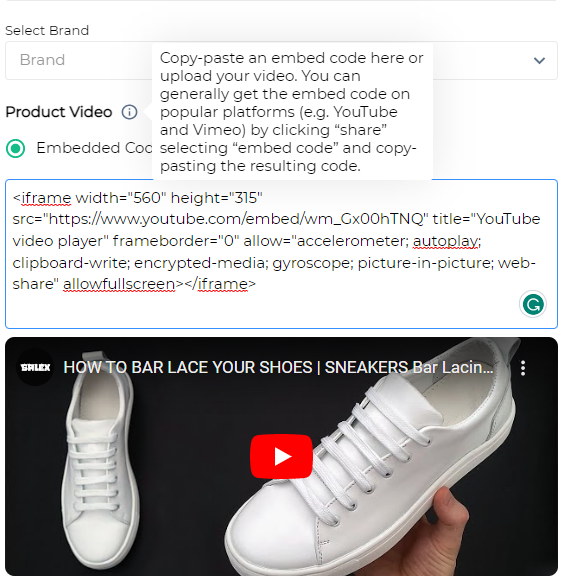
Adding Embed code for video on Product Page
Upon successfully adding the product, you have the option to label the product as "Active" or "Inactive". Products marked as "Active" will be featured in your exhibitor profile for this event. Products designated as "Inactive" will not be displayed but can be reused in the future, such as at another event.
The number of active products allowance can be governed by the organizer from the backend.
Any product can be marked as active by switching the toggle button: "ON" or "OFF" (As shown below)
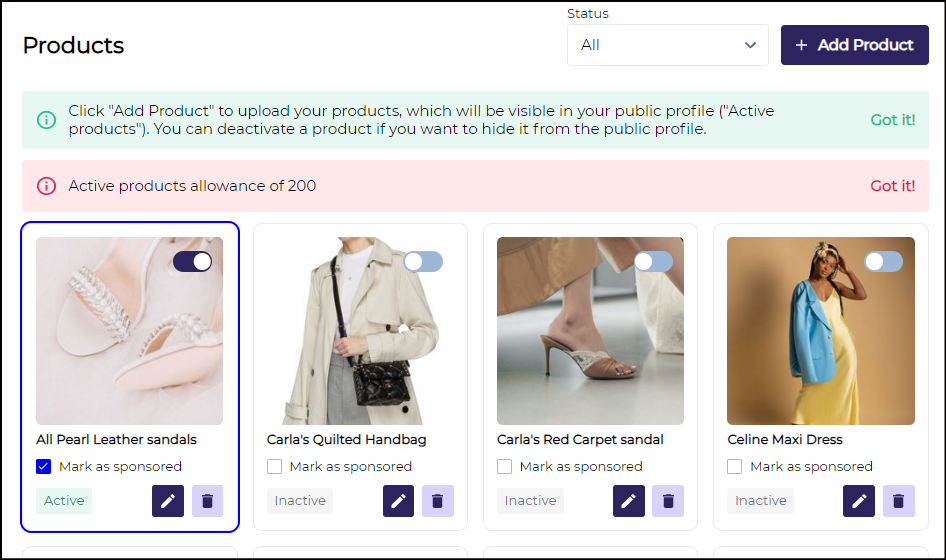
Addendum: In the Admin Panel organizer can manage the allowance of active products, sponsored products and the character limit for product description.
This setting can be found under Registration settings → Exhibitors → Exhibitor Category
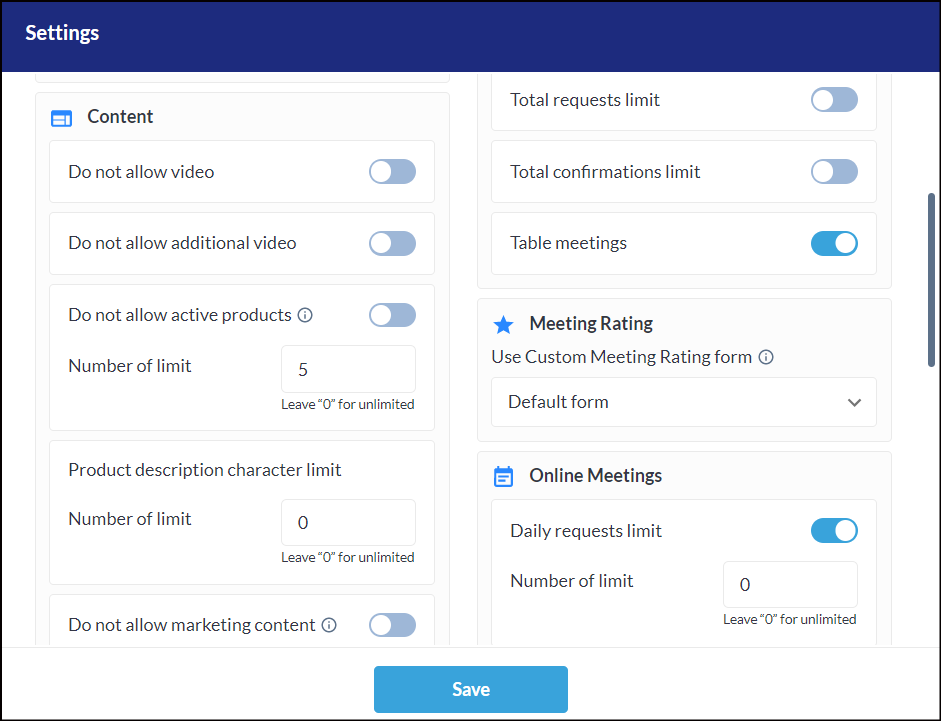
Admin Panel Settings
Set 0 for unlimited allowance on product addition and character limit for product description
When the active product allowance limit is achieved all the products added then after will be in an Inactive State
If Exhibitor is not allowed to Add a Product then the Add Product button is disabled for them.
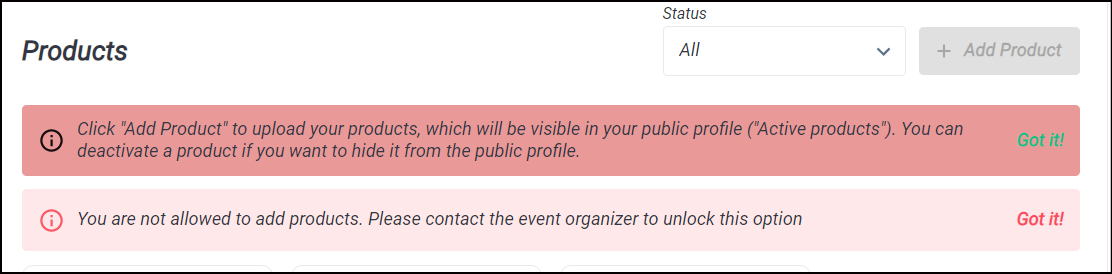
Not allowed to add Product
There is also a tooltip added indicating the number of active products allowed
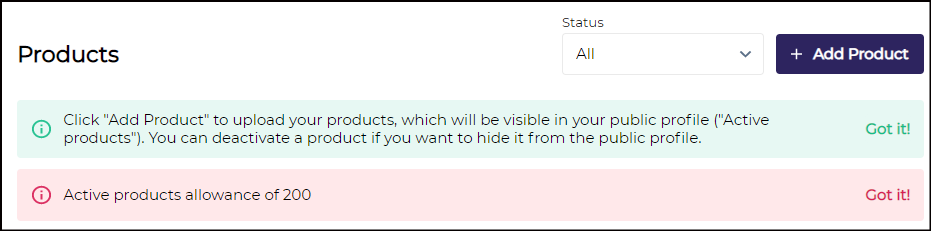
Featured/Sponsored Products
Exhibitors have the ability to designate any of their products as featured by selecting the "Mark as Sponsored" checkbox. All the featured products will be listed in the card view on the top of the product page