Visitors Export
This article illustrates how the organiser can download the visitor data added to the event.
Steps to download the Visitor Export file
To generate a new export, please, click on the export button.
The export report will be generated. Click on the download .xls file link to download the report.
Be aware, that it is possible to export all the information or customize an export by choosing particular fields.
Organisers can also export only Buyers data by checking the Export Buyer Only box under visitor export
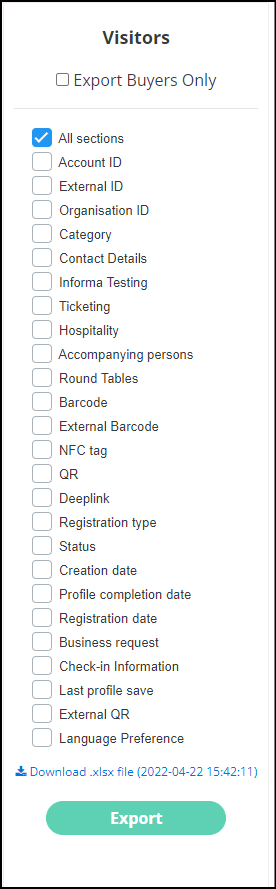
The export fields
There are names of the columns that will inform about the content stored in them, anyway, it is worse to explain some of them.
External ID: External ID is a custom field that has the External ID attribute, meaning that it contains unique record identifiers from a system outside of Salesforce.
Last Profile Save: Gives information about when the profile of the participant was last saved & gives you an idea if the participants have completed their profiles or not. In case of incomplete profiles, or if the profile of the participant was not saved, this column would be blank.
At a Glance: Preview the page.
QR: a hyperlink to download an Vistor QR-code
External QR code: QR code provided externally
Registration URL: URL where the client via which the visitor was registered, as well, there are option API key if they were populated via API, or Onsite - visitor created through admin panel.
Status: User Status on the event (Active, registered, uploaded)
Deeplink & QR Code: This column in the visitor export report shows the Deeplink and QR link for each of the user
Activation Timestamp: This column in the visitor export file shows the details of the timestamp when a particular account is activated either by using an activation link or an API call. The format in which the timestamp is available is dd-mm-yy hh:mm:ss and reflects the local time zone of the event.
