Data Export
Overview
The data export tab allows the organizer to export all the relevant data from their event. Clicking on the green Export button for that report will generate the report which can then be downloaded from the link that appears above the button.
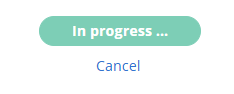
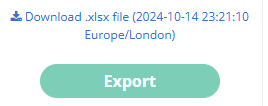
To generate an updated report simply click the Export button again and a new file will be generated.
Reports offering field selection
Organisers can download a standard report with all or specific fields selected, for:
Visitors
Exhibitors
Pending Exhibitors
Team members
Speakers
Exhibitor Manual
Meeting Wizard
Custom Meeting Wizard
Check-in List
Selecting the “All fields” checkbox will export all fields about the selected type of participant, including custom fields.
All user information will show up in the exported file based on the selected category.
Reports without field selection
These additional reports are also available. but without the ability to choose which fields are included
Scanned badges by exhibitors
Scanned badges by visitors
Visitors/exhibitors login data
Meetings
Seated Meetings
Favourites
Messages
Payments
Exhibitor interactions
Team member daily interactions
Product brands
Products
Downloaded content
QR codes
Sessions
Session ratings
Unique mobile app logins
Standard report
News
Speed Networking feedback
Custom Reports
A Custom Visitors report can be created by clicking on ‘Create report’. You can add any of the available fields and place them in the order needed.
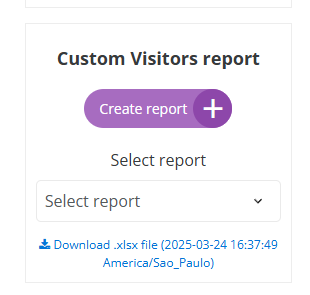
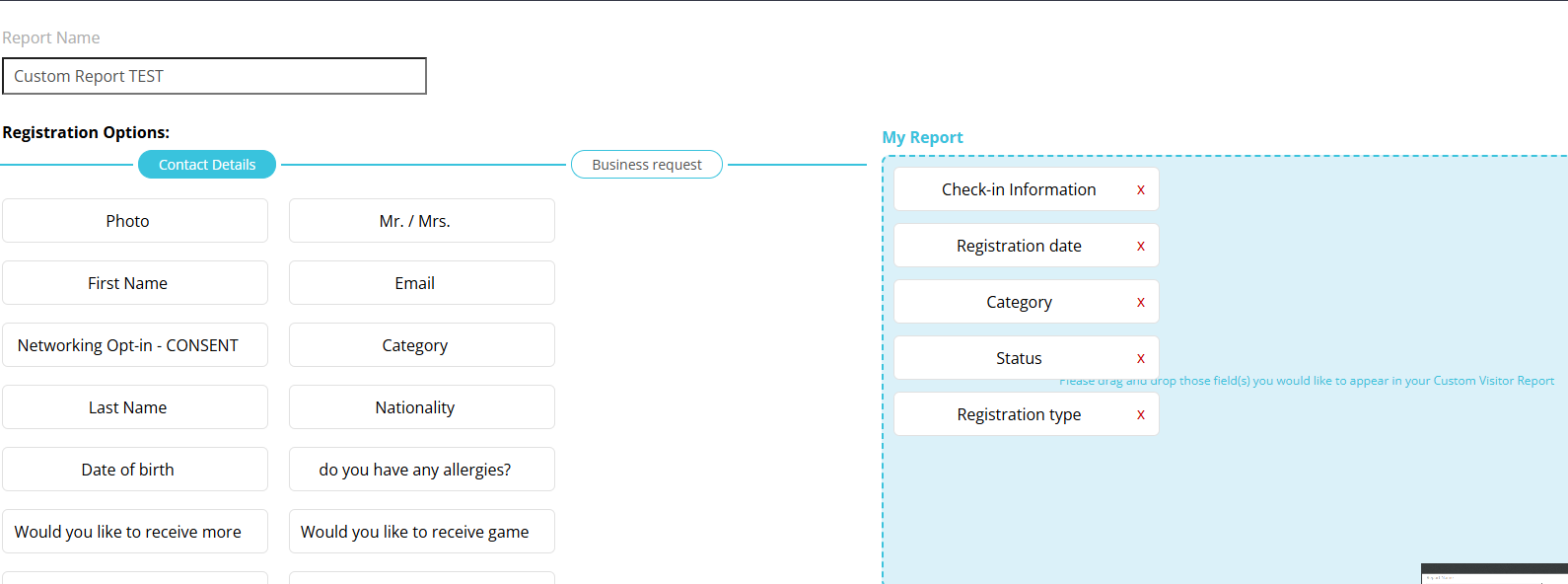
All custom reports created get saved and can be selected from a dropdown. You can edit them or delete them if they are no longer relevant.
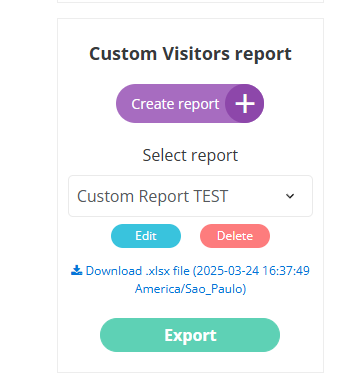
All reports will showcase the time zone as per the country selected on the General Info page.
If the time zone is changed for the event, it will apply to all future reports. However, the time zone for existing reports that were generated before the change will remain the same.
