Visitor: Additional Settings
This article talks about the additional settings that can be configured for the Visitors in the event.
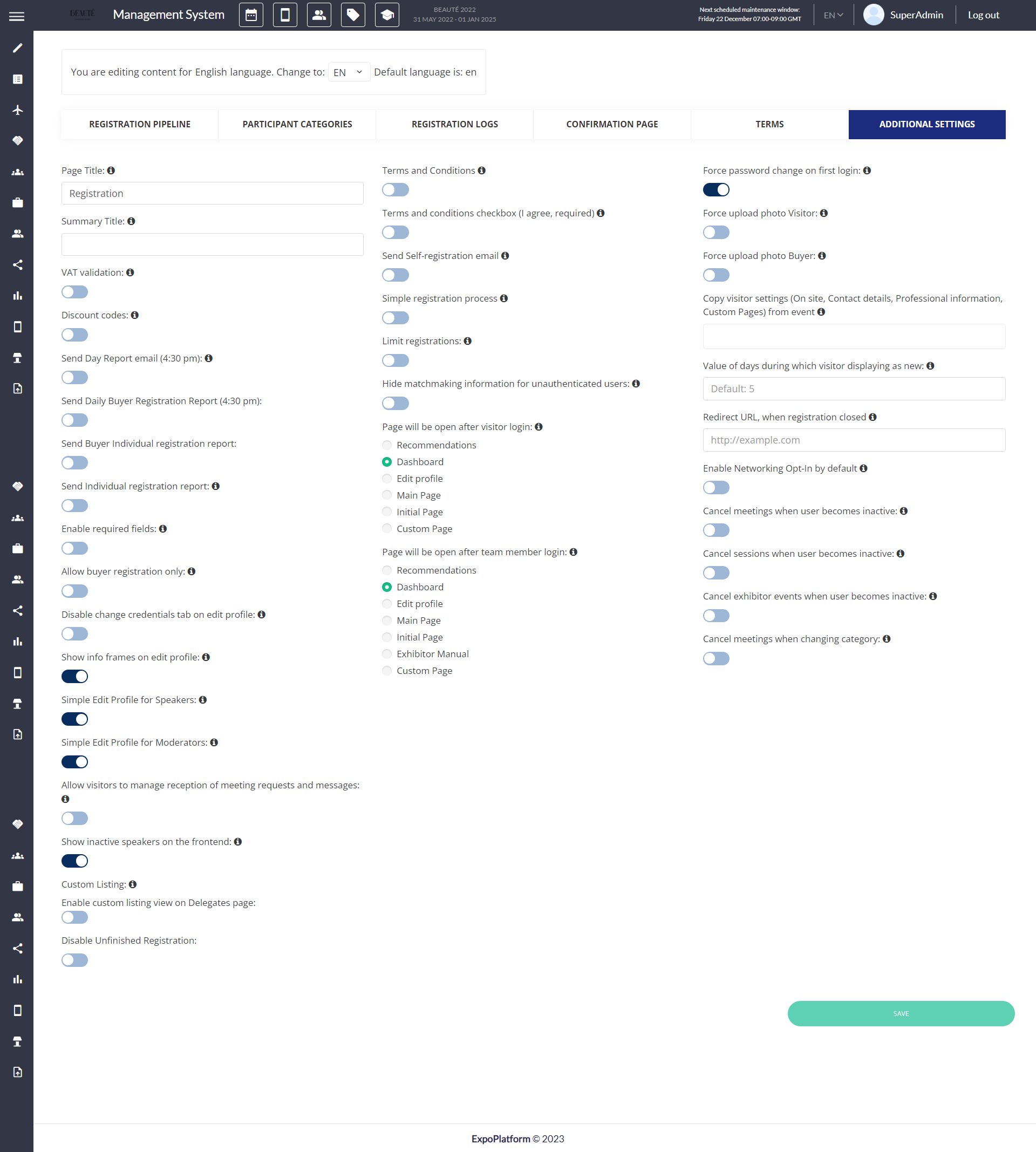
Visitor: Additional Settings
VAT Validation: Tax setup and applied to the items added by the Visitor will be verified by the system.
Discount Codes: The ability of the Visitors to apply a discount code during checkout.
Send Day report email (4:30 PM): Daily registration email with the registration report will be sent out to the event planner at 4:30 PM. The email will be sent to the email addresses indicated in the Registration settings > Registration emails > Day Registration Report
Send Individual Registration report: A report with each registration will be sent to the event planner.
Enable Required Fields: This option will force the visitor to complete all the required fields once they login to their profile.
Allow Buyer Registration Only: Only allow buyer registration.
Disable change credentials tab on Edit Profile: Change credentials option will not appear once a visitor edits their profile.
Show Information Frames on Edit Profile: Information Frames will be visible in the edit profile section of the visitors.
Simple Edit Profile for Speakers & Moderators: Basic edit profile settings will appear for Speakers and Moderators who want to edit their profile.
Allow visitors to manage reception of meeting requests and messages: The user on frontend can turn ON/OFF the meeting/messaging request if this feature is enabled
Show Inactive Speakers on the Frontend: Speakers who haven’t activated their profile will still be listed on the speaker list on the front end.
Custom Listing: This setting allows the organizer to display their visitor data in a tabular format on the front end.
The table includes all the fields from the Visitor registration pipeline except About Me, the organizer can select and rearrange the fields that he wishes to include in the tabular view by clicking the check box from the Add Field column.
Default field for visitors that can’t be removed: Name, Photo and Interaction buttons
Name field is fixed at the top and can’t be moved
If the setting is enabled, the tabular view is set as the default view for the Delegate page on frontend
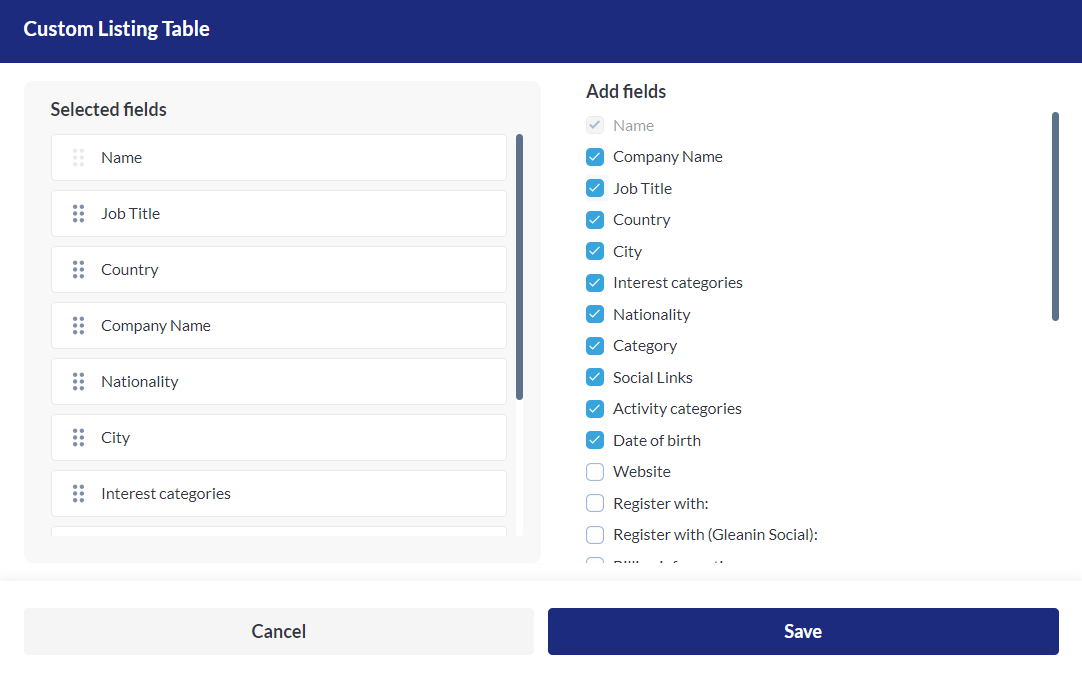
Custom Listing Set up
Disable Unfinished Registration: If this setting is disabled it prevents users from continuing with incomplete registrations. If a user attempts to resume the registration later, they will not be able to proceed with the old registration, and they will have to start anew from the beginning.
Terms & Conditions: Terms & Conditions will appear during checkout and we can also make it required.
Limit Registration: We can put a cap on the total number of Visitor registrations.
The page will open after visitor login: We can force the visitor to land on a specific page based on our discretion.
Force Password change on the first login: With this feature enabled, users will encounter a pop-up prompting them to set up their password during their initial login/activating their profile
Force Upload Photo Visitor and Buyer: We can force a visitor and Buyer to upload their picture.
Copy Visitor Settings: We can copy the Additional settings from another event if we want to.
Redirect URL when registration is closed: When a visitor closes their registration, we can re-direct them to a different website.
Value of days during which visitor displaying as new: This decides the number of days a visitor would be displayed as “new”.
Search in Transfer, Accommodation & Activity: This enables you to turn on the search options for these 3 aspects of the hospitality module.
