Vendors
Feature Purpose:
The Vendors feature allows exhibitors to purchase goods from suppliers listed within the Exhibitor Manual. Vendors can be added and managed within the platform by the organiser and can also be notified of orders.
Working with this Feature:
Adding/Deleting a Vendor
Navigate to Exhibitor Manual → Vendors → Add Vendor.
Enter the vendor's name, phone, email, address, and select related pages.
Vendors can be deleted from the same section.

Adding Vendor ↑

Customizing Vendor Notification Template
Go to Exhibitor Manual → Email Templates.
Select Vendor Notifications (Exhibitor page submit).
Customize the email template as needed.
.png?inst-v=a0abbb23-b467-4e38-8a4e-5889ca62e2b8)
Configuring Email for Vendors ↑
Vendor Module Activation/Deactivation
The Vendor module is located under Admin → General → Modules.
If disabled, the Vendors page will not be visible in the admin panel. However, the vendor selector will still be available in the Exhibitor Manual section in the admin panel.

Vendor Visibility on the Front End
The vendor section will only be visible if a vendor is attached to a page.

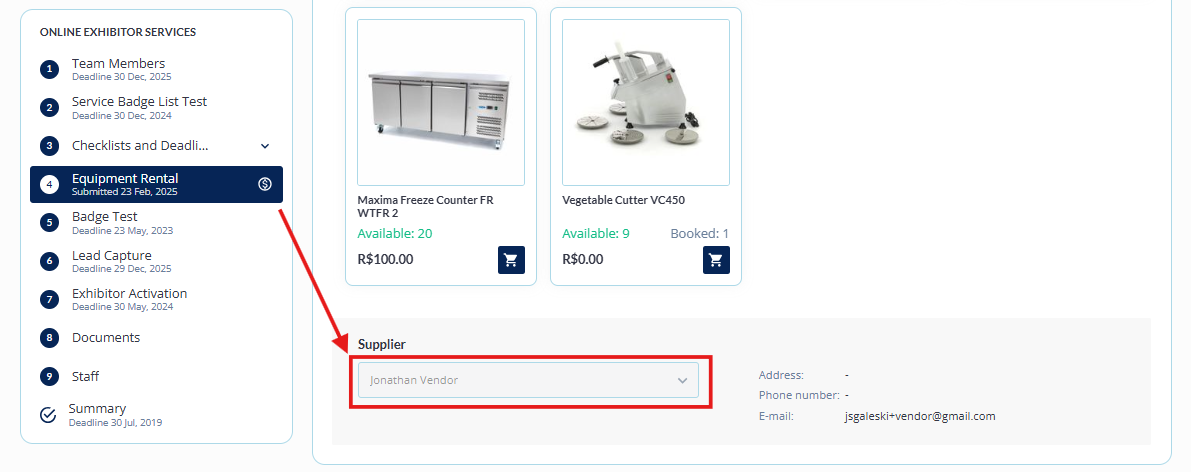
The name of the vendor is also shown on the exhibitor page in admin/exhibitors/list once there is an order made and the vendor is picked in the selector on the exhibitor manual page on the front.
Attaching Related Pages
Navigate to Admin → Exhibitor Manual → Vendors.
Under Related Pages, select the relevant pages where the vendor should be attached.
Vendors can also be assigned through the exhibitor manual section in the admin panel.

The vendor can be attached to the exhibitor manual section on its page in admin panel as well.
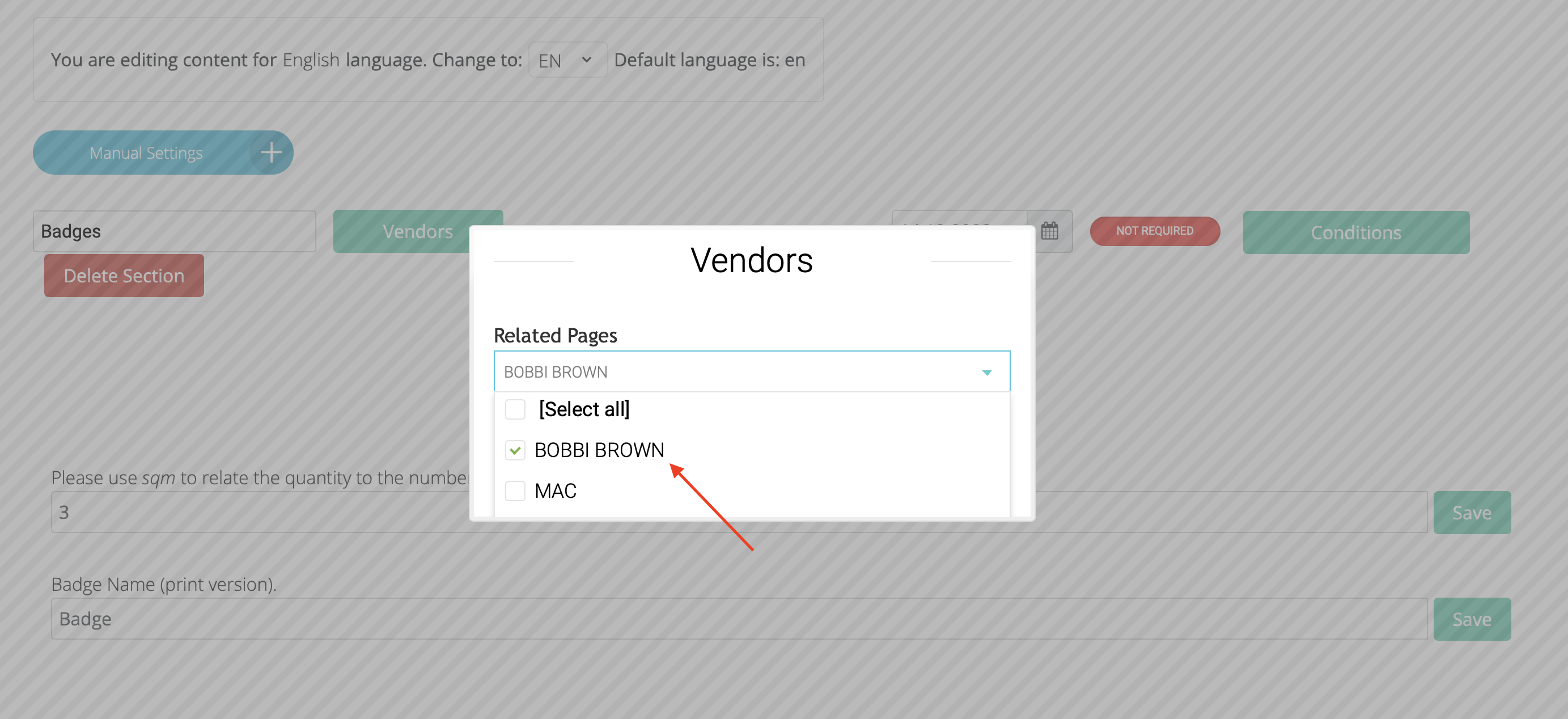
Sending information to the vendor
For the vendor to get the notifications, make sure that Vendor Notifications are enabled under Exhibitor Manual → Global Settings → Vendor Notifications. Turn on the toggle “Exhibitor Page Submit”.
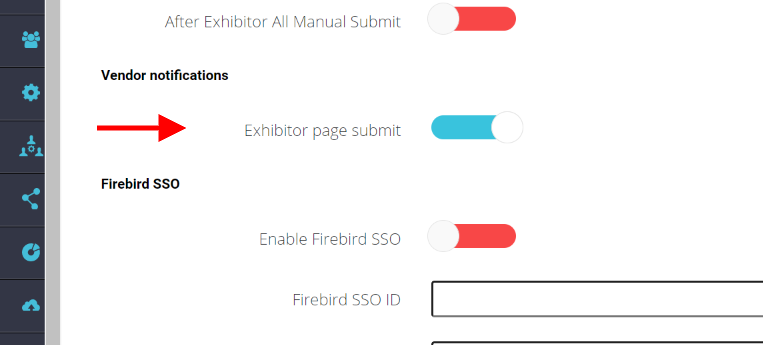
Global Settings
Even though the Vendor notification toggle is turned on, emails won’t fly out when an exhibitor makes an order if the Exhibitor Page Submit email template is disabled (see below screenshot)

The Exhibitor Page Submit email template must be enabled. Please be sure to check
The Vendor notifications section has only one type of template - Exhibitor page submit - and it is sent after an exhibitor submits an exhibitor manual section. It has the following variables:
Deadline
Vendor Name
Exhibitor Name
Section Name
Order Content
If there is a vendor attached to the page, he will receive the email if the settings above are setup to send out emails (as explained above). On the frontend such a vendor is always selected so there is no way to unselect it.
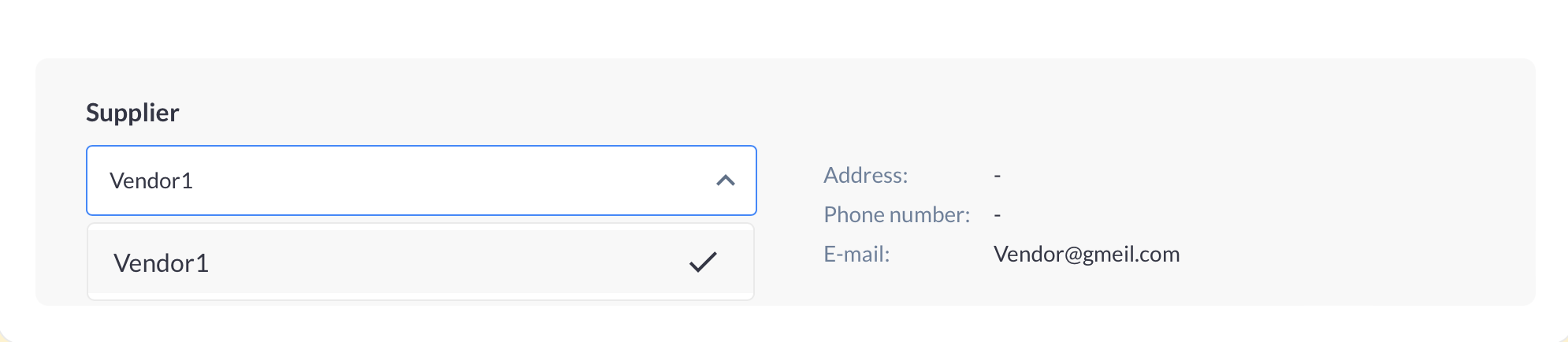
Troubleshooting:
Vendor Not Visible in Admin Panel
Check if the Vendor module is enabled under Admin → General → Modules.
Vendor Section Not Appearing on the Front End
Ensure that a vendor is attached to the page.
Vendor Not Receiving Emails
Verify that Vendor Notifications are enabled in Global Settings.
Check if the email service is active.
Confirm that the correct email template is assigned.
Vendor Not Listed in Exhibitor Order Summary
Ensure the vendor is selected in the Exhibitor Manual when an order is placed.
Confirm that the vendor is correctly assigned to the related page.
