Using the Badge Scanner functionality
Feature Purpose:
Utilize the badge scanner feature within the mobile application to scan badges, gather leads, and jot down notes after scanning contacts.
Working with this feature:
This is a core feature within the mobile app where users can use the built-in badge scanner to scan badges. The use of this functionality can be restricted based on visitor and/or exhibitor categories.
Badge scan types
1) Scanning: Available for use by attendees/visitors
2) Lead capture: Available for use by exhibitors and their team membersAdditional details can be found here: Lead Intelligence
Please note there is also the opportunity to offer custom lead questions for lead capture scanning
Scanning Settings (Admin panel → Networking & Matchmaking → Contact sharing → Scanning Settings):
1) Enable Scanned Me List - When this option is ‘ON’, an additional tab is displayed under “My Scans” → Scanned Me - available only for Participants accounts - displays the list of users who have scanned your badge.
2) Allow users to scan badges from colocated events - When this option is ‘ON’ - users have the opportunity to scan badges from other events (Note: The other events should be within the same Database) - For users from colocated events, they are displayed with the tag “Another event” and it is not possible to use networking features like manage meetings/messages for such accounts. Also the categories/roles of such scans will be displayed (if Show category/role in Scan lists in app turned on).
3) Allow users to scan any codes - When this option is ‘ON’, any scanned code will be saved and the information from such barcode or QR code will be displayed (By default if 2 and 3 are ‘OFF’ and if the user scans some code that does not exist in the database, “Not found” will displayed) for such records.Show Exhibitor Logo for team members in Scan lists in app - When this option is ‘ON’ for Team Members, scans will display the exhibitor logo (Company profile).
Show category/role in Scan lists in app - By default, roles/ categories will be displayed under each scan/scanned me and scanned profiles - However, we have an option to control the visibility of these categories/roles - Please refer to this article: APP || Option to hide Custom Participant categories anywhere it appears.
Please note that in case any settings were turned ON/OFF during the event, the scenarios will change and this will be explained in a separate article.
Networking & Matchmaking >>> Contact Sharing:
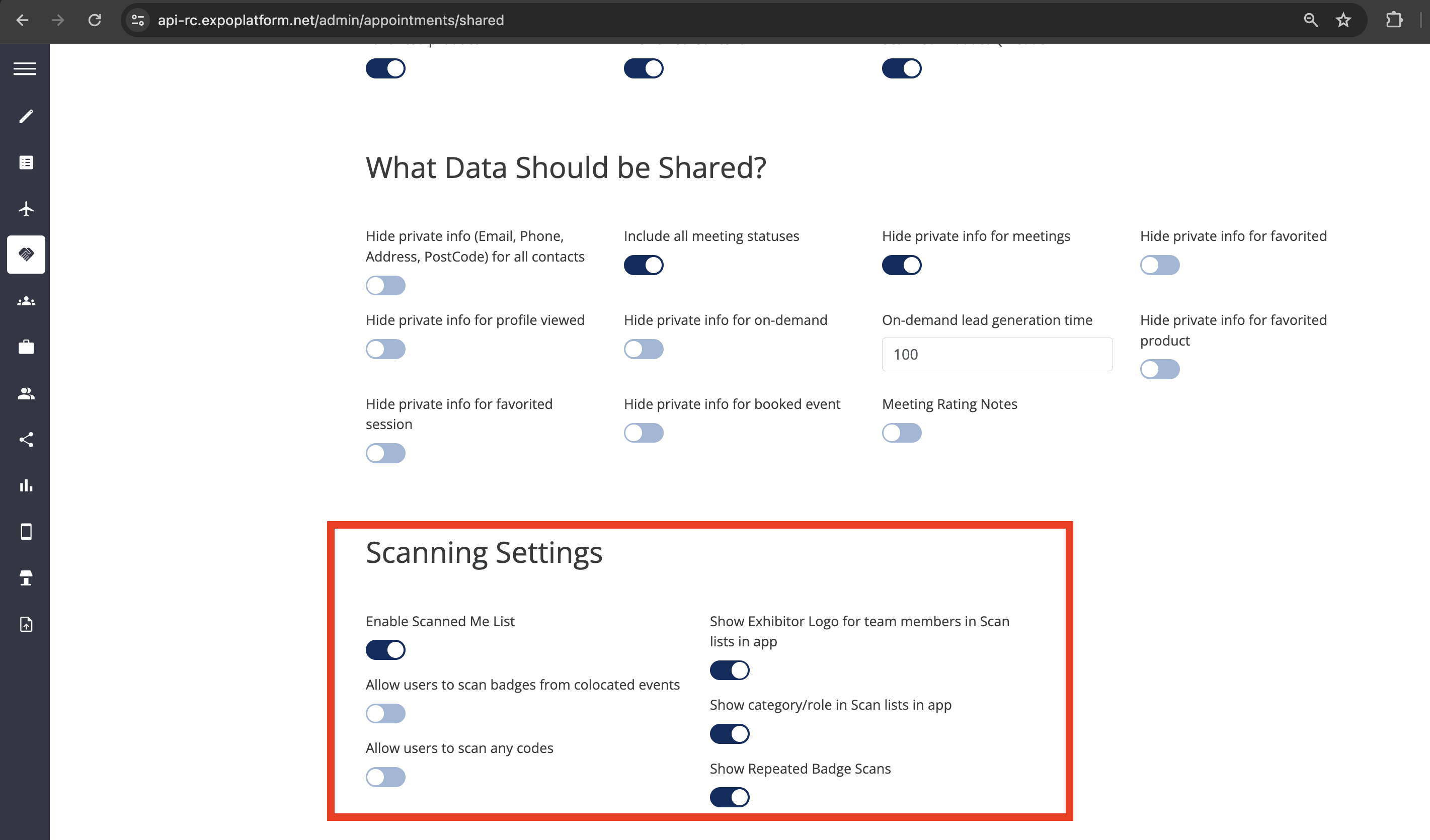
Important notes for Organisers:
Organisers can also download exhibitor scanning data in the Data Import/Export section through Exhibitors Scanned Contacts report.
Which exhibitors are able to scan badges can be controlled through the mobile app builder
Scanning works both online and offline. When scanning offline, data is saved locally until a connection is established.
Under Event Set Up > Networking & Matchmaking > Contact Sharing, Organizers can set which actions should count as a lead and whether the lead’s private information, such as email, should be hidden for any actions.
Troubleshooting:
Question: As an event organizer, I don’t want to see repeated badge scans, can I disable this feature?
Answer: Yes, 'Show repeated badge scans is disabled by default and needs to be turned on in case it needs to be used.
Question: I scanned a visitor’s badge but it was not captured as a lead and does not show up under the ‘Scanned badges list’, how can I fix this?
Answer: There could be a sync delay as this data is automatically saved in ExpoPlatform’s database at the same time, eliminating the possibility of any lost leads should the exhibitor forget to click the Save button.
Question: I am a team member and after I scanned a visitor’s badge, there was no option to take notes.
Answer: Make sure that ‘Lead capture’ is enabled for all. The notes on the leads can be only added if Lead Capture is enabled for all, it can be enabled from Exhibitor Manual>>Global Settings>>Lead Capture
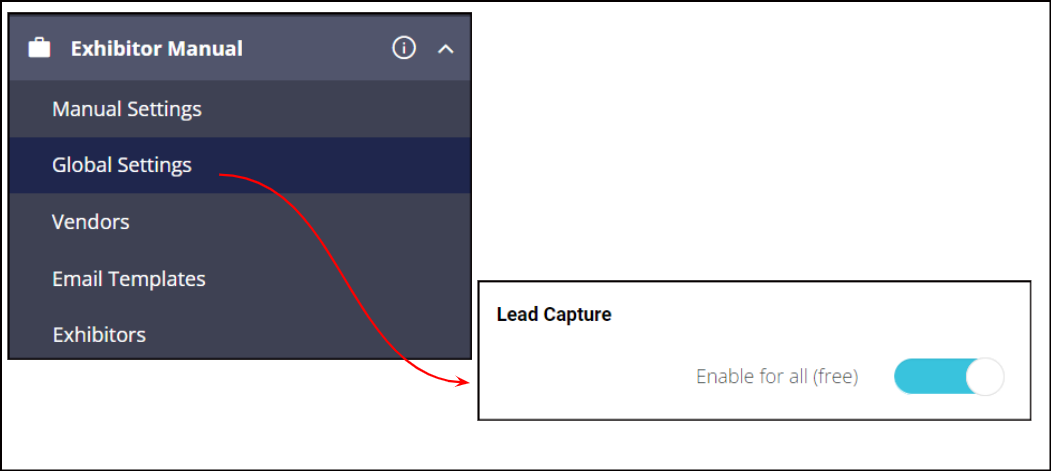
Question: Can I scan a badge directly using my phone’s camera?
Answer: It is possible to scan a badge outside of the event mobile app, for example with a phone camera or QR code scanning app. If:
Badge is scanned and user has our app installed, the app is opened, user is asked to login (if unlogged), app opens Scan Badges page and regular flow of badge scanning proceeds.
Badge is scanned and user has not installed our app, the event is opened in mobile browser, user is asked to login (if unlogged) and then redirected to the public page of scanned user.
Badge is scanned and badge has an external QR code and user has not installed our app, then nothing happens.
Question: Can an exhibitor export leads directly from the app?
Answer: In addition to viewing scanned badges within the app, exhibitors can also export their leads as follows:
Method 1:
In the mobile app, on the Scan Badges page, there is an export link at the top of the screen. When clicked, this will trigger an email to that team member/exhibitor with an attached spreadsheet of leads that includes (depending on organizer configuration):
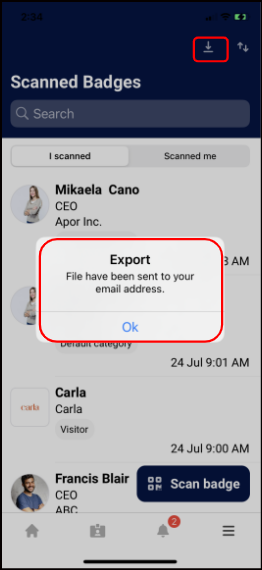
Name
Email
Company
Position
Address
Phone
Star Rating
Notes added
Products the lead was interested in
Type of client (new/old)
Time of scan
The email will also contain a file for Scanned Me that includes similar data (depending on the organizer configuration).
Method 2:
On the web, under Profile Info, there is a Download Leads and Download Scanned Me button. Clicking on either button triggers an immediate download to the user’s computer.
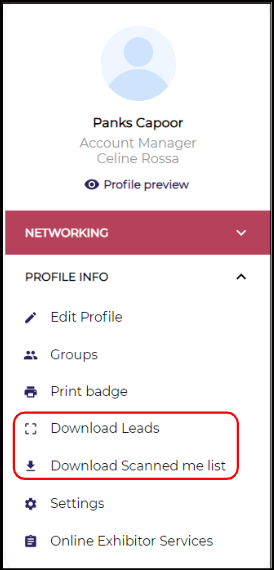
With both methods, it’s important to note:
When accessed using the exhibitor profile this download will include all web and all scanned leads for all team members. The downloaded spreadsheet will have an additional column for Lead Owner(Team Member who has scanned the lead)
When accessed using a personal profile this download will include all web and all scanned leads for just that person.
When the user scans a random QR code from the internet, the app shows- “not found” in the scan list page.
Question: I suddenly lost internet on my phone but need to scan a few visitor badges, can the scanning work offline?
Answer: Scanning works both online and offline. When scanning offline, data is saved locally until a connection is established.
Question: Why is the category/role of the user displayed under the ‘Scanned Badges’ section?
Answer:
Before
| Now | Benefits |
By default the logo & category/role of the user was displayed on the cards, in the scanned badges section | New setting: Event Setup → Networking → Contact Sharing By default: OFF | More control on what should/should not be visible to the end users
|
