Using Meeting tags
Feature Purpose:
This feaure is used for managing meeting tags in the admin panel.
Working with this Feature:
Admin panel :
Meeting tags functionality can be turned on in the admin panel with toggle “Use Meeting tags“ from Networking & Matchmaking>>Meetings. When the toggle is turned ON, a button “Manage Meeting Tags“ will appear near the toggle and when clicked, a pop-up will appear:
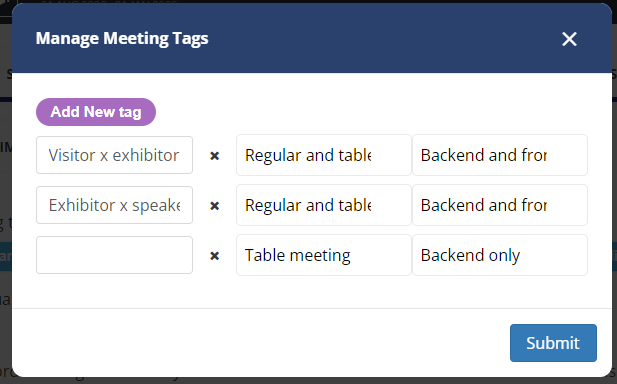
Within the pop-up:
Left column is for creating a tag name
Middle column is to choose which type of meeting tags should be used. Below are the options:
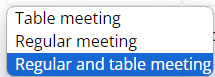
Right column is to choose where tags will be used. Options are:
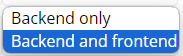
The default options for new tags are “Table meetings” and “Backend only”.
Frontend :
On the frontend a multi-select dropdown field “Meeting tags“ is added to the meeting request process when this setting in the admin panel is turned ON. The field is required and the options are taken from the “Manage meeting tags“ pop-up.
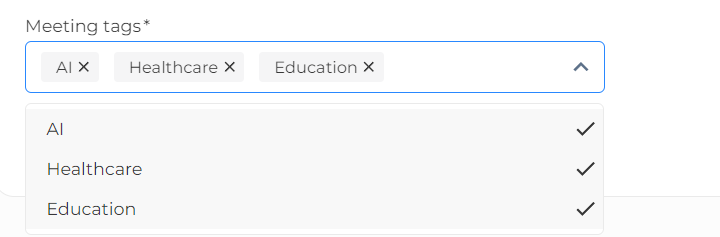
Troubleshooting:
If none of the tags have attribute value “Backend and frontend“, then the meeting tags field will not be displayed on the frontend in the meeting request
When all tags have attribute value “Table meetings“, then we don’t display that field for regular meetings at all
Selected tag(s) are displayed in the meeting card for all participants of a meeting
