Translation of exhibitor manual
Docs type of the section
Docs type of the section. For sections of this type, we will have only one translation tool positioned on the top. In order to create translations for the names of the docs we can include the same tool as we have in admin/messages/default - clicking on its name and we can start editing instantly. For editing the name of the doc we will have an Edit tool like the one that we have for the general page of the manual pages. By clicking on this tool, we have the Save icon appear instead of it and after editing the text, this Save icon can preserve it.
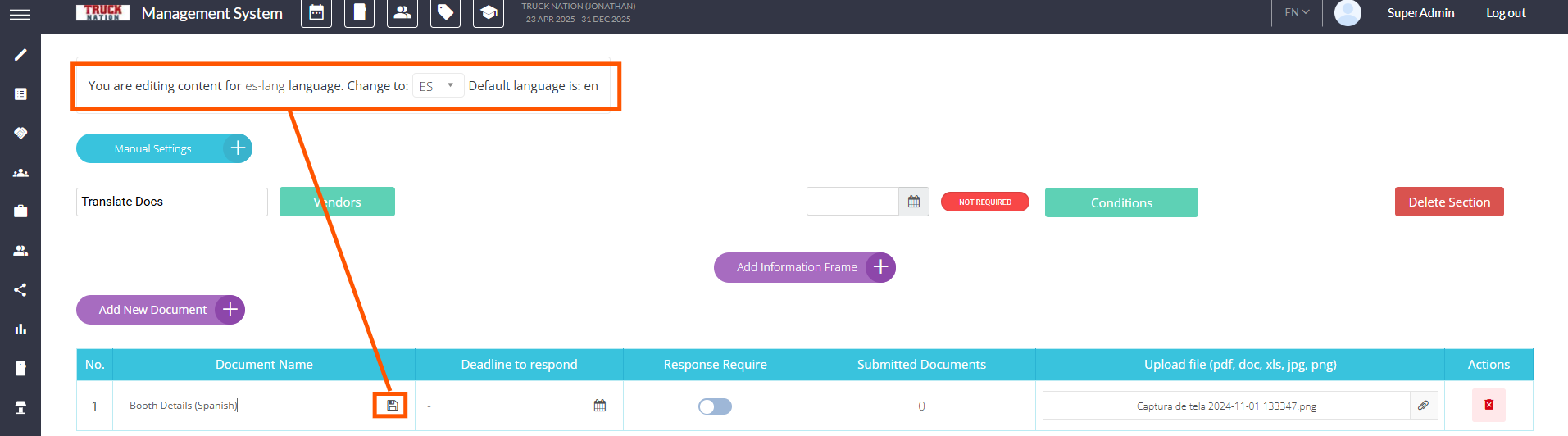
Improving the table with docs
The main idea is to make almost all fields in the table on the Docs section editable via Ajax (except Upload doc column) and simplify the flow for the user. Here is the description of the process:
By clicking on Add New Document we have a new raw appear for editing/including information about new doc. This raw should appear on the top of the list of the doc and be without any number (showing that it’s just a “template“ for creating a new doc) and empty fields for all columns including the name. There is a Save button in the Action column and by clicking on this button we have a doc saved and the number for the doc appears. After saving, the doc still remains on top.
Here is what’s needed to be done:
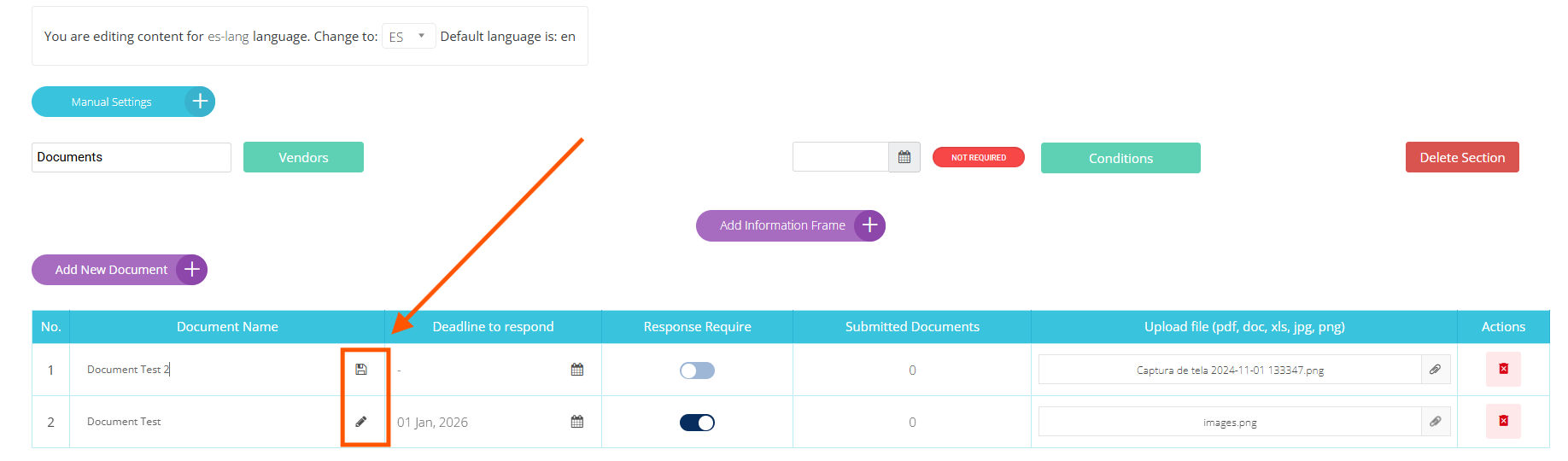
Make the following changes highlighted on the screenshot. Add New Document moves closer to the table and Add Information Frame is on the raw over the Add New Document button.
Clicking "Add New Document" adds a new row on the top for editing a new document with empty fields and no number (the number appears only after we click on the Save button).
Entering or editing a text for Document Name and any changes in Deadline to respond and Response Required columns should be saved via Ajax.
Changing the language in the translation tool in the Docs section, changes only the text in the Document Name column without touching the rest of the columns.
Deadline to forward the document should be renamed to Deadline to respond and by clicking on the Calendar icon in this column we have a calendar opened to choose/edit the date for the deadline. The icon located in the cell is the same as we have in the Edit pop-up.
The Response Required column should be renamed to Response Require (without
d at the end) and in this column, we have a toggle like the one we have in the Edit popup.
Submitted Documents column remains in the table without any changes.
Right after Submitted Documents column we have a column that is called Document. This column for uploading the doc and the design of the cell in this column must be the same as we have in the Edit pop-up.
If the name of the uploaded doc is too long we have a preview with the full name appearing by putting the mouse on it.
10. Edit/Delete column should be renamed to Action column and we have only a delete icon as we have in admin/registration/categories at the end of the raw of participant category. This icon is located in the column without any name (the example is in admin/messages/default).
11. By clicking on the Delete icon we have the following warning with the buttons Confirm and Cancel
Are you sure you want to delete document “Name of the doc“?
Equipment section
We have cards of the equipment on this section. The name that is displayed on these cards should be changed based on the language we pick in the translation tool. By clicking Edit we are directed to the section of the equipment and we have a separate translation tool there. For example, if we are on the Equipment section and choose FR we will have Oreiller instead of Pillow because it was the French name that we picked for this equipment on the section of equipment.
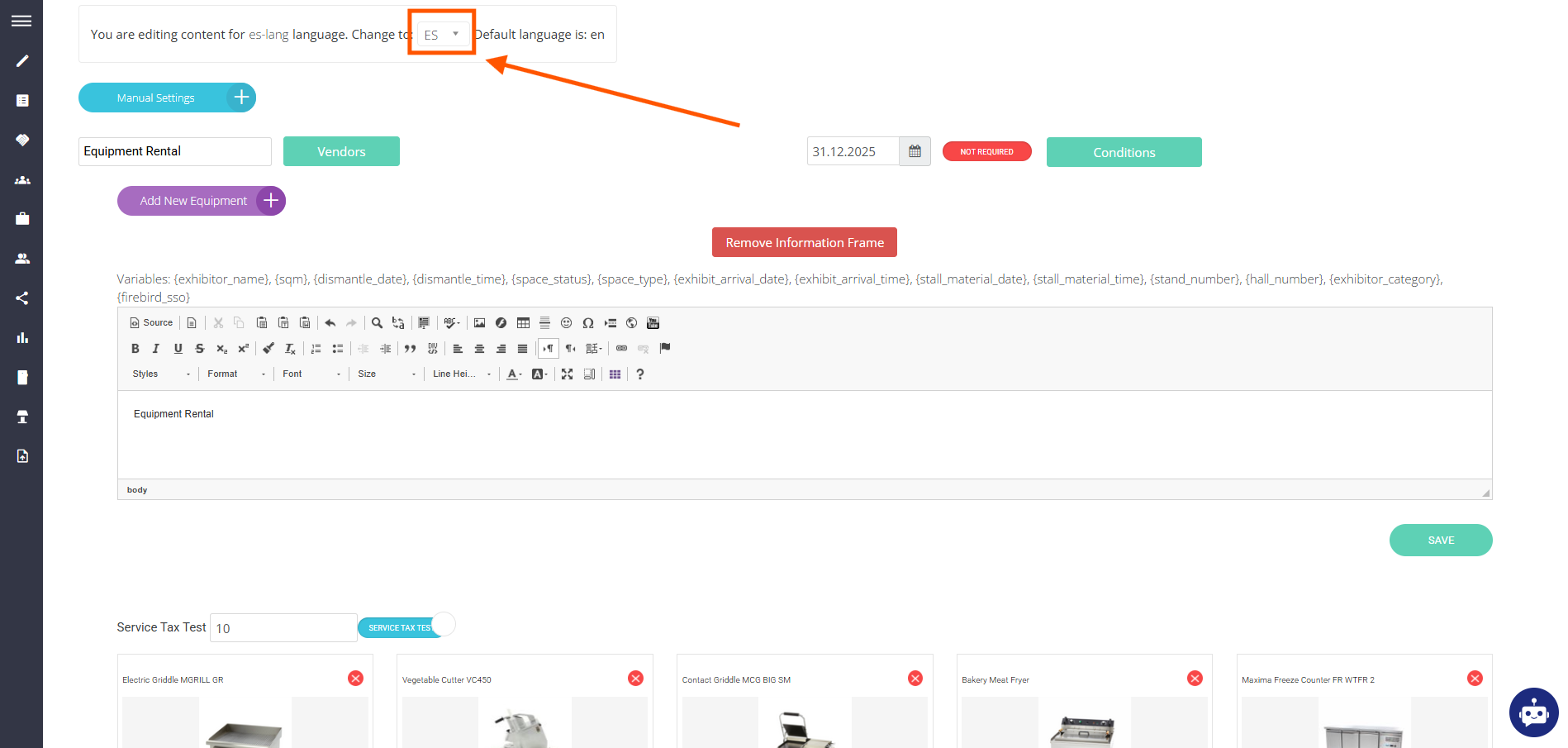
Team members section
For the Team members section on the front we need to take into account that the translation of the team members' names is done on the team member’s section in admin/visitors?a=a. But we still need to include a translation tool in the Team members section for the text in the information frame.
