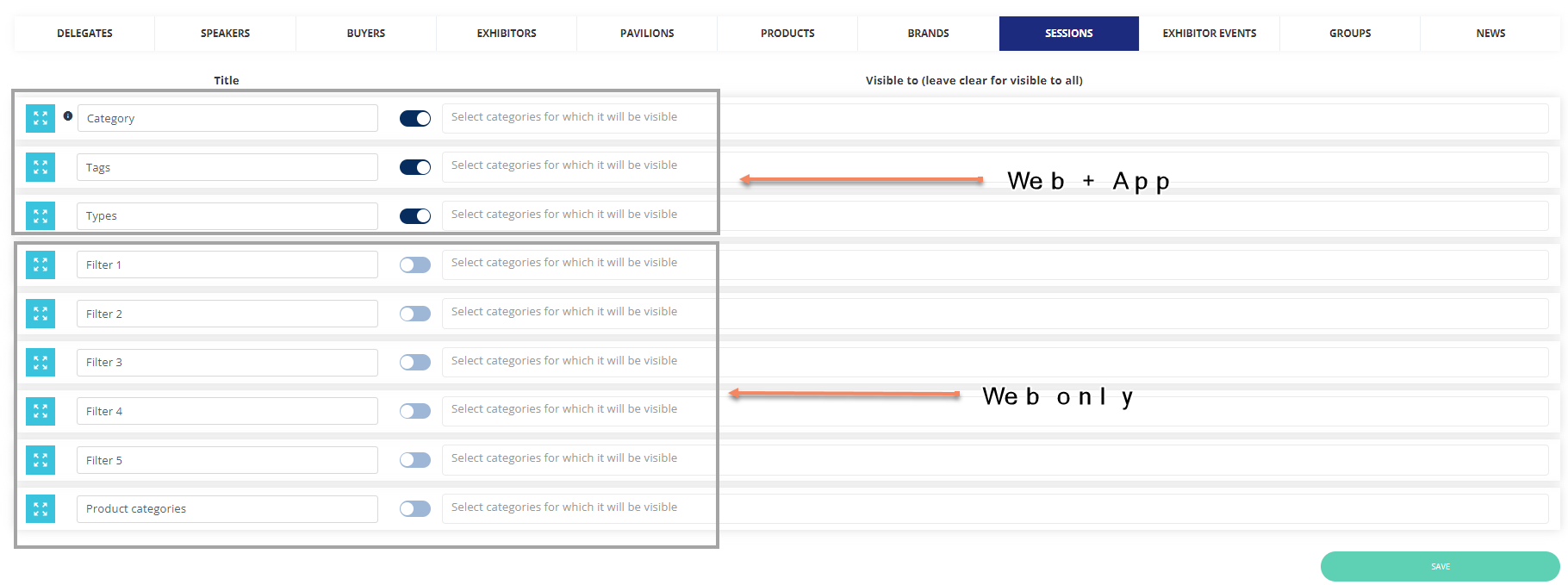Tracks, Types, Subject Tags and Session Filters
In this article, we will be discussing some of the mandatory fields that are required to be filled in while creating any session in ExpoPlatform.
We will be covering Tracks, Types, Subject Tags and Session Filters.
Tracks, Types and Session language are the mandatory field for creating any session
Tracks
Steps to Create Tracks
Navigate to Management → Session → Tracks
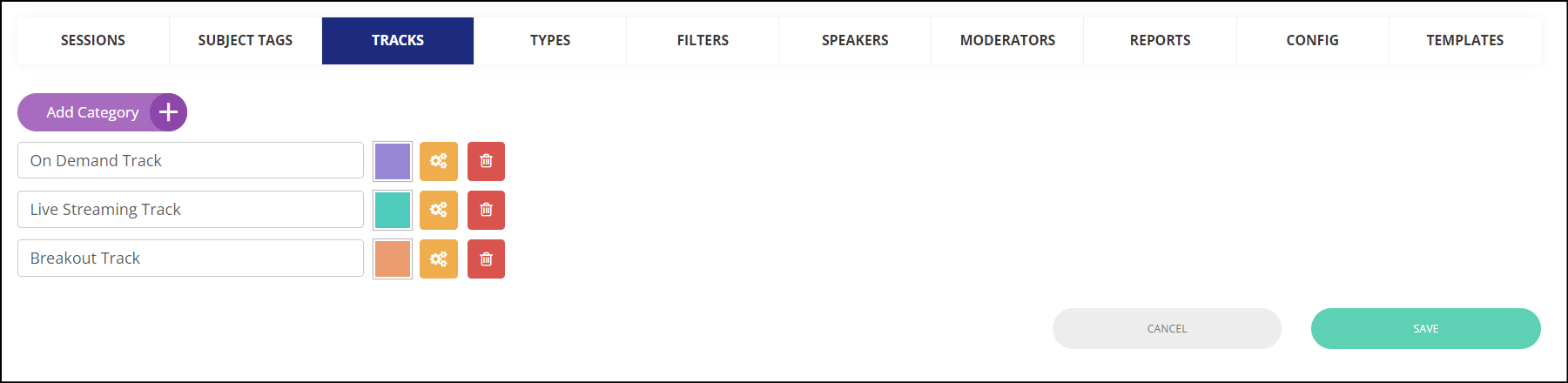
Creating Tracks
Click on Add Category → Add Category Name → Click on box next to the category name to assign different color codes to each category.
Click on the Settings icon, to manage if the track is available for which exhibitor category for the exhibitor event creation.
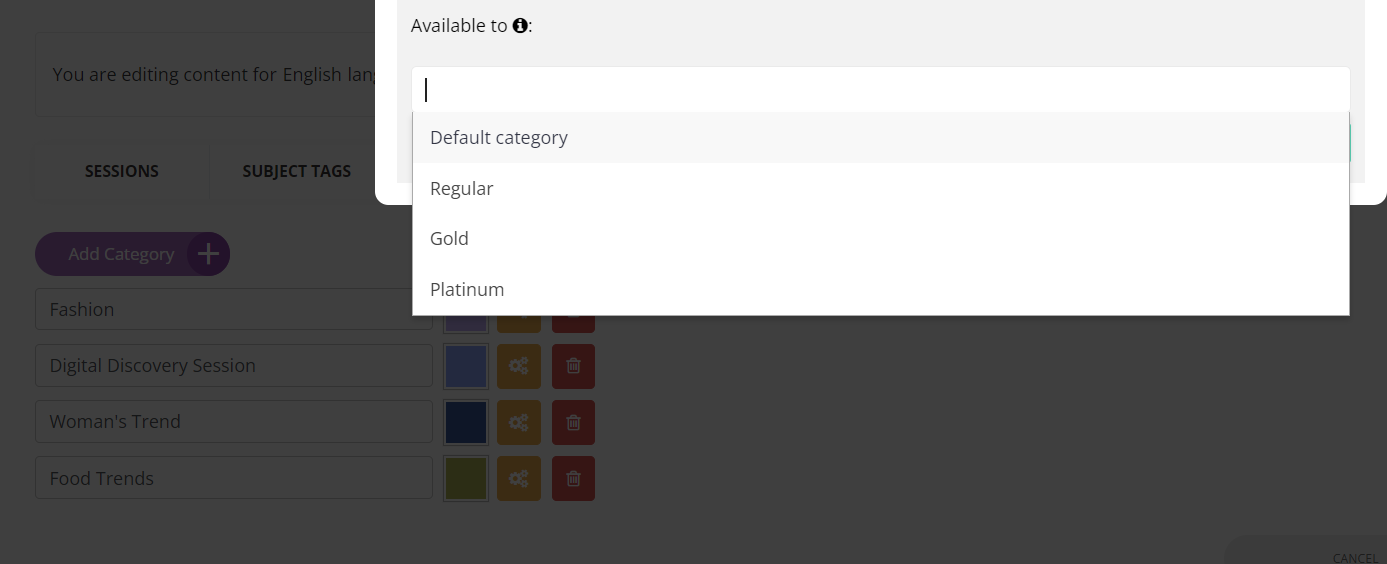
Settings Visibility of Tracks
Tracks are utilised as one of the filter options on the frontend session page.
If you’d like to change the order of your tracks, you can drag and drop a track to move it up or down in the list by clicking on that track’s colored square.
Types: The organizer can create different Types for the session and these are also used as filter options for the session on frontend
Steps to Add Types
Navigate to Management → Session → Types
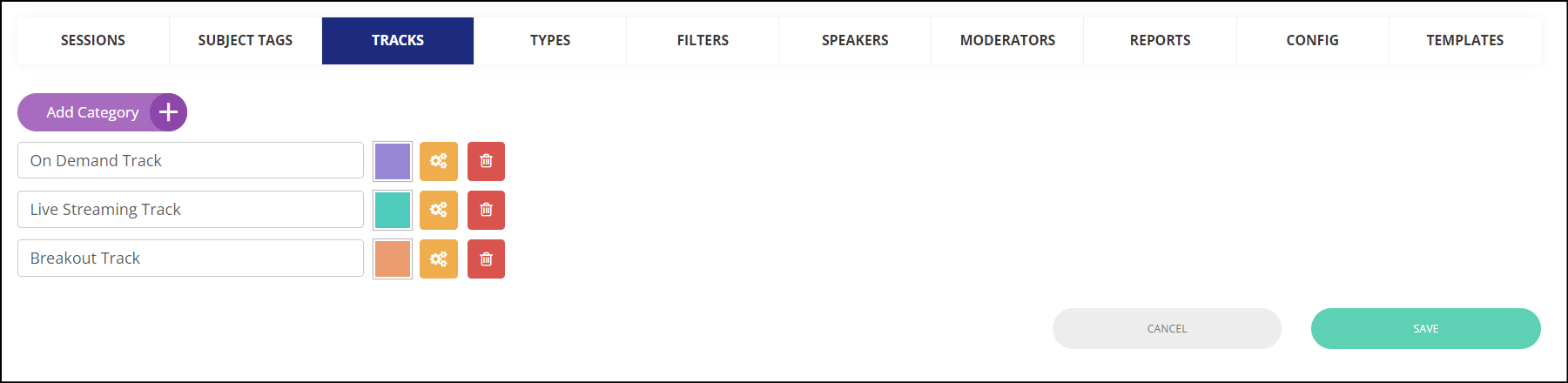
Click on Add Category → Add Category Name → Save
Click on the Settings icon, to manage various exhibitor event settings for Type
Type level settings are ONLY applicable to exhibitor events
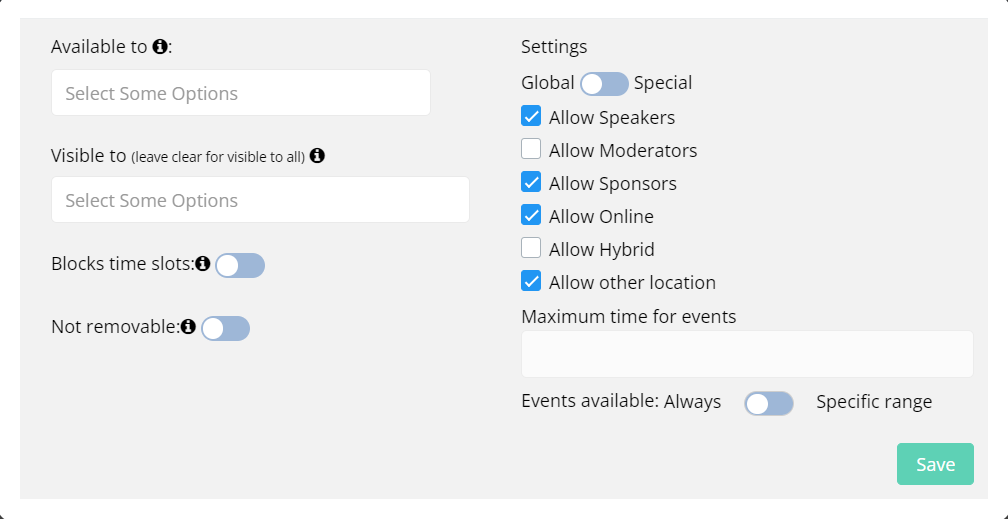
Type Setting Management
Types are utilised as one of the filter options on the frontend session page.
If you’d like to change the order of your tags, you can drag and drop a tag to move it up or down in the list by clicking on that tag’s red x.
Subject Tags:
From here you can select to add subject tags. These tags will appear when creating a session.
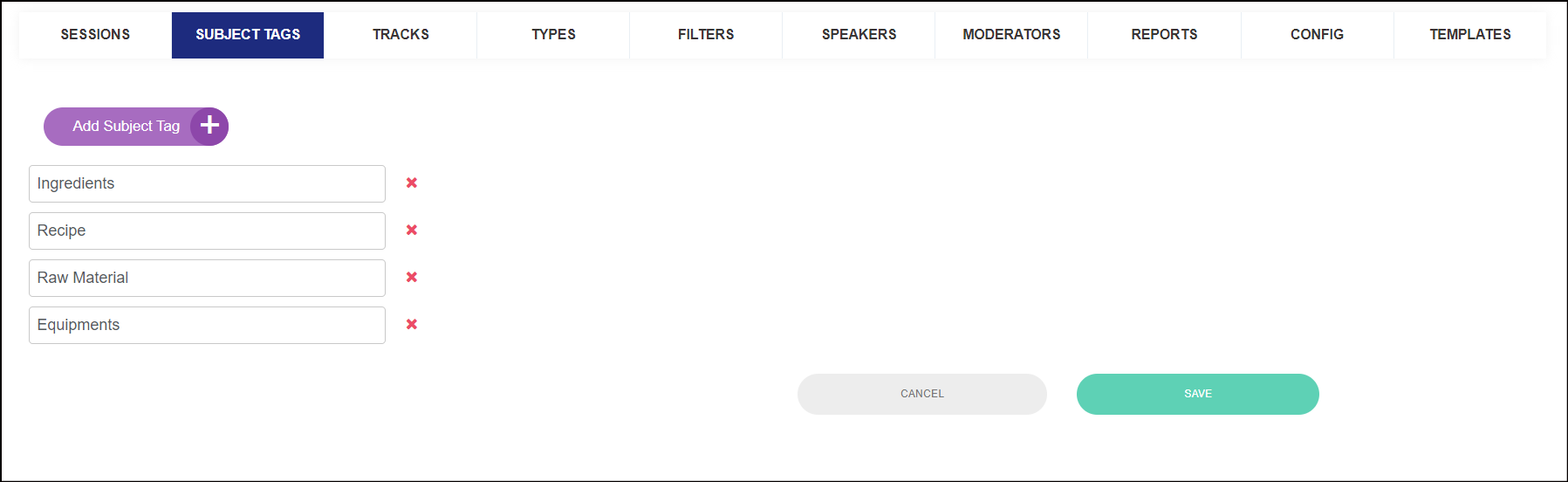
Subject Tags
Session Filters:
Additional filters are WEB Only
This enables the organiser to include additional filter choices for refined search results on the session page. On this page, the organiser will see 5 basic filter fields, which can be further classified by adding custom filter options relevant to the event.
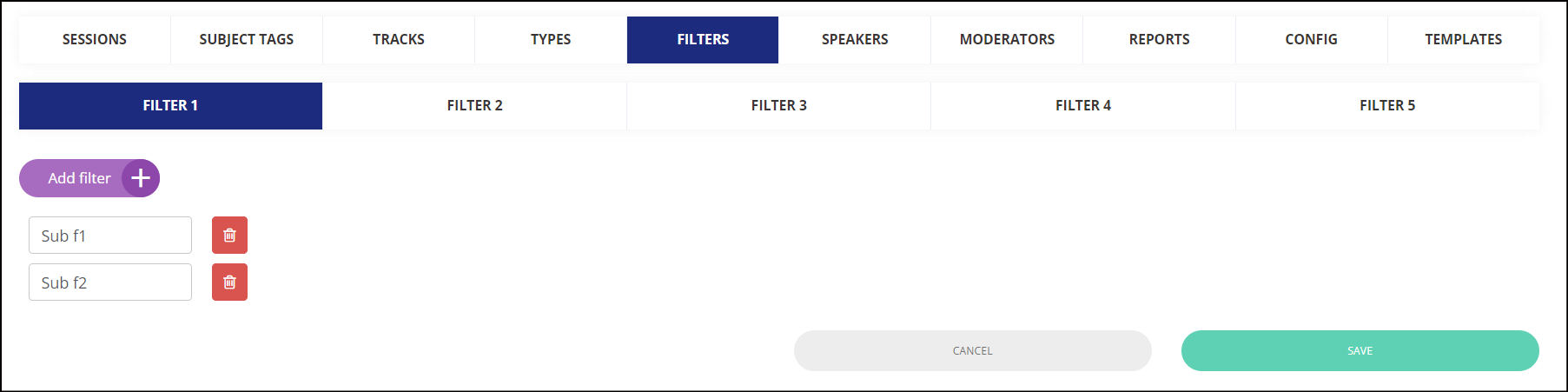
Session Filters
To add more filters to your session page: Click On Filters → You will find 5 standard categories that can be used to create filters. These filters can be attached/linked to the session from the edit session page.
These filters can also be imported using the session import file

Session Import File
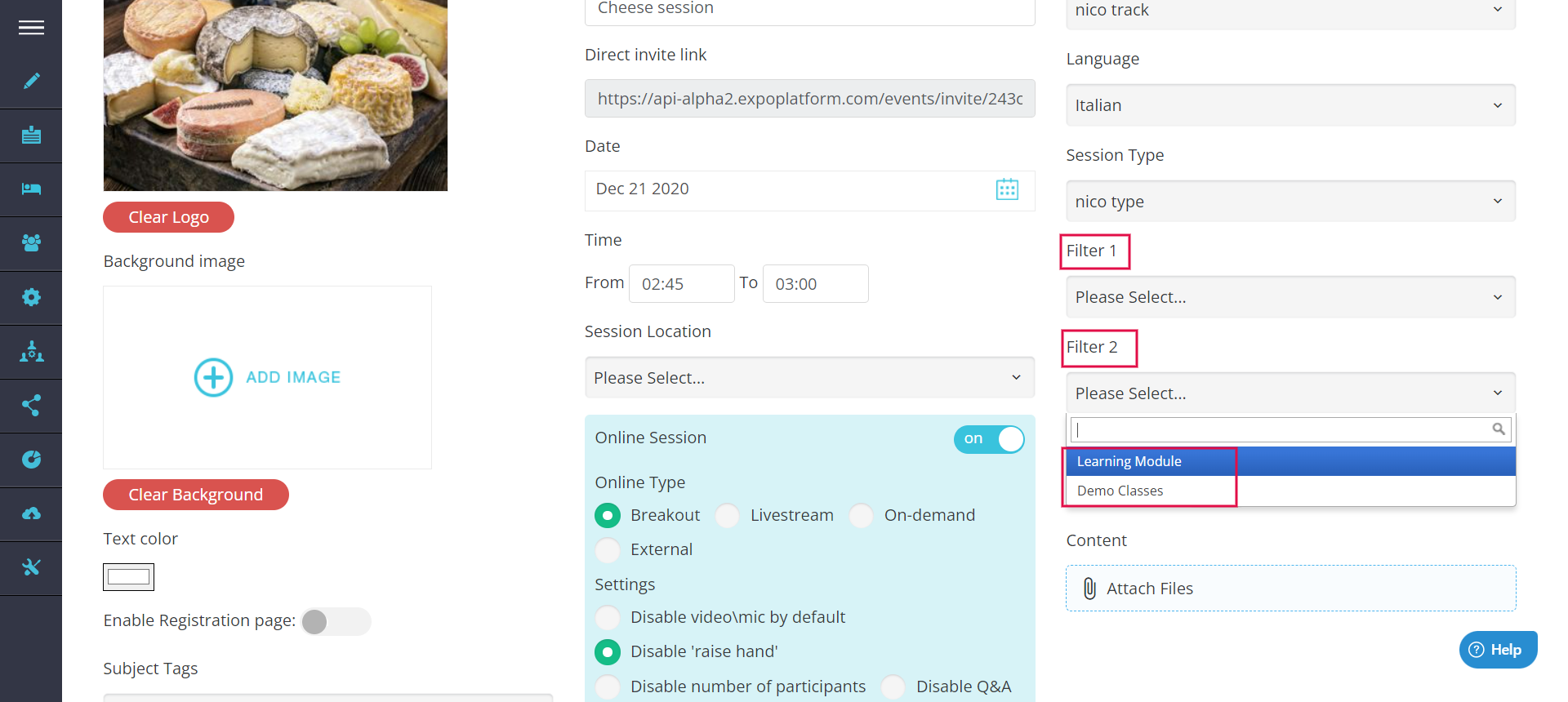
Organizers can also set these values as frontend filters from Admin Panel → Event Setup → Display Filter → Sessions.
Toggle On the setting for any filter that the organiser wishes to use on the front end. The organiser can also change the name of the filter by clicking on the title box.
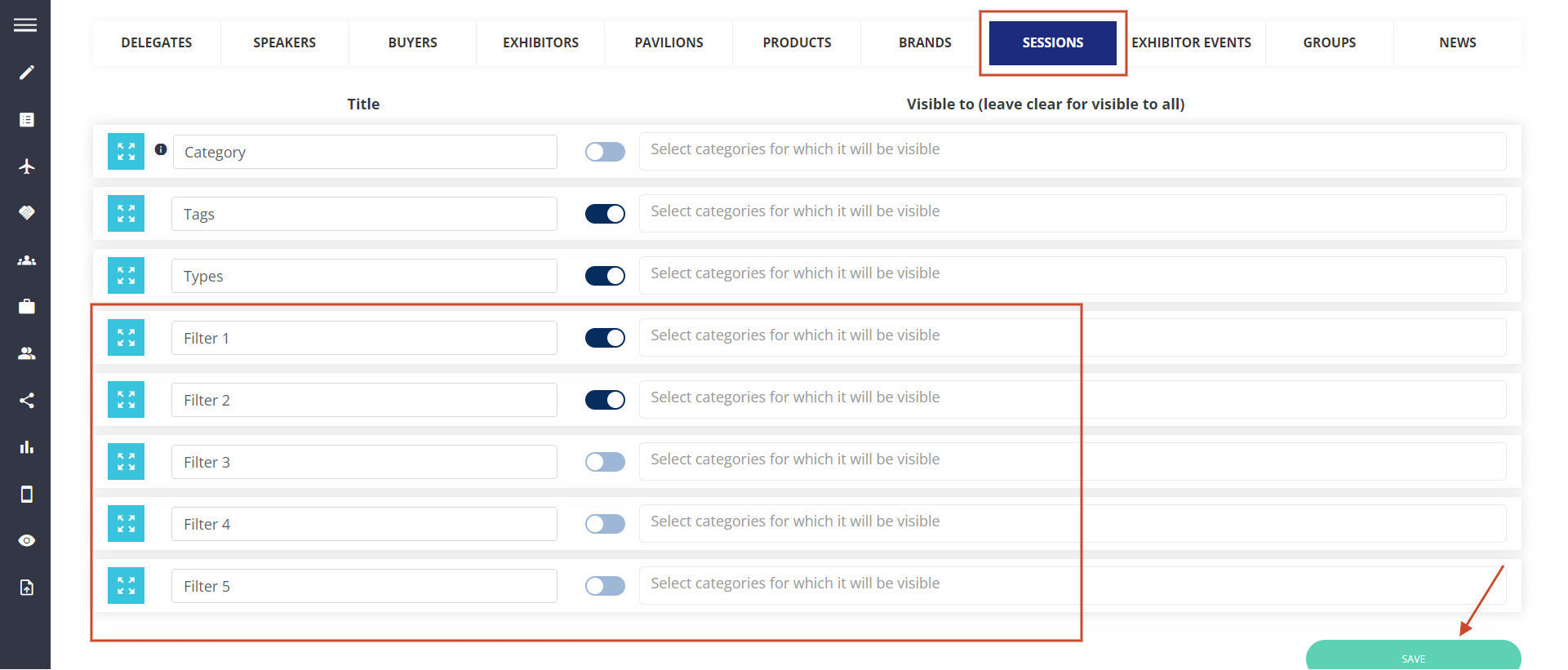
Display Filters
Visibility, Arrragement & Naming of filters can be configured here: /admin/displayFilters/list/sessions