Ticket Upgrades
Feature Purpose:
The Ticket Upgrades feature provides users with the ability to:
Purchase additional tickets within the same category without affecting their current ticket status.
Upgrade their existing tickets to a different category when permitted by the organizer.
Automatically apply discounts when upgrading to a new category, ensuring that the value of the old tickets is deducted from the cost of the new ones.
Prevent the purchase of new category tickets if the price is lower than the previously purchased tickets, ensuring ticket value parity.
This functionality guarantees a smooth, intuitive, and controlled ticketing experience by allowing seamless upgrades and preventing potential payment issues when users attempt to switch to a lower-priced category.
Working with this Feature:
1. Buying Additional Tickets
Users can purchase additional tickets that fall within the same category or are permitted across multiple categories as long as they are still available.
Key Points:
Availability Check: Additional tickets can be bought only if the same category tickets are available for purchase.
Ticket Merge Logic: Additional tickets purchased within the same category will automatically merge with the previously bought tickets, ensuring that the user's category remains unchanged.
Visual Feedback: Users are shown a confirmation screen indicating the successful addition of the new tickets.
Screenshot displays the ticket selection page with available tickets highlighted.
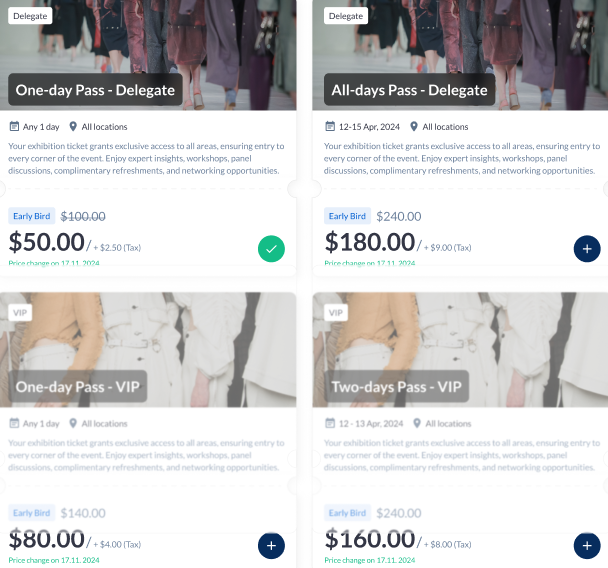
Screenshot shows the basket view after adding the additional tickets with a clear breakdown of all purchases
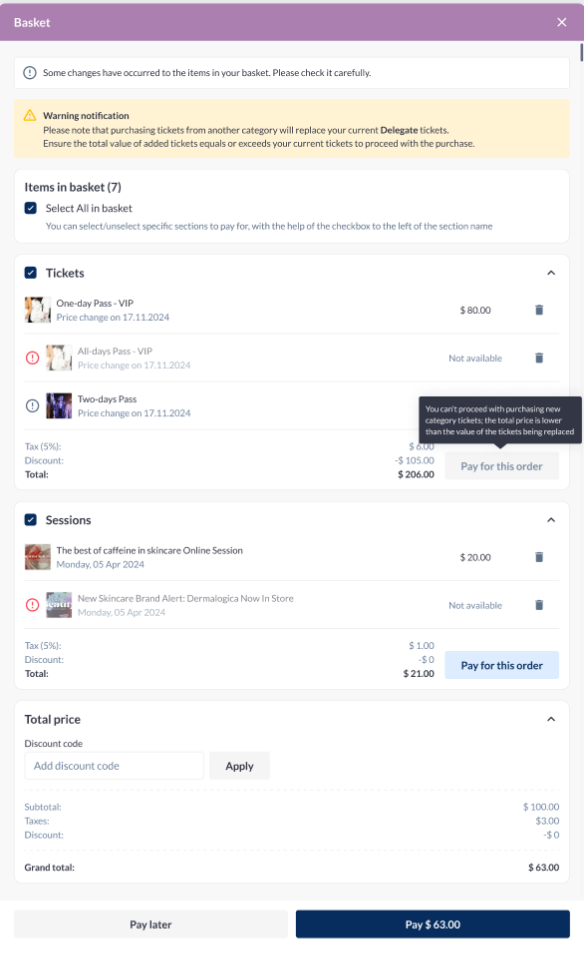
2. Buying Tickets from a Different Category
If the user chooses to purchase tickets from a different category (if allowed by the organizer), their previously purchased category-based tickets will be replaced with the newly purchased tickets.
Key Points:
Category Change Notification: A warning is displayed notifying the user that the purchase of a different category will replace their previously bought tickets.
Discount Application: The system applies a discount automatically, deducting the value of the replaced tickets from the new ticket price.
Basket Confirmation: Once the new category tickets are added, the discount is visible in the basket summary.
Screenshot displays the warning notification after selecting a different category.
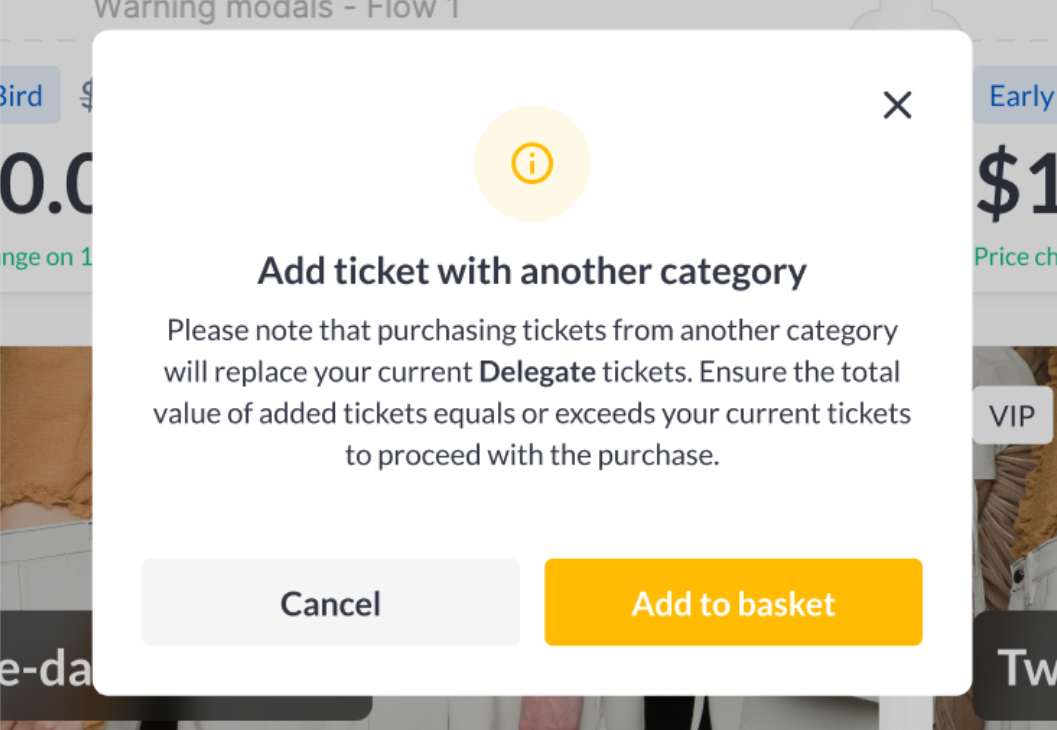
3. Automatic Discount for Ticket Replacements
When a user purchases a ticket from a different category, the system automatically applies a discount to the new tickets. The discount reflects the value of the old tickets being replaced.
Key Points:
Value Deduction: The discount amount equals the total value of all previously purchased tickets.
Visible Discount Confirmation: The basket view clearly shows the applied discount, ensuring transparency.
Valid Discount Criteria: The discount is applied only when the newly purchased tickets are of higher value than the replaced ones.
Screenshot displays a detailed price breakdown indicating the basket view and total amount of tickets purchased with and an option to apply discounts
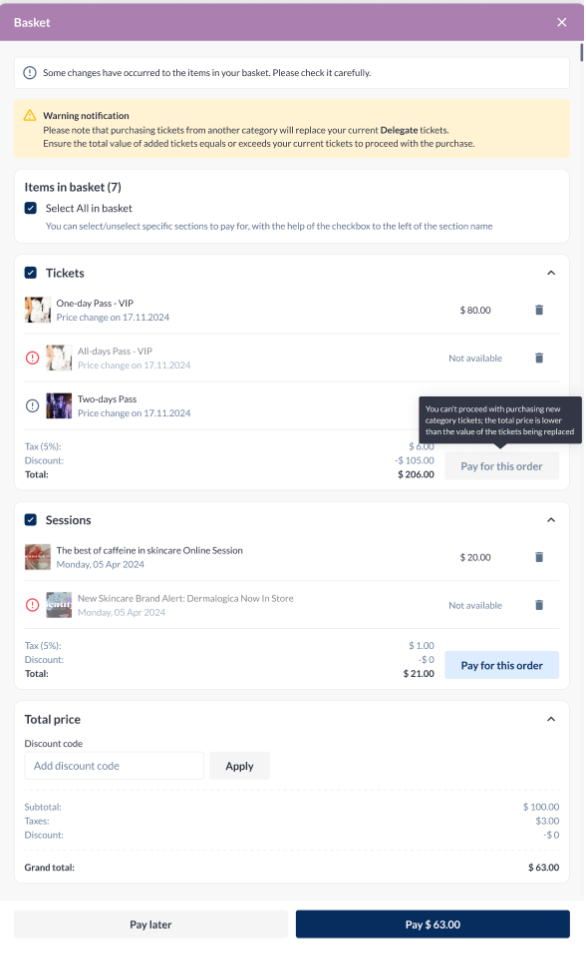
4. Restriction on Buying Lower-Value Tickets
Users are not allowed to purchase tickets from a different category if the total price of the new tickets is lower than the value of the replaced tickets.
Key Points:
Payment Restriction: The system blocks the payment initiation step and informs the user that the total price of the new tickets must be equal to or greater than the replaced ones.
Immediate Notification: The user receives this notification at the payment initiation step to prevent accidental purchases.
Conditional Check: The system dynamically checks ticket values during the basket addition and payment initiation steps.
Screenshot shows the error message displayed at the payment initiation stage, highlight the restriction reason and the suggested action to proceed with payment.

Admin Panel Settings
1. Ticket Setup
To enable and configure ticket upgrades, organizers should adjust the following settings in the admin panel:
Define Ticket Categories: Specify which categories are eligible for ticket upgrades.
Enable Category Switch: Allow or restrict users from switching between different ticket categories.
Configure Price-Based Restrictions: Set rules to prevent purchasing lower-priced tickets when upgrading categories.
Reference Link: Ticket Setup Documentation
Screenshot shows the admin panel with ticket categories setup highlighted.
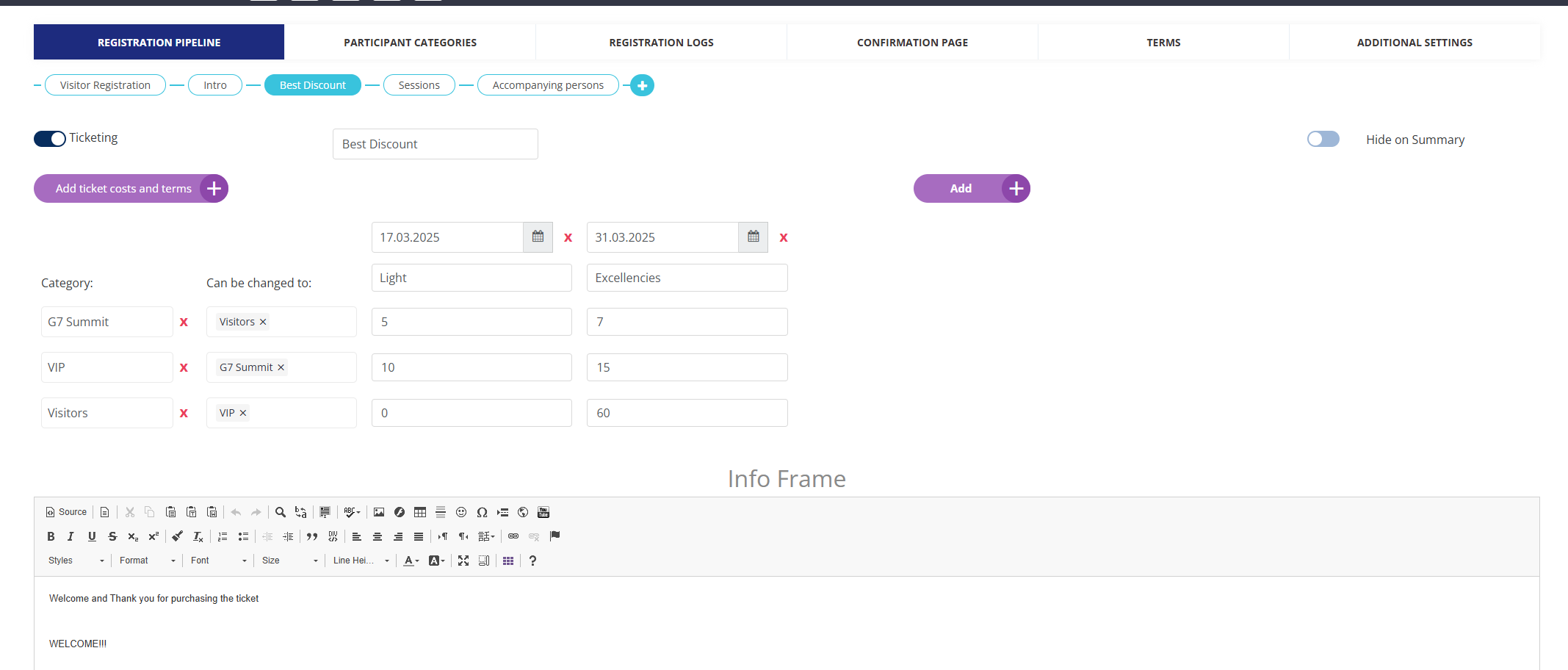
Screenshot displays the option to allow upgrades between categories.
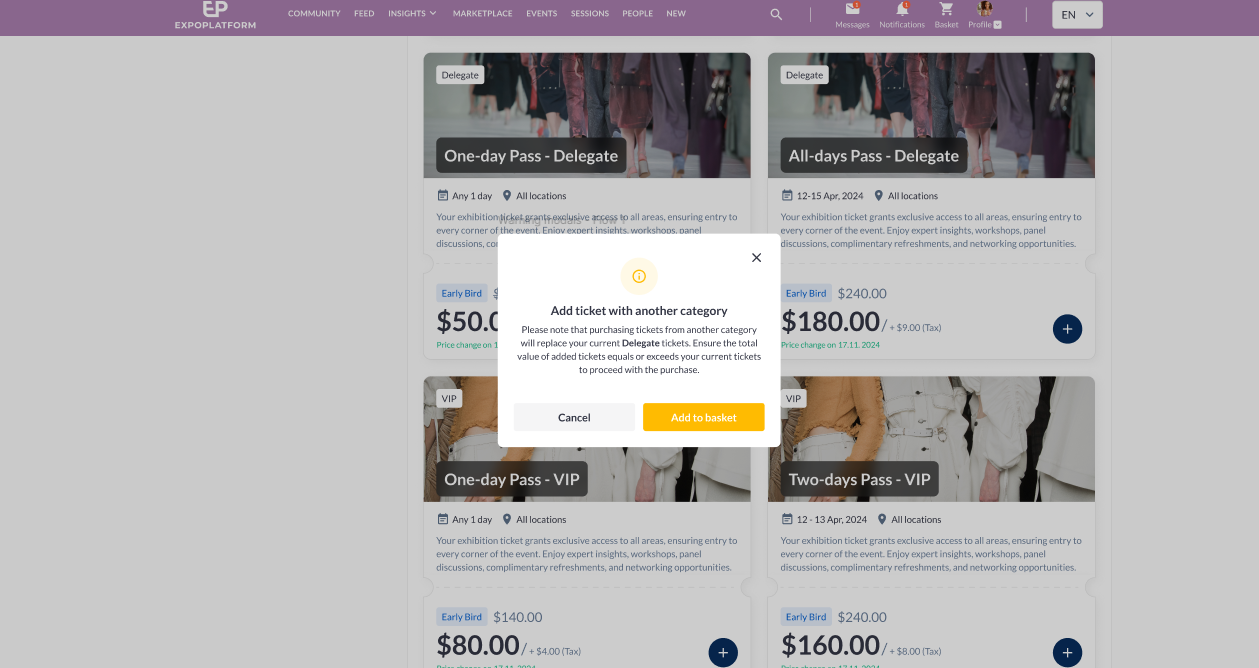
2. Ticketing Settings in Admin Panel
Organizers can configure advanced settings for ticket upgrades through the admin panel. This includes:
Enabling Category Changes: Toggle to allow or disable category changes.
Setting Discount Conditions: Define automatic discount application rules when users switch to another category.
Defining Warning Notifications: Customize and configure warning messages displayed to users when changing ticket categories.
Reference Link: Ticketing Settings in Admin Panel
Screenshot highlights category change warning options.
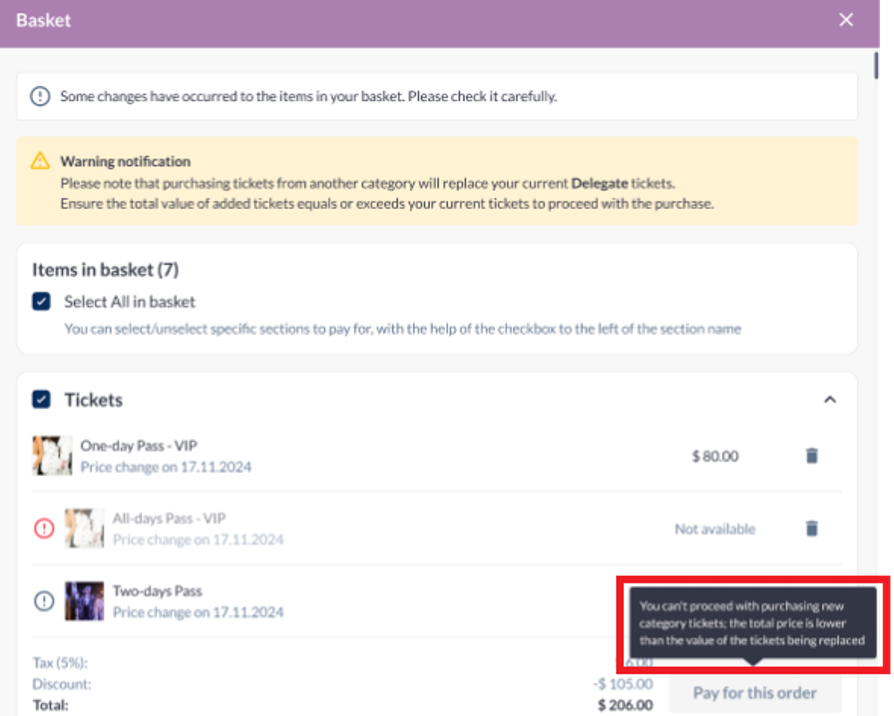
Troubleshooting:
1. Discount Not Applied
Issue:
The discount is not reflecting in the basket after selecting new category tickets.
Possible Causes:
Automatic discount settings might be disabled in the admin panel.
The user does not meet the required conditions for applying a discount.
Solution:
Enable automatic discount settings in the admin panel.
Confirm that the user's old tickets meet the conditions for value deduction.
2. Error When Buying Lower-Priced Tickets
Issue:
The system prevents purchasing new category tickets if their total value is lower than the replaced tickets.
Possible Causes:
Price-based restrictions are not configured correctly in the ticket category settings.
The payment initiation check may be incorrectly configured.
Solution:
Validate ticket category settings to ensure minimum price rules are correctly enforced.
Check the payment initiation step to verify that error notifications are correctly set.
3. Ticket Category Not Changing
Issue:
The new ticket category is not reflecting after purchasing tickets from another category.
Possible Causes:
Category change settings are disabled in the admin panel.
The replacement of old tickets is not properly processed after purchasing the new category.
Solution:
Enable category change settings in the admin panel.
Ensure the system is configured to remove old tickets after a successful category change.
Enable tickets in Participant profile
