Ticketing Settings in Admin Panel
Overview of Ticketing Functionality
The Ticketing toggle allows administrators to enable or disable ticket sales within the Admin Panel. By default, Ticketing is turned off. However, admins can create and manage tickets even when Ticketing is disabled. Admin can’t enable Ticketing if there are no tickets created.
Default Setting: Ticketing is disabled initially.
Ticket Creation: Creating tickets does not automatically enable Ticketing. The organizer must manually enable the toggle to display tickets to participants.
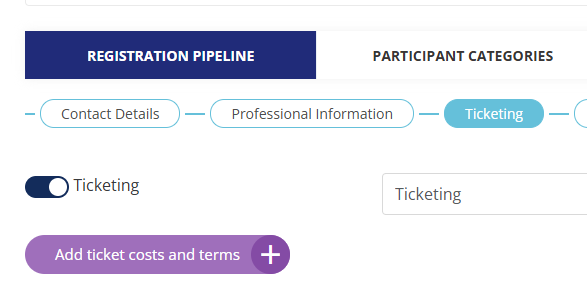
End-User Experience
Participants will only see the Ticketing section on the front end when Ticketing is enabled. If Ticketing is disabled the respective tabs won’t be visible for any users on the front (in participant’s profile and registration).
Admin Panel Details
Ticket Creation Behavior
While Ticketing is disabled, a notification appears at the top of the Ticketing section in the Admin Panel, stating:
“Ticketing is disabled. Please enable it to allow attendees to purchase tickets.”
This notification remains visible until Ticketing is enabled, reminding admins to activate the feature when ready.
Toggle and Tooltip
The Ticketing toggle in the Admin Panel controls the visibility of tickets on both the front end and the mobile app. A tooltip next to the toggle reads:
“Enable users with ticketing options on both the front end and the app.”
This tooltip is accessible on hover (for desktop) and tap (for mobile/tablet), providing clarification on the functionality.
Settings Pop-Up
Admins can configure ticketing settings via a pop-up window, accessible even when Ticketing is disabled. Once Ticketing is enabled, these settings will apply across the Registration page and front end. The pop-up occupies up to 90% of the screen height and includes the following settings:
Settings Options
Hide on Summary:
When enabled, the ticketing section does not appear on the Registration Summary page.
Tooltip: “Ticket section will not appear on the Summary page of Registration.”
Allow to Change Category:
Enabling this setting allows users to purchase tickets from other categories within the Ticketing section of their profile.
Dynamic Availability: This toggle is only available if the Category field is added to the registration form. If the field is missing, the toggle remains disabled, and hovering over it displays the tooltip:
“You can’t turn on this setting because the category was not added to the Registration form.”
Ticketing Page Description
Admins can add a custom description that will appear at the top of the Ticketing page in Registration and on the front end.
Default Text: The Ticketing page is pre-filled with the following text, which can be overwritten or left empty if no description is needed:
“Exhibition Tickets Now Available! Immerse yourself in a world of creativity and innovation. Explore captivating exhibitions showcasing the finest experiences. Secure your tickets now to witness the extraordinary – a journey of inspiration awaits! Get ready to be amazed at our upcoming exhibitions.”
Editing: This field does not support rich text formatting (e.g., bold, italics, bullet points).
Restoration: If the default text is deleted, it cannot be restored automatically; admins must manually re-enter it.
Multi-language Support: The description field supports multiple languages, allowing customization for each language where necessary.
Tooltip: “It is shown at the top of the Ticketing page on the frontend.”
Editing Tickets That Are Already Available for Purchase
Once at least one ticket has been sold, editing and deleting are no longer possible in order to protect the integrity of that already sold ticket. The logic and admin panel behavior are as follows:
For tickets with sold counter > 0:
The Edit and Delete options are removed from the three-dot menu in the Admin panel.
The View option replaces these actions.
The View option opens a read-only page similar to the Edit page but without editable fields.
Displays all ticket details for the currently selected language.
For tickets with sold counter = 0:
The Edit and Delete options remain visible and functional except in these rare circumstances:
If the Edit Page for a ticket is open while a user is making a purchase on the frontend (i.e. when the sold counter increments to > 0 ) and the while admin has clicked on the Edit button after the ticket was sold but before the page refreshed, leaving the Edit button visible, then any attempt to save changes results in an error and this error message is displayed: "Not allowed to apply changes for already sold tickets."
If the Delete Page for a ticket is open while a user is making a purchase on the frontend (i.e. when the sold counter increments to > 0 ) and the while admin has clicked on the Delete button after the ticket was sold but before the page refreshed, leaving the Delete button visible, then any attempt to save changes results in an error and this error message is displayed: "Not allowed to delete already sold tickets."
