Stripe Integration
In order to set up Stripe integration you’ll need to provide your Test public key, Test Webhook secret key, Test secret key, Live secret key, Live Webhook secret key and Live public key.
These should then be added under the PayPal section in the integration section on the Event Setup > Payments > Integrations
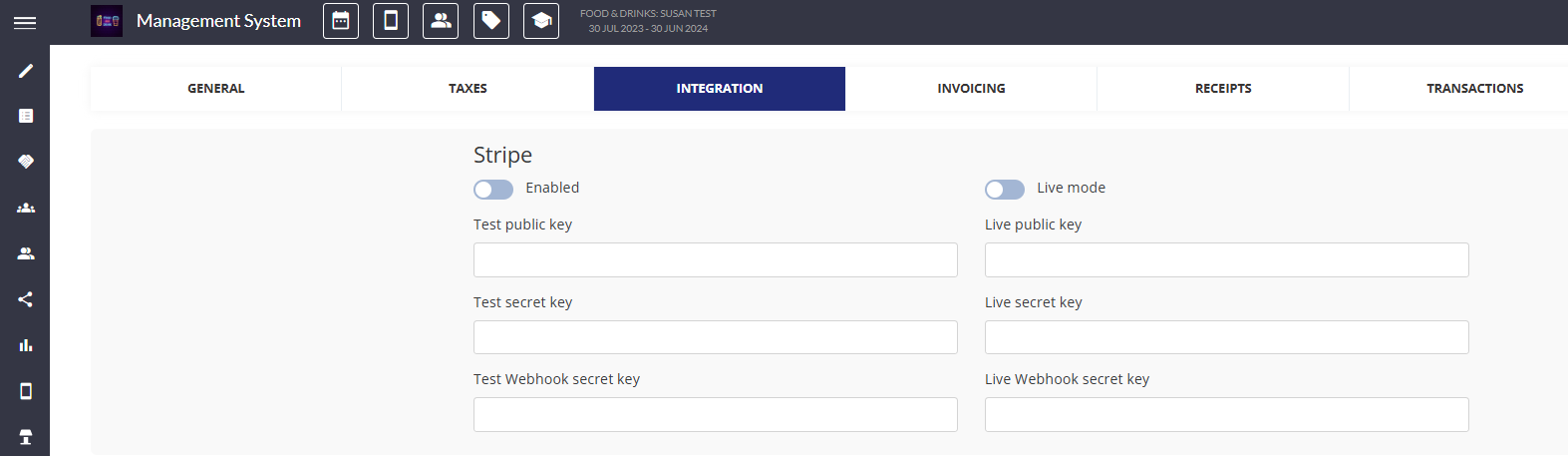
To locate your Stripe API keys and webhook secret keys, follow these steps:
Accessing Your Stripe Dashboard:
Log in to your Stripe Dashboard.
Navigating to API Keys:
In the left-hand menu, click on Developers.
Under Developers, select API keys.
Viewing Test and Live API Keys:
By default, the dashboard displays your Test API keys.
Publishable key: Starts with
pk_test_.Secret key: Starts with
sk_test_.
To switch to Live API keys:
Toggle the View test data switch off.
Publishable key: Starts with
pk_live_.Secret key: Starts with
sk_live_.
Revealing Secret Keys:
For security, secret keys are hidden by default. To reveal them:
Click on the Reveal key button next to the secret key you wish to view.
Locating Webhook Secret Keys:
In the left-hand menu, under Developers, select Webhooks.
Choose the specific webhook endpoint for which you need the secret.
Click on the endpoint to view its details.
The Signing secret (webhook secret key) is listed here.
Important Security Practices:
Keep your secret keys confidential; do not expose them in client-side code or public repositories.
Regularly rotate your API keys to maintain security.
Use restricted API keys for granular permissions when necessary.
