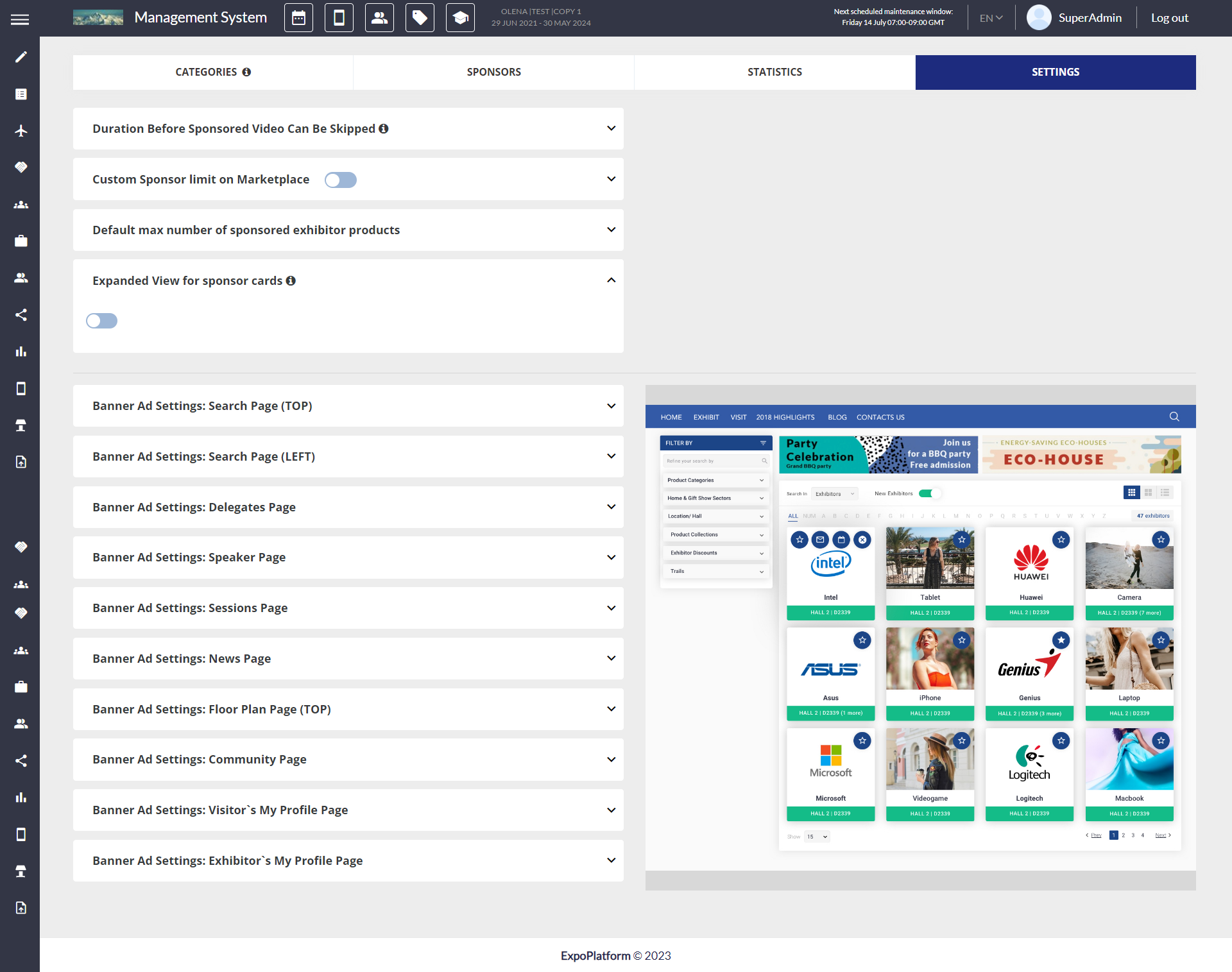How to add an exhibitor as a Sponsor
This article explains how an organizer can add exhibitors as sponsors or as featured exhibitors. The Admin can add sponsored exhibitors to the search list in 2 ways:
1. Navigate to Management-> Exhibitors
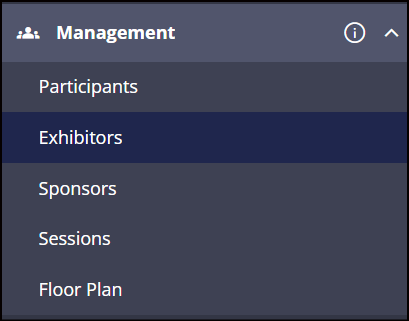
Exhibitors in Admin Panel Menu Tab
Click on a specific exhibitor that you want to mark high in the search list.
Enable sponsorship toggle for the exhibitor, click on the "Show in search list" toggle button

Sponsorship on Exhibitor Edit Page
On the front end, this exhibitor will be displayed under the sponsor block with a unique differentiating border. Organizer can also choose the colour of the border frame from Admin Panel → Event Setup → New UI setting → Theme Colors
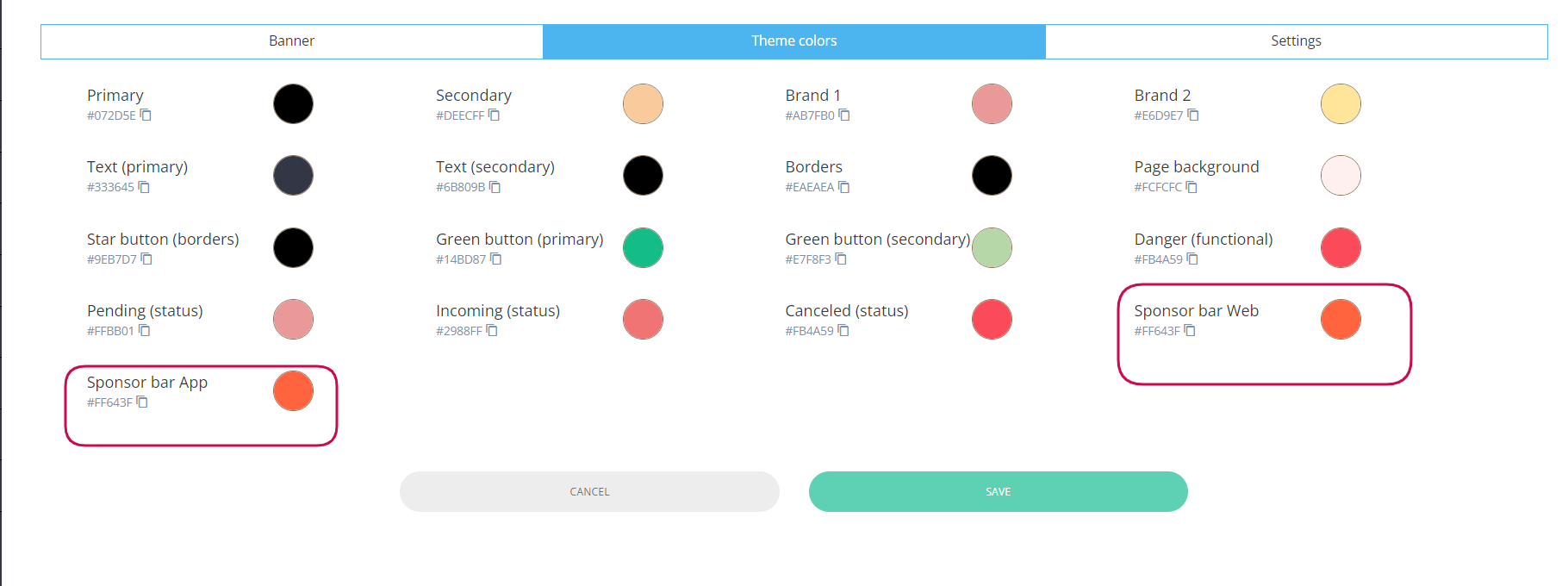
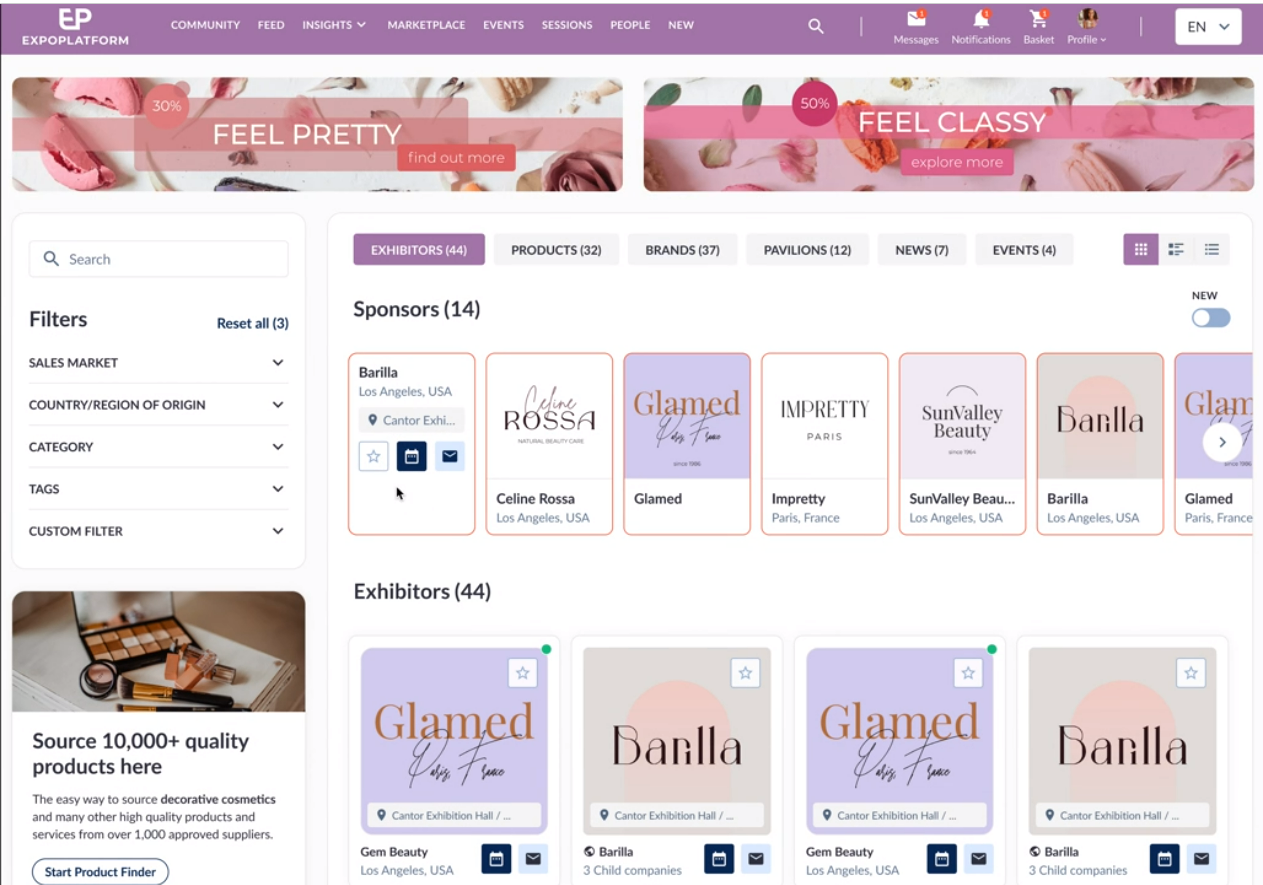
Sponsored Exhibitor
Points to be Noted
The interaction button on the sponsored exhibitor becomes visible when the user hovers the cursor over the sponsored exhibitor.
The interaction button will not be visible if any restrictions related to meeting and messaging are applied to the user profile.
The elements on the sponsor card are Logo, Name, Location (country + city)
Picture and the name of the sponsor is clickable
The sponsors' cards will be in card view only by default.
There will be a scrollbar to view all sponsors if we have more that 6 sponsors added
Pagination only affects exhibitors and have no effect on the Sponsors
If sponsor A is also an exhibitor, it will be featured twice: once in the sponsors' list and once in the exhibitors' list.
All filters and search working for exhibitor will also work for sponsor section
There is a synchronization between the sponsor’s and exhibitor’s profile, so if we make changes to exhibitor company name it get’s updated for sponsor as well
If we don’t have any results for sponsors after making the search request or applying the filter, the sponsors' section will disappear.
2. Navigate to Management->Sponsors
Click on Set Exhibitor as Sponsor → Select the exhibitor from the dropdown list → Click on Set Exhibitor as Sponsor.
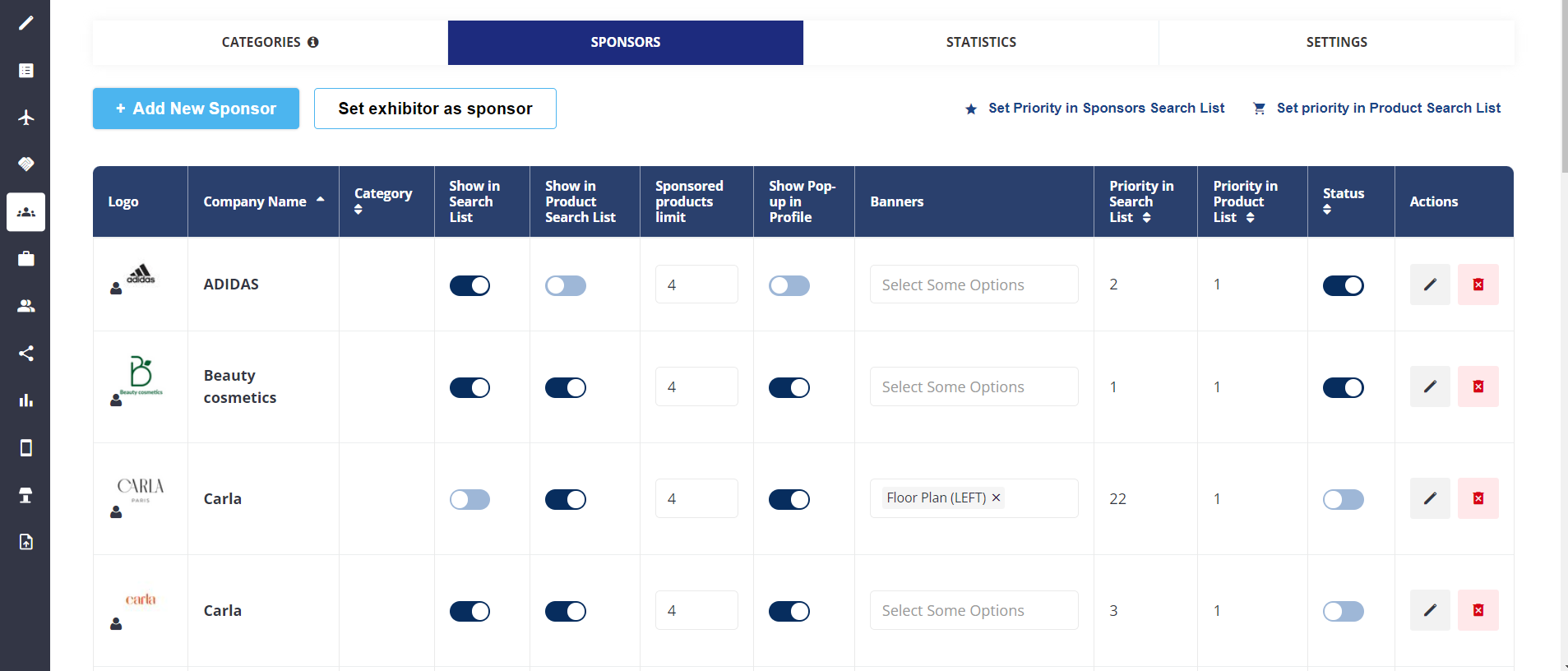
Event Sponsors
Now Click on Set Priority in the Search List
It will open a page with the list of sponsors. Organizers can drag and drop the sponsors and arrange them according to the order of relevance. Sponsors at the top are more relevant than those at the bottom.

Settings Sponsor listing Priority
Enable Always use set priority toggle to display sponsors in the order of relevance set
Order in which sponsors exhibitor/products displayed on frontend
If the user is logged in and has the Matchmaking results and toggle "Always use set priority" is turned off, in this case, the order will be displayed according to the Matchmaking results only.
If the user is logged in, doesn’t have Matchmaking results (or MM is turned off) and toggle "Always use set priority" is turned off, the order will be displayed in the way it is set in the sponsors/sort/search-exhibitors page.
If the user is logged in, has MM results, and the toggle "Always use set priority" is turned on, the order will be according to the one set up in the sponsors/sort/search-exhibitors page.
If the user is unlogged, the order will be according to the sponsors/sort/search-exhibitors page.
If the elastic search is turned off, the order shouldn’t be influenced by the category weight but follow the rule mentioned above in paragraphs 1-4.
All there rules are applied to the sponsored products. The order for sponsored products is set up in admin/sponsors/sort/search-products the toggle "Always use set priority" should also be there.
Admins can choose to display sponsors either in a separate section or together under the exhibitor list with a unique differentiating border.
Admin Setting: Enable toggle Expanded View for sponsor cards on Sponsor → Setting page (/admin/sponsors/settings) to display the sponsors in different rows with 6 sponsors in each row.
Pop Up Card
Organizers can add another sponsorship option for the exhibitor where they can enable the Show Pop-up in the profile, herein exhibitor gets an opportunity to add a pop text that will be visible to the user visiting their profile on the front end.
Backend Setting
Enable toggle Show Pop-up in Profile for the exhibitors to allow them to add the details on frontend.
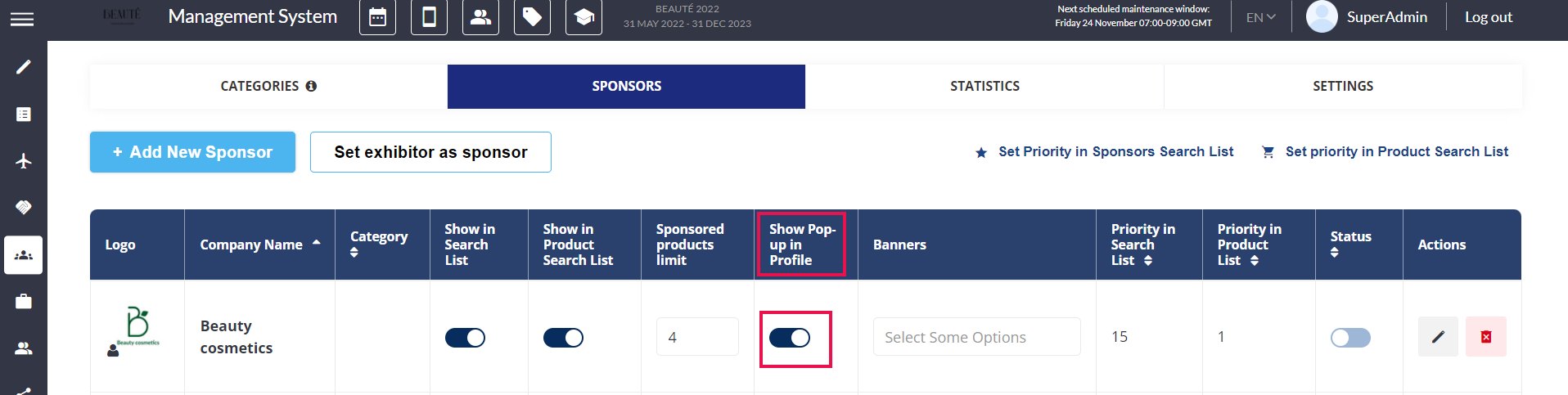
Enabling Pop-Up Sponsor
2. Exhibitors on frontend get the option to set Sponsor pop-up content under Profile Info → Sponsorship
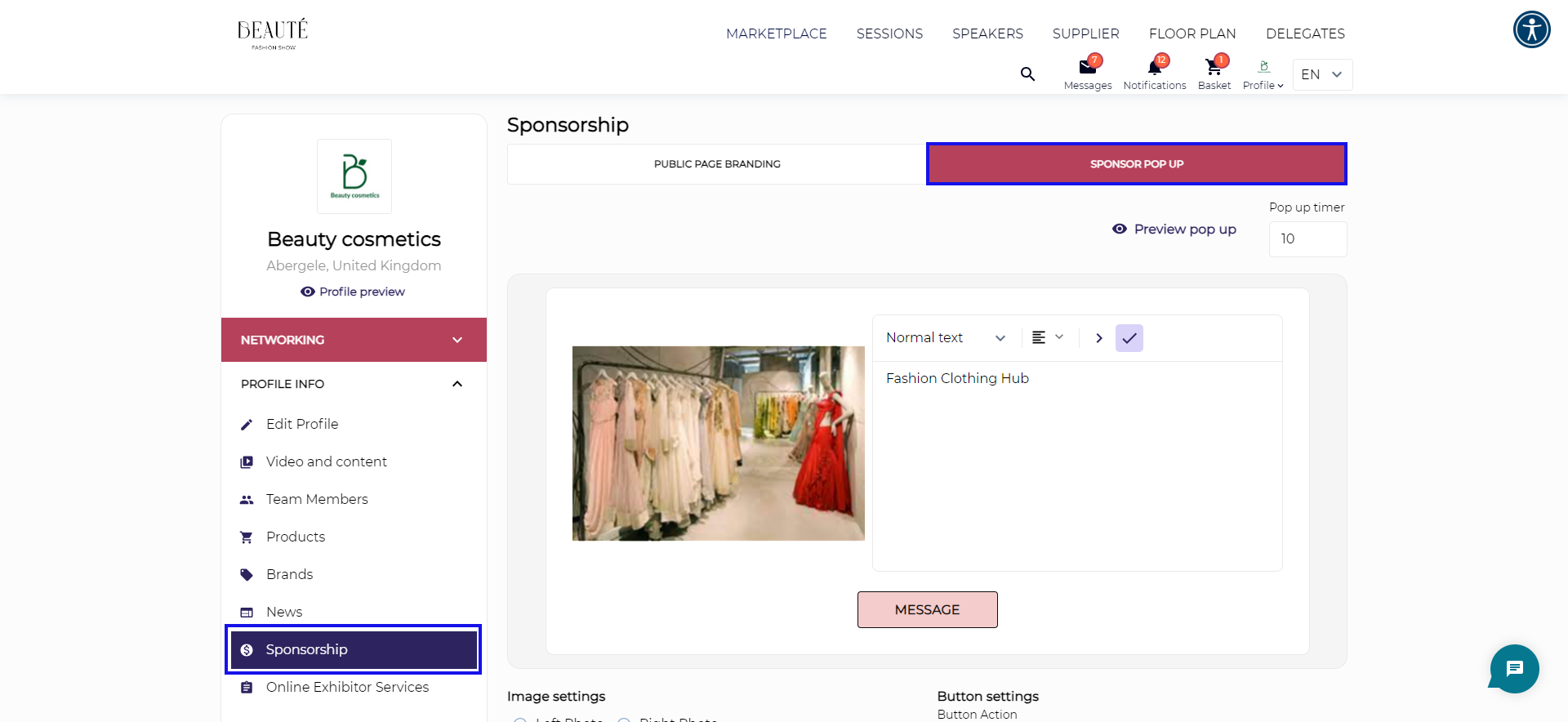
Sponsor Pop-Up Card
Frontend View for users when they visit Exhibitor Profile where Sponsor Pop Up Card is enabled
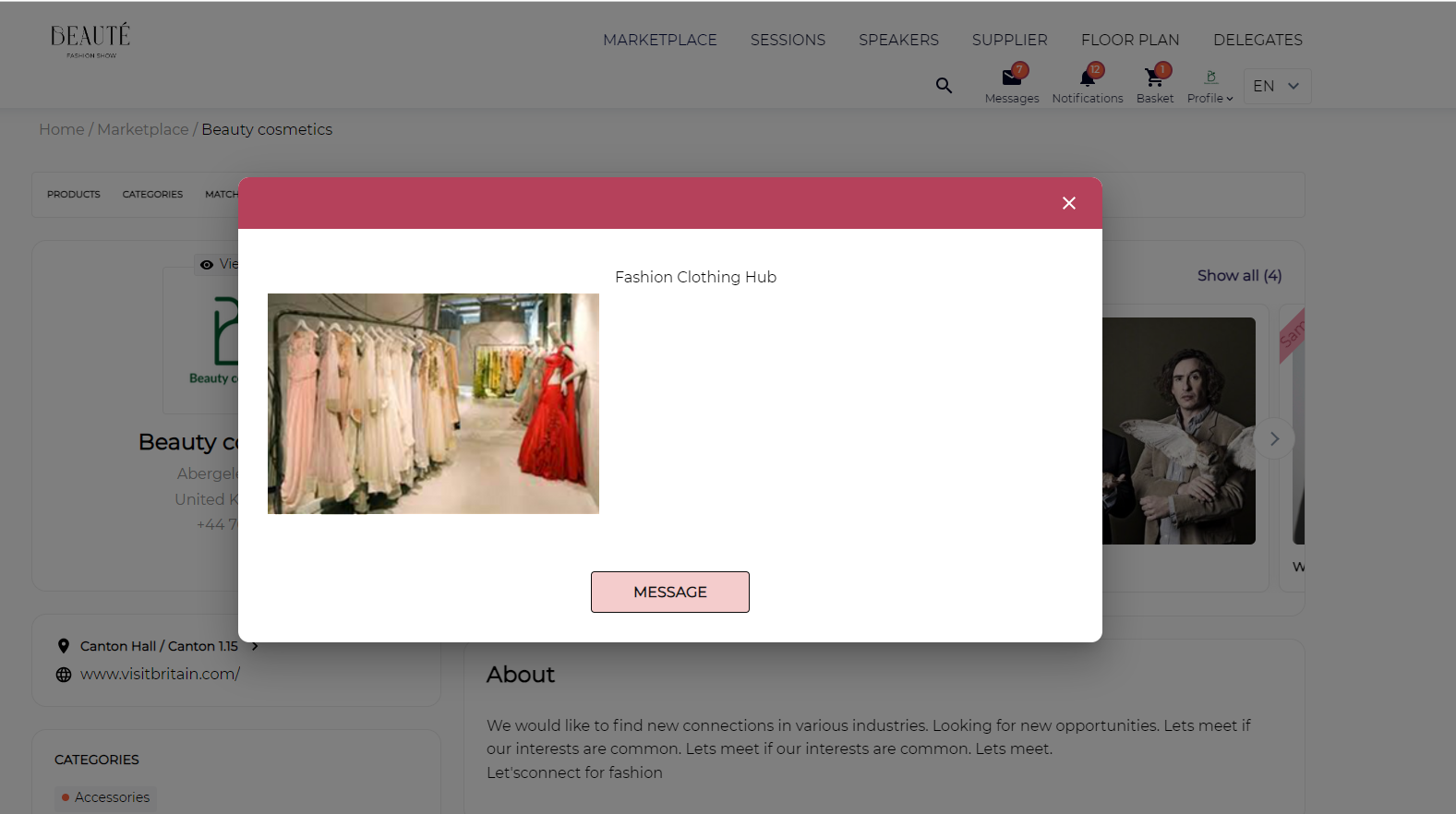
Sponsor card in Exhibitor Profile