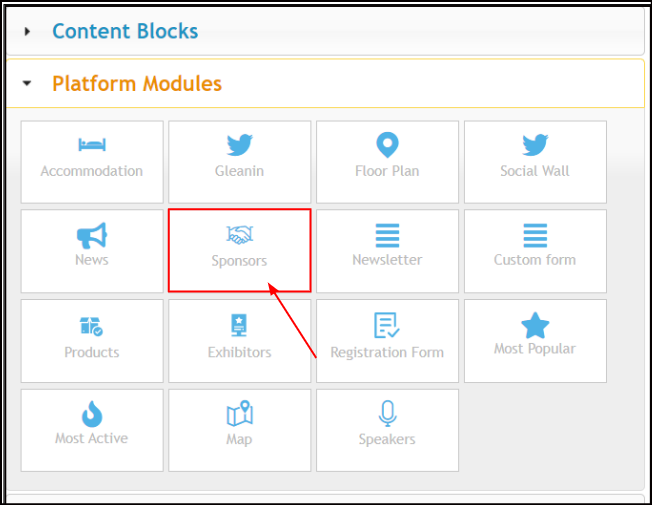Sponsors
This article explains how an organizer can add and manage their sponsors for the event.
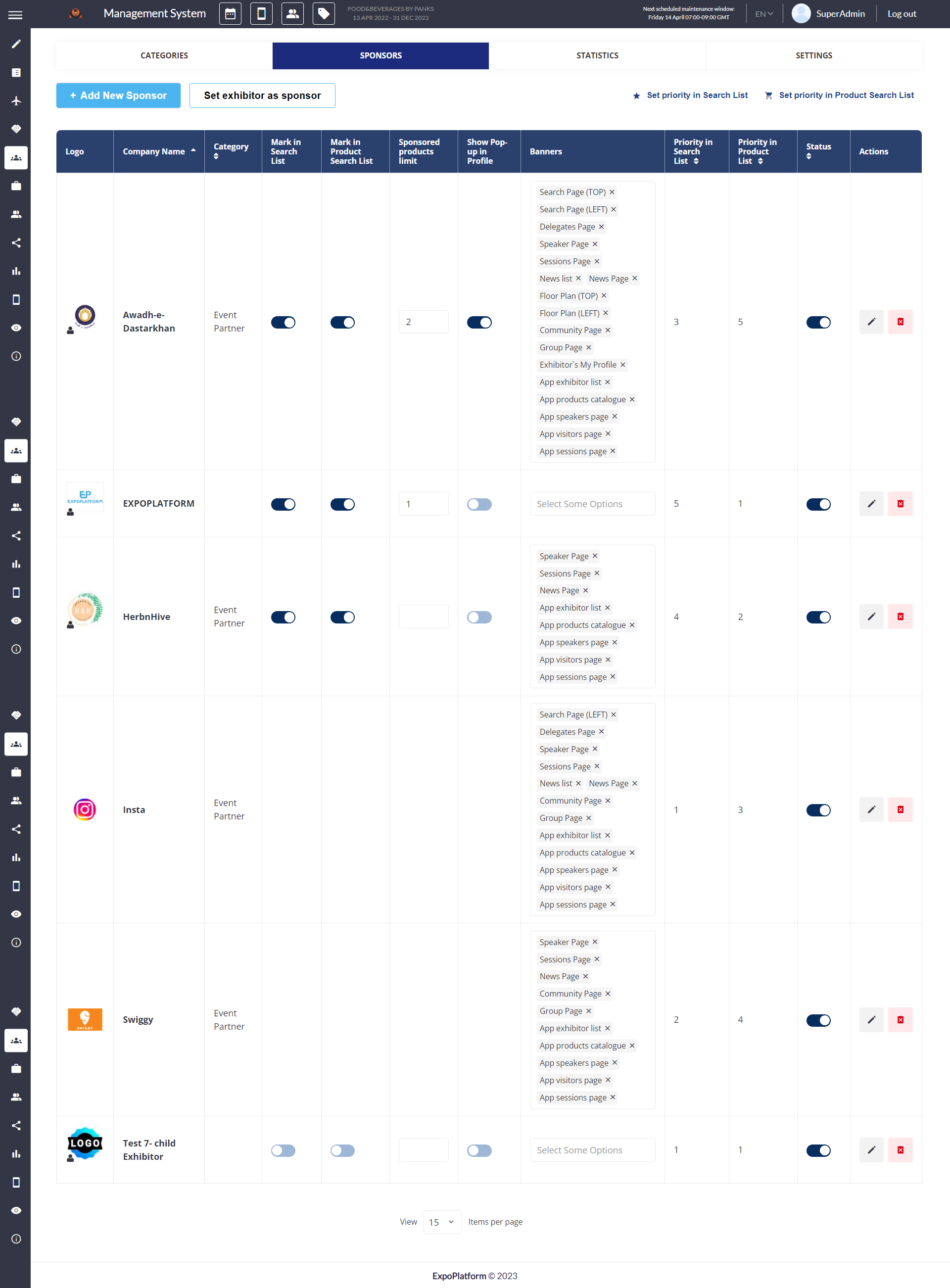
Sponsor Page
How to add Sponsors on Admin Panel
Navigate to Management → Sponsor → Click on Add New Sponsors
While adding a new sponsor, you can add the logo of the company, create the link to their website, company details, and the type of sponsorship and allocate the logo to specific pages on the website. The same can be done when clicking on an existing sponsor.
Filters: After applying any filter, whether standard or custom, it persists even when the page is refreshed, navigated to another page, or closed. The only action that clears the filters is clicking the "Clear Filters" button.
If we create a new sponsor in Management/sponsors without any connection to the exhibitor profile, that sponsor won’t be displayed in the Marketplace but can be displayed via separate sponsor block set up in Website builder.
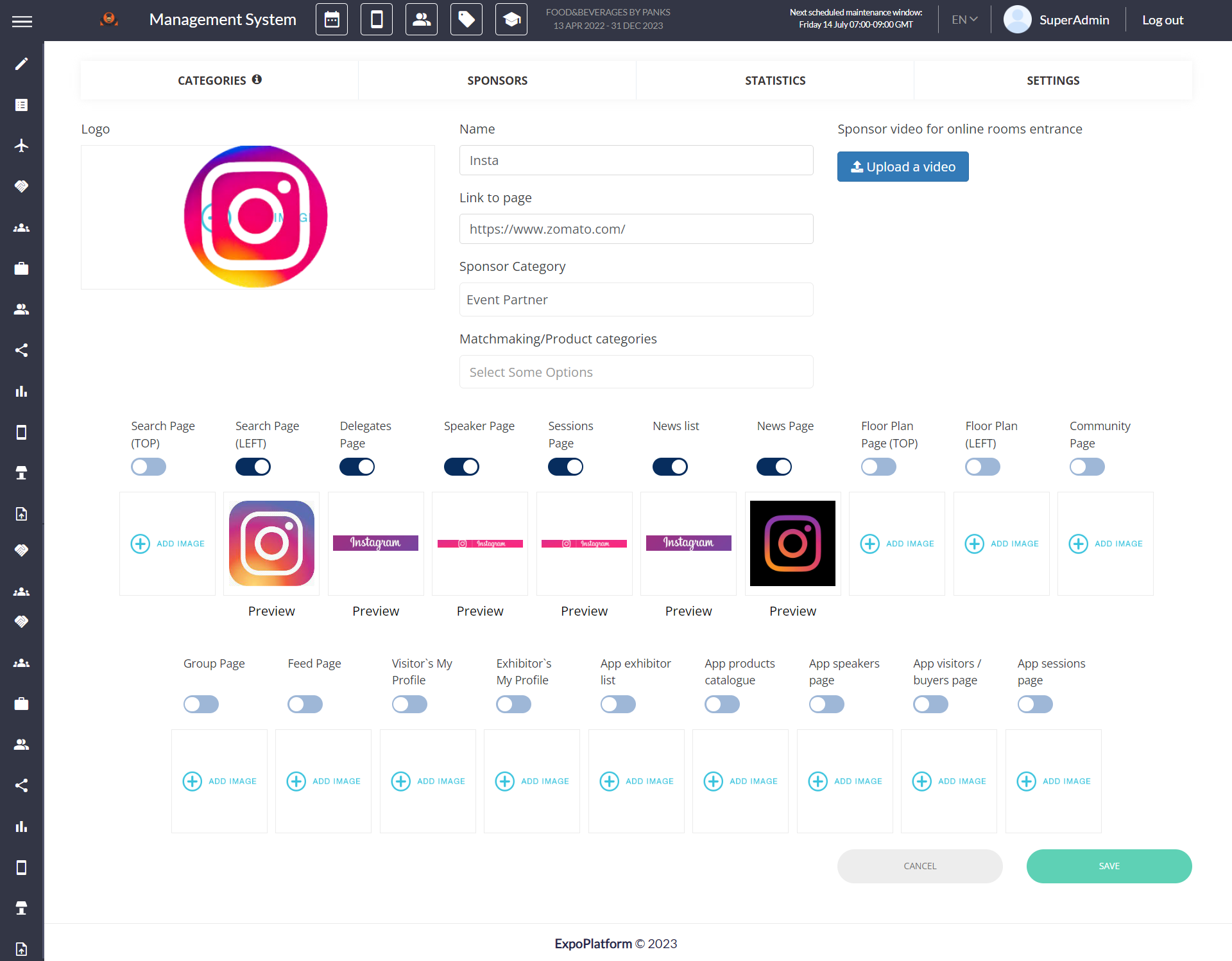
Sponsor Edit Page
Organizer can add sponsor video for the online room entrance. Organizer can set the duration before the user can click on continue button to join the online room from Sponsor → Settings
Additionally, you can assign an existing exhibitor a sponsor's role. Click on Set Exhibitor as Sponsor, select Exhibitor from the drop-down list and click on Set Exhibitor as Sponsor button
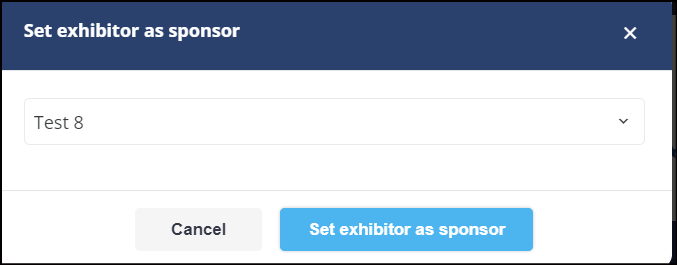
Setting Exhibitor as Sponsor
Once Exhibitor added as a Sponsor, the sponsor account became a separate account meaning that any changes made in the exhibitor account will not be populated to its Sponsor account.
To specify the order of the sponsors/featured exhibitors in the sponsor’s list click on the Set priority button, then drag and drop sponsors in the order you want to display them on the front end and click on the Save button.
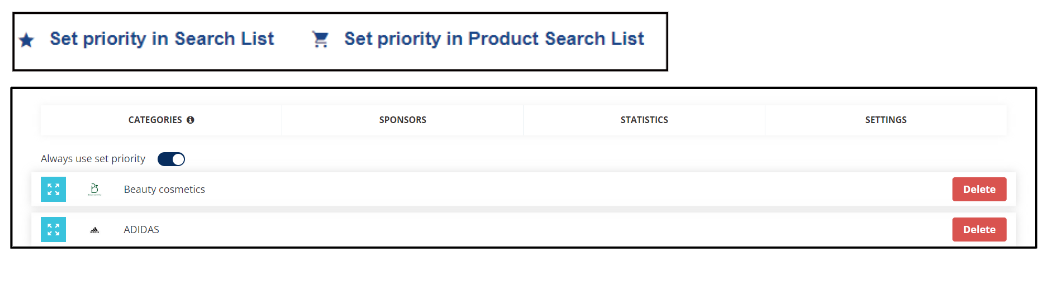
Settings Exhibitor Search Priority
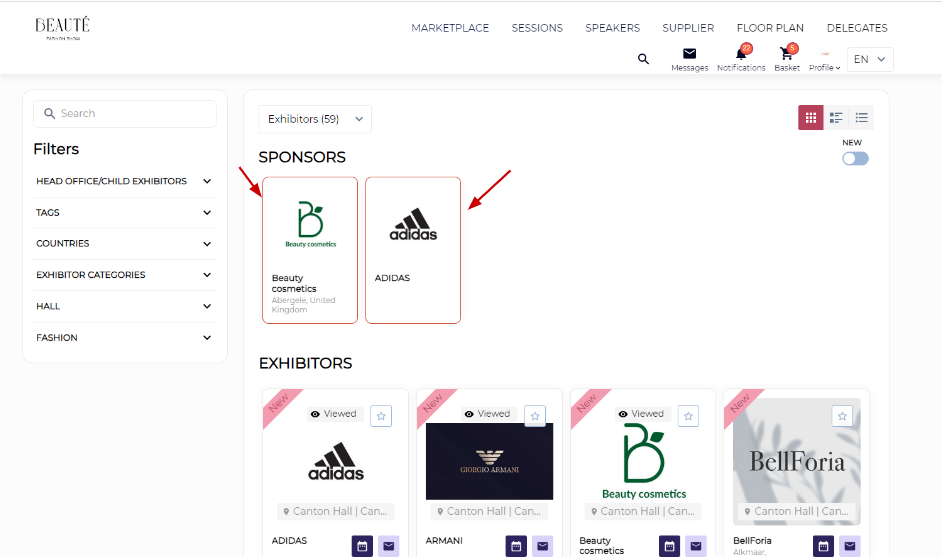
Sponsored Exhibitors
By default, only 4 exhibitors can be marked as sponsors on the Search/Marketplace page with a unique differentiating border.
If you want to increase the number of featured exhibitors on marketplace page, navigate to Management → Sponsors → Settings → Custom Sponsor Limit on Marketplace → Set the limit/count

Sponsor Settings: /sponsors/settings
Admins can choose to display sponsors either in a separate section or together under the exhibitor list with a unique differentiating border.
The organizer can add up to 100 sponsors in a single row in a section above the exhibitor list, and 24 sponsors if they are listed together within the exhibitor list, showcasing 6 sponsors in a row
Admin Setting: Enable toggle Expanded View for sponsor cards on Sponsor → Setting page (/admin/sponsors/settings) to display the sponsors in different rows with 6 sponsors in each row.
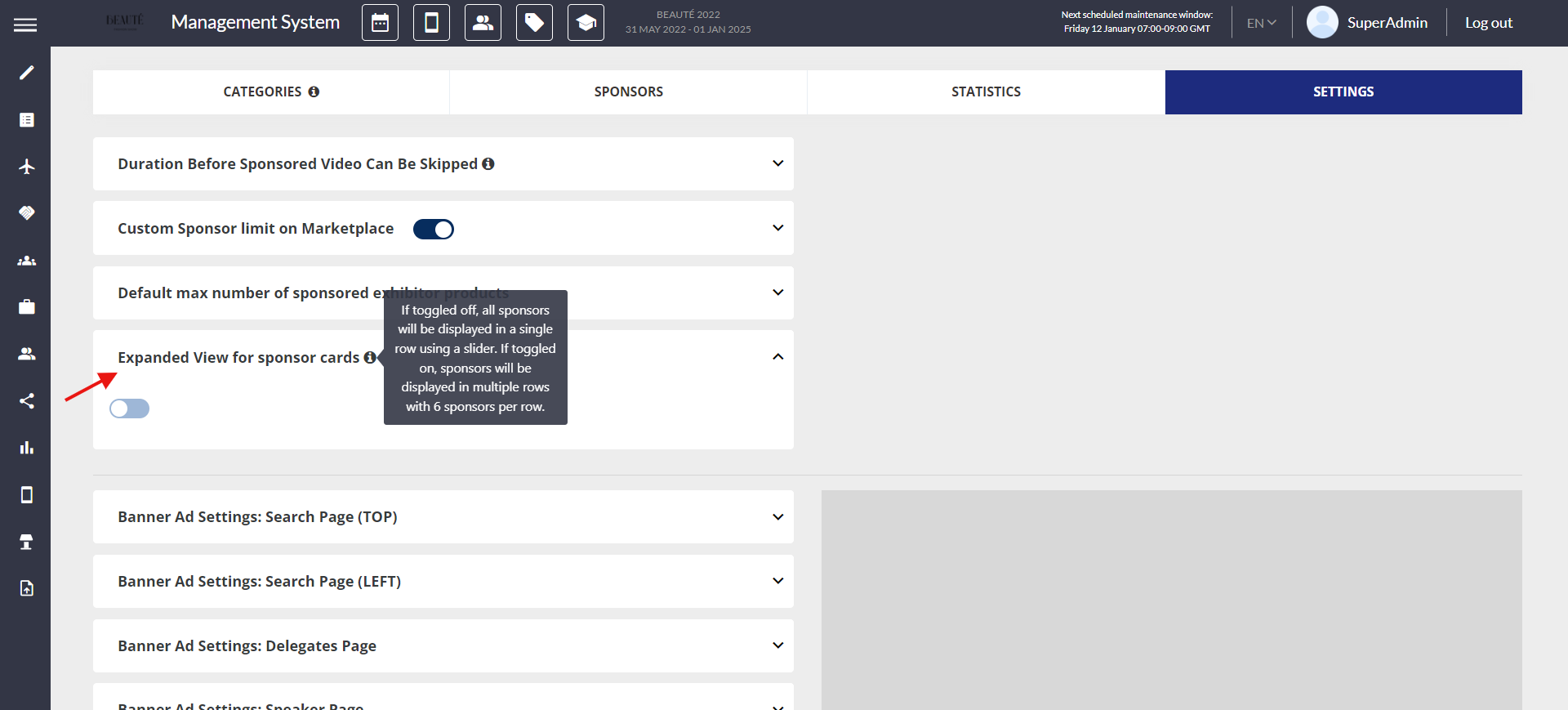
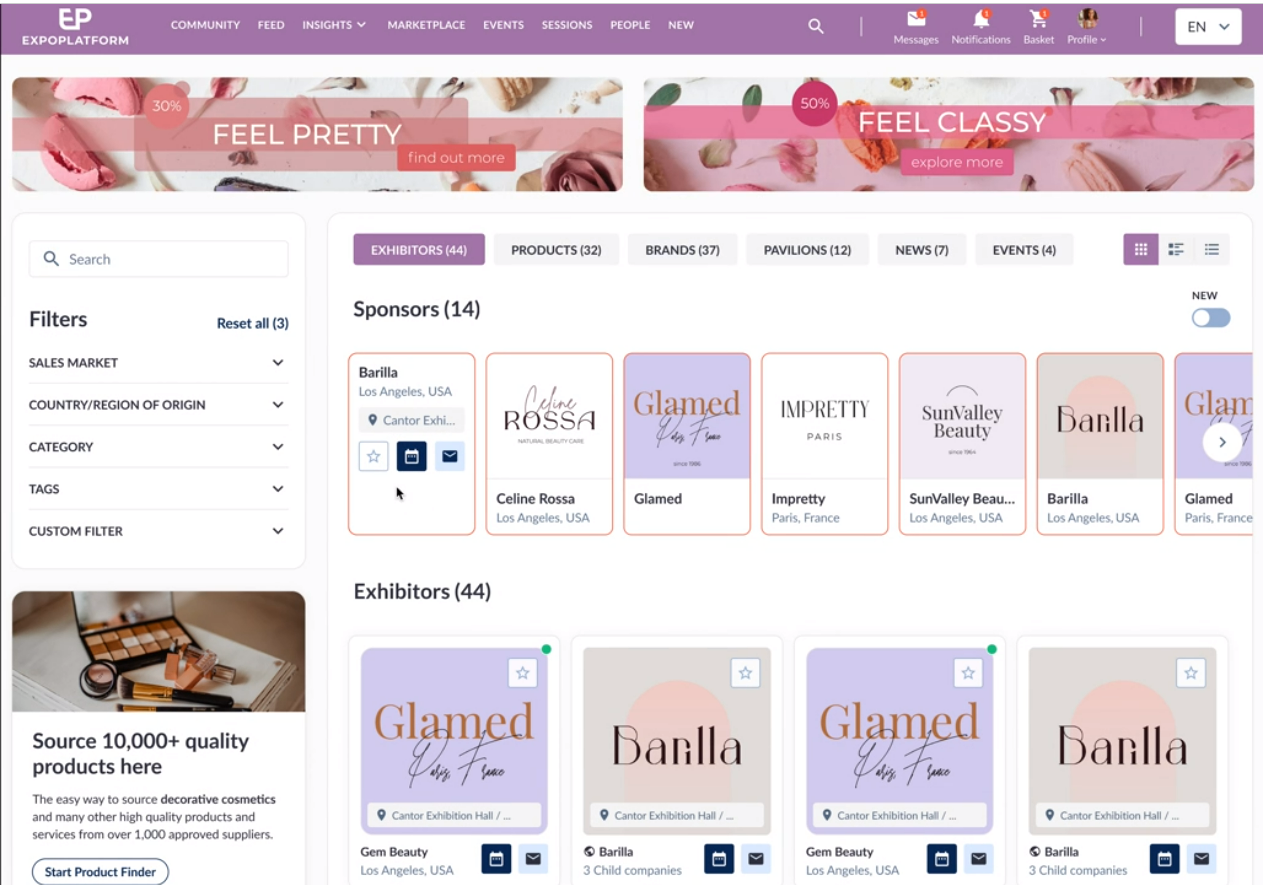
Sponsored Exhibitor
Categories
These categories are related to the sponsor types. You can add these subsequently and assign them to the Sponsors.
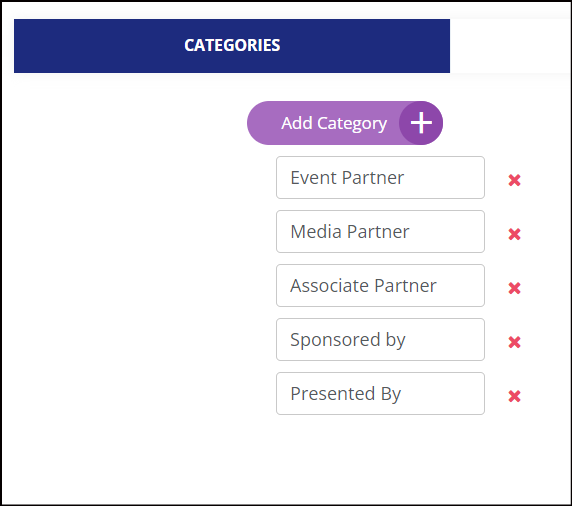
Sponsor Category: /admin/sponsors/categories
Statistics
This section gives information about interactions with banners, pop-ups and searches for sponsors on a particular page. To find statistics about the specific sponsors, type in the name of the sponsor in the search bar and click on the sponsor name to view the statistics for it. You can also download the statistics by selecting the date range and then clicking on Export

/sponsors/statistics/banners

Sponsor Stats
How Banner Stats are calculated
When a user initially visits the page, it will tally +1 for banner impressions and +1 for page views. If the user switches to the product list tab, inspects some products, and then reverts to the exhibitors tab, it will add +1 for the product page and subsequently +1 for the exhibitor page upon your return. However, it will not count banners again, as you are still on the same page and the banners were previously loaded.
Settings
Here you can check and limit the placement of banners for different pages
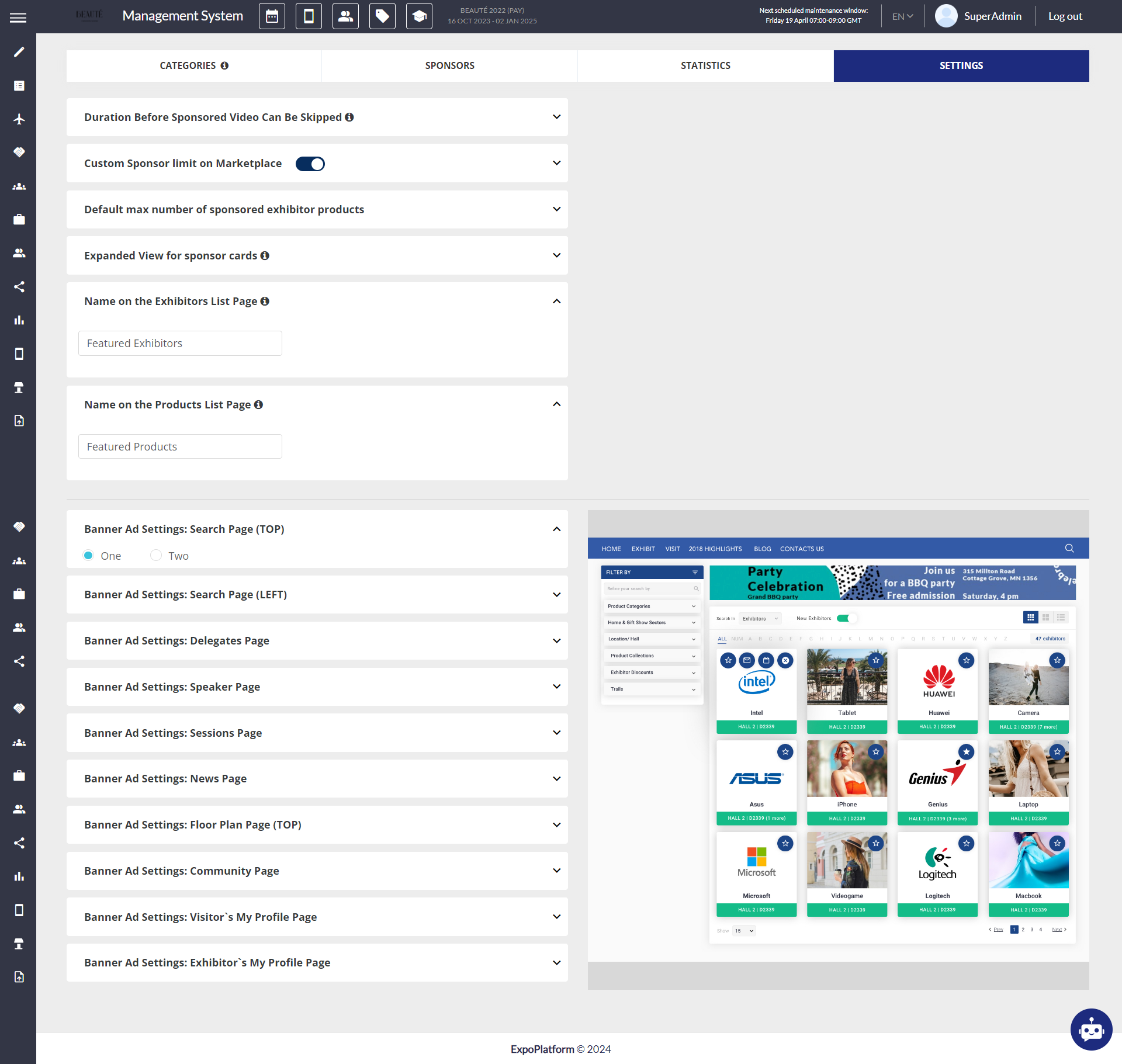
Sponsor Settings
Duration Before Sponsored Video Can Be Skipped: This option sets the duration the the Continue button to be disabled/blocked for the user, forcing them to watch the sponsored video. By default it is set to 0 sec, meaning that the Continue button will not be blocked at all.
Custom Sponsor limit on Marketplace: This setting allows the organiser to set the maximum limit for the sponsored exhibitor that can be added to the exhibitor list
Default max number of sponsored exhibitor products: This setting allows the organiser to set the maximum limit of sponsored products that can be listed on the product list page
Expanded View for sponsor cards:If this toggle is disabled, all sponsored exhibitors will be displayed in a single row with a scrolling effect. If enabled, sponsored exhibitors will be listed in multiple rows, with 6 sponsors in each row, alongside other exhibitors. However, they will be visually differentiated by border colour.
Name on the Exhibitors List Page: This feature enables organizers to customize the name displayed for sponsored exhibitors on both the app and web platforms, on the exhibitor list page.
Name on the Products List Page: This feature enables organizers to customize the name displayed for sponsored products on both the app and web platforms, on the products list page
The sponsor block name can contain a maximum of 60 characters.
Banner Ad Settings: This setting enables organizers to determine the number of banners that can be configured for each system page. For instance, on the Search Page (Top), organizers can choose to include either one full-width banner or two banners. Similar options are available for other pages as well.
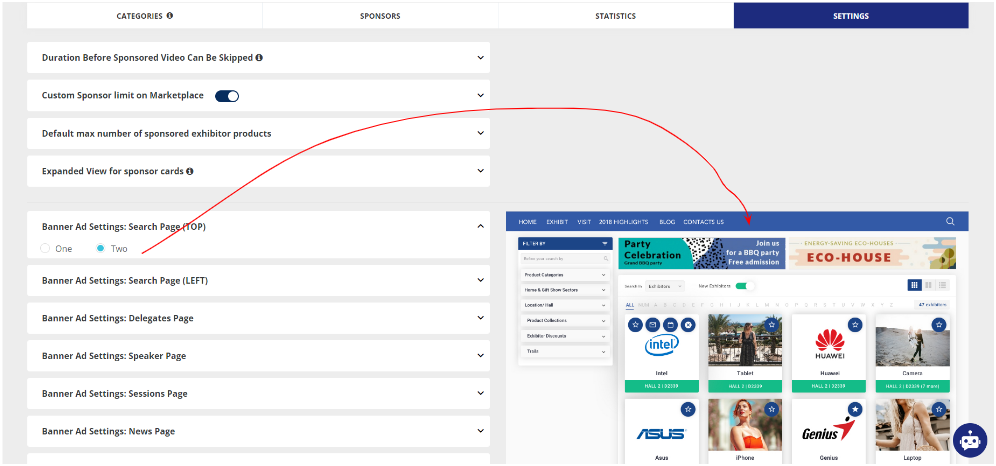
Banner Ad Setting