Speakers
This article explains how organizer can add and manage their speaker for the event. We would be going step by step process to see how to add a speaker
Steps to add Speaker
Navigate to Management → Sessions → Speakers → It will display the list of speaker along with their session details
Organizers can add/edit/delete the speakers from this page
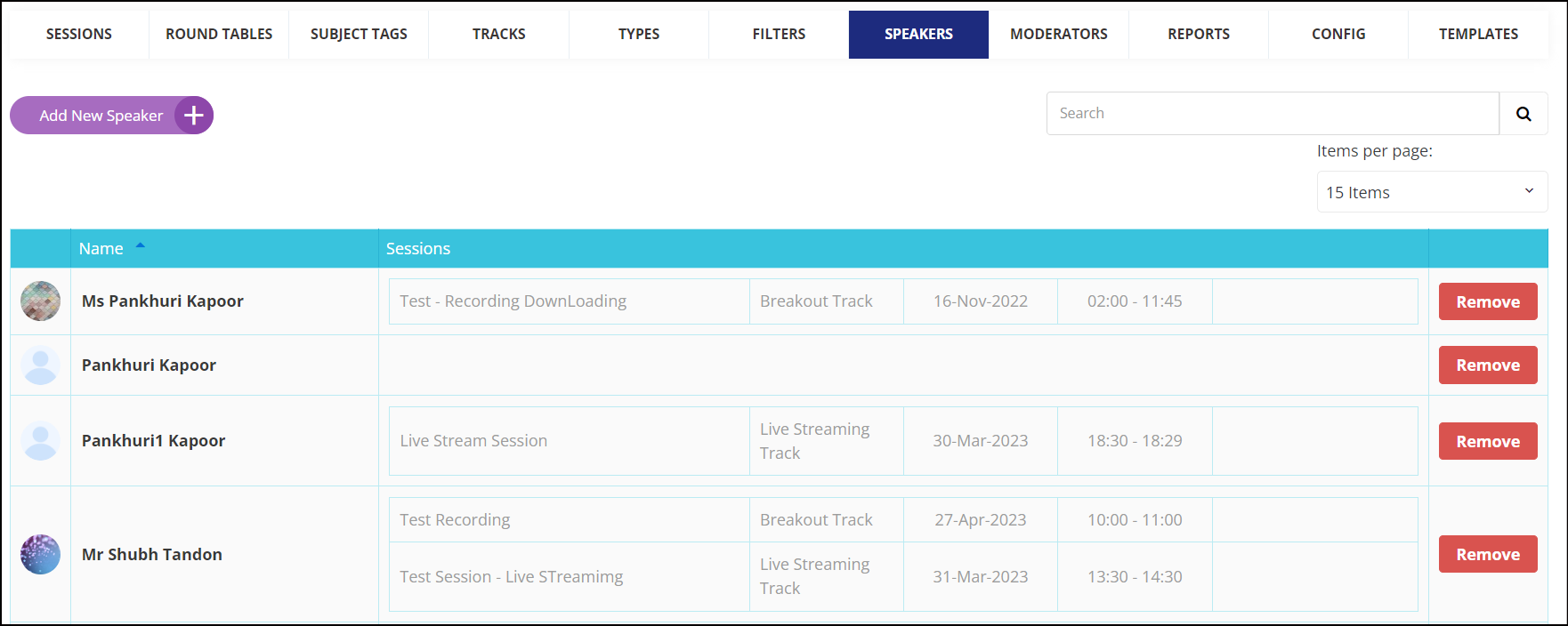
Speaker List: Admin Panel
To add a new speaker → Click on Add new speaker → Add email address → Check Username → If already exists Link the existing account as speaker.
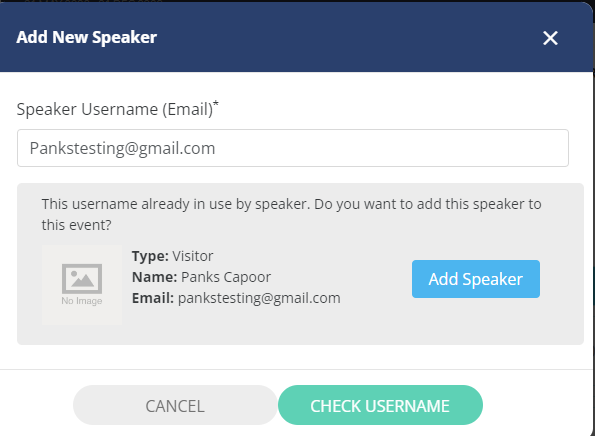
Checking Username
If no account exists then it will ask to to fill in details like Name, Last and Password to create a new account as a speaker.
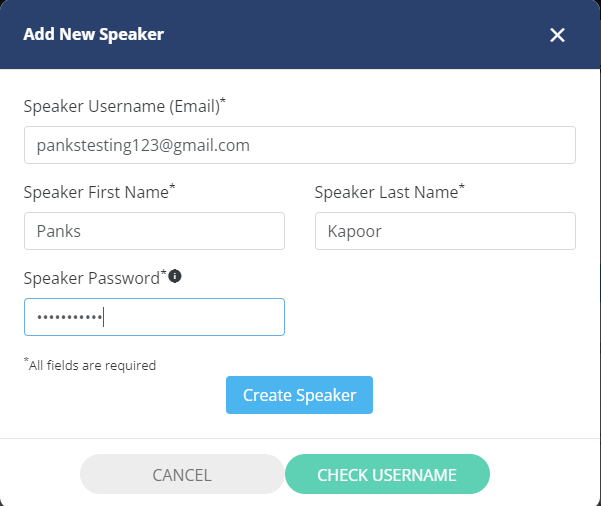
Adding a Speaker
When a speaker is manually added from the Admin Panel → Management → Session → Speaker, the Speaker Registration email will be sent to all speakers, and the speaker will be added with an "Activate" status.
Admin can assign sessions to the speaker directly from the speaker’s profile info page → Scroll down to the page → Go to Speaker Information → Speakers Event → Select the session from the dropdown list
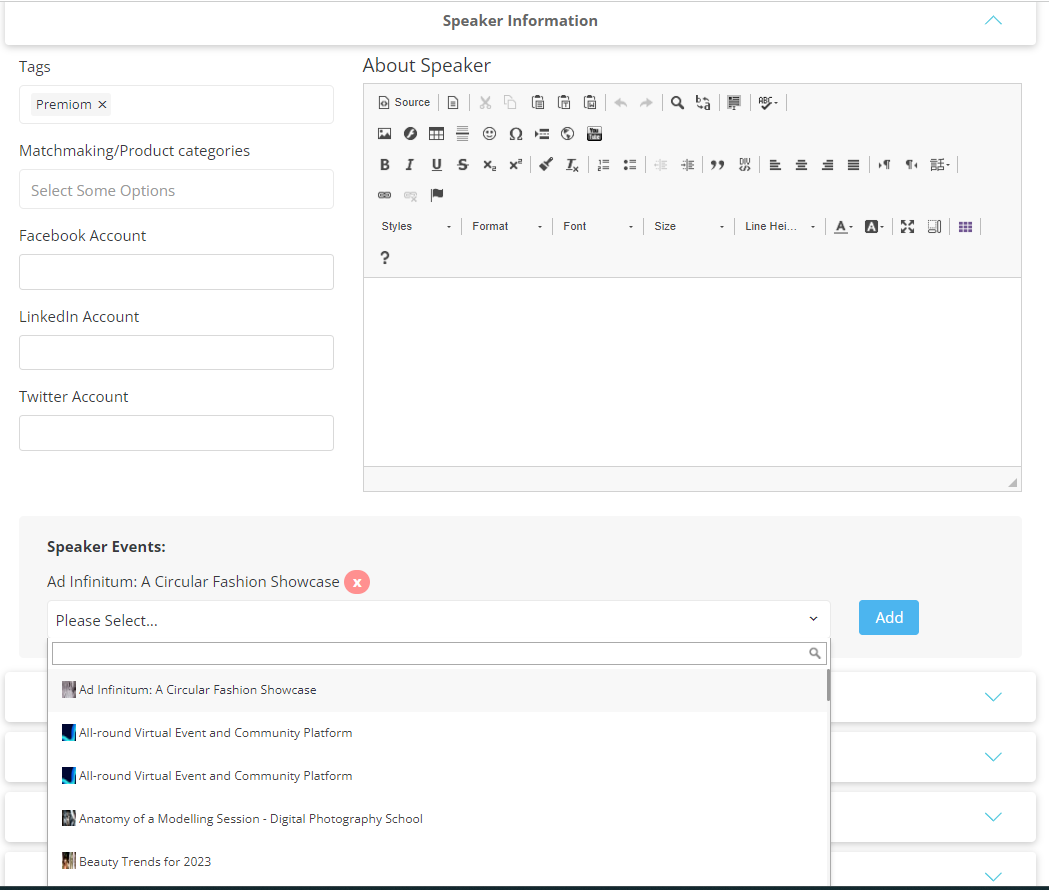
When initiating a meeting request with a speaker, the time slot corresponding to the session in which the speaker is involved will be unavailable for scheduling the meeting.
This applies to both incoming and outgoing meeting requests.
