Simulive
Simulive stands for “Simulated Live” and is often referred to as a simulated live webinar. In essence, it is a pre-recorded session that is not necessarily publicized as being “pre-recorded.”
When you set up a session as Livestreaming, you can actually avoid streaming live entirely, and playback a video, that will start playback, the moment the user has joined.
Setting up a Simulive session:
Go to Management → Sessions
Toggle Online Session → Livestream
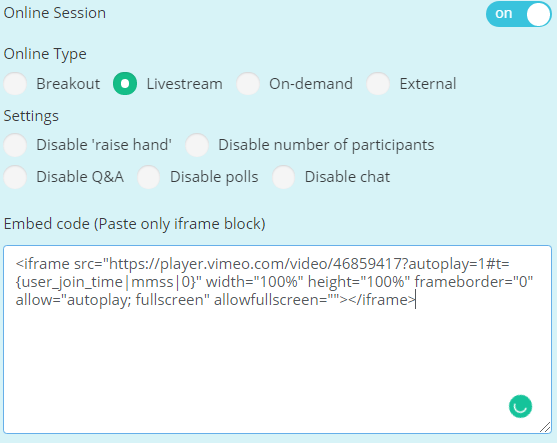
Paste the following embed code:
Here,
user_join_time, will pick up the time when the participant is entering that session automatically
<iframe src="https://player.vimeo.com/video/46859417?autoplay=1#t={user_join_time|mmss|0}" width="100%" height="100%" frameborder="0" allow="autoplay; fullscreen" allowfullscreen=""></iframe>The third variable
0, is used to specify “ad” runtime. As participants can start joining the session 10 minutes before the session is about to the start.If this value is set to 0 sec, there will be an automatic timer notifying the users that the broadcast will start in the next 10 minutes. (Down timer)
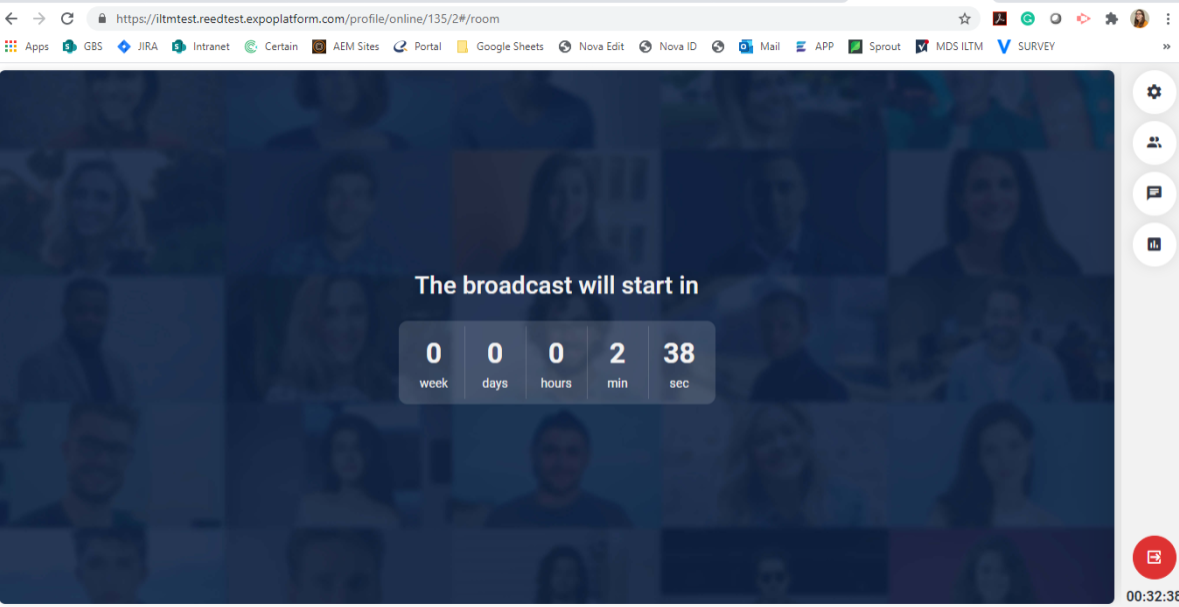
Or, this 10-minute buffer can have background music, advert etc.
In that case, the third variable value should be changed to 600 = 10 minutes (As shown below)
Important: If your Vimeo video is set to the Unlisted privacy setting, additional parameters must be added after the privacy hash parameter. This will appear directly after the video ID in the URL and looks similar to
?h=913062c8ff. Every parameter after the hash can be added using & rather than ?.
<iframe src="https://player.vimeo.com/video/46859417?autoplay=1#t={user_join_time|mmss|600}" width="100%" height="100%" frameborder="0" allow="autoplay; fullscreen" allowfullscreen=""></iframe>
Addition Information:
You can add an additional style for iframe block to avoid user events (click, select etc.). To do it add style="pointer-events: none;"
something like: <iframe .... style="pointer-events: none;"></iframe>
Hiding the Playbar on Vimeo:
For a Simulive session, it is important to ensure that the session looks as live as possible. In order to configure the settings on Vimeo, please follow the steps below:
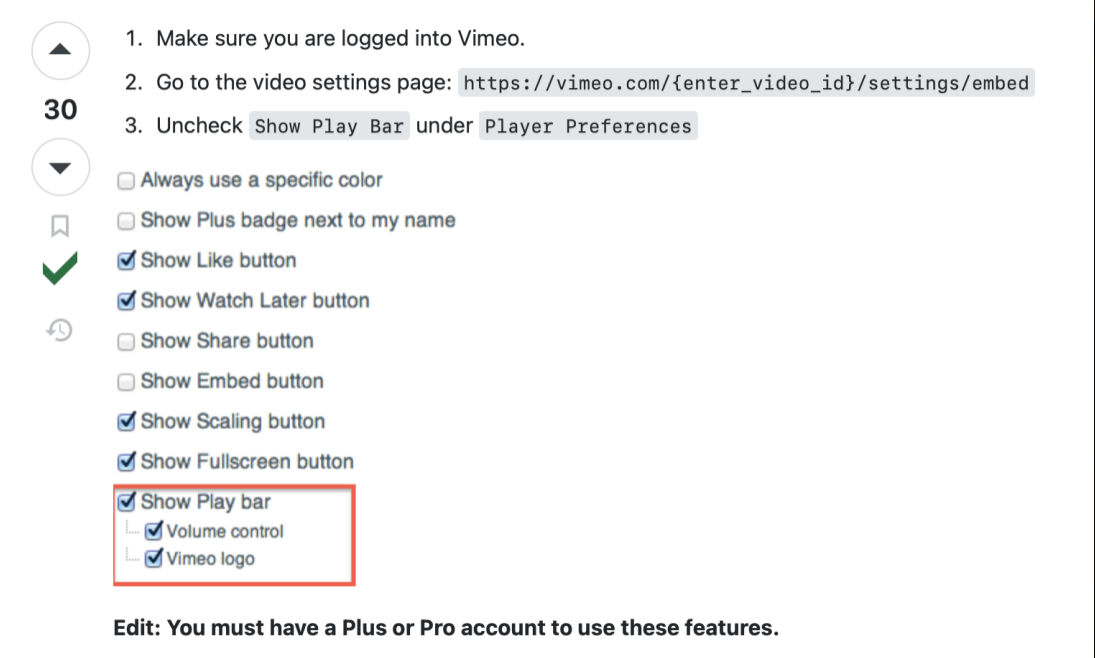
You can refer to this video for detailed steps: https://www.youtube.com/watch?v=_s5hlWNmv7k&t=147s
Disabling events from session room:
You can use this code: <div style="position: relative"> <iframe src="https://vimeo.com/event/3485414/embed" frameborder="0" control="0" allow="autoplay; fullscreen; picture-in-picture" allowfullscreen style="position:absolute;top:0;left:0;width:100%;height:100%;"></iframe> <div style="position:absolute;inset: 0;pointer-events:none; background: transparent"></div> </div>
OR
<iframe src="https://vimeo.com/event/3485414/embed" frameborder="0" allow="autoplay; fullscreen; picture-in-picture" allowfullscreen style="position:absolute;top:0;left:0;width:100%;height:100%;pointer-events:none"></iframe>
