Session Configuration
This article explains how we can use the Session Config tab for setting up the basic session-level settings.
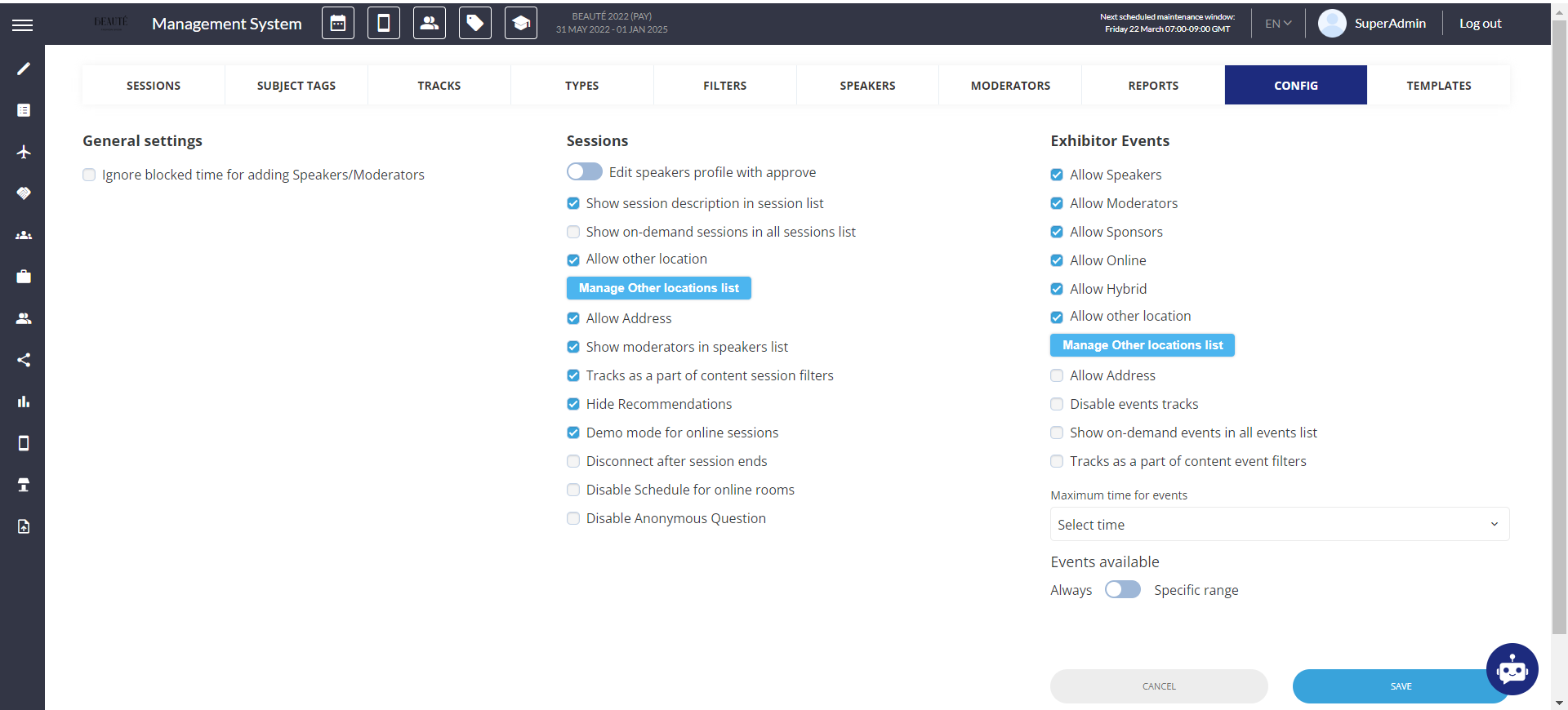
Session Config
The default session view: List View or Calendar View
Showing session description in session list or not. This will also help to display ALL sessions in the speaker profile in website.
Demo mode for online sessions: can be turned on by the organizer for testing purpose and needs to be turned off before inviting visitors and exhibitors to the event.
Show on-demand sessions in all sessions list: can be turned on to display ‘on demand’ sessions on the different tab from All sessions;

Allow Other Location: This setting allows organizers to create a predefined list of other locations, which can be used as a location for both sessions and exhibitor events, akin to the functionality available for meetings (Other Location).
In the Sessions and Events creation or editing page, a selector is integrated to pick options from the predefined list for Other locations. This selector will be accessible when 'Other location' for session/exhibitor events is enabled.
On the front end, in the Exhibitor Event creation/editing interface, the Exhibitor can choose from the predefined list of Other locations if this setting is enabled by the Organizer
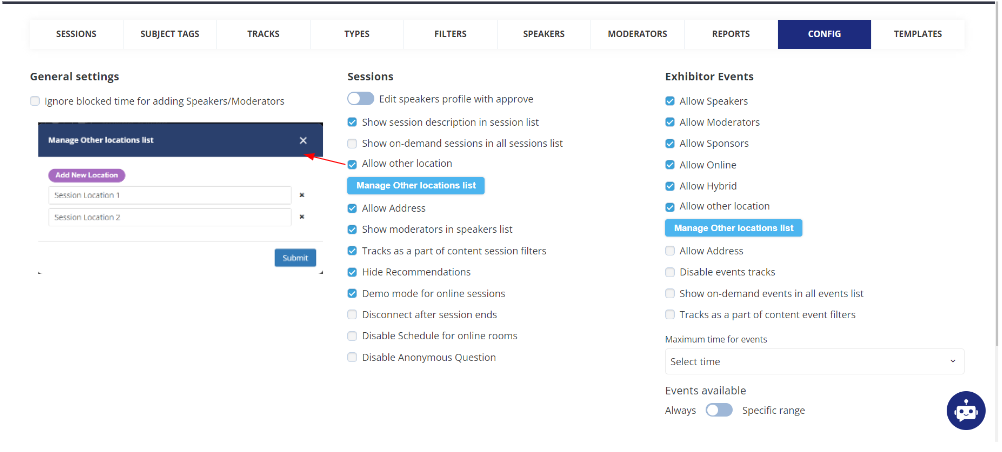
Allow Address: This setting is a combination of selecting from a predefined list or typing a custom location/address for a Session/Exhibitor event on the session edit page.
The "Session location" section is categorized into two groups: "Floor plan locations," "Predefined Custom locations," and "Specify an alternative location."
When the organizer chooses "Specify an alternative location," two input fields appear: one for specifying the alternative location and another for the specific address.
Allow Other Location and Address is available for both App and Web
Show moderators in the speaker list: can be turned on to display moderators on the Speakers page on frontend.
Track as a part of Content Session Filters: can be turned on to show tracks as part of content session filters and disappear from the top of the screen.
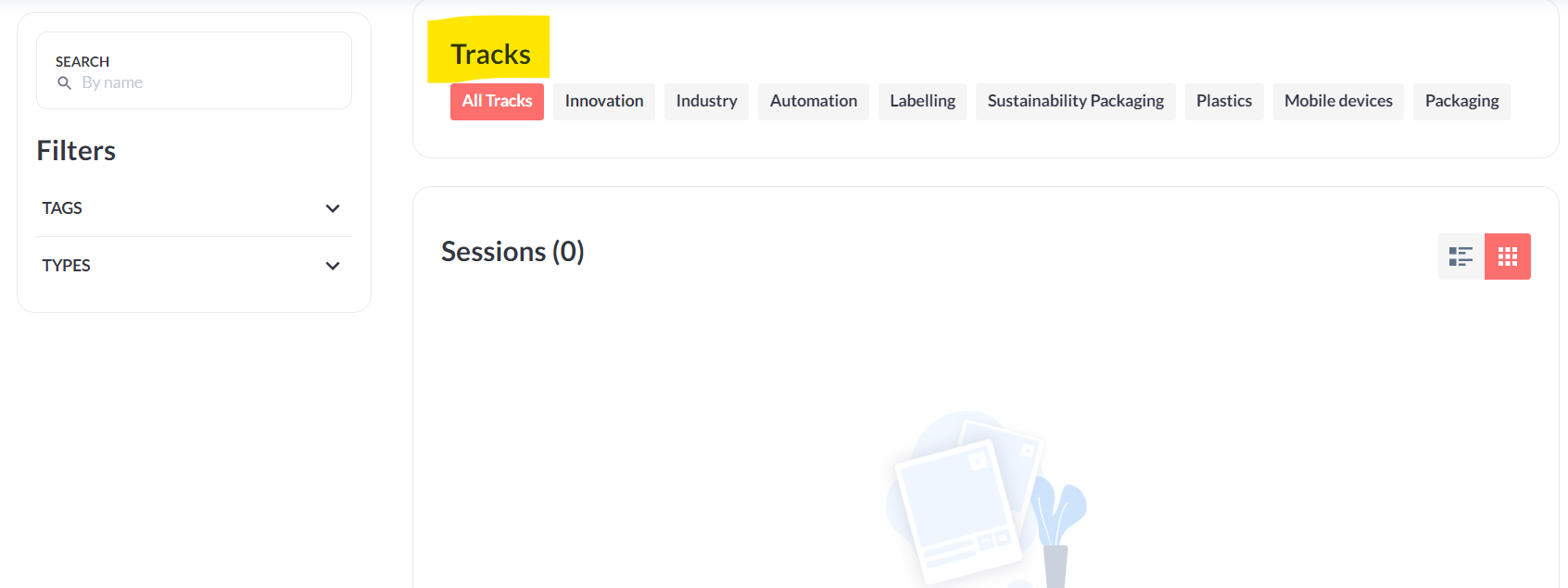
Track as a part of Content Session Filters: Off
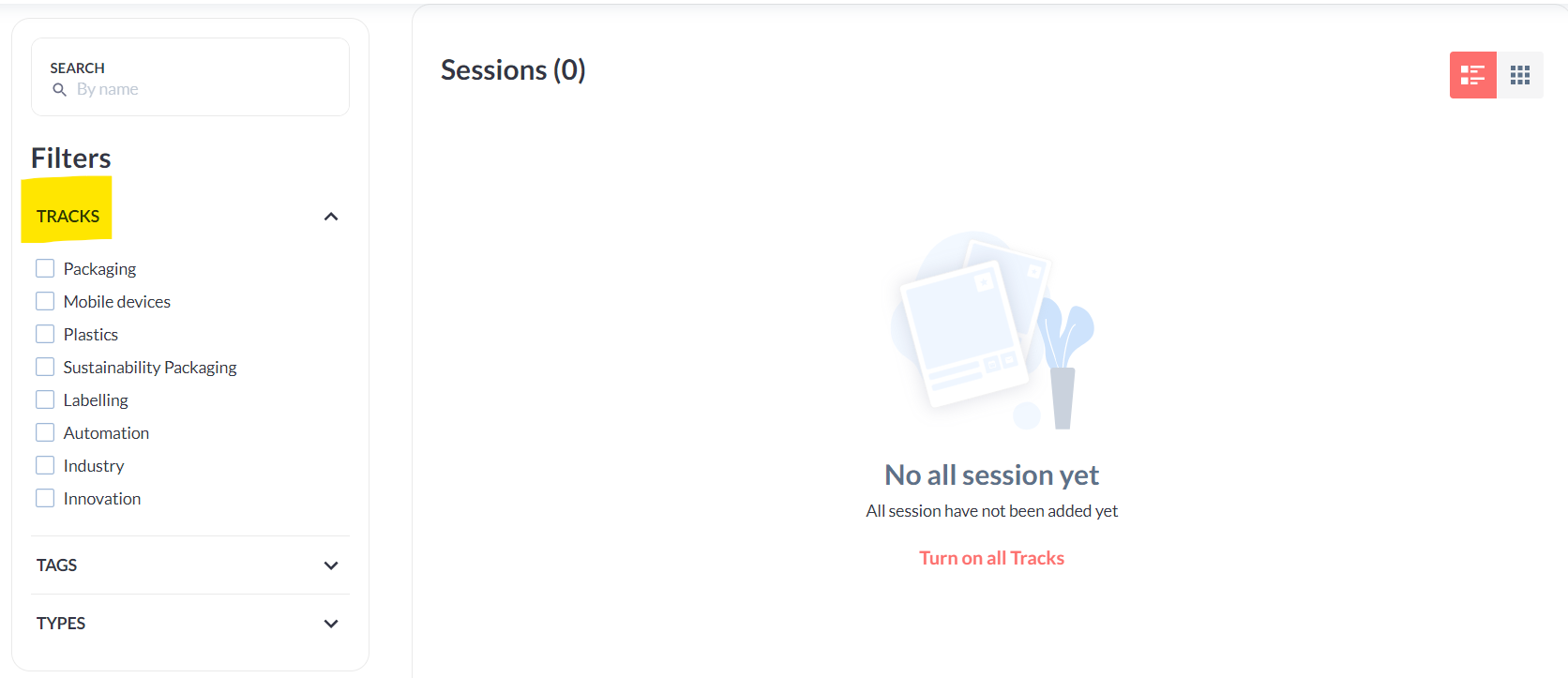
Track as a part of Content Session Filters: On
Hide Recommendation: If this setting is checked then the recommended session block is hidden, however, the user can click on Show Recommendation to view al the recommended sessions for the user.
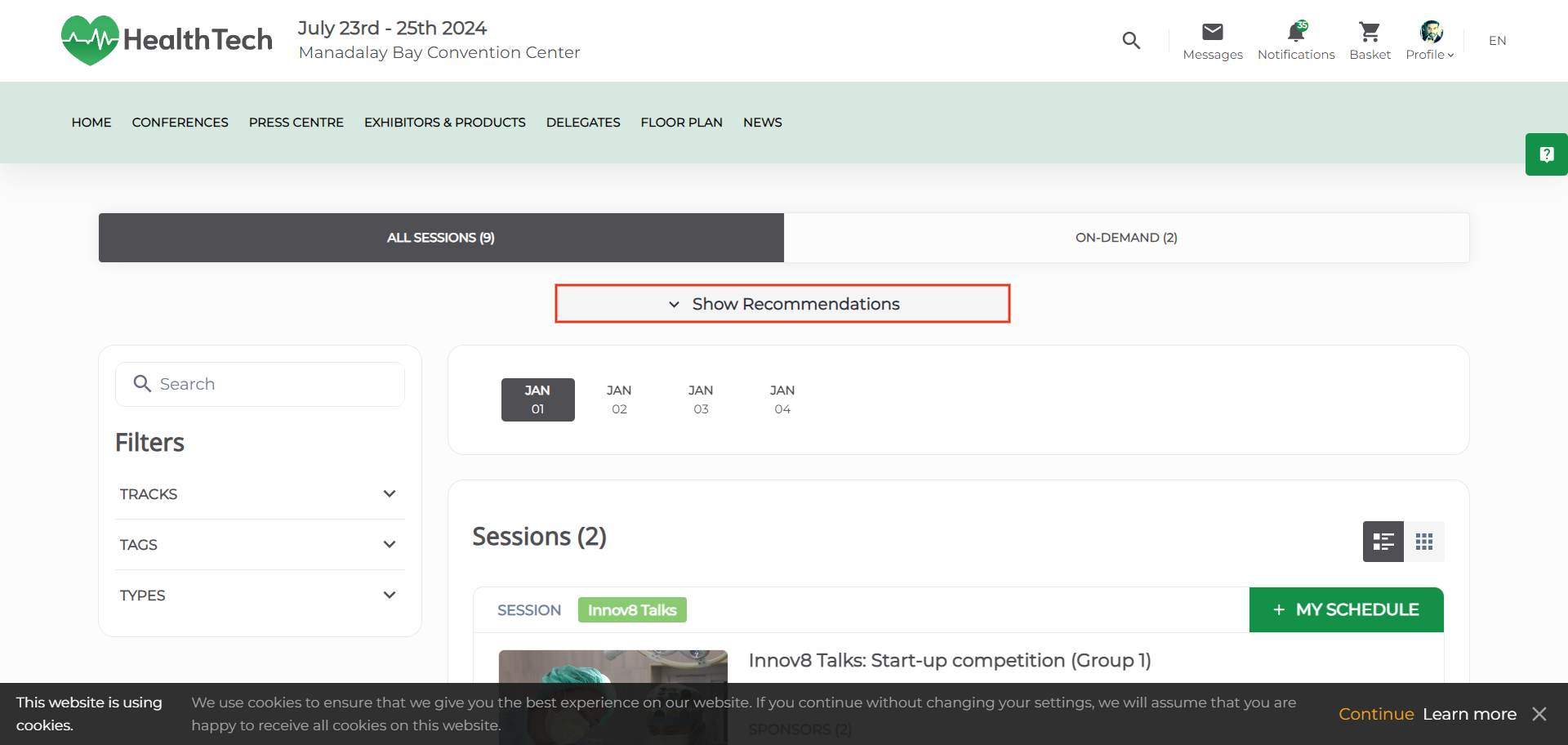
Recommended Session block hidden
Disconnect after the session ends: Turn this on when you want the session room to close 10 minutes after the session’s end time. All the participants will be automatically removed from the session, once the room closes.
Disable Schedule for online rooms: If enabled will disable the upcoming session schedule in the Online room
On demand sessions tab is working slightly different for mobile app.
All on-demand type of sessions is displayed under the on-demand tab, which will only display during the timeframe that sessions are available (based on the data on from/to fields in the sessions settings).
Tab will display during the session is live, and disappear again if there is no available session.
Disable Anonymous Question: If this setting is enabled the option for users to ask questions anonymously is removed from the session rooms.
Default State: OFF
Ignore blocked time for adding Speakers/Moderators: If this setting is turned off, an exhibitor tries to add a speaker or moderator to their event, and the intended time slot for that user is already blocked by another item (blocked time from any source like a confirmed meeting), the system will display the tag unavailable for that speaker/moderator and will not be added to the event.
The same is applicable to Event Sessions as well.
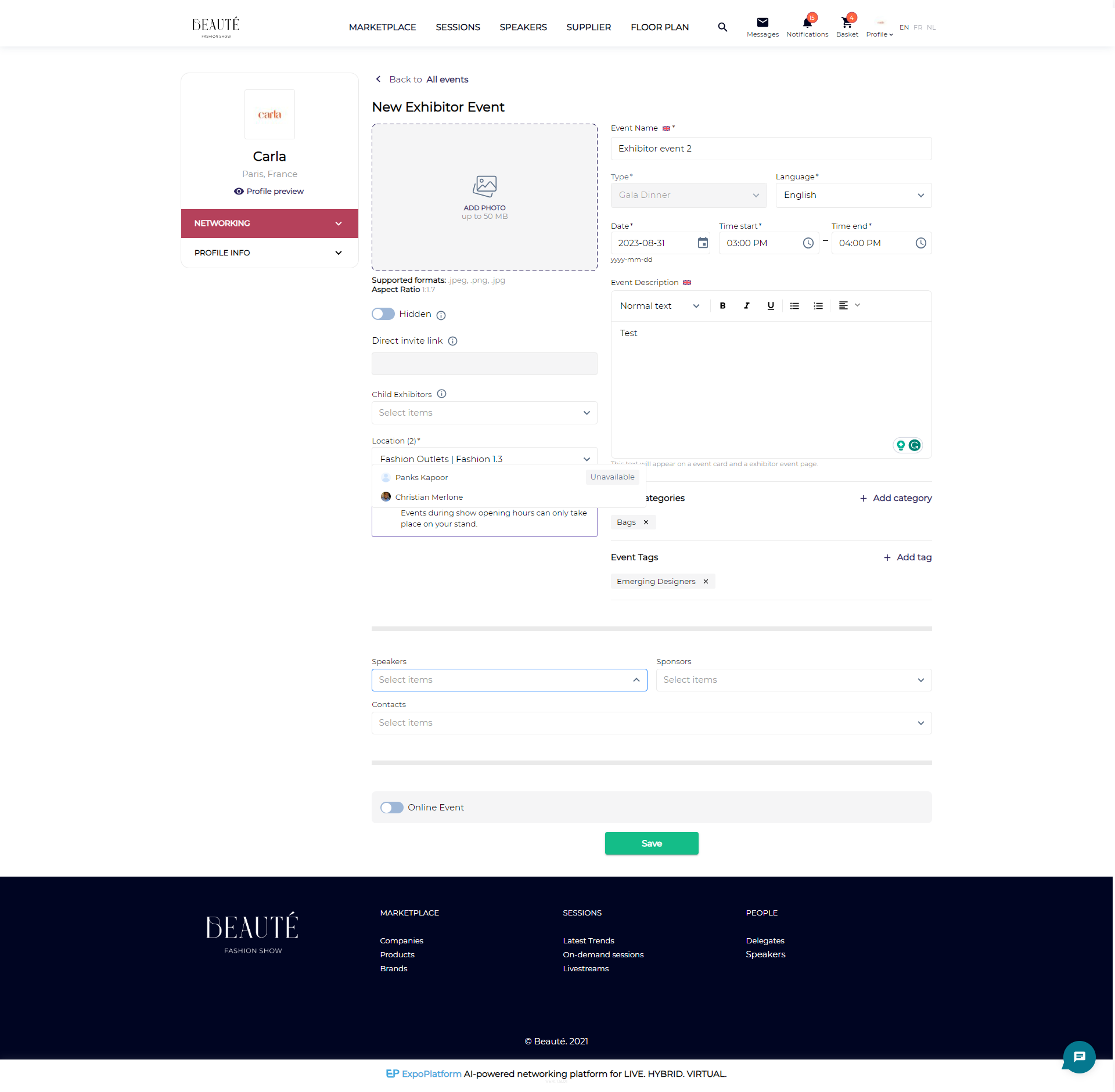
In case of rescheduling an Exhibitor Event/Session: If a speaker or moderator has already been added to an event and the event time is subsequently changed, causing an overlap with a blocked time, a warning message will show up on saving the event/session.
If the exhibitor ignores the message and saves the Event, the Speaker/Moderator will be automatically removed from the event.
Additionally, the same logic applies while importing Sessions and Exhibitor Events via an XLS file or API. In such cases, users who have conflicting blocked time will not be added as speakers or moderators.
