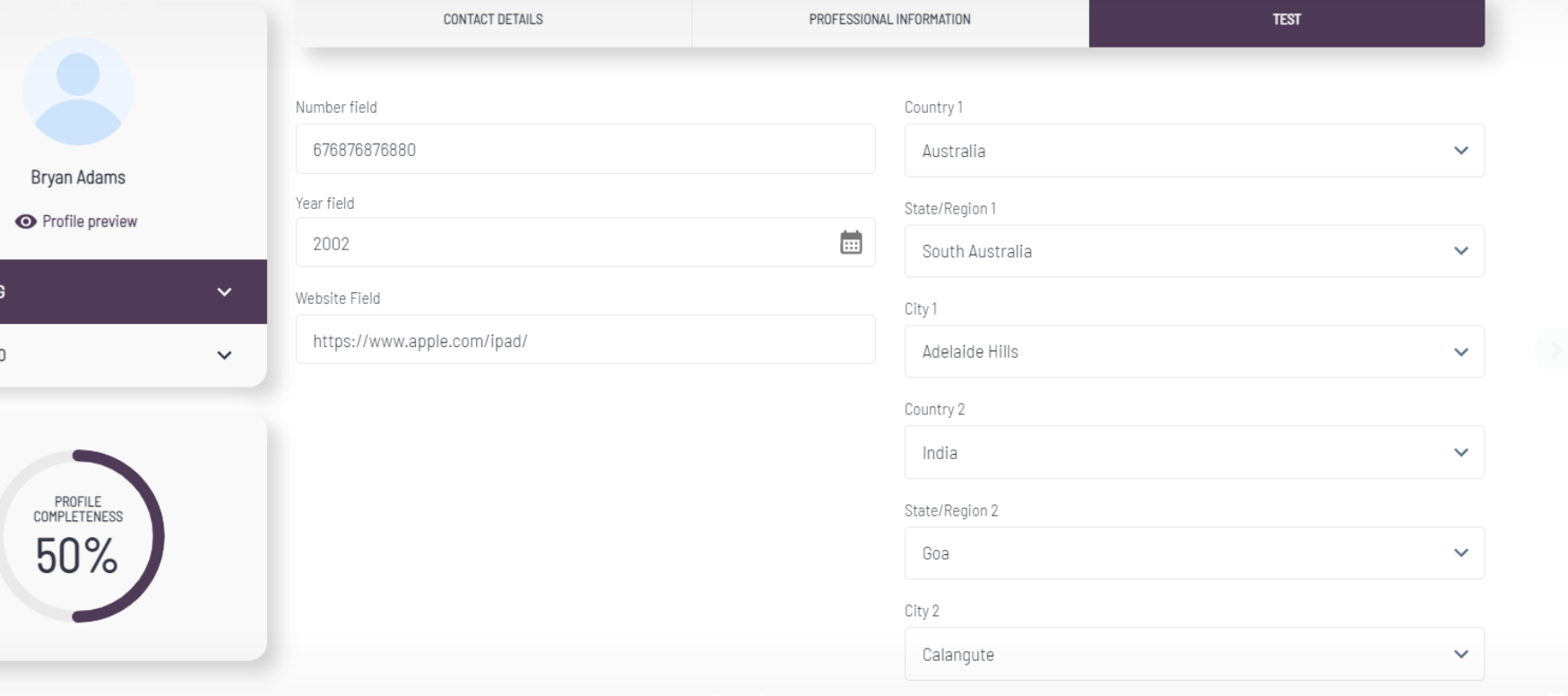Select field as Country, State and City field
This article illustrates how we can use Select(custom/form element) as Country, State and City
You can use the ‘Select’ under form elements in the registration form as a Country, State/Region and City field

Select the “Select Field” from the form elements and drop it onto your registration form.
Once you have the field on the registration form click on the pencil icon.

Now from the option, you can choose to make this field country, state/region or city field.
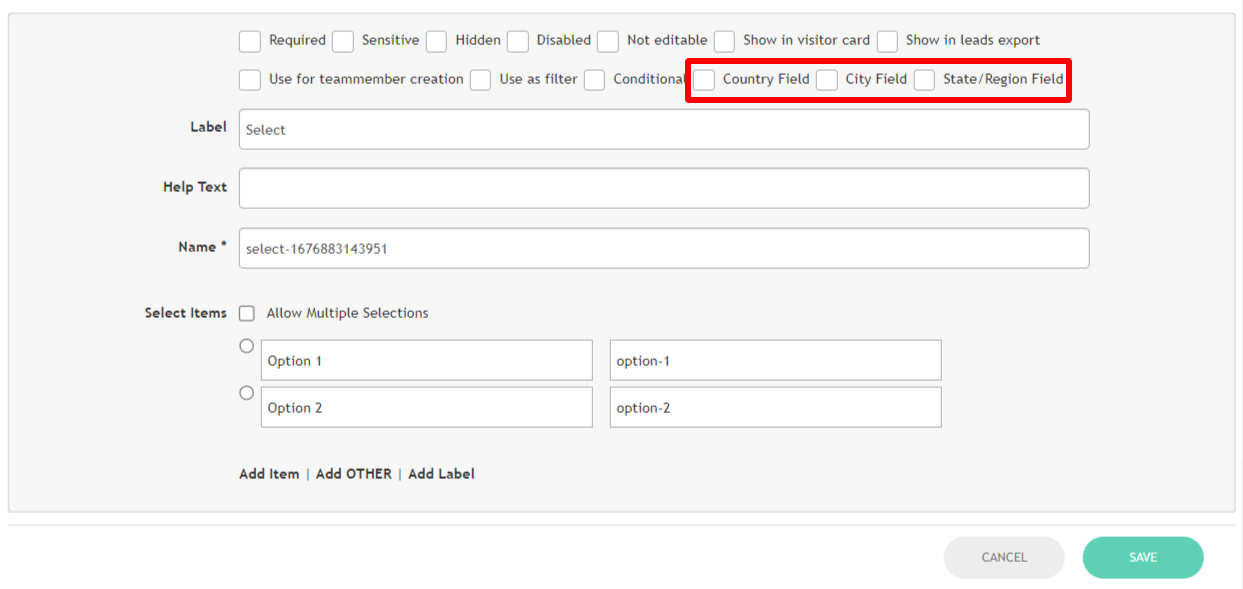
Each State/Region and City must be attached to a country field. Here I have taken an example of 2 sets of each country, state/region and city fields.
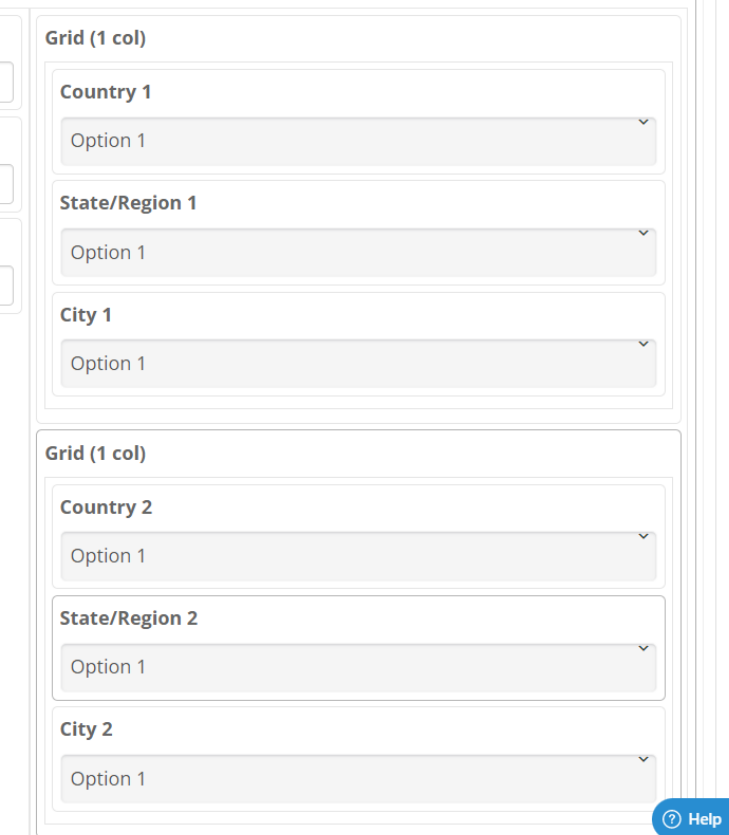
In this example, I have attached State/Region 1 and City 1 to the Country 1 field (see image below) so that if a user selects ‘India’ in Country 1 then corresponding States and cities will be fetched in the State/Region 1 and City 1 field, similarly for Country 2, City 2 and State 2 field.
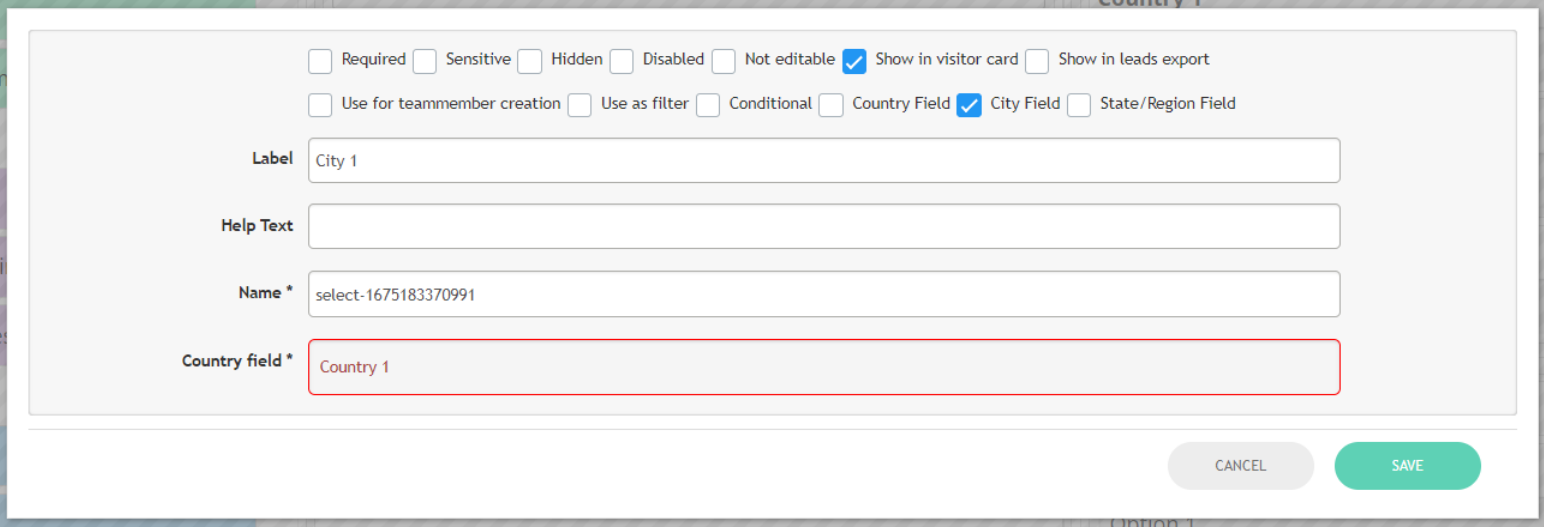
Once you have setup these fields in the Registration Pipeline section you will be able to see them in the front end in any user’s profile(see below)