Search & Filtering
Feature Purpose:
Allows users to quickly find the floorplan details that they need
Working with this feature:
Searching:
The search looks for a 100% match in the exhibitor name and works dynamically, however, there is a slight delay in search to accommodate users who type more slowly.
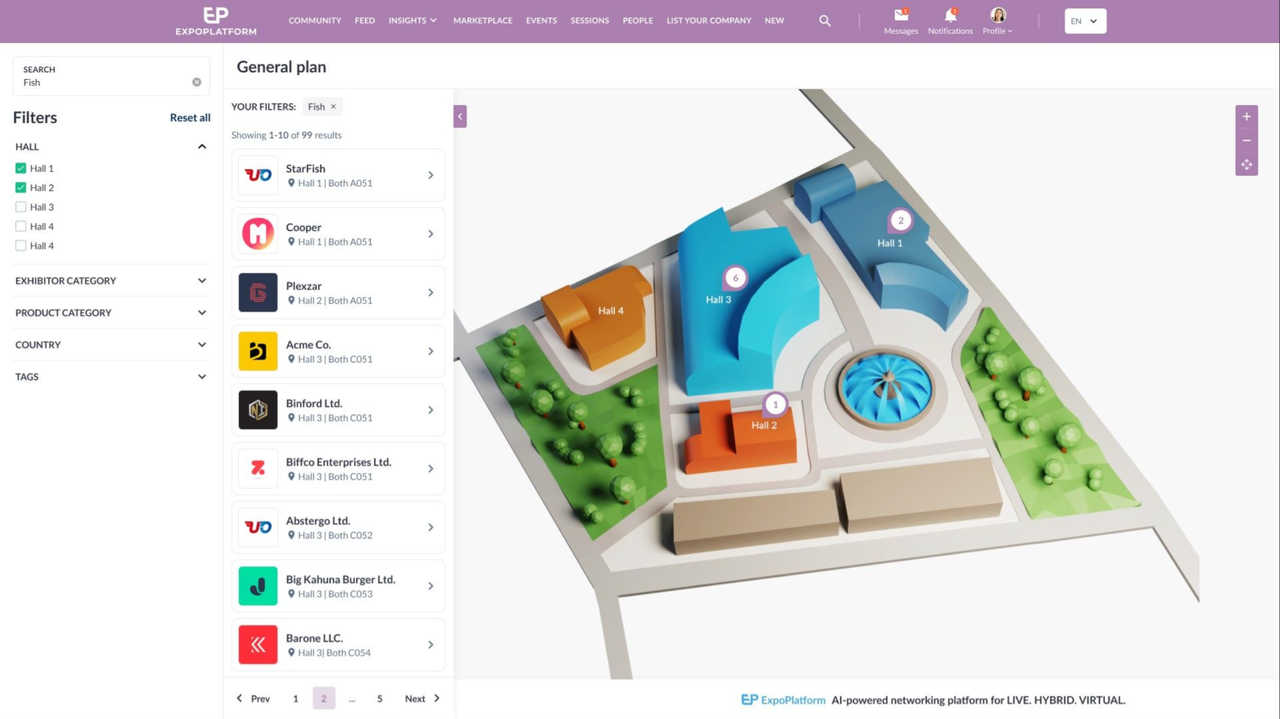
At the general floorplan level, both searching and filtering generate a list of exhibitors and corresponding map pins.
The search results are displayed in alphabetical order and results are paginated, showing 10 exhibitors per page. If there are more than 10 search results pagination is added with a display showing the current number of visible results out of the total number of results.
The numbers on the pins represent the count of exhibitors in each hall based on the current page's results. As you navigate through pages, the pin numbers update accordingly.
If no search results are found, a message will indicate this.
When hovering over a search result, the corresponding map pin enlarges, and hovering over a hall displays a tooltip with up to three exhibitors in that hall. If there are more than three exhibitors, a "show more" button appears, leading to a popup with the full list of visible exhibitors in that hall. The search results remain visible unless the user manually closes them with the "cross" button. If the user navigates to a specific hall, the search results persist but are filtered for that hall. The search is only cleared if the user reloads the page or leaves the floorplan and returns later.
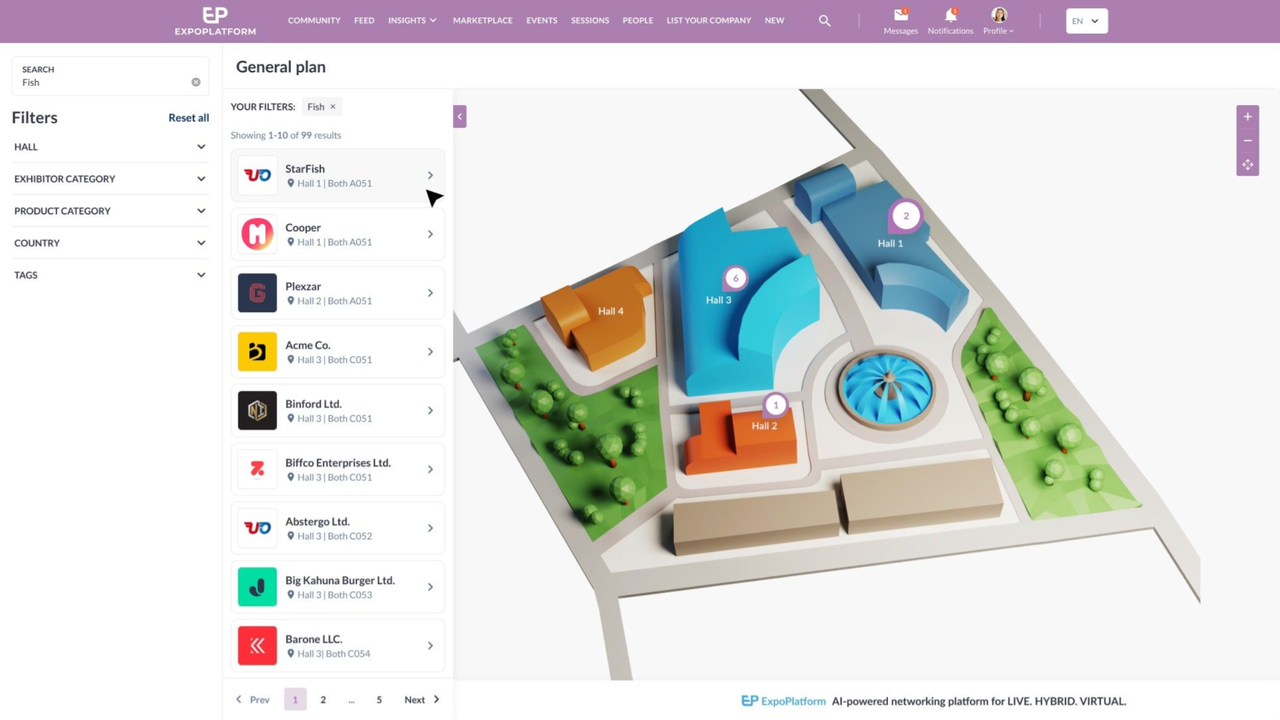
Default Filters:
The default filters are:
Hall
Exhibitor Category
Product Category
Country
Tags
Quick Filters:
The default quick filters are:
MY MEETINGS
MY SESSIONS
FAVORITES
TOP MATCHES
VISITED
Quick filters work separately from search and other filters, so users can’t narrow quick filters results by applying default filters or by searching within them.
The main purpose of quick filters is to sort exhibitors previously marked by the user into categories with the exception of top matches.
If no other filters or searches have been applied then the number of Exhibitors appears on the general plan when hovering over each hall.
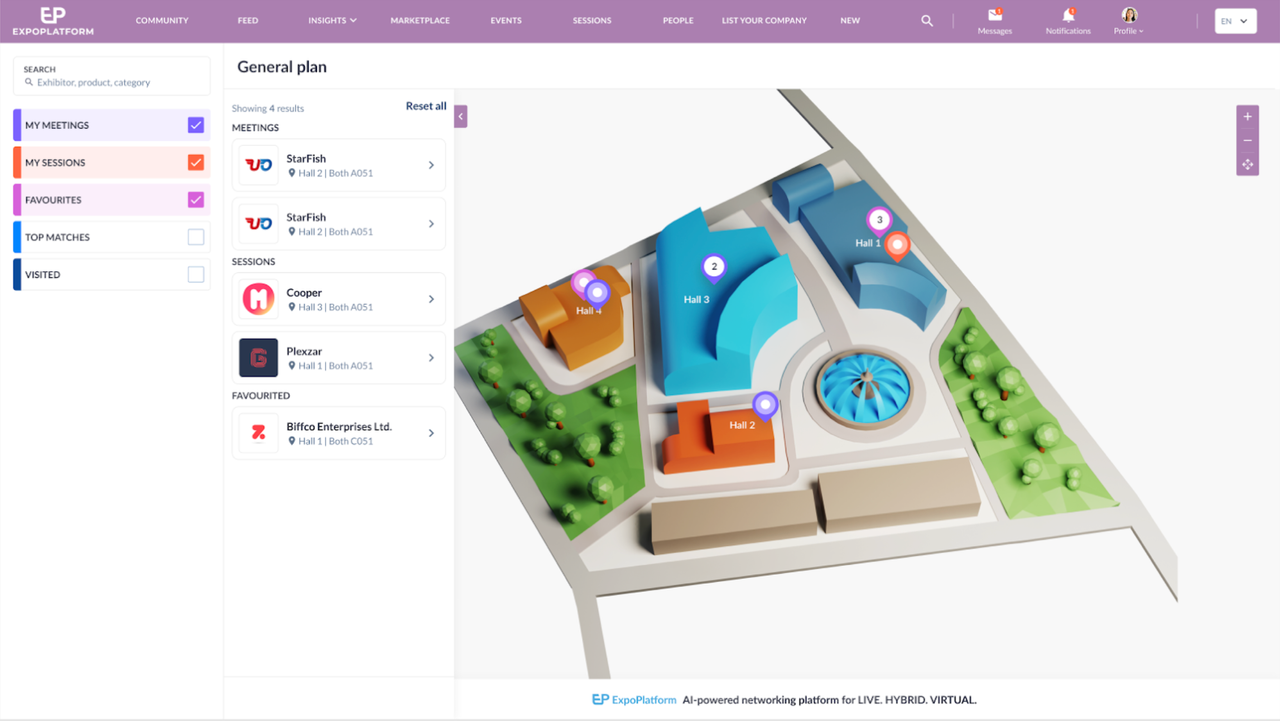
When the user clicks on a quick filter, pins appear on the general plan in the corresponding color of that quick filter.
Quick filter display:
My meetings
When the user clicks on this filter all information about the meeting will be shown: meeting cards with meeting name, time, photo of the person the meeting is with and location (Hall, Booth).
My session
When the user clicks on this filter all information about the session will be showin: session cards with session name, time, location (Hall, Booth), price icon, live tag (if session is live now), and session track.
Favorites
If the visitor favorites only the product, then when the visitor clicks on this filter, the Exhibitor is displayed and the favorited product is marked below it.
If the visitor favorites the Exhibitor, then when the visitor clicks on this filter, the Exhibitor is displayed.
Top matches
When the user clicks on this filter the top 20 exhbitors are shown. Each Exhibitor's card contains name, logo, location information, country and the match percentage. If the user hovers on the card, then on the general plan the pin becomes bigger.
Visited
When the user clicks on this filter stands that the visitor has manually marked as visited are shown using colored pins. There will be no corresponding cards in the drawer. When hovering on the pin with the color that corresponds to Visited, there will be a tooltip with all the information about this stand (Exhibitors, meetings, sessions and their numbers). On the general plan there is no tooltip when hoverng.
