Schedule Tab - Admin View
Feature Purpose:
Once you've set up a session and checked in participants, after the meetings are generated (final schedule sent time), you can view the full schedule by clicking on the session card and then selecting the Schedule tab. The Schedule tab will display the complete itinerary for all checked-in participants.
The Schedule tab can be found under Networking and Matchmaking > Speed Networking > Click into your session > Click on Schedule tab
Working with this feature:
Search field
Use this field to find users by entering their name.
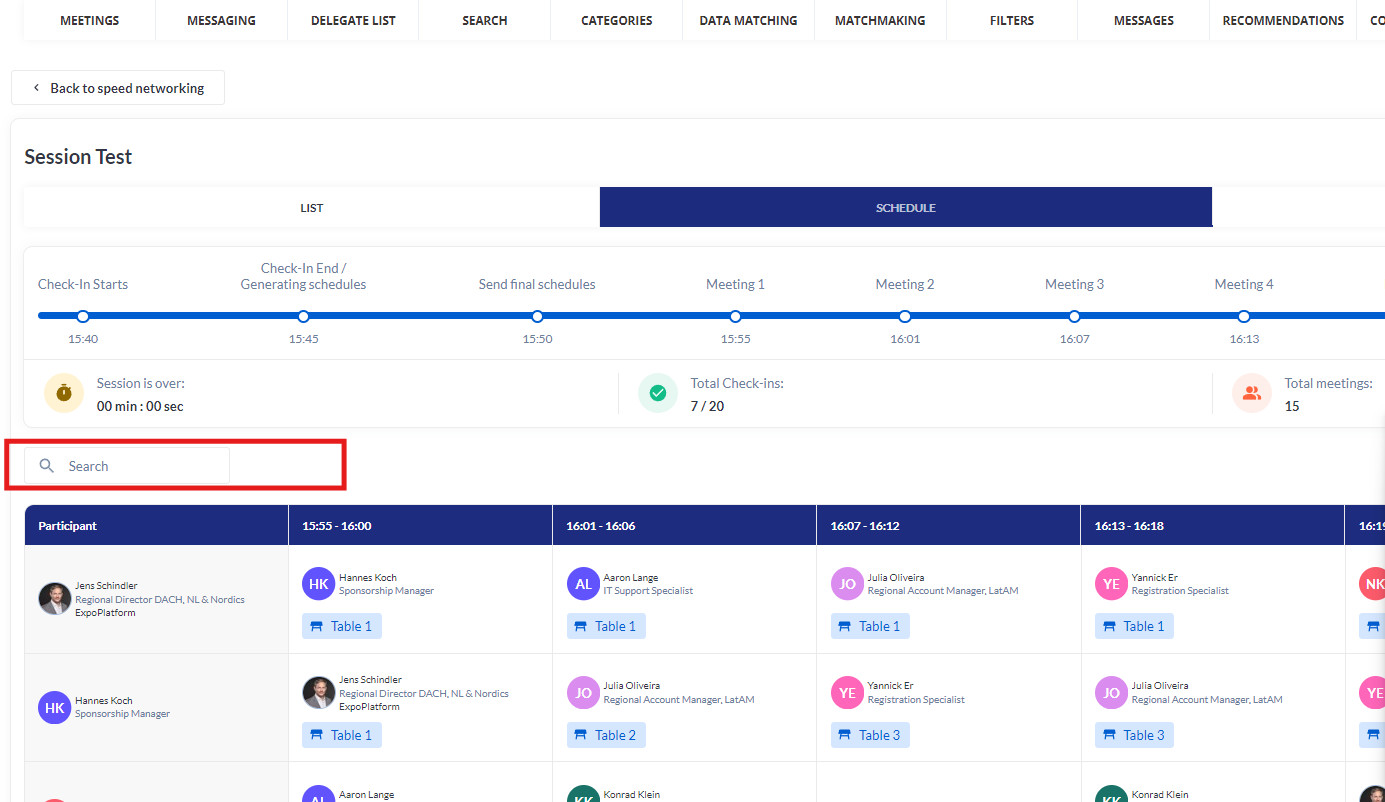
Share for a screen
The “Share for a screen“ button allows you to copy a link to the public meeting display so you can display it on a screen.
This button is available right after the session is created.
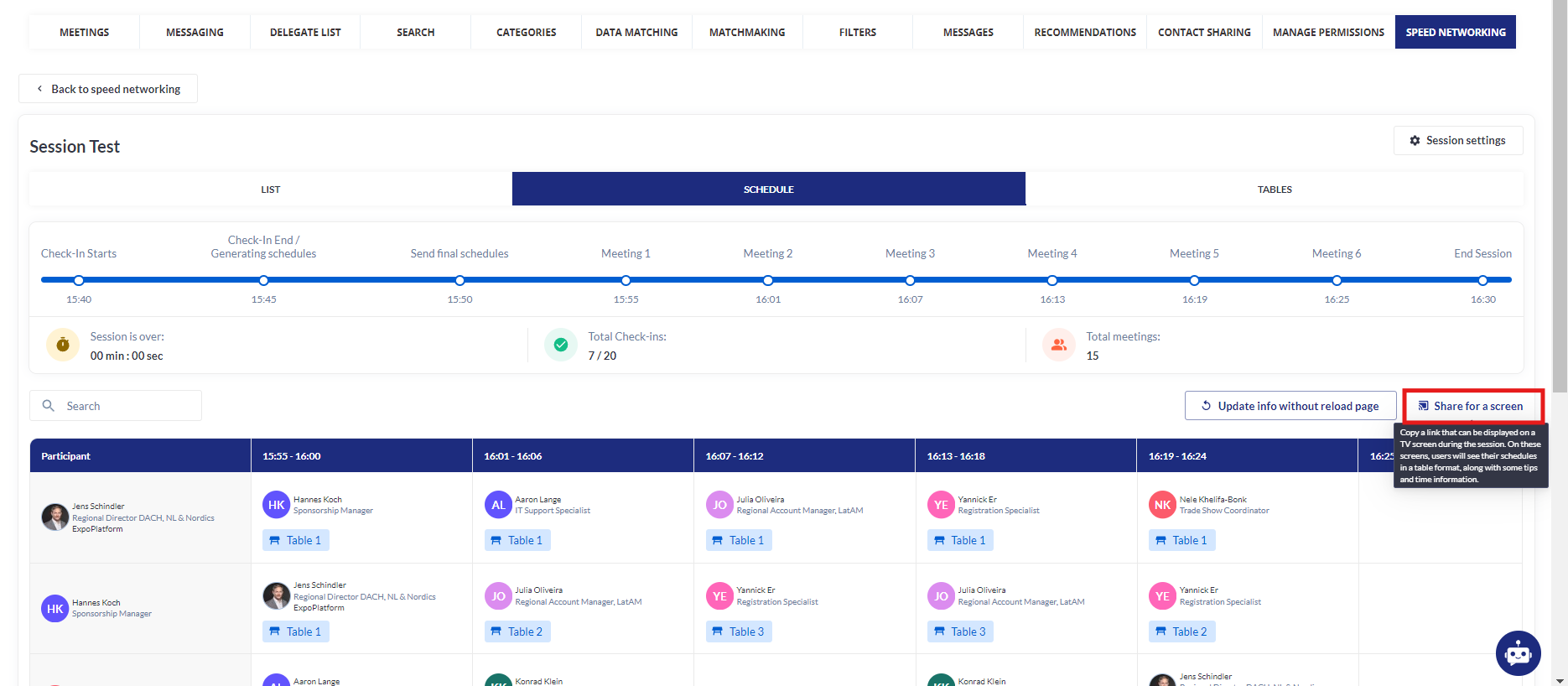
Participants column
The first column in the table lists all session participants and includes photo, name and surname, job title, and company name.
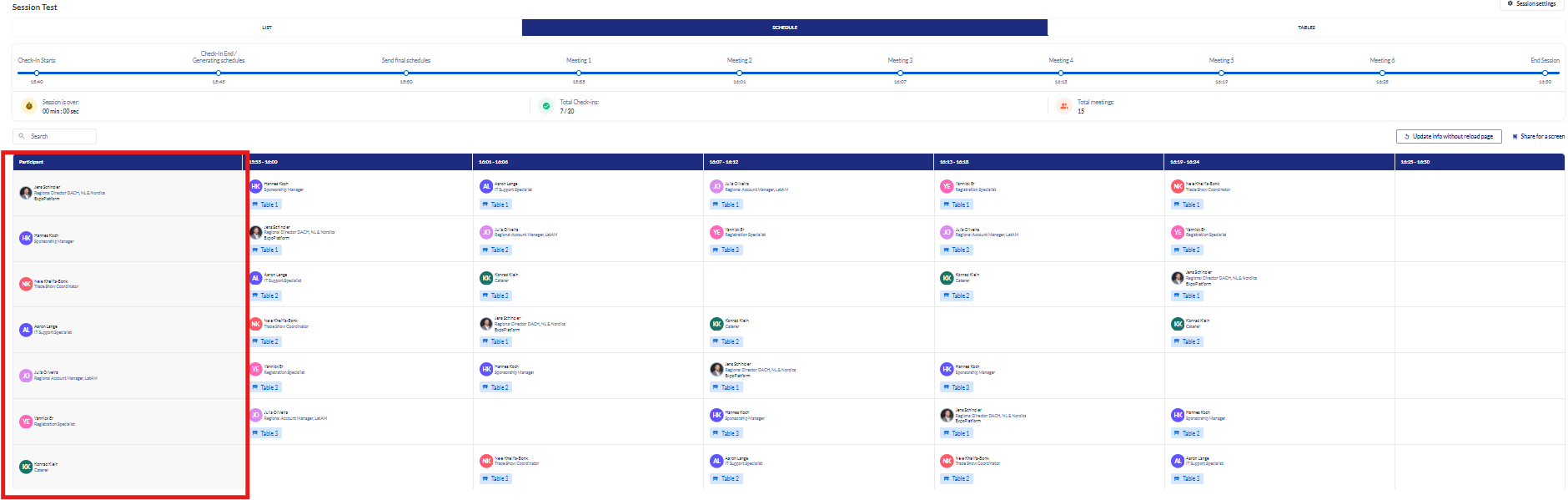
Time slots/Meetings columns
You’ll see several columns representing available meeting times. The number of columns is based on the “Max meetings per user” number.
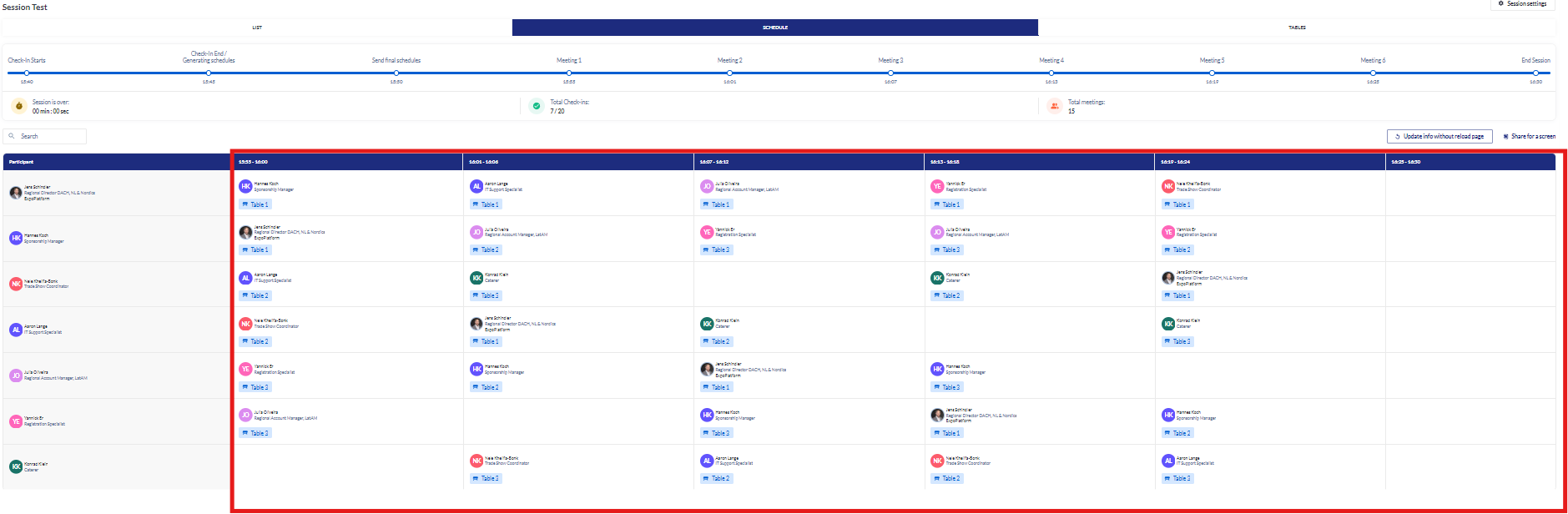
Each column is labeled with a specific meeting time. Inside the cells, you'll find details about the other party for each meeting, including their photo, name, job title, and company name, as well as a table number where the meeting is scheduled.
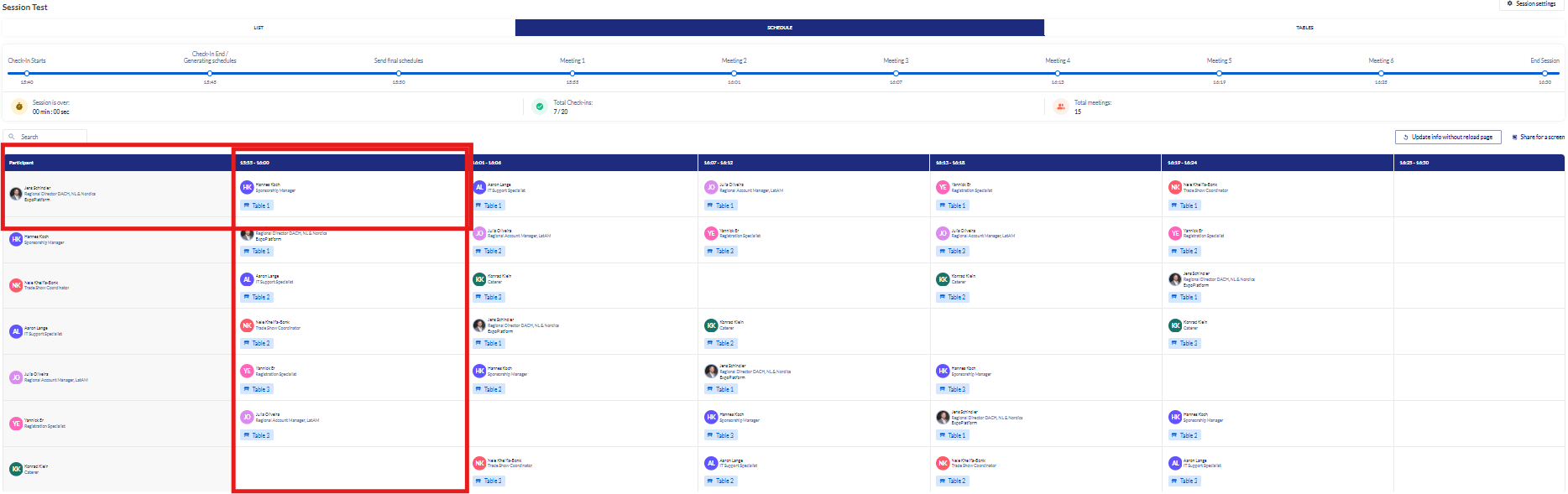
Note - Pairing of participants is based on ExpoPlatform’s MatchMaking algorithm which is why pairing won’t work unless each participant has interest and activity categories that have been populated.
The table number is clickable. When you hover over it, a tooltip will appear saying “See all meetings for this table.” Clicking the table number will take you to the “Tables” tab, where the selected table will be highlighted in green.
Meeting Slot can remain empty for participant if no pair is found and a meeting was not generated.
When the table width exceeds the page width, a horizontal scrollbar will appear. While you are scrolling horizontally, the “Participants” column will remain fixed in place and won’t move.
Records per page
The meetings list table allows you to adjust the number of records displayed per page. You can change this setting to view more or fewer records according to your preference.
Troubleshooting:
If you are not able to see the slots, or if anything is looking off on this page → Clean your browser cache.
