Registration Emails
An integral part of the registration procedure is the registration emails. To access the registration emails go to Registration Settings -> Registration Emails.
The following types of registration emails can be configured:
Visitor
Visitor Registration - This email template is sent to visitors when they register through the registration form for a public event.
Variables must be included: First Name, Visitor Login, Activation Link, Login Url, Password and Visitor Email
The organizer can generate separate drafts for various user categories by choosing the user category in the visitor category field and then creating distinct emails for each category.
Users will receive the Visitor registration email when they register, as well as when they are inactive and initiate the "forgot password" process, regardless of the import method used (API, spreadsheet import, or registration on the frontend).
Visitor Private Registration - This email template is sent to visitors when the Event status is ‘Private’ only meaning that the event organizer invites the visitors to register for the event.
Variables must be included: Activation link/Code and Login Url
Visitor Self-Registration - This email template is used for private events when a visitor self-registers via the form of a private event.
Variables must be included: First Name, Activation link/Code and Login Url
Visitor Approval - This template is configured & sent when a visitor is approved by the organizer for a private event.
Variables must be included: First Name, Visitor email, Activation link/Code, Print Badge Link and Login Url
Visitor Repeated Registration - This email template is sent when a visitor registers through the registration form, but already holds an active account (from another event).
Variables must be included: First Name, Visitor email, , Print Badge Link and Login Ur. Activation Link is not a variable used in this email template. In place of Activation Link, it will be Login URL.
Visitor Registration Cancellation - This email template is sent when the registration of a visitor is cancelled for an event.
Variables must be included: First Name, Visitor email, Activation link/Code, Print Badge Link and Login Url
Exhibitor
Exhibitor Pre-registration - This email is sent when an exhibitor completes a pre-registration form
Variables must be included: Exhibitor Name, Exhibitor Email and Login Url
Exhibitor Password - This email is sent when an exhibitor account is created or made active
This email must include variables: Exhibitor Name, Login Url, Password, Exhibitor Login(username) and Exhibitor email
Exhibitor Team Member - This email is sent when an exhibitor team member is created or assigned to an exhibitor
This email must include variables: First Name, TM Email, TM Login Url, Password, TM Login(username), Activation Link, TM Role, Badge Code, Badge Print Url
Exhibitor Registration (organiser notification) - This email is sent to the organiser when an exhibitor completes a pre-registration form
This email must include variables: Exhibitor Name, Exhibitor Email and Username
General
OTP Password Request: This email is sent when the organizer has enabled the OTP authentication feature wherein the user can log in to the event by using an OTP that is sent to their registered email address during login
Variables must be included: First Name, Visitor email, Login URL, Login(username) and OTP code
Reset Password - This email is sent when an account requests a password reset
Variables must be included: First Name, Visitor email, Login URL, Login(username) and Reset Password URL
Day Registration Report - This email is sent to the organiser once a day with a report of daily registrations
Must include all the 3 variables attached to this email
Badge Scans Report - This email is sent when the user is trying to download the badge scans report from the event app directly
Include all the 3 variables attached to this email
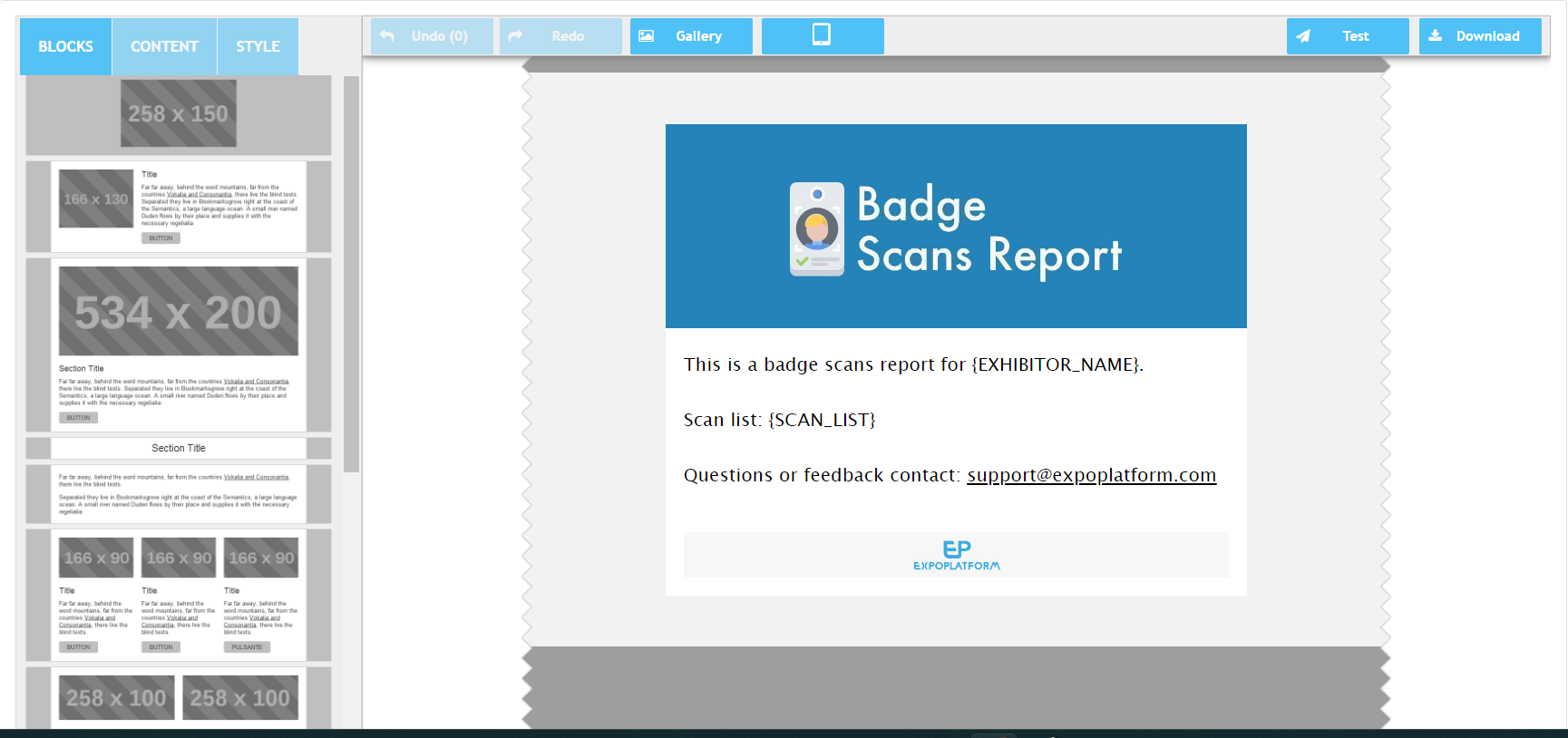
Schedule Download App: This email will fly if the end users are trying to download their schedule directly from the event app. This functionality will work if the settings Download My Schedule in xls format” in the admin panel at /admin/appointments is turned ON.
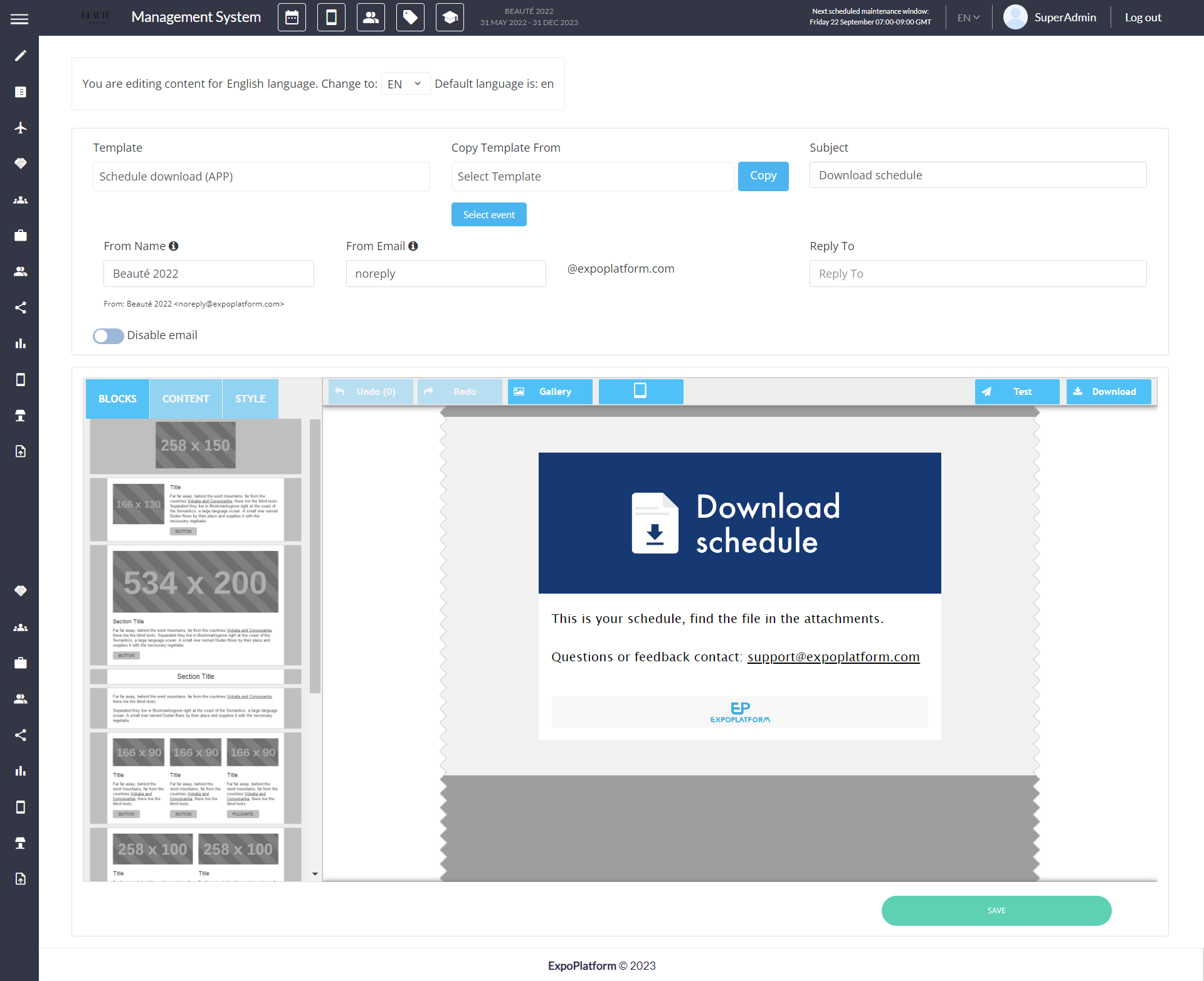
The email editor is described in detail in a separate section of this manual.
Using public emails is against GDPR, hence we do not control if AWS may blacklist some of the public email users & they don’t receive any emails. example - Hotmails.
Before each variable, please do not forget to check the spacing, sometimes if a space is missed it will throw error.
The exhibitor may have selected a different language, and as a result, there is a possibility that the system might not send the email and instead generate an error if the email template for that language is not configured.
Disabling emails:
At all times, the organizer can disable unused emails, by using the “Disable email ” toggle which appears on each email template page.
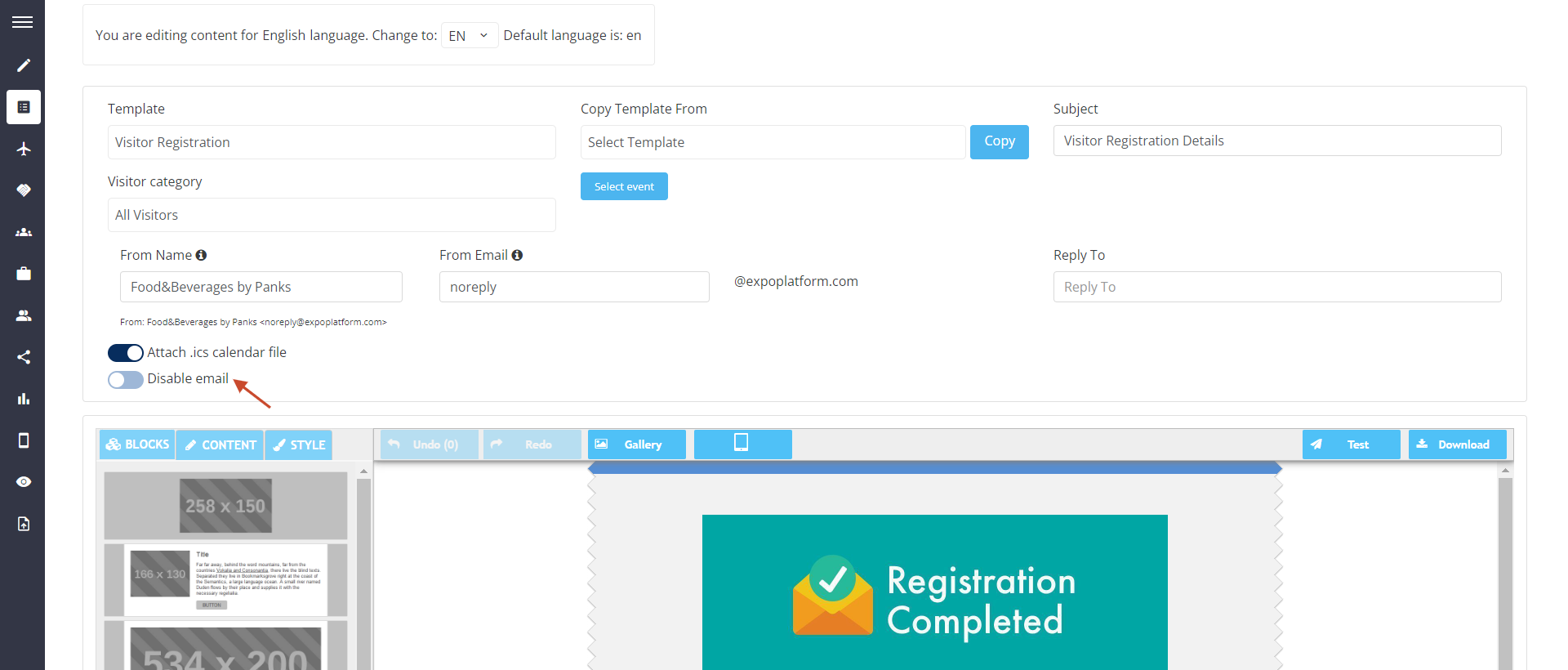
As a best practice, any email template not being used should have the "Disable Email" setting toggled on
